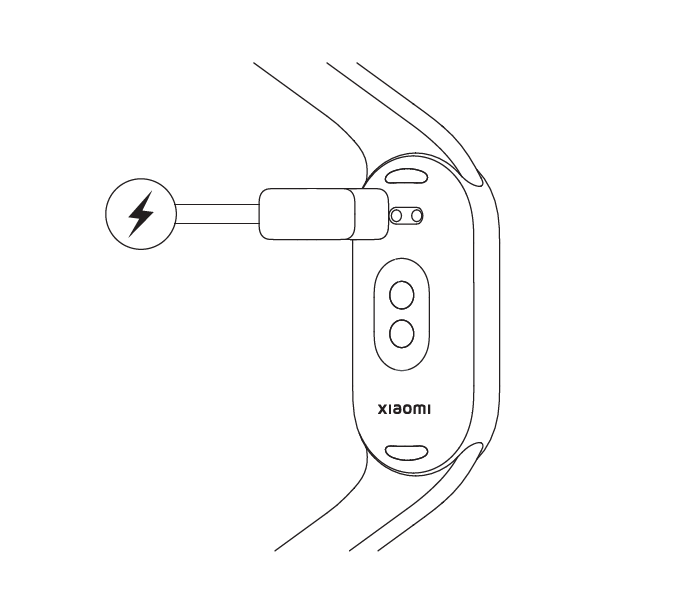Xiaomi Smart Band 9 FAQ
Overview
1. Q: What are the features of the Xiaomi Smart Band 9?
A: For your reference, here is more information about the Xiaomi Smart Band 9:
1. The 1.62-inch AMOLED retina-grade full-color display features a track-shaped full screen, allowing for more information to be visible at a glance;
2. The high-performance PPG bio-sensor supports blood oxygen detection, providing a deeper understanding of your physical condition;
3. The intelligent light-sensing feature automatically adjusts the screen brightness. With an ambient light sensor, the screen brightness adjusts according to the surrounding light, enhancing the viewing experience;
4. Pre-set styles on the band displays are customizable, allowing people to mix and match with a variety of colorful bands made from different materials to express their personality;
5. The metallic-textured middle frame features a high-gloss NCVM. It is available in five colors: Midnight Black, Glacier Silver, Mystic Rose, Arctic Blue, Titan Gray, along with a white ceramic option;
6. Comprehensive health protection is provided, supporting all-day heart rate monitoring, sleep tracking, sleep apnea detection, sleep respiratory rate monitoring, all-day blood oxygen saturation monitoring, all-day stress monitoring, breathing exercises, vitality score, and women's health management;
7. It supports 159 different sports modes, utilizing advanced sports algorithms to measure key metrics such as VO2 max, training load, recovery time, and aerobic/anaerobic training effects, comprehensively assessing sports performance;
8. It features vitality metrics display: showcasing calories burned, step count, standing time, and duration of moderate to high-intensity activities (choose three out of four). Scientifically recording daily activities provides clear insights into achieving fitness goals, promoting a vibrant and healthy lifestyle;
9. People can engage in a weekly vitality competition with friends via the Mi Fitness APP, using an H5 link to invite friends to a 7-day challenge. Participants compete for health rainbow scores and supervise each other's fitness achievements. The person with the highest total score at the end of the week earns an exclusive challenge medal;
10. It offers a variety of thoughtful features to enhance daily life experiences, supporting Always-On Display and Pomodoro timer. It enables various health monitoring functions directly on the band (such as all-day heart rate monitoring, blood oxygen detection, and stress monitoring);
11. When connected to the Mi Fitness APP, the Xiaomi Smart Band 9 defaults to a typical mode with a battery life of up to 18 days. Enabling AOD (Always-On Display) reduces the battery life to 8 days;
12. It can be used with accessories such as the pebble mode and pendants;
13. It can be paired with seven different retail wristbands.
2. Q: What are the dimensions and weight of the Xiaomi Smart Band 9 like? What about the appearance?
A: The regular version has dimensions of 46.6 × 21.6 × 11mm, with a weight of 27g (including the band). The ceramic version measures 47.5 × 22.8 × 11mm and weighs 44g (including the band).
The appearance of the Xiaomi Smart Band 9 series is as follows: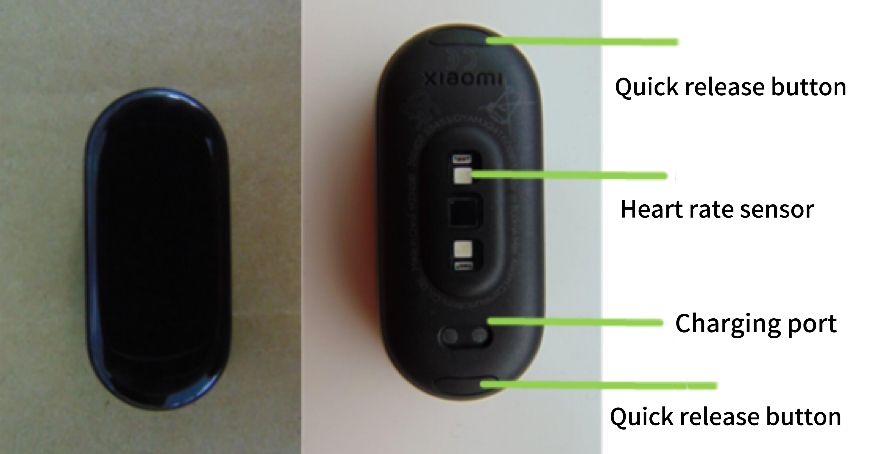
3. Q: What are the features of the Xiaomi Smart Band 9?
A: The Xiaomi Smart Band 9 features vitality scores, breathing exercise, running courses, heart rate monitoring, blood oxygen saturation, sleep monitoring, stress monitoring, weather, calendar, alarm, and more (including card package, schedules, events reminder, breathing exercises, women's health, stopwatch, control phone music playback, find phone, world clock, control phone mute, remote control phone photography, timer, flashlight, and Pomodoro). You can swipe up or down on the screen to access applications and tap to open.
The band supports the pebble mode and necklace mode, recording professional sports data and serving as a decorative pendant as well.
The feature details of the Xiaomi Smart Band 9 are as follows:
| System Requirements | Feature | Compatible with iOS phones | Compatible with Android phones | Note |
| iOS 12.0 and above | Android 8.0 and above | |||
| iOS system | Android system | |||
| Mode Switching | Pebble Mode | Y | Y | |
| Necklace Mode | Y | Y | ||
| Quick Access | Widgets | Y | Y | |
| Band displays | Game Faces | Y | Y | |
| Style Faces | Y | Y | ||
| Notification | Call Notifications | Y | Y | |
| Reject Calls | Y | Y | ||
| Message Notifications | Y | Y | ||
| Remind to Stand Up | Y | Y | ||
| Quick Replies for Calls | N | Y | ||
| NFC Public Transit Payment | Y | Y | Only NFC version | |
| Access Cards | Y | Y | Only NFC version | |
| Interactive Games | Motion-sensing Interactive Courses | Y | Y | |
| Sports | 159 Sports Modes | Y | Y | |
| Running Courses | Y | Y | ||
| Sports Linkage | Y | Y | ||
| Professional Sports Algorithms | Y | Y | ||
| Sports Records | Y | Y | ||
| Sports Status | Y | Y | ||
| Vitality Metrics | Choose Three Out of Four Rings | Y | Y | |
| Notifications | Emoji Display | N | Y | Only supports partial emoji display in messages |
| Health | Heart Rate | Y | Y | |
| Sleep | Y | Y | ||
| Blood Oxygen | Y | Y | ||
| Stress | Y | Y | ||
| Breathing | Y | Y | ||
| Women's Health | Y | Y | ||
| Vitality score | Y | Y | ||
| Widgets | Stopwatch | Y | Y | |
| Control Phone Music Playback | Y | Y | ||
| Remote Control Phone Photography | Y | Y | Some models do not support it, please refer to the actual situation | |
| Weather | Y | Y | ||
| Calendar | Y | Y | ||
| Events Reminder | Y | Y | ||
| Sleep Mode | Y | Y | Supported only on MIUI and iOS phones, not supported on other Android phones. | |
| Timer | Y | Y | ||
| Flashlight | Y | Y | ||
| Find Phone | Y | Y | ||
| Pomodoro | Y | Y | ||
| Band Do Not Disturb | Y | Y | ||
| Schedule | Y | Y | ||
| Unlock Phone | N | Y | Supported only on MIUI systems | |
| Event Reminders | Y | Y | ||
| World Clock | Y | Y | ||
| Control Phone Mute | N | Y |
4. Q: What are the differences between the Xiaomi Smart Band 9 Standard and the NFC version?
A: The differences between them are as follows:
1. The Xiaomi Smart Band 9 NFC version adds an NFC chip compared to the Xiaomi Smart Band 9, enabling it to swipe public transit cards and simulate access cards. It supports simulating door cards with unencrypted frequencies of 13.56MHz (IC cards) available on the market. However, cards with encrypted areas can only copy the card number and cannot guarantee full functionality for card swiping. Due to security reasons, bank cards with access card functions and cards used for stored value or public transit cannot be simulated temporarily. Even if successfully simulated, this feature cannot provide additional functions such as banking, financial transactions, or public transit;
Note:
1. Due to different mechanisms and standards for access card authentication in the market and varying card permissions managed by property management, the successful simulation of a card does not guarantee its normal use. Some access cards and systems are not designed according to NFC standards, which can result in successful simulation but unsuccessful card swiping. If multiple attempts to swipe fail, using a physical access card is recommended.
2. The Xiaomi Smart Band 9 features a metal buckle with a CD pattern, whereas the Xiaomi Smart Band 9 NFC features a metal buckle with a matte finish.
5. Q: What are the differences between the Xiaomi Smart Band 9/NFC and the Xiaomi Smart Band 8/NFC?
A: The differences between them are as follows:
| Category | Xiaomi Smart Band 9 | Xiaomi Smart Band 9 NFC | Xiaomi Smart Band 8 | Xiaomi Smart Band 8 NFC |
| Auto Brightness | Support | Support | Support | Support |
| APP Binding | Mi Fitness | Mi Fitness | Mi Fitness | Mi Fitness |
| Bluetooth Version | BT5.4 dual-mode Bluetooth | BT5.4 dual-mode Bluetooth | Bluetooth 5.1 BLE | Bluetooth 5.1 BLE |
| Battery Life Performance (typical usage) | Typical usage mode: 18 days; AOD: 8 days | Typical usage mode: 18 days; AOD: 8 days | Typical usage mode: 16 days; AOD: 6 days | Typical usage mode: 16 days; AOD: 6 days |
| NFC | Not support | Support | Not support | Support |
| Sports Modes | 159 types | 159 types | 159 types | 159 types |
| Running Courses | Support | Support | Support | Support |
| Vitality Score | Support | Support | Support | Support |
| Pebble Mode | Support | Support | Support | Support |
| Necklace Mode | Support | Support | Support | Support |
| Widgets | Support | Support | Support | Support |
| Motion-sensing Interactive Courses | Support | Support | Support | Support |
| Interconnectivity (fitness equipment linkage, sports data casting, treadmill connectivity, quick pairing, mirror settings, reading efficiency) | Support | Support | Support | Support |
6. Q: What are the standard accessories of the Xiaomi Smart Band 9 and what colors are available?
A: The Xiaomi Smart Band 9 standard package includes the band (with strap), charging cable and user manual (including three vouchers).
The Xiaomi Smart Band 9 comes in four colors: pink, blue, silver and black.
7. Q: What are the strap materials of the Xiaomi Smart Band 9?
A: The Xiaomi Smart Band 9 currently has 11 types of straps. The standard strap for the Xiaomi Smart Band 9 is made of antibacterial TPU material. It is available in four colors: pink, blue, silver and black. Additionally, there are seven retail straps available for purchase. From left to right in the following images are the orange woven strap, irregular metal strap, brown magnetic strap, chain metal strap, hollow strap, genuine leather strap and double-wrap leather strap.
|
|
|
|
|
|
|
8. Q: How to install and remove the Xiaomi Smart Band 9's strap?
A: Please adjust the strap buckle position according to your wrist circumference. Align the strap with the main body of the device when installing, ensuring it clicks securely into place. After installing the strap, pull on it to ensure it is securely attached. To remove the strap, press the quick-release buttons on both sides of the device and pull the strap away from the main body of the device.
9. Q: Are the straps of the Xiaomi Smart Band 9 and Xiaomi Smart Band 9 NFC interchangeable?
A: The straps of the Xiaomi Smart Band 9 and Xiaomi Smart Band 9 NFC are interchangeable for wearing.
10. Q: Are the Xiaomi Smart Band 9 and Xiaomi Smart Band 9 NFC chargers universal?
A: The Xiaomi Smart Band 9 and Xiaomi Smart Band 9 NFC share the same charger, which is also compatible with the charger for the Xiaomi Smart Band 8. However, it is not compatible with chargers for other products.
11. Q: Is the Xiaomi Smart Band 9 waterproof? Can it be worn while swimming, showering or in hot springs?
A: The Xiaomi Smart Band 9 supports 5ATM waterproofing, allowing it to be used for swimming in pools without needing to be removed. However, it is not suitable for wearing in hot water showers, hot springs, saunas, or during high-speed water sports.
Note:
Leather straps and woven straps are not suitable for use in swimming or other water-contact scenarios with excessive sweating. For such scenarios, it is recommended to switch to wearing straps made of materials like TPU rubber.
Features and Usage
Device connection
1. Q: Which smartphones do the Xiaomi Smart Band 9 support pairing? Which APP needs to be downloaded?
A: For initial use, connect to the charging cable to charge and activate the device.
It only supports pairing and use with the Mi Fitness APP. The Xiaomi Smart Band 9 supports devices with Bluetooth 5.1 and Android 8.0 or iOS 12.0 and above.
The Xiaomi Smart Band 9 does not support pairing with the Zepp Life APP.
Note:
Starting from March 2022, the all-new Mi Fitness APP was launched as the official APP for future Xiaomi wearable products.
The latest version of the Mi Fitness APP supports data migration from existing Xiaomi Wear people and Zepp Life. You can download the new APP from the Play Store or Apple App Store. Xiaomi will continuously optimize the Mi Fitness APP in the future.
For the Xiaomi Smart Band 9 paired with the Mi Fitness APP, new features include support for sports casting, treadmill linkage, interactive courses with motion sensing, and professional sports analysis, aiming to provide better service for you.
2. Q: How to bind and unbind the Xiaomi Smart Band 9?
A: Download and open the Mi Fitness APP, log in to your Xiaomi account and enable APP-related permissions according to the pop-up prompts.
To bind the Mi Fitness APP on the Android phone, please refer to the following methods:
1. Open the [Mi Fitness] APP >> tap [+] at the upper right corner >> [Add device]. To bind the phone and the band, place them close together and search for pairing. On the phone, select the device with the last four digits of the Bluetooth address matching the band's and then connect to the band. Once connected, a [√] icon will appear and tap on it to confirm the binding;
2. Open the [Mi Fitness] APP >> tap [+] at the upper right corner >> [Add device] >> [Add model] >> select the Xiaomi Smart Band 9. The Mi Fitness APP will automatically search for the nearest device and request to connect to the band. Once connected to the band, a [√] icon will appear and tap on it to confirm the binding;
3. Open the [Mi Fitness] APP >> tap [+] at the upper right corner >> [Scanner]. Connect and bind directly by scanning the QR code on the band;
4. When a new band that hasn't been paired comes close to the phone (only supported on some MIUI models), the MIUI system will pop up a window for device discovery. The phone will display a pop-up with the device model, the last four digits of the Bluetooth address and the device image. You can directly tap [Connect to this device] from the prompt.
To unbind the Mi Fitness APP on the Android phone, please refer to the following methods:
1. When the band is connected to the phone, open the [Mi Fitness] APP >> [Device] >> [Manage your devices] >> press and hold the [Xiaomi Smart Band 9] image for a while >> [Unpair]. After unpairing, the band will be reset to factory settings;
2. When the band is connected to the phone, open the [Mi Fitness] APP >> [Device] >> scroll to the bottom >> tap [Unpair] to unbind the band. After unpairing, the band will be reset to factory settings.
Note:
If you can't find the band during the device-adding process or if you can't connect to the band during usage, try scrolling down on the band's binding page and select [Reset] in the system operation interface, then re-add and bind the device.
When the band is not bound, the screen will display [Download the app to pair band]. You need to bind it before using the band's functions.
To bind the Mi Fitness APP on the iOS phone, please refer to the following methods:
1. Open the [Mi Fitness] APP >> tap the [+] icon at the upper right corner >> [Add device]. To bind the phone and the band, place them close together and search for pairing. On the phone, select the device with the last four digits of the Bluetooth address matching the band's and then connect to the band. After connecting to the band, a [√] icon will appear. Tap the [√] icon >> [Pair] to confirm the binding. Tap [Cancel] to cancel the pairing;
2. Open the [Mi Fitness] APP >> tap [+] at the upper right corner >> [Add device] >> [Add model] >> select the Xiaomi Smart Band 9. The Mi Fitness APP will automatically search for the nearest device and request to connect to the band. After connecting to the band, a [√] icon will appear. Tap the [√] icon >> [Pair] to confirm the binding. Tap [Cancel] to cancel the pairing;
3. Open the [Mi Fitness] APP >> tap [+] at the upper right corner >> [Scanner]. You can directly scan the QR code on the band for connection and binding. After connecting to the band, a [√] icon will appear. Tap the [√] icon >> [Pair] to confirm the binding. Tap [Cancel] to cancel the pairing.
To unbind the Mi Fitness APP on the iOS phone, please refer to the following methods:
1. When the band is connected to the phone, open the [Mi Fitness] APP >> [Device] >> [Manage your devices] >> swipe left to choose [Unpair] to unlink the device. After unpairing, the band will be reset to factory settings;
2. When the band is connected to the phone, open the [Mi Fitness] APP >> [Device] >> scroll to the bottom >> tap [Unpair] to unbind the band. After unpairing, the band will be reset to factory settings.
Note:
After unbinding Device A in the Mi Fitness APP on the iOS phone, you need to go to the system Bluetooth settings, select Device A, and tap on [Forget this device] before attempting to rebind Device A. Otherwise, you won't be able to bind the current device.
3. Q: Why can't the Xiaomi Smart Band 9 be searched using an iOS phone?
A: If the Xiaomi Smart Band 9 can't be searched on the iOS phone, please refer to the following steps:
1. Verify if the band has been reset to factory settings. Try resetting the band to factory settings and then attempt to search for the device again in the APP;
2. If the band still cannot be searched after resetting to factory settings, try turning off Bluetooth in the phone's system settings and then turn it back on. Finally, re-enter the APP and try to search for the device.
4. Q: Why can't the Xiaomi Smart Band 9 be searched using a Xiaomi/REDMI phone?
A: If the Xiaomi Smart Band 9 can't be searched on the Xiaomi/REDMI phone, please refer to the following steps:
1. Ensure the band has been reset to factory settings and then proceed to search for the device within the APP;
2. If resetting to factory settings doesn't work, consider turning off Bluetooth in the phone's system settings. Turning the Bluetooth back on and finally re-entered the APP to search for the device.
5. Q: Why can't the Xiaomi Smart Band 9 be searched using other Android phones?
A: If the Xiaomi Smart Band 9 can't be searched on other Android, please refer to the following steps:
1. Confirm if the band has been reset to factory settings and then attempt to search for the device again within the APP;
2. If the band cannot be searched after being restored to the factory, try to go to the phone system settings to turn off the Bluetooth and then re-open it. Finally, enter the APP again to attempt to search the device.
6. Q: Why can't the Xiaomi Smart Band 9 be connected to the iOS/Xiaomi/REDMI/other Android phones?
A: To connect the iOS/Xiaomi/REDMI/other Android phones, please refer to the following steps:
1. Attempt to force close the APP and then reopen it for searching. Connecting to check if the device can be connected;
2. In the phone's Bluetooth settings, locate the corresponding Xiaomi Smart Band 9 device. Tapping on the device to unpair it, then return to the Mi Fitness APP to search and reconnect;
3. If steps A and B still fail to establish a connection, try toggling the phone's Bluetooth on and off and then reopen the Mi Fitness APP to search and reconnect.
7. Q: Why does the Xiaomi Smart Band 9 experience Bluetooth disconnection on iOS/Xiaomi/REDMI/other Android phones?
A: The Xiaomi Smart Band 9 utilizes Bluetooth wireless technology to connect with phones. Wireless connections are susceptible to factors such as distance, radio frequency interference, and obstructions, which will lead to intermittent disconnection between the band and the phone. In such cases, the band is designed to automatically reconnect with the phone when it returns within range.
If automatic reconnection does not occur upon returning within range, please follow these steps for recovery:
1. Verify that the location permission for the Mi Fitness APP is set to always allow. Only when set to always allow can the APP initiate the reconnection action when the band returns within range;
2. Try force closing the APP and then restarting it;
3. Attempt to turn off the Bluetooth on the phone and then turn it back on;
4. In the phone's Bluetooth settings, select the band device and unpair it. Returning to the APP to initiate reconnection and confirm the prompt when it appears to complete the reconnection process.
8. Q: What to do if the Xiaomi Smart Band 9 cannot reconnect to the Mi Fitness APP?
A: To resolve the issue, here are some steps as follows:
1. Try to remove the Mi Fitness APP and then restart it;
2. Attempt to turn off the Bluetooth on the phone and then turn it back on;
3. Choose the band device in your phone's Bluetooth settings and remove the pairing. Afterward, go back to the APP to start the reconnection process. Confirm the prompt once it appears to finish the connection.
9. Q: What to do if the phone prompts that the device has been bound to another account or APP when binding?
A: When the APP is used to search for the band and a prompt appears indicating that the device has been bound. Another possible scenario is that the APP has detected a different band, not the one belonging to the current account holder. During a normal binding process, upon detecting an uninitialized band, the band will vibrate and display a prompt asking [Received binding request, do you allow?]
To solve this problem, here are the troubleshooting steps:
1. If the band is being used for the first time, check if the band is in a state ready for binding. In this state, the band page will prompt [Download the app to pair band] ;
2. Check if the band vibrates and displays the prompt [Received binding request, do you allow?] during the binding process. If the band does not prompt, then the device being connected is not yours. Check if there are other band devices nearby;
3. After the band vibrates and prompts normally, tap on the [√] to bind. After successful binding, the Mi Fitness APP on your phone will display [Successfully added] and the band will display the home screen.
10. Q: Does the Xiaomi Smart Band 9 support proximity discovery and pairing?
A: Yes, it does. Only the MIUI system will pop up a window for device discovery. When a new band that hasn't been paired is brought close to the phone, the phone will display a pop-up with the device model, Bluetooth address and device image.
To achieve this function, the following conditions need to be met:
1. On the phone, network, Bluetooth and Quick Connect need to be turned on for band searching to begin. The Quick Connect activation path is [Bluetooth] >> [Additional settings] >> [Pair compatible devices];
2. The band should be in an unpaired state;
3. Distance between the band and phone is recommended to be within 1 meter.
11. Q: Does the phone’s Bluetooth need to be turned on all the time when using the Xiaomi Smart Band 9?
A: You can refer to the following steps for Bluetooth usage:
1. Step counting, sleep & heart rate monitoring, stress/blood oxygen monitoring, vitality scores, breathing training and women's health management can record data independently without the need for a constant Bluetooth connection. However, regular connection to the phone is necessary to sync health data. It is recommended to connect the phone during exercise to record the trajectory;
2. Functions such as stopwatch, alarm, Pomodoro, calendar, world clock, etc., do not require the Bluetooth to be constantly turned on;
3. Functions like call reminders, APP notification reminders, find phone, events reminder, weather, find device, control phone music playback, remote control phone photography, etc., require Bluetooth to be turned on to maintain communication with the band and phone.
Note:
1. For better usage of the band, it is recommended to keep the Mi Fitness APP running in the background. To avoid memory cleaning and interference from some management software on Android systems, please follow the instructions on the App: [Mi Fitness] APP >> [Device] >> [Enable background running permission];
2. iOS cannot perform background protection for APPs. When the APP is removed in the background, the Bluetooth connection will not be disconnected and message notifications can be used normally. However, other sync data APPs such as weather, health data sync, schedule, etc. will require reopening the Mi Fitness APP;
3. Enabling power-saving mode on iOS will result in decreased Bluetooth connection stability and potential disconnection issues.
12. Q: Why does the Xiaomi Smart Band 9 experience unsynchronized data when in a prolonged disconnected state with an iOS phone?
A: When APPs run in the background for an extended period, they will be removed, causing the device to disconnect from the Mi Fitness APP and preventing data synchronization. To sync data, you need to enter the Mi Fitness APP for automatic reconnection and data synchronization. After the APP is removed in the background, reopening it will automatically reconnect the Xiaomi Smart Band 9 for normal synchronization.
The occurrence of being removed in the background is primarily due to the APP using up the RAM. To free up sufficient resources for newly opened APPs, the system needs to terminate some background-running APPs to free up RAM. The frequency of being removed in the background varies depending on the device model and iOS software version. For example, on an iPhone 12 with 4GB of RAM, running 4 apps will lead to being killed in the background on iOS 16.3.1. However, on the iOS 16.4 official version, running 5-6 APPs does not lead to being killed in the background. This varies depending on specific APPs, such as the camera APP which consumes relatively more memory.
To reduce the frequency of being killed in the background during normal usage, consider the following two points:
1. Ensure sufficient battery power to avoid overheating of the phone and disable low-power mode. Insufficient battery power, severe overheating, or running the phone in low-power mode will significantly increase the frequency of background APP termination;
2. Open [Settings] >> [General] >> [Background APP refresh] on your phone and enable this feature.
To determine whether the APP has been removed in the background by the system, please refer to the following operation:
1. If the Mi Fitness APP has been removed in the background, reopening it will follow these two steps: first, display the APP launch page, then display the APP's homepage;
2. If the Mi Fitness APP has not been removed in the background, reopening the APP will resume the previous operation before exiting.
13. Q: Why can't the current phone reconnect and why is the Mi Fitness APP not showing the Xiaomi Smart Band 9 when multiple phones are logged into the same Xiaomi account?
A: Here are several reasons for this issue:
1. The current phone cannot reconnect because the old phone has unbound the device and the new phone has not synchronized the account. Therefore it cannot reconnect to this device;
2. Check which screen the band is displaying. If it's on the QR code screen or language selection screen, unbind the device from the Mi Fitness APP on your phone and then re-scan to pair;
3. Make sure the [Bluetooth] icon on the band is constantly on. If it is, use the [Find phone] feature to check if it's connected to the current phone. If not, unbind the device from the APP and then rebind it with the current phone;
4. If the device is not shown on the old phone's Mi Fitness APP device management page, it means the old phone has unbound the device. After logging in with the same account on the new phone and syncing, the band will not be displayed. If the band is on the QR code screen or language selection screen, re-scan to pair;
5. When connecting the band to two phones using the same Xiaomi account, after resetting the band, pair it again with the new phone and turn off Bluetooth on the old phone. If the new phone still cannot reconnect, it is because the new phone did not automatically retrieve new login and pairing information.
To avoid this issue, here are some suggestions as follows:
1. Try to avoid logging in with the same account on multiple phones;
2. If there is already a situation where you cannot connect back, turn off Bluetooth on other devices logged in with the same account and then try again;
3. Ensure a stable network connection and restart the APP after removing it to trigger the re-delivery of login and pairing information from the cloud, ensuring the band can reconnect.
14. Q: Why does the Xiaomi Smart Band 9 show disconnected when connecting to a device?
A: It is because the Mi Fitness APP was removed in the background. Please check if you have enabled all background running permissions for the APP.
Here are two ways to set the permissions:
1. After the device and Mi Fitness APP are first connected, tap the [Go to settings] to set the permissions;
2. Open the [Mi Fitness] APP >> [Device] >> [Background permissions] to set the permissions. Check whether the permissions of [Turn off Battery saver], [Select “No restrictions” in Background settings], [Allow app autostart] and [Lock the app in background] are all enabled.
15. Q: Why can't the Xiaomi Smart Band 9 be found when pairing with a new phone after it has been reset to factory settings?
A: To resolve this issue, please troubleshoot as follows:
1. When the band is connected to an iOS phone and it is reset to factory settings, the iOS phone's Bluetooth will attempt to reconnect to it. This can result in the new phone being unable to find the band because the iOS phone and the band will keep connecting and disconnecting. During the connection period, the new phone cannot search for the band. If the new phone is in scanning mode when in the disconnection period, it will find the band. To resolve this, go to the iOS phone's Bluetooth settings, find the previously connected band and tap [Forget this device]. Then, use the new phone to search and pair with the band;
2. When the band is connected to an Android phone and it is reset to factory settings, the Mi Fitness APP will reconnect to the band and prompt the account holder to either [Remove this device] or [Add]. In this case, the new phone cannot find the band. Select [Remove this device] and then use the new phone to search and connect.
16. Q: Why the Xiaomi Smart Band 9 cannot be found during search when trying to rebind after unbinding?
A: Manually toggle the Bluetooth switch on the phone's system settings and restart both the band and the phone.
17. Q: What to do if the Mi Fitness APP shows three [×] marks on the binding interface, indicating binding failure when trying to bind the Xiaomi Smart Band 9 on iOS?
A: If encountering this situation, open the Bluetooth settings on the phone to check if the Xiaomi Smart Band 9 is already connected.
If the Xiaomi Smart Band 9 is already connected, please tap on the small circle next to [Connected] and then select [Forget this device].
Note:
If these steps do not fix the issue, it is recommended to restart the band and the phone's Bluetooth, and then retry after restarting the phone.
The pebble mode + necklace pendant accessories
1. Q: How to use the Xiaomi Smart Band 9 necklace mode?
A: We offer a fashionable necklace pendant that prioritizes accessory style. The device can be worn as a pendant for improved aesthetics and presentation in this mode.
We provide several exquisite band displays specifically designed for necklace wear. These band displays offer superior visual effects on both the active and standby screens. For more details, please visit the [Manage band displays] and then go to [Necklace mode] section.
To use the necklace mode, first press the button on the back cover to detach the band. Then, assemble the necklace clasp and close the necklace backplate. Once assembled, the necklace mode is ready for use.
In this mode, the data of steps are supported for monitoring. However, the data items such as heart rate, blood oxygen, sleep, vitality score, calories and duration of medium-to-high intensity activities are not supported for monitoring. Due to the wearing style, detection accuracy cannot be ensured.
Note:
You cannot switch to necklace mode from the APP while in the middle of an exercise session, Pomodoro, or timer.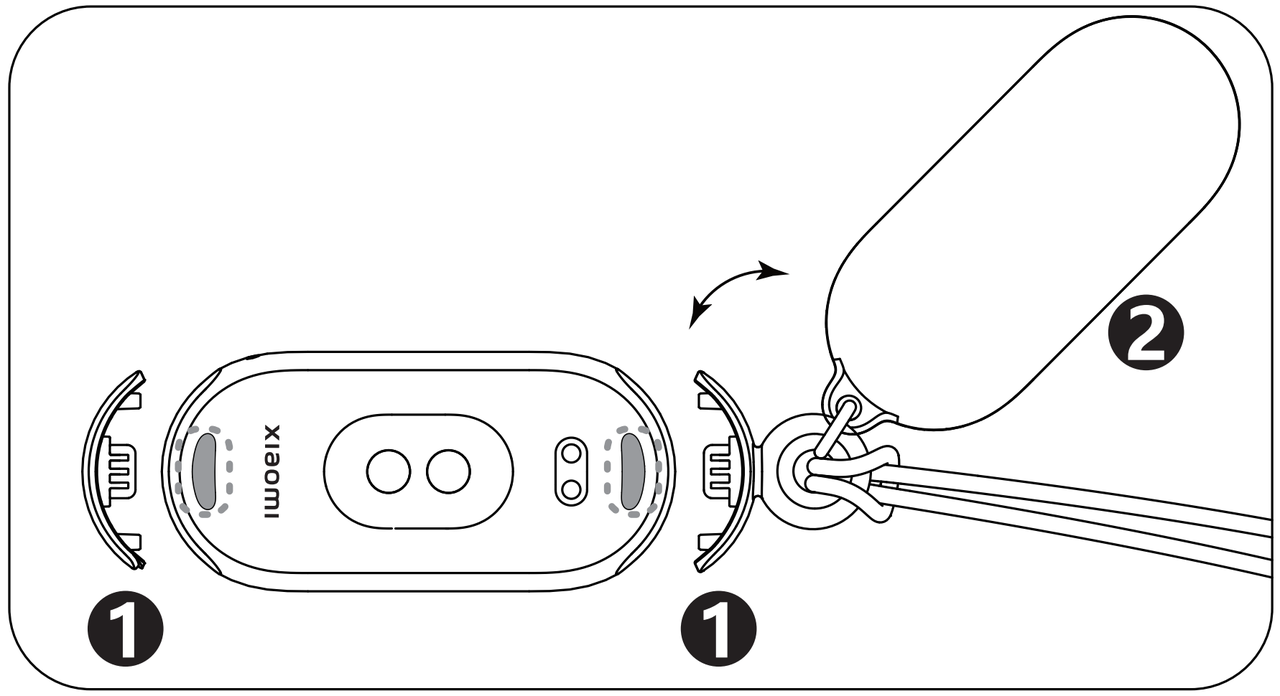
To assemble and disassemble the Necklace, here are some detailed steps as follows:
1. The main body of the band has two strap slots on both ends. On the side near the charging port, assemble the bead with the ring. The hook side should face the screen of the band. Insert the bead into the strap slot. Similarly, insert the bead without the ring into the other strap slot;
2. Align the charging port with the magnetic cover of the pendant backplate. Attach the backplate to the main body of the band;
3. Straighten both ends of the cord according to the position of the metal clasp. First, thread one end through the large ring of the bead, then through the small ring of the pendant. Pull the cord through, stretch it open, and thread the metal clasp end of the cord through. Tighten the cord to complete the assembly of the pendant;
4. Hold both ends of the metal clasp and press them towards the center. Rotate the left hand outward and the right hand inward to open the clasp;
5. Align the small dot on one end of the metal clasp with the notch on the other end. Press them together towards the center, rotate the left hand inward and the right hand outward to fasten the clasp;
6. Press the quick-release button to remove the bead with the ring. The bead without the ring has a notch for easy removal. Alternatively, you can detach the bead without the ring by pressing the quick-release button and using the weight to facilitate quick disassembly;
7. For subsequent assemblies, attach the beads to complete the process without needing to disassemble the cord.
2. Q: Why is the step count on the Xiaomi Smart Band 9 deviation larger in necklace mode?
A: The step count in necklace mode only supports daily walking. In other scenarios such as cycling or running, the larger movement will cause significant deviations in the step count. For more accurate results, it is recommended to refer to the step count while walking when using necklace mode.
3. Q: Why are there no exercise data and calories tracked in the necklace mode on the Xiaomi Smart Band 9?
A: For your reference, the reasons for this issue are as follows:
1. We offer a wearing mode specifically designed for necklace pendants. In this mode, the device functions as a pendant, enhancing aesthetic appeal and presentation. It only supports step count detection and does not support other exercise or health-related data items;
2. The Mi Fitness APP usage guide ([Mi Fitness] APP >> [Device] >> [Help center] >> [Usage guide]) notes the data items that can be monitored in the necklace mode and the special logic when the necklace mode is enabled. Please refer to the guide for more details.
4. Q: How to use the pebble mode on the Xiaomi Smart Band 9?
A: We offer a running posture recognition feature. By using a specific wearing method, you can obtain particular running posture information from the device, helping you analyze and improve your running form.
The detailed instructions for the installation and removal of the pebble mode are as follows:
1. To use the pebble mode, press the main body of the band into the pebble capsule in the correct orientation. Then press the shoe clip button at the bottom of the pebble capsule to release the spring clip, thread the shoe clip through your shoelaces from underneath and press to secure the spring clip;
Note:
After wearing, please check that the band display is oriented towards you. If the direction is incorrect, it will result in inaccurate data recording.
2. To remove the pebble mode, press the shoe buckle clip button at the bottom of the pebble capsule, release the spring clip and remove the pebble capsule from the shoelace. Use your fingertips or a pry piece to gently insert into the top or bottom of the pebble capsule and pull it out from the groove of the wristband body. Separate the wristband body from the pebble capsule.
The data items that support detection include running and cycling, detailed introductions are as follows:
1. Cadence refers to the frequency of footsteps during walking or running, representing the number of times the legs alternate per unit of time. It is a crucial factor in determining walking or running speed, expressed in steps per second. In race walking, cadence can reach 3.5 to 3.7 steps per second, while in sprinting it can reach 4.6 to 5.1 steps per second. Cadence is primarily influenced by the flexibility of the nervous system, the percentage of fast-twitch muscle fibers in the muscles, the coordination of the motor organs, muscle strength and contraction speed. These factors are largely innate but can be improved through scientific training;
2. Running styles with relatively high cadence are often referred to as cadence running while those with larger stride lengths are known as stride length running. Among elite runners, stride length is the key factor determining performance;
3. When the pace is fast and the cadence is too low, it indicates a larger stride length, which increases the risk of injury. When the pace is slow and the cadence is too high, it indicates a smaller stride length, resulting in lower running efficiency;
4. Ground contact time refers to the time it takes for a single foot's sole to make contact with and completely leave the ground during running, measured in milliseconds per footstrike;
5. Flight time, the duration during which the foot is simultaneously in the air while running, is measured in milliseconds;
6. The pebble mode supports detecting ground contact to flight ratio, the ratio of ground contact time to flight time during running;
7. The pronation range reflects the inward rotation angle of the foot from initial ground contact to the start of push-off. Rotation angles range between 5° to 25°, as extremes can increase the risk of sports injuries;
8. The pebble mode supports detecting landing techniques that are categorized as full-foot landing, forefoot landing, or heel landing;
9. The pebble mode supports detecting impact force at landing, the force experienced by the foot upon landing on the ground, which is also a potential factor contributing to sports injuries. Upon landing, the impact force can be approximately 1.15 times body weight, and upon full support, it will reach 2.0 to 3.0 times body weight. However, reducing running speed by 30 seconds per minute increases the force by 0.5 to 0.6 times body weight;
10. Cadence is measured by the number of revolutions per minute of the pedals;
The detailed instructions about the pebble mode are as follows:
1. To use the pebble mode, switch to it on the APP or wearable device. Follow the prompts to initiate outdoor running, indoor running, walking, or cycling on the APP's exercise page;
2. On the band, you need to tap [Settings] >> [Running mode] >> [Pebble mode] to switch it. On the Mi Fitness APP, you need to tap [Device] >> [Switch running mode] >> [Pebble mode] to switch it on;
3. If you want to exit the pebble mode, touch the screen to wake it up, swipe up to exit, and hold the arrow while sliding up to confirm exit.
Note:
1. This mode does not record heart rate, blood oxygen, or other similar data;
2. Ensure that the exercise session is initiated within the app to record exercise data.
5. Q: Why is it difficult to remove the Xiaomi Smart Band 9 when in the pebble mode?
A: The pebble is designed with soft rubber to wrap around the wristband for stability during running.
If you encounter difficulty in removing it, please follow these instructions:
1. The band has a curved surface with a quick-release groove. Use your fingernail to gently insert into the groove and pull the wristband;
2. If you still find it hard to remove the band even after locating the groove, open the user manual and take out the green pry piece (found in a transparent bag inside the manual). Gently push the pry piece forward into the groove. Use and store the pry piece carefully for future use.
6. Q: What to do if the clip of the pebble on the Xiaomi Smart Band 9 is lost?
A: If the pry piece is lost during use, you can use common flat plastic items found around the house to insert it into the groove of the band and assist in pulling it out. Try to avoid using sharp metal objects to prevent scratching the band. Suitable alternatives include a paper clip, a card, or a toothpick for assisting in disassembly.
7. Q: Why is there exercise data lost in the pebble mode when using the Xiaomi Smart Band 9?
A: If you encounter missing exercise data in the pebble mode, you can ensure the Mi Fitness APP is added to the background protection list. Additionally, ensure the APP has the necessary permissions enabled to allow the wristband functions to work correctly. Open the [Mi Fitness] APP >> [Device] >> [Background permissions] to set the permissions. Check whether the permissions of [Turn off Battery saver], [Select “No restrictions” in Background settings], [Allow app autostart] and [Lock the app in background] are all enabled.
8. Q: Why is there a discrepancy between the actual data and the recorded ground contact to flight ratio, step count, etc., in the pebble mode when using the Xiaomi Smart Band 9?
A: The pebble mode only supports wearing the band display towards oneself. There can be significant data differences if worn in the opposite direction, so please ensure the correct wearing orientation.
If you are running outdoors, discrepancies in data such as ground contact to flight ratio and step count will arise due to individual differences in running habits. The latest software version has been optimized to address this. Please upgrade to the latest version (1.1.122) for the best experience.
For indoor running, as actual movement is not occurring, the estimated exercise distance is based on personal information (height, weight, etc.) and exercise conditions, which will lead to data discrepancies. The APP will introduce a distance calibration feature, allowing manual adjustment of distance post-indoor running to correct stride length, pace, and other information for more reliable exercise records.
Sports related
1. Q: What sports modes are available on the Xiaomi Smart Band 9? How to enable them?
A: The Xiaomi Smart Band 9 supports 159 sports modes, the information is as follows:
1. The sports list displays 8 common sports and the More option by default. The eight common sports are Outdoor running, Walking, Freestyle, Hiking, Outdoor cycling, Treadmill, Jump rope, and Pool swimming;
2. It supports 15 professional sports and 144 extended sports.
Take outdoor running as an example: operate in the band
1. On the band, scroll up the home screen to the features menu. Scroll down and tap [Workout];
2. Select [Outdoor running] on the interface, it will prompt positioning. If positioning fails, the running trajectory cannot be recorded;
3. Tap [Go] to start the countdown, and then start recording data after 3, 2, and 1.
It will show the [Pause] and [End] icons when you swipe right on the sports interface of the Smart Band. Tapping the [Pause] icon at the top will pause the exercise; tapping and holding the [End] icon will finish the exercise. Swiping left allows you to control music playback on your phone while exercising.
After the exercise, you can immediately view a summary of the workout data on the Smart Band. You can also access historical workout records in the exercise log on the Band.
After finishing the exercise and syncing the data with the Mi Fitness APP, you can view all historical workout data in the exercise records on the APP’s homepage. By tapping on a specific workout entry, you can check the detailed exercise data, such as heart rate charts during the workout.
Indoor exercise supports the screen casting of workout data.
2. Q: How to use the running courses on the Xiaomi Smart Band 9?
A: The Xiaomi Smart Band 9 has added new running courses. You can choose different courses based on your exercise goals for each workout.
For example, beginners can opt for basic run-walk combinations, those in a fat-loss phase can choose basic fat-burning runs, and advanced runners can select advanced interval training. Each course has an introduction and a breakdown of the course structure on the start page, allowing you to choose according to your needs.
The training schedule supported by Running courses is as follows:
1. Introductory course: Combining basic running and walking, advanced running and walking combination and basic jogging;
2. Reduce fat and weight: Basic fat-burning run, advanced fat-burning run and MIIT fat-burning run;
3. Endurance improvement: Basic aerobic endurance run and advanced aerobic endurance run;
4. Cardiopulmonary exercise: Basic interval run and advanced interval run.
3. Q: How set Competition on the Xiaomi Smart Band 9?
A: The Xiaomi Smart Band 9 supports a vitality indicator display. You can select the options: [Calories], [Steps], [Standing], and [Moving], then they will be shown in the Health interface.
To turn on/off the Achievement reminders of the Xiaomi Smart Band you can refer to the following steps:
1. Open the Mi Fitness APP and make sure your band is paired with the app;
2. Go to [Device] and tap on [Stats];
3. You can turn on/off [Achievement reminders] here.
You can also start a weekly competition with friends on the Mi Fitness APP, invite friends to join a 7-day challenge, competing in Health Rainbow scores. Monitor each other's exercise progress, and at the end of the week, the person with the highest total score will receive an exclusive challenge medal, motivating people to participate in the next challenge.
Here's how the game works:
You initiate a 1-week vitality challenge with your friends. During this challenge, you earn 1 point for every 1% of your vitality index that you complete. Each day, you can earn a maximum of 600 points this way. Additionally, if you achieve 100% in all three vitality indicators on any given day, you'll receive an extra 100 points as a bonus!
At the end of the week, the person with the highest total score will win an exclusive challenge medal.
To invite your friends to participate in a 7-day competition, please refer to the following steps:
1. Open the Mi Fitness APP >> select [Health] >> [Competition] >> [Invite];
2. Open the Mi Fitness APP >> select [Profile] >> [Competition] >> [Invite];
The competition content is the vitality index set by default for you.
If you want to adjust it, you can refer to the steps:
Open the Mi Fitness APP >> select [Health] >> tap [Stats] >> tap the three-dot icon at the upper corner of the interface >> [Stats] >> [Moving] >> you can change the length of moving, or modify the goal during the competition.
Accept invitation:
Receive a friend's competition invitation in the Mi Fitness APP, and tap [Accept invitation].
After receiving the friend's competition invitation link, open the Mi Fitness APP through the link and accept the friend's competition invitation.
During the competition:
1. After participating in the competition, you can view your friends' progress in the competition;
2. After your friends complete an exercise, you will receive a notification reminder;
3. During the competition, you will be notified of the current competition status at 20:00 every night.
End of the competition:
After the competition ends, the data settlement will begin. If you win the competition, you will receive a medal, which can be viewed on the [My Medal] page.
Note:
1. During the competition, please ensure that your phone and device are connected properly to avoid data unsynchronization that will affect the competition results;
2. The Competition requires the Mi Fitness APP to be updated to the latest version.
4. Q: Does the Xiaomi Smart Band 9 support alerts during exercise?
A: Yes. Tap the Workouts icon on the band, select the sports mode to enter, and tap the icon at the bottom to enter the settings.
You can set exercise goals, interval training, and smart running as needed; you can also set whether to enable automatic pause during exercise, set alerts for high heart rate, target heart rate zone, pace alert (speed alert), distance alert, and energy replenishment alert. After turning on the alert, the band will vibrate to remind you when you reach the set target value. After turning on the automatic pause, the exercise will be automatically paused when the band is detected to be in a stationary state.
Note:
If you turn on the exercise mode in the Mi Fitness APP, you can also set exercise reminders on the APP's workouts interface.
Open the Mi Fitness APP >> [Workout] >> select the workouts mode >> tap [Settings] >> select the alert you need.
5. Q: What to do if the Xiaomi Smart Band 9 misrecognizes or cannot recognize the exercise after the Auto detect feature turns on?
A: 1. The Xiaomi Smart Band 9 supports the Auto detect feature. Enabling it can automatically detect activities such as running, walking, cycling, rowing, elliptical training, and jump rope.
In practical use, the accuracy and sensitivity of the Auto detect feature can vary depending on the individual and the posture and proficiency in the exercise.
If the exercise duration is very short or the posture changes frequently, the auto-detect function will not be triggered. Some daily scenarios, such as driving a car, taking a bus, or engaging in activities that are similar to exercise movements, could trigger false detection;
2. If the exercise scenario is not successfully detected, it can be due to insufficient exercise duration or improper exercise posture.
6. Q: Why does the Xiaomi Smart Band 9 prompt "Exercise detected, outdoor cycling" when not cycling outdoors?
A: Activities such as brushing teeth, pushing a baby stroller, chopping dumpling filling, or driving on bumpy roads can cause wrist movements similar to those of cycling. As a result, if these activities last for more than 3 minutes, they will be falsely recognized as cycling. Our engineers are constantly improving the algorithm to enhance your experience.
7. Q: How to adjust the order of the Xiaomi Smart Band 9 sports modes/sports events?
A: The Xiaomi Smart Band 9 supports 159 types of sports, which supports automatic adjustment of the order based on your usage frequency. The more frequent the use, the more advanced it is.
8. Q: How to keep the Xiaomi Smart Band 9 screen lit up during exercise?
A: To keep the screen lit up during exercise, please refer to the following steps:
Enter the main interface of the band >> select [Settings] >> [Display] >> enable [Always-on display].
After activating the AOD function, the band will continue to light up on the screen while in workout mode to display the current motion data status.
9. Q: What professional sports data can be checked on the Xiaomi Smart Band 9?
A: It supports four professional sports data: "maximum oxygen uptake", "training load", "recovery time", and "aerobic/anaerobic training effect". Comprehensively measure the effect of exercise.
10. Q: What data can be viewed on the Xiaomi Smart Band 9 during exercise?
A: The main types of exercise support viewing different data on the band.
The data that can be viewed of the typical sports modes are as follows:
1. Outdoor running: Duration, distance, heart rate & heart rate interval, pace, calories, step frequency, average pace, number of steps;
2. Walking: Duration, distance, heart rate&heart rate interval, pace, calories, step frequency, average pace, number of steps;
3. Freestyle: Duration, calories, heart rate&heart rate interval;
4. Hiking: Duration, distance, heart rate&heart rate interval, speed, calories, step frequency, average speed, number of steps;
5. Outdoor cycling: Duration, distance, heart rate&heart rate interval, speed, calories, average speed;
6. Treadmill: Duration, distance, heart rate&heart rate interval, pace, calories, step frequency, number of steps;
7. Jump rope: Current number of groups, duration of this group, count of this group, calories, frequency, heart rate, total duration, total count, total calories;
8. Pool swimming: Duration, distance, trips, calories;
9. Expanding sports: Duration, calories, heart rate&heart rate interval.
11. Q: What to do if there is a significant distance error or no trajectory after outdoor sports? Why does the Xiaomi Smart Band 9 outdoor sports require maintaining a Bluetooth connection on the phone?
A: Please upgrade to version 1.1.122 and above.
Due to the lack of an independent positioning function, the positioning information and trajectory data of the band come from the mobile phone. Therefore, this type of outdoor sport requires opening the mobile phone's positioning information and connecting it to the mobile phone for use.
For your reference, here are the methods to enable mobile location information:
1. Before using the band for outdoor activities, on the Android phone, you should select the positioning permission of the Mi Fitness APP as [Allow] or [While Using the App], and turn on [Enable Background Unrestricted] on the Device interface. Otherwise, there will be no movement trajectory and the distance will be inaccurate after the exercise ends. When the positioning permission is set to [While Using the App], or when the Mi Fitness APP is in the background, there will be a large error in outdoor exercise distance or there will be no trajectory after the exercise ends.
2. Before using the band for outdoor activities, on the iOS phone, you should select the positioning permission of the Mi Fitness APP as [Allow]. Go to [Settings] >> [Mi Fitness] >> turn on [Background App Refresh], or there will be no movement trajectory, and the distance will be inaccurate after the exercise ends.
When the positioning information of the mobile phone is turned on normally and the track is displayed in the exercise record of the Mi Fitness APP, but the distance still deviates, you can zoom in on the track of the exercise record to see if there is a long straight line in the exercise track. This phenomenon could be caused by obstructions around, resulting in deviations in the positioning information of the mobile phone, which in turn causes deviations in the distance calculation of the band.
12. Q: Why did the Xiaomi Smart Band 9 not generate exercise data after exercising?
A: The following reasons result in the Xiaomi Smart Band 9 not saving exercise records:
1. During exercise, if the band is turned off or restarted, no exercise data will be generated;
2. If outdoor sports are enabled on the Mi Fitness APP, please ensure that the app runs in the background and remains connected to the band. If the APP is disconnected from the band or the APP is hacked, it will cause the band to be forcibly exited and unable to generate motion data;
3. Outdoor sports rely on mobile GPS to record trajectories and distance. Therefore, when engaging in outdoor activities, it is necessary to turn on GPS and APP location permissions on the phone.
(1). iOS phone: Go to [Settings] >> [Privacy & Security] >> turn on [Location Services] >> scroll down and find the [Mi Fitness] APP >> enable [While Using the APP] (When the App location permission is set to While Using the APP, there will be situations where the track and location are lost);
(2). Android phone: Go to [Settings] >> [Apps] >> [manage apps] >> [Mi Fitness] >> [App permissions] >> [Location].
13. Q: Why the exercise history cannot be viewed on the Xiaomi Smart Band 9 after using a mobile app to initiate a workout?
A: The exercise initiated by the Mi Fitness APP will not synchronize the motion report to the band, and the motion record can only be viewed on the band by initiating the motion from the band. So if you need to check your exercise records on the band, please initiate the exercise from the band.
14. Q: Why are the three-ring data on the Mi Fitness APP and the Xiaomi Smart Band 9 inconsistent?
A: 1. If the difference is small, it is because the data on the band is synchronized every minute, and the automatic synchronization interval with the phone is 30 minutes. Please manually tap on the synchronization icon and check again;
2. If the difference is significant, it is because the data source of the app comes from other devices, and the data of the band only comes from the various data recorded by the band itself.
15. Q: Does the Xiaomi Smart Band 9 support swimming posture recognition? What swimming styles can be recognized?
A: It supports recognition of four swimming styles (breaststroke, backstroke, butterfly, and freestyle). The band will recognize the swimming posture in swimming mode and display the swimming posture you primarily use. If the swimming posture is not standard, the band will not display the swimming posture correctly. It is displayed as a medley when using more than one stroke.
16. Q: Why do the location permissions have to be allowed when launching a workout on the iOS phone?
A: The location permissions are mainly divided into Never, While Using the App and Allow.
To ensure the integrity and reliability of exercise data such as trajectory during exercise, the APP requires that you should obtain permission to Allow location before you can initiate exercise normally.
Please note that even if the permission to Allow location is granted, the APP will not continue to obtain your location information, and will only be used in scenarios where location is required, such as in motion.
If you initiate an exercise while using the App granted, when the App enters the background state, there is a certain probability that problems such as positioning and track loss will occur, which will seriously affect the exercise experience.
In addition, for the devices that do not support independent positioning, the acquisition of positioning information depends on the mobile phone. If the mobile phone’s positioning authority is insufficient, problems such as the device being unable to obtain positioning information will occur.
Therefore, to ensure the complete and correct recording of exercise data requires permission to Allow location on iOS devices before initiating an exercise. At the same time, Xiaomi is constantly exploring new solutions and optimizing the way to obtain permissions.
17. Q: Why is there a large deviation in the calorie records on the Xiaomi Smart Band 9?
A: The calorie calculation for the Xiaomi Smart Band 9 is based on your heart rate or wrist activity, and we will update the calorie calculation algorithm for each iteration of the product to take into account more influencing factors.
There are some differences between the previous calorie calculation method and the latest calorie calculation method, as follows:
In the wearable devices, the calories generated in a day are mainly composed of two parts:
1. Passively recorded calories, also called daily calories, refer to the calories that can be generated when no manual exercise is initiated. When not wearing or sleeping, calories will not increase; in other normal states, as long as there is a certain amount of activity, calories can be generated.
For example, in daily office work, although no steps are generated, calories can be generated due to a certain amount of activity. Calories are related to the size and duration of activity;
2. Actively recorded calories, also called exercise calories, refer to the calories generated when manually initiating exercise. It is mainly related to heart rate and personal information. The higher the heart rate and the longer the exercise time, the more calories are generated.
If you think there is an abnormality in the calorie data, you can submit feedback.
System Settings
1. Q: What features are available in the settings of the Xiaomi Smart Band 9?
A: The settings page on the band provides options for band display & Time, Display & Brightness, Do Not Disturb Mode, Lock Screen, Battery Saver mode, Workout Detection, Preference, Battery manager, and System.
2. Q: Why are some widget icons unable to display on the Xiaomi Smart Band 9 when connected to the Mi Fitness APP?
A: In the widget management of the Mi Fitness APP, if icons such as "Steps, Calories, Standing, Moderate to High-Intensity Activity Duration, Flashlight" cannot be displayed, please update your band to version 1.1.122 or above to check. If the issue persists, please verify your network connection.
3. Q: How to set the Sort apps of the Xiaomi Smart Band 9?
A: The band's application list settings refer to the ability to customize the order of primary menu functions on the band. You can arrange the applications in the list based on their personal preferences. The primary menu refers to the applications that can be switched by swiping up or down on the main screen of the band.
To set up the Sort apps, please refer to the following steps:
Open the Mi Fitness APP >> select [Device] >> tap [Sort apps] >> press and hold on to the Sort icon to rearrange items.
4. Q: How to set the DND mode on the Xiaomi Smart Band 9?
A: After enabling Do Not Disturb (DND) mode on the band, you can still receive notifications such as calls, messages, and APP notifications, but the band will not vibrate or light up the screen to alert you. The Do Not Disturb mode is turned off by default. However, the following reminders are not blocked: abnormal heart rate reminder, abnormal blood oxygen reminder, high-stress relaxation reminder, low battery, find device, alarm, countdown, and wake-up alarm in sleep mode.
To set and use the Do Not Disturb mode on the Xiaomi Smart Band 9, you can follow these steps:
1. Enter the main interface of the band >> [Settings] >> [DND settings] >> [DND].
2. Turn off [DND] to disable the Do Not Disturb mode;
3. Turn on [DND] to keep Do Not Disturb mode on;
4. Select [Custom], the Do Not Disturb mode will take effect at the scheduled time.
Do Not Disturb Sync: The band and the phone can synchronize the Do Not Disturb status with each other in real-time. This only appears when the Android phone is paired and connected. When using it, you should turn on the Do Not Disturb permission switch in the Mi Fitness APP.
Swipe right on the main interface to enter the quick control, there is a quick entry for Do Not Disturb, which supports the following functions:
1. Select [All day] to keep Do Not Disturb mode on;
2. Select [1 hour] to make Do Not Disturb mode effective for 1 hour after turning it on;
3. Select [4 hours] to make Do Not Disturb mode effective for 4 hours after turning it on;
4. Select [Custom], the Do Not Disturb mode will take effect at the scheduled time;
5. When Do Not Disturb is on, tap the Do Not Disturb icon to turn off the Do Not Disturb mode directly.
5. Q: How to set the Screen wake-up method on the Xiaomi Smart Band 9?
A: You can set Tap the screen and Swipe up on the screen to wake up the screen.
To set the Screen wake-up method, please refer to the following steps:
Enter the main interface of the band >> select [Settings] >> [Preferences] >> [Wake method].
Tap the screen: When the screen is off, touch the screen to light it up;
Swipe up on the screen: When the screen is off, you need to swipe up to light it up.
6. Q: How to calibrate the time on the Xiaomi Smart Band 9? Does it support a 24-hour format?
A: It will automatically synchronize the time on the phone when connected to the Mi Fitness APP. It supports 24-hour format.
7. Q: How to operate on the screen of the Xiaomi Smart Band 9?
A: After the band is successfully bound, it will start recording and analyzing exercise, nighttime sleep, etc. Touch the touch screen to light up the screen.
Swipe up and down to display the various entries of the first-level menu of the band, and tap the screen to view different application functions.
1. Swipe down from the top of the screen home page: open message notifications;
2. Swipe up from the bottom of the screen home page: open the application list;
3. Swipe left on the screen home page: switch widget items;
4. Swipe right on the screen home page: open quick control;
5. Swipe right from the left side on other pages: return to the previous level;
6. Press and hold the band display page to enter the band display preview, and swipe up and down to change the favorite band display.
8. Q: What is the Screen on for function, and how to enable it on the Xiaomi Smart Band 9?
A: After the Screen on for function is enabled, the band screen will remain on for a certain period.
To set the Screen on for the band, please refer to the steps as follows:
Enter the main interface of the band >> [Settings] >> [Display] >> [Screen on for]. You can choose from [5 mins], [10 mins], and so on. After being turned on, power consumption will increase sharply.
9. Q: Does the Xiaomi Smart Band 9 support the Cover to sleep feature and customizing the screen off time?
A: It has the Cover to sleep feature enabled by default, but you can turn it off.
To set Cover to sleep on your band, please refer to the following steps:
Enter the main interface of the band >> select [Settings] >> [Display] >> [Cover to sleep].
When the band screen is blocked, the screen will be off. The default screen on the duration of the band is 5s. The band can customize the screen on duration.
10. Q: How to turn on, shut down, restart or restore the Xiaomi Smart Band 9?
A: 1. Turn on/Shut down: The band will automatically shut down when the battery is too low. It supports manual shutdown. When the battery is low and the band is turned off, it will automatically turn on after charging again when the battery reaches the power-on level (about 3 minutes);
2. Restart/ Factory reset: Enter the main interface of the band >> [Settings] >> select [System] >> choose [Reboot] or [Reset].
If the device is connected to the Mi Fitness APP, you can also unbind it in the APP and restore it to factory settings;
3. On the band QR code binding page, you can slide up and down to the factory reset settings.
11. Q: What data will be cleared when restoring the Xiaomi Smart Band 9 to factory settings?
A: The following data will be cleared when restoring to factory settings:
1. Daily data such as heart rate, sleep, stress, blood oxygen, daily activities (calories, steps, standing, medium and high intensity) on the band, including historical data not pulled by the App;
2. The exercise records on the band;
3. The weather data cached on the wristband;
4. The non-preset band displays that you have pushed to the band;
5. The messages in the message list;
6. The alarms that have been added;
7. All settings are restored to factory defaults.
12. Q: How to update the firmware of the Xiaomi Smart Band 9?
A: To update the firmware on the Xiaomi Smart Band, please refer to the following steps:
Open the Mi Fitness APP >> select [Device] >> [Update] >> If a new version is found to be available for update, tap to download the upgrade package. After downloading the upgrade package, it will be automatically pushed to the band. After receiving the upgrade package, the band will automatically upgrade and restart.
Note:
The battery level of the band needs to be kept at 20% or above during the upgrade. During the upgrade process, the band needs to remain connected to the phone, try to keep the band close to the phone, and try to keep the Mi Fitness APP running in the foreground. If the APP is running in the background, it can be detected and stopped, causing the upgrade to fail.
13. Q: What to do if the Xiaomi Smart Band 9 is upgrading slowly or taking an unusually long time?
A: If the band upgrade is very slow and the device takes a long time to restart even after the APP shows the transfer is complete.
For your reference, please perform the following steps:
1. The time required for the upgrade depends on the version download and the phone model. Android upgrades take about 15 minutes, and iOS upgrades take about 20 minutes. Please wait patiently;
2. Check whether the device has sufficient power. The remaining power will affect the upgrade speed of the band. Please ensure that the power of the device is above 20% during the upgrade. You can connect the band to a power source before upgrading;
3. Check whether the network status is good. The time required for the upgrade is closely related to the network status. Please ensure that the network environment (4G/5G, WLAN) is in good condition;
4. Check the phone system version. Android phones are advised to upgrade the phone system to Android 8.0 or above before trying to upgrade the band;
5. Do not operate the band and APP frequently during the upgrade process. It will cause the system to take longer to complete the upgrade of the band.
14. Q: What to do if the Xiaomi Smart Band 9 shows the message "Upgrade failed, reverted to the previous version"?
A: 1. During the upgrade process of the Xiaomi Smart Band 9, if a disconnection (Bluetooth connection break) occurs, the installation package transmission will fail. In this case, the band will restart and display "Upgrade failed, reverted to the previous version";
2. If the APP has not performed other operations and is still on the upgrade transmission interface, once the device reconnects and completes synchronization, please move to a location with fewer Bluetooth and Wi-Fi devices and retry to reduce interference from other signals.
If the APP has returned to the main function interface, please move to a location with fewer Bluetooth and Wi-Fi devices, tap [Check for updates], and initiate the upgrade again;
3. If the update fails again while in Bluetooth connection status, it is recommended to choose [Reset] for the device (this operation will unbind the band) and restart the phone. After both the phone and device have restarted, re-pair the band with the APP to attempt the upgrade again.
Note:
Keep the band and phone close together, and follow the upgrade prompts. Ensure the Mi Fitness APP's upgrade interface remains in the foreground. Be patient and wait for the upgrade to complete
15. Q: Why does the Xiaomi Smart Band 9 stay on the "Preparing for Update Verification" interface for a long time after the transfer is 100% completed?
A: After the transfer interface shows 100%, it means that the new version upgrade package has been transferred. The interface of preparing for update verification is verifying the integrity, legality, and encryption of the upgrade package. This is a normal upgrade process. Please wait patiently.
16. Q: Does the Xiaomi Smart Band 9 support setting a device password?
A: Yes. The device password is turned off by default. When it is turned on, the device will be locked if it is detected that you are not wearing it.
After wearing it again, switching from running bean mode or necklace mode to wearing the band on your wrist, and restarting, you need to enter the password to unlock it.
To set the password for the device, here are the two methods for your reference:
1. Open the Mi Fitness APP >> [Device] >> [Set password] >> [PIN] >> enter 6-digit PIN;
2. Enter the main interface of the band >> [Settings] >> [PIN] >> [Set PIN] >> set a password.
17. Q: What to do if the password is forgotten on the Xiaomi Smart Band 9?
A: If you forget the password of your band, you can follow the following methods:
Open the Mi Fitness APP >> select [Device] >> tap [Set password] >> [PIN] >> turn off or set the device pin in this interface.
Note:
If you forget the device password of your band and cannot connect back to the APP, please contact/apply to the after-sales service center for processing.
18. Q: Does the Xiaomi Smart Band 9 support the Unlock phone function?
A: The Xiaomi Smart Band 9 supports the Unlock phone function. The band is paired one-to-one with the phone, and within a secure distance, the band acts as an identity ID, allowing it to replace the need for entering a password or pattern. This enhances convenience while ensuring security. The Unlock phone function can be enabled in the Mi Fitness APP and requires the phone to be connected to the band via Bluetooth.
To enable the function, please refer to the following steps:
Open the Mi Fitness APP >> select [Device] >> [Unlock phone] >> tap [Set screen lock] >> Set a screen lock as you prefer >> tap [Confirm on your wearable device].
After the lock screen password is set, confirm the unlock on the band to be successfully paired. You can choose the unlock distance (close, moderate, or slightly far).
To unbind the band, you need to disable the Bluetooth device unlock feature in the phone's system settings:
Go to [Settings] >> [Password & security] >> [Unlock with Bluetooth device] >> turn off [Unlock with Screen lock password].
Note:
The Unlock phone feature requires a Xiaomi phone running MIUI 12 or above.
Charging and Battery Endurance
1. Q: What is the battery endurance of the Xiaomi Smart Band 9?
A: The battery endurance of the Xiaomi Smart Band 9 in various usage modes is as follows:
1. 18 days under typical usage mode:
Test conditions for Xiaomi Smart Band 9 in typical usage mode:
Battery fully charged with default factory settings and default band display; high-precision sleep monitoring, in-sleep breathing quality monitoring, stress monitoring throughout the day turned off; 30-minute heart rate monitoring/heart rate monitoring throughout the day turned on; message reminders (100 messages, 10 call reminders, 3 alarms per day) turned on; Raise to wake: 200 times per day;
APP data synchronized once per day; oxygen saturation manually measured twice per day; movement recording turned on for 60 minutes per week;
2. 8 days under AOD mode:
Test conditions for Xiaomi Smart Band 9 in AOD mode:
Battery fully charged with default factory settings and default band display; high-precision sleep monitoring, in-sleep breathing quality monitoring, stress monitoring throughout the day turned off; 30-minute heart rate monitoring/heart rate monitoring throughout the day turned on; message reminders (100 messages, 10 call reminders, 3 alarms per day) turned on; APP data synchronized once per day; oxygen saturation manually measured twice per day; movement recording turned on for 60 minutes per week.
Note:
In actual use, the battery endurance depends on various factors such as settings, operations, and usage environment, and may differ from laboratory data.
2. Q: How is the battery endurance of the Xiaomi Smart Band 9 in actual use?
A: 1. With AOD turned on and health monitoring basically fully enabled, the normal usage days of the Xiaomi Smart Band 9 are about 8 days (Turn on AOD, heart rate monitoring, all-day stress, all-day blood oxygen, heart health monitoring, REM sleep, fighting games, and other functions are used normally.) If other functions are used frequently, the usage period will be further reduced to about 3 days.
2. Without AOD, and with health monitoring fully turned on, the normal usage days of the Xiaomi Smart Band 9 are about 18 days (Heart rate detection, all-day stress, all-day blood oxygen, heart health detection, REM sleep, fighting games, and other functions are used normally). If other functions are used frequently, the usage period will be further reduced to about 8 days.
3. Q: Why does the Xiaomi Smart Band 9 drain fast and have short battery endurance?
A: Please troubleshoot as follows:
1. The Mi Fitness APP is connected to the band, default settings, typical mode battery endurance is 18 days; AOD is turned on, the typical model battery endurance is 8 days) 18 days under typical usage mode;
2. It takes about 1 hour to charge the band, please confirm whether it is fully charged first;
3. After charging, update the band firmware to the latest version (1.1.xxx, the specific version number is to be determined) for use;
4. Check whether the sleep breathing quality monitoring function is turned on, the heart health monitoring mode is turned on (Heart rate is monitored in real-time at this time), the high-precision sleep monitoring is turned on, the screen display is turned on, the screen is always on during exercise, there are frequent message reminders and screen on, all-day automatic stress detection is turned on, all-day blood oxygen detection is turned on or blood oxygen detection is used frequently, and the game dial is turned on to experience games frequently. The use of the above functions will cause the battery endurance of the band to shorten. You can turn it off and restart it and then use it to observe;
5. If the function that consumes power quickly is not turned on, you can restore the device to factory settings, reconnect it, and continue to use it for observation;
6. If the fast power consumption function is not enabled, and the problem of fast power consumption still occurs, submit the feedback in the APP.
Note:
It supports the Battery manager function. You can view the high-power consumption items that are currently turned on by the following paths: [Settings] >> [Battery] >> [Battery saver] >> and you can view the full-charge battery endurance that can be improved by turning them off.
4. Q: Does the Xiaomi Smart Band 9 support battery saver mode?
A: Yes, you can directly set the band to the battery saver mode in the band settings. After turning the mode, the band will only record basic time, steps and basic sleep information.
The Bluetooth and other functions of the band (Raise to wake, Heart rate, Blood oxygen monitoring, etc.) will be turned off, and it cannot be connected to the APP for data synchronization.
In the battery saver mode, a dark interface will be displayed, and only press and hold the interface, it can exit (Press and hold for more than 0.5s to trigger the exit of the battery saver mode, and continue to press and hold for about 3s to exit the battery saver mode ). The battery saver mode does not support left, right, up, or down sliding.
To set the battery saver mode on your band, please refer to the following steps:
Enter the interface of the band >> select [Settings] >> [Battery] >> [Battery saver].
Exit the battery saver mode: Press and hold the band screen for about 3 seconds or plug in the charger, and the band will exit power saving mode.
Note:
When the band is in the battery saver mode, Bluetooth will be automatically disconnected and the raise to wake function will also be turned off.
5. Q: How to charge the Xiaomi Smart Band 9?
A: The Xiaomi Smart Band 9 features a 233mAh battery, which can be fully charged in about 1 hour. The band comes with a special magnetic charging stand as standard.
You do not need to remove the strap for charging. You need to connect the two ends with metal contacts to the dedicated charging dock (as shown below). Then connect the charging cable to a standard USB adapter with a voltage of 5V and an output current of more than 250mAh.
|
|
Note:
1. Make sure the charging contacts are clean and dry, and check whether the charging buckle and charger are in good contact;
2. If you have not used the band for a long time, you need to wait for a while before the screen displays the charging interface when charging again;
3. You can check the current time, receive call reminders and APP notifications while the band is charging;
4. Only the charging cable that comes with the Xiaomi Smart Band 9 is allowed to be used for charging. Other non-standard charging cables are not allowed. If other non-standard charging cables are used, it will cause the entire device to burn out or other abnormalities.
6. Q: How to check the charging status of the Xiaomi Smart Band 9?
A: After the band is inserted into the charging dock, the charging icon, current time, and specific percentage will be displayed. When fully charged, the band will vibrate to remind you and the power level will be displayed as 100%.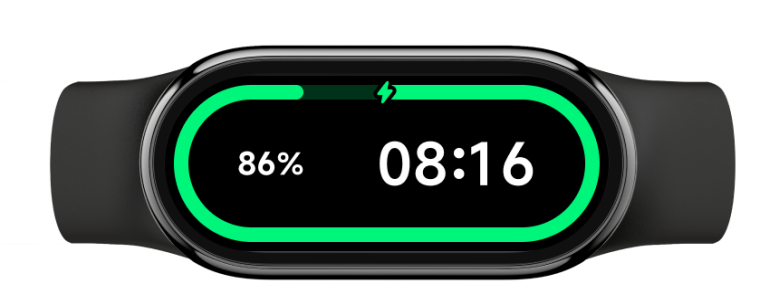
7. Q: What to do if the Xiaomi Smart Band 9 cannot be charged or cannot be fully charged?
A: If the Xiaomi Smart Band 9 cannot be charged or cannot be fully charged, please follow the steps below to troubleshoot:
1. If you use a mobile power bank to charge, the power bank has a protection mechanism. When the power bank is low, it cannot fully charge the product. It is recommended to use a standard USB adpater with a voltage of 5V and an output current of more than 250mAh and a standard dedicated charging cable for charging;
2. Check whether there are stains on the metal contacts of the band and the charging cable. You can try to wipe them with alcohol cotton, paper towels, etc. to ensure that there is no poor contact between the band and the charging cable;
3. Check if the charging adapter is normal. You can try to replace it with another standard adapter and connect it to the band charging cable for charging;
4. Check if the charging cable is normal. If you have a spare charging cable for the same band, you can try to replace it;
5. Please charge in an environment with a temperature above 10°C;
6. The charging time of the Xiaomi Smart Band 9 is about 1 hour. If it is not fully charged, please check the charging time to see if it is not fully charged due to the short charging time;
7. When the charging power reaches 100%, please do not unplug the charging cable immediately. It is recommended that the band continue to charge on the charging stand for 6 to 7 minutes;
If there is no response after charging for a long time, you can apply for the after-sales inspection.
Note:
Please check whether the temperature of the environment where the band is located is too low or too high when charging. If the temperature of the band is too high or too low, the system will prohibit charging. The charging function will automatically resume when the temperature returns to normal.
8. Q: Can a power bank be used to charge the Xiaomi Smart Band 9?
A: The band can not be fully charged when charging with a power bank. It is not recommended to use a power bank to charge the band.
Because most of the power banks on the market have a full-charge automatic shutdown function, the power bank will automatically disconnect when the discharge current is small to a certain extent. When the band is charging, the current is very small, and the power bank will mistakenly think that it is full, and thus disconnect the charging current of the band, which will cause the band to not be fully charged or cannot be charged.
9. Q: What to do if the charging base falls off during charging the Xiaomi Smart Band 9?
A: The back of the Xiaomi Smart Band 9 is arc-shaped, and the charging base is flat. In the magnetic state, the band and the base will shake or loosen during the pressing or pulling process.
It is recommended to place the band on a stable surface for charging, and avoid pulling the charging base during charging.
Other applications
1. Q: How to use the Alarm function on the Xiaomi Smart Band 9?
A: The alarm function of the Xiaomi Smart Band 9 can be set in the Mi Fitness APP, or set, edit, add, and delete alarms in the band.
You can choose to set alarms only once, daily, weekdays, holidays, and custom settings for single and multiple days from Monday to Sunday. You can set up to 10 alarms. The Xiaomi Smart Band 9 can automatically synchronize the alarm of MIUI system mobile phones. When connected, if one device is turned off, the other will also be turned off.
The Xiaomi Smart Band 9 supports smart wake-up 10 minutes in advance. Within 10 minutes before the alarm rings, the device will automatically find the best time for you to be in light sleep and ring the alarm. If the light sleep time is not found, the alarm will ring at the original time.
When the band alarm rings, tap the [Off] icon to turn off the alarm. Tap the [Later] icon to remind you again in 10 minutes.
2. Q: Does the Xiaomi Smart Band 9 support alarm reminders on the mobile phone? How to turn off and delete the alarms synchronized with MIUI phones?
A: Yes, this function is only supported by the Xiaomi phones and currently needs to be set in the Mi Fitness APP. To use this function, you need to keep the phone and the band connected. When the phone alarm rings, the band will vibrate synchronously to remind you.
1. Connection state: Turn on the MIUI phone alarm reminder. When the alarm is set, it will be triggered on both the phone and the band. You can use the band to turn off and postpone the alarm reminder. The band cannot change the phone alarm information. If you need to change it, you need to modify it on the phone;
2. Disconnected state: MIUI alarm triggering cannot be synchronized to the band and needs to be processed on the phone;
3. The MIUI phone system alarm will not be synchronized to the band, it only serves as a synchronization reminder.
Alarms added on the band and those added in the Mi Fitness APP >> [Device] >> [Alarm] can be synchronized to the App and band in both directions. Alarms added can be deleted and synchronized.
3. Q: Why can't the schedule on the Xiaomi Smart Band 9 sync properly?
A: The schedule synchronization only supports the built-in calendars of MIUI phones and iOS phones, and does not support third-party calendars.
4. Q: How to check the weather with the Xiaomi Smart Band 9?
A: To check the weather, you should set the weather in the Mi Fitness APP:
Open the Mi Fitness APP >> [Device] >> [Weather] >> turn on [Weather updates].
Tap the weather app on the band interface to view the current weather. The displayed content includes update time, weather icon, current temperature, all-day temperature, air quality, location, sunrise and sunset, wind scale, humidity, and UVI. You can view the weather for up to 7 days in the future.
Tap the city switch icon on the top of the band interface to switch to other regions (supports manual addition of up to 5 cities in the APP).
You can set the region and city in the Mi Fitness APP and turn on the weather alert. After turning it on, the band will receive a push notification when you receive a weather alert notification.
Open the Mi Fitness APP >> [Device] >> [Weather] >> set the following options: [Weather updates], [Locations] (Automatically locate or manually select a city), [Temperature unit].
Note:
To check the real-time weather on the band, the phone and band should be connected. If the band and phone are not connected, the weather displayed is the information synchronized when it was last connected to the phone.
5. Q: Does the weather app on the Xiaomi Smart Band 9 support switching cities?
A: It supports switching cities. You need to add other cities on the APP, and the icon to switch cities will be displayed on the homepage. If no other cities are added, only the current city will be located, and the switch icon will not be displayed.
To add the cities to the Mi Fitness APP, here are the steps for your reference:
Open the Mi Fitness APP >> [Device] >> [Weather] >> tap [Locations] >> enter the location.
6. Q: Why doesn't the Xiaomi Smart Band 9 weather area automatically update after switching cities?
A: If the area on the band does not automatically update after switching cities, it is recommended that you resynchronize in the Mi Fitness APP.
1. Android phone: Enter the Mi Fitness APP >> [Device] >> select [Weather], and refresh after entering or tap on the city to reposition;
2. iOS phone: Enter the Mi Fitness APP >> [Device] >> tap [Sync].
7. Q: Why does the weather data on the Xiaomi Smart Band 9 disappear every night at midnight? Is it not possible to store weather data for the next seven days?
A: The weather data on the band refreshes every night at midnight because the band stores approximately seven days' worth of weather data when connected to the Mi Fitness APP on your phone. Weather forecasts require real-time updates and high accuracy. The band clears the cached data at midnight to ensure the information is up-to-date and to avoid potentially misleading offline weather data. The band clears the cached data at midnight and updates it with the latest weather forecasts.
8. Q: Does the Mi Fitness APP support third-party data sync when connected to the Xiaomi Smart Band 9?
A: Yes, it supports third-party data sync.
To sync the third-party data, please refer to the following methods:
1. Open the Mi Fitness APP >> [Profile] >> [Settings] >> [Sync with the cloud] >> enable [Sync with the cloud];
2. Open the Mi Fitness APP >> [Profile] >> [Third-party data] >> turn on [Health] >> select the data source you want to sync.
9. Q: Why can't the Mi Fitness APP on iOS sync Apple Health data?
A: Please follow these steps to troubleshoot:
1. Open the Mi Fitness APP >> [Profile] >> [Third-party data] >> turn on [Health] >> select the data items you want to sync;
2. Open the Mi Fitness APP >> select [Profile] >> [Privacy] >> [Apps and Services] >> [Mi Fitness] >> select the data items you want to sync.
3. After syncing the data, wait a moment for it to appear in Apple Health;
4. If the data still does not appear, please submit a log in the Mi Fitness APP so that we can analyze the issue with the data synchronization.
10. Q: What to do if data from the Zepp Life APP is not imported fully into the Mi Fitness APP?
A: After importing data from the Zepp Life APP, if the current version of the Mi Fitness APP displays incomplete data, you can resolve this issue by referring to the following methods:
1. Close the Mi Fitness APP completely by clearing it from the background. Then, reopen the APP and wait for about 1 minute to see if the missing data appears;
2. Uninstalling and reinstall the Mi Fitness APP from the App Store, then reopen the APP and wait for about 1 minute to check whether the missing data is displayed.
Band display related
1. Q: How to change the band display of the Xiaomi Smart Band 9?
A: The Xiaomi Smart Band 9 comes with 7 pre-installed band displays. Also, you can download 200 market band displays in the Mi Fitness APP. The style of the band display can be changed on the band.
Please refer to the following methods to change the band display on the band:
1. Enter the main interface of the band >> go to [Settings] >> [Band displays] >> swipe up and down to select your favorite band display >> tap the screen to confirm and change the band display;
2. Press and hold on the main interface to enter preview mode. Swipe up and down to select your favorite preview image of the band display. Tap the preview image to confirm and apply the selected band display.
Note:
You can turn on or off the settings of pressing and holding on action by entering the main interface of the band >> going to [Settings] >> [Preferences] >> [Press and hold screen] >> turning on or off the settings of pressing and holding on action (When turned on, press and hold on the band display to edit or quickly switch the band display).
Please refer to the following steps to change the band display on the APP:
Go to [Mi Fitness] APP >> [Device] >> [Manage band displays] >> select your favorite band display >> download and apply it.
2. Q: How many band displays can the Xiaomi Smart Band 9 install at most?
A: The Xiaomi Smart Band 9 comes with 7 pre-installed band displays, leaving about 10M of storage space for storing the band displays. The photos of the band display can also be stored in this storage space. Due to the varying capacity of each band display, the number of installed band displays also varies.
The capacity of a regular band display is approximately 0.5M. The style band display occupies a large storage space, up to over 1M.
3. Q: How many band displays does the Xiaomi Smart Band 9 support?
A: The Xiaomi Smart Band 9 supports over 200 market band displays, with multiple categories, colors, and styles to better match your outfit.
4. Q: How to switch the style of the band display on the Xiaomi Smart Band 9?
A: You can enter the main interface of the band >> go to [Settings] >> [Band displays] >> swipe up and down to select your favorite band display >> tap the [Settings] icon on the bottom to go to the style selection page >> swipe up and down to select your favorite style >> right swipe to confirm and apply the selected style.
5. Q: Does the Xiaomi Smart Band 9 support a custom background of the band display?
A: The Xiaomi Smart Band 9 supports a custom background of the band display. This function needs to be implemented through a [Custom] band display and needs to be set up on the APP.
For your reference, please check the following steps:
Go to [Mi Fitness] APP >> [Device] >> [Manage band displays] >> [Categories] >> [Custom] >> select the band display style >> add custom images (up to 8 images can be selected) >> tap [Apply].
6. Q: Does the Xiaomi Smart Band 9 have an always-on display function function, and how to enable it?
The Xiaomi Smart Band 9 supports the always-on display function.
For your reference, please check the following steps:
Enter the main interface of the band >> go to [Settings] >> [Display] >> [Always-on display] >> choose to [off], [Smart] or [Scheduled]. In the [Scheduled] option, you can set it to a scheduled start or all-day start (start time=end time).
Note:
1. After turning on, the power consumption of the band will increase significantly;
2. After turning on, the band will continue to display the sport status while in sport and will not shut down the screen;
3. The screen style of the always-on display varies depending on the different band displays. Please go to the [Manage band displays] on the APP to view the corresponding screen style of the always-on display for each band display.
7. Q: Can the function on the band display of the Xiaomi Smart Band 9 be customized?
A: The function on the band display can be customized (only some band displays support customization). The band display with the [Settings] icon supports customization. You can adjust the band display according to your preferences. Due to the diversity of band displays, the content displayed on each band display will vary.
There are two methods to customize the function of the band display:
1. Press and hold on the main interface >> tap the [Settings] icon >> select the function icon that needs to be changed >> select the function option that you wish to change to;
2. Enter the main interface of the band >> go to [Settings] >> [Band displays] >> tap the [Settings] icon >> select the function icon that needs to be changed >> select the function option that you wish to change to.
8. Q: How to turn off the settings of pressing and holding on action on the Xiaomi Smart Band 9 when editing the band display (to prevent accidental touch)?
A: You can turn off the settings of pressing and holding on action by entering the main interface of the band >> going to [Settings] >> [Preferences] >> [Press and hold the screen] >> turning off this option.
9. Q: Q: Does the Xiaomi Smart Band 9 support gaming band displays?
A: The Xiaomi Smart Band 9 currently supports 4 classic mini-games. It can be set through the following steps:
Go to [Mi Fitness] APP >> [Device] >> [Manage band displays] >> [Categories] >> [Fresh and fun].
Currently, the following four gaming band displays are supported:
1. The [Shooting game] band display.
Tap the [Start] button on the [Shooting game] band display to jump to the game interface. You can control the movement of the ball by dragging it. After release, the ball will move in the direction of ejection from its starting position. After hitting the wall, the ball will rebound again until it stops moving. If the ball enters the goal while moving, your score will increase by one, otherwise the shooting chances will decrease by one. If the shooting chance is reduced to 0, the game will fail.
2. The [Cross the bridge] band display.
Tap the [Play] button on the [Cross the bridge] band display to jump to the game interface. You need to press and hold the screen to create a bridge to the next platform. After letting go, the pole fell back to the bridge pier. If the pole does not reach or exceed the bridge pier, the game will fail. When the pole falls within the range of the bridge pier, the person will smoothly cross the bridge, the integral will be added by one, and the next bridge pier will be randomly refreshed. For every 10 points increase, the growth rate of the pole will increase. If the score exceeds 40 points, the growth rate of the pole will become the maximum speed.
3. The [Nerd wars] band display.
Tap the [Play] button on the [Nerd wars] band display to jump to the game interface. You need to choose the correct answer based on the question. If the answer is incorrect, the game will fail. If the answer is correct, the points will be added by one, and the system will randomly refresh the next question until the score reaches 100 points. For every 10 points increase during the game, the time you have to answer will be reduced by one second.
4. The [2048] band display.
Tap the [2048] icon on the [2048] band display to jump to the game interface. You need to slide the screen in all four directions to control all the numbered blocks to move in the same direction. Two numbered blocks colliding in the same direction will merge into the total number. Each operation will randomly generate 2 or 4 numbered blocks in a blank space until a number of 2048 is obtained, which is considered a victory in the game. If all positions are filled and adjacent blocks do not have the same number, it is considered a game failure.
10. Q: How to switch photos on the [Custom] band display of the Xiaomi Smart Band 9?
A: For your reference, please check the following methods:
1. Tap on the main interface to switch photos;
2. Return to the main interface from another interface (For example, enter the main interface after resting the screen, enter the main interface by raising the wrist, return to the main interface from the APP interface, and return to the main interface after sliding left or right for more than 2 screens).
11. Q: Is there a prompt on the Xiaomi Smart Band 9 when installing a band display?
A: The Xiaomi Smart Band 9 supports downloading the band display in the background. After confirming to download the band display on the APP, you can view the installation progress on the APP. After transmission and installation, the band display on the band will automatically update to the selected one.
12. Q: Do the widgets of the band display (such as weather) on the Xiaomi Smart Band 9 support skipping?
A: The widgets of the band display do not support skipping.
Message reminder related
1. Q: Does the Xiaomi Smart Band 9 support the Wake screen upon notification function?
A: Support. After enabling this function, the band will automatically light up the screen when it receives notifications from the APP. If this function is disabled, the band will not light up but only vibrate when receiving APP notifications, which can be helpful in improving battery life;
The setting path on the APP:
Open [Mi Fitness] APP >> [Device] >> [App notifications] >> [Wake screen];
The setting path on the band:
Enter the main interface of the band >> go to [Settings] >> [App notifications] >> [Wake screen].
2. Q: How to view the APP notifications on the Xiaomi Smart Band 9?
A: When the band receives a notification, it will vibrate to alert you and will automatically display the content of the notification. If the notification is not viewed immediately after it is received, you can access the notification center by sliding down on the main interface. When you enter the notification center, the first thing you see is the latest notifications. Scroll down in the notification center and you can view the history of notifications. If the content of the notification exceeds one screen, you can continue to swipe down to view it.
The band can save up to 20 recent notifications. After 20 notifications, the earliest notification will be automatically deleted for each new notification received.
Please check the following methods to delete or empty the notifications:
1. Tap the notification list in the notification center to enter the notification details. Tap [Dismiss] to delete the notification;
2. In the notification list, swipe left to delete the notification;
3. In the notification center, scroll down to the top and tap [Clear all] to delete all the notifications;
4. Aggregated messages are displayed as "X notification" in the list. Aggregated messages can only be deleted by swiping left or entering the group of aggregated messages.
3. Q: Why does the third-party APP voice call connect abnormally on the iOS phone when tapping [Dismiss] for this voice call notification on the Xiaomi Smart Band 9?
A: Deleting the APP voice call notification in the notification bar of the iOS phone (related to the phone model, iOS system version, and APP version) will result in voice call rejection or connection failure. Tapping [Dismiss] on the band will delete this notification (same as deleting it on the phone), and right-swiping will return to the main interface.
If you want to hide this message on the band and do not reject the APP voice call, please do not tap [Dismiss], but swipe right to exit this notification.
4. Q: How to use the "open on phone" function on the notification detail page of the Xiaomi Smart Band 9?
A: Tap "open on phone" on the notification detail page of the band to quickly open the APP's message page on your phone.
This function requires the following conditions:
1. Mi Fitness APP is running in the background of your phone.;
2. You cannot jump to the APP page when the phone is locked;
3. The function cannot be realized on some cell phone models.
The function cannot be realized due to the compatibility limitation of the phone system and the APP version. Currently, this function is trying to adapt to more models. Please wait patiently.
5. Q: Why is there no response when tapping "open on phone" on the Xiaomi Smart Band 9?
A: If there is no response when you tap "open on phone" on your band, please check the following reasons:
1. Check whether Mi Fitness APP is running in the background of your phone. Please turn on the APP background protection;
2. Check if your phone is currently in lock screen status. If the phone is locked, the phone can not jump to the APP page;
3. Currently, the function is trying to adapt to more Android models. Please wait patiently;
4. iOS phones do not support this feature.
6. Q: Why does the Xiaomi Smart Band 9 not support the "open on phone" function?
A: The "open on phone" function is limited by the phone model and system version. As a result, this function is not available or not displayed. If the "open on phone" is not displayed on your Xiaomi Smart Band 9 or there is no response when you tap on it, it is because your phone model does not support this function.
1. iOS phones and some Android phones do not support this function;
2. The Android 14 system does not support this function;
3. Huawei, Samsung, and Honor phones do not support this function.
7. Q: Why is the [Dismiss] option on the Xiaomi Smart Band 9 only available for some notifications?
A: The Xiaomi Smart Band 9 supports notification aggregation. The APP type is related to whether the notifications are aggregated or not. You can't delete the notifications that are aggregated or in the aggregated notifications. Tap the aggregated notification card to enter the aggregated notification list, and the [Clear all] option will be displayed at the bottom. You can tap [Clear all] to clear these aggregated notifications.
8. Q: Does the Xiaomi Smart Band 9 support Incoming calls alerts?
A: Support. When the band is connected to the cell phone, the band will vibrate to remind you and display the caller's number or name if there is an incoming call from the cell phone. You can tap the red [Phone] icon on the band screen to reject the call and tap [Dismiss] to mute the call.
To enable this function, please check the following methods:
Open [Mi Fitness] APP >> [Device] >> [Incoming calls] >> turn on [Vibration].
9. Q: Does the Xiaomi Smart Band 9 support the Reply with message function for incoming calls?
A: Yes (Android only).
After the band is bound with Mi Fitness APP, open [Mi Fitness] APP >> [Device] >> [Incoming calls] >> enable [Vibration] and [Reply with message]. When the band is connected to the APP, you can reply to the incoming call by SMS in the band interface. Also, you can set the content of the message through the following path: [Mi Fitness] APP >> [Device] >> [Incoming calls] >> [Reply with message].
Note:
As the iOS system can't get permission to reply to SMS, it doesn't support this function.
10. Q: Does the Xiaomi Smart Band 9 support a third-party APP message quick reply function?
A: The Xiaomi Smart Band 9 does not support a third-party APP message quick reply function.
11. Q: Does the Xiaomi Smart Band 9 support emoji display?
A: The latest version (1.1.122) supports the common emoji. Please upgrade the band to the latest version to experience this feature.
Note:
The emoji display on the band is related to the specific emoji. The emoji that comes with the input method is more adaptable than the emoji in the APP.
12. Q: Why can't the Xiaomi Smart Band 9 receive incoming call notifications?
A: Please make sure the Mi Fitness APP has enough permissions, including the permission to get incoming calls and the permission to run in the background. Please make sure the Mi Fitness APP can push incoming calls to the band in the background.
Please confirm whether the band is in the following modes:
1. Whether the Do Not Disturb mode is enabled;
2. Whether the Do Not Disturb synchronization is enabled and the Do Not Disturb mode is enabled on the cell phone;
3. Whether the sleep mode is enabled.
Any one of the above states will make the APP notification of the not alerted.
13. Q: Why can't the Xiaomi Smart Band 9 reply to SMS?
A: SMS reply failure is a problem in the SMS reply process, not related to the band. It is usually related to the permissions of the phone system to the Mi Fitness APP or the non-adaptation of the cell phone system to the Mi Fitness APP. Please check whether the phone system has enabled the relevant permissions.
14. Q: Why the Xiaomi Smart Band 9 doesn't alert some third-party APP messages?
A: 1. Check if the notification permission is enabled;
2. Check whether the phone has enabled the APP lock function. You need to turn off the setting of hiding notification content in the phone system.
Take the MIUI version for example: go to [Settings] >> [Apps] >> [App lock];
Take the Mi Fitness APP for example: check whether Mi Fitness APP has enabled the function of background lock/autostart. Phone messages cannot be synchronized to the band after disconnecting from the APP.
15. Q: Why does the missed call reminder still pop up on the Xiaomi Smart Band 9 after rejecting an incoming call?
A: Sometimes, the Xiaomi Smart Band 9 still pops up the missed call reminder after performing some operations such as hanging up on the phone/hanging up on the band/entering the interface of SMS reply failed/ignoring the incoming call. The reason is that the missed call message is sent by the phone, and neither the band nor the Mi Fitness APP can control it.
16. Q: How many types of notification icons does the Xiaomi Smart Band 9 support when connected to an iPhone?
A: When the band is connected to the iPhone, all the notifications use the default APP icon except the pre-set APP to the band. The APP does not push its icon to the band.
The band is preset with the following APP icons:
Messages, Line, WhatsApp, Twitter, YouTube, Instagram, and Twitch.
17. Q: Does the Xiaomi Smart Band 9 display default icons when receiving notifications?
A: The notification icons of the band support dynamic caching of 20. If the 21st message is received with 20 icons cached, the band needs to delete the APP icon that hasn't received a message for the longest time and cache the new icon. At this time, if the band receives the message with the deleted icon again, it needs to cache the icon again. If there are more APPs on your phone and the messages are pushed regularly, the band messages will show the default icon on the global notification page and the corresponding APP icon will be shown only after entering the notification center. You can choose to turn off the infrequently used messages.
18. Q: What is the notification number and word count supported by the Xiaomi Smart Band 9?
A: Messages in the notification list keep up to the latest 20 messages. Tap to clear all messages in the current list. Support read-after-read function (read messages on the phone and delete them automatically on the band).
Messages can be viewed by turning pages. The maximum number of words displayed on the bracelet is 400, which is usually the same as the number of words displayed on the notification bar of the cell phone. Also, it is related to the specific APP.
It doesn't support image message display but supports some common emoji. The unsupported emoji will be displayed as "□" on the band.
Note:
The emoji display on the band is related to the specific emoji. The emoji that comes with the input method is more adaptable than the emoji in the APP.
19. Q: How long can the Xiaomi Smart Band 9 store data independently?
A: The Xiaomi Smart Band 9 can store data independently. Some functions of daily activities can be used independently. Only the band needs to be connected to the phone when synchronizing data with the APP. The band can store up to about 100 hours of recorded exercise data, display 20 exercise records, and store up to 7 days of vitality data and health data such as sleep, heart rate, blood oxygen, and stress. The band can only display the data of the day.
The data that has been synchronized to the APP will be automatically uploaded to the cloud storage (Go to [Mi Fitness] APP >> [Profile] >> [Settings] >> turn on [Sync with the cloud]). If you change to a new phone, you can use the previous Xiaomi account on the new phone to bind with the band, and the previous data can be synchronized from the cloud to the new phone.
Note:
With the size of the exercise record, the number of saved entries will change. Please refer to the actual situation.
Health related
1. Q: Does the Xiaomi Smart Band 9 support sleep monitoring and what is the monitoring range?
A: The band supports sleep monitoring, which can record long sleep and sporadic naps, both of which are 24-hour monitoring. After wearing the band to sleep, the band can automatically recognize the sleep status through the built-in sensor.
Sleep duration greater than or equal to 3 hours will be recorded as long sleep. Sleep duration less than 3 hours will be recorded as sporadic naps (sleep less than 20 minutes will not be recorded).
The band supports 24-hour advanced monitoring for sleep. When turned on this function, the band tracks the distribution of the REM sleep. However, its battery life will be severely reduced. Sleep data can be viewed on both the band and APP.
To view sleep records, please refer to the following method:
Support to view the sleep records in the band. After synchronizing the data between the band and the phone, you can tap [Sleep] in the APP to view the historical sleep data (including day, week, month, year), sleep duration (including total sleep time, awake time, light sleep time, deep sleep time), and the sleep stages of each time point in the sleep time period. The REM sleep is recorded only when assisted sleep monitoring is enabled.
Note:
When the band is in a relatively quiet state and shows a movement similar to sleep, the sensor will judge it as a sleep state, resulting in an error in the time of falling asleep. If you are watching TV, lying in bed and playing with a cell phone, or reading a book, the band not will record sleep accurately, as the movement amplitude and frequency in the above scenarios are relatively small and similar to that of sleep.
2. Q: Does the Xiaomi Smart Band 9 support the breathing score function for sleep?
A: The Xiaomi Smart Band 9 supports the breathing score function for sleep.
The principle of the breathing score is as follows:
Snoring or other diseases (such as obstructive sleep apnea syndrome) will lead to a significant drop in blood oxygen saturation when sleeping. The band determines whether dyspnea occurs during sleep by monitoring the drop in blood oxygen saturation and the quality of sleep. Depending on the dyspnea times, the corresponding breathing score will be given in the APP. If the breathing score is poor, it will lead to fatigue and sleepiness during the day.
Turning on the breathing score function will significantly reduce the ring life of the band. It is recommended to turn it on according to your needs.
To turn it on the APP, please check the following method:
[Mi Fitness] APP >> [Device] >> [Sleep] >> turn on [Advanced monitoring].
To turn it on the band, please check the following method:
Enter the main interface of the band >> go to [Sleep] >> [Settings] >> [Advanced monitoring].
3. Q: Why is there no sleep data in the sleep widget interface of the Xiaomi Smart Band 9 after waking up?
A: If you use the [Sleep] APP during sleep, the band will recognize that you have woken up and are checking the sleep data on the band. Also, it will be recorded as your wake-up time.
Please check whether the left and right sliding of the widget is caused by a mistaken touch after falling asleep. In order to prevent the sleep from completing by mistake, when the algorithm does not fully recognize the end of sleep, sliding the sleep widget will not record it as the end of sleep and refresh the sleep data, so you will see the data of the sleep widget is not displayed properly when you just wake up. The sleep data is refreshed as soon as you tap the sleep widget to enter the [Sleep] APP. After that, you can swipe to the widget again to view your sleep data.
4. Q: Why there is no monitoring record or score in the APP after the Xiaomi Smart Band 9 turns on the breathing score function?
A: 1. First of all, make sure the breathing score function for sleep is enabled in the APP (Path: [Mi Fitness] APP >> [Device] >> [Sleep] >> turn on [Advanced monitoring]);
2. If the sleeping time is too short, the breathing score or monitoring data will not be displayed (usually the night sleeping time is more than 3 hours);
3. Inappropriately wearing the bracelet will result in a failure to monitor the breathing score. It is recommended not to wear the band loosely (the band should be one finger's width away from the wrist bone).
4. If the above information does not help, please check whether the APP and the band firmware are the latest version. Meanwhile, it is recommended to restart the band or re-bind the band and try again.
5. Q: How long does the Xiaomi Smart Band 9 take to complete a blood oxygen measurement?
A: The Xiaomi Smart Band 9 takes about 15-60 seconds to complete a blood oxygen measurement.
Please check the reasons for the timeout of measurement:
Wearing conditions, skin characteristics, environment, and other factors will cause the measurement timeout.
It is recommended to adjust the back of the band to ensure that it fits snugly around the wrist.
6. Q: What will happen to the sensor indicator at the bottom of the Xiaomi Smart Band 9 during the blood oxygen measurement?
A: The red light and infrared light (not visible to the naked eye) will turn on. If the green light is blinking, it indicates that the band is measuring heart rate.
7. Q: Why is the red light blinking when the Xiaomi Smart Band 9 is not worn at night?
A: 1. If the advanced monitoring function is turned on, the band will automatically measure the blood oxygen after you fall asleep, and the red light of the band will blink. If you are not wearing the band but the red light is blinking, the monitoring function is misdiagnosed. The Xiaomi Smart Band 9 adopts a high-precision PPG heart rate sensor with infrared light, green light, and red light, which greatly improves its monitoring accuracy compared with traditional monitoring. However, when the band is placed in an environment that is more similar to the wrist, the monitoring function will also be misdiagnosed;
2. When the band is not worn, please pay attention to the heart rate light is not covered by objects (common misdetection scenarios: the band is placed in the bag, bed, table, etc.);
3. If you don't wear the band while sleeping, we suggest you turn off the advanced monitoring function, which can greatly save the power of the band.
8. Q: Will the Xiaomi Smart Band 9 alert the abnormal oxygen saturation values when they are at risk?
A: The Xiaomi Smart Band 9 can be set to alert you of low blood oxygen (80%, 85%, 90%). Measurements are for reference only and are not intended for medical reference or diagnosis. Please consult the healthcare provider if you feel unwell.
9. Q: What to do if the oxygen saturation measurement on the Xiaomi Smart Band 9 is very low?
A: 1. Incorrect wearing position. Due to less blood vessel distribution at the wrist, the blood oxygen value is not easy to measure. Please wear the band around your wrist about one finger's width away from your wrist bone;
2. Wearing too loose. Please wear the band tightly (there is a slight sense of urgency and the band does not move when you shake your wrist);
3. Please stretch your arm and open your elbow joint to avoid inaccurate measurements due to poor blood flow caused by squeezed blood vessels;
4. Place your arm on a stable place such as a table for measurement. Keep the screen of the band facing upwards to avoid an unstable signal due to shaking;
5. It is recommended to move the wearing position of the band to ensure that the back of the band fits the wrist. It is recommended to measure again after keeping it still;
6. The latest version has been optimized. Please upgrade to the latest version to further experience this function.
10. Q: Does the Xiaomi Smart Band 9 support the Standing function?
A: Yes. When you turn on the Standing function, when the band detects 50 minutes of inactivity in an hour, it will vibrate and remind you to be active at the 50th minute. If the band recognizes standing and walking within 10 minutes, it will pop up a "done standing" reminder.
Being sedentary can lead to many health problems. It is recommended that you get up and move around every hour while wearing the band. Standing is a convenient way to increase energy consumption. This function can only be activated from the App, as well as setting the start/end time and lunch break distraction (Path: [Mi Fitness] APP >> [Device] >> [Standing] >> turn on [Remind to stand up] >> set the time period).
11. Q: Why does the standing reminder pop up on the Xiaomi Smart Band 9 even when standing all the time?
A: The standing reminder is designed to keep you active. The band needs to detect wrist activity and step count to determine whether the standing activity behavior is achieved or not. Therefore, if you have been standing still or making small movements, you will also receive a standing reminder. At the same time, we are constantly optimizing the algorithms related to standing determination to gradually improve the user experience.
12. Q: Why does the standing reminder suddenly pop up on the Xiaomi Smart Band 9 when just started the activity?
A: Certain conditions are required to determine the standing reminder. If you receive a standing reminder from the band just after you start your activity, it is because you are in an active state but have not reached the threshold of standing behavior. You can continue to move and ignore the alert. If this phenomenon occurs frequently, you can submit user feedback on the Mi Fitness APP. We are constantly optimizing the algorithms related to standing determination to gradually improve the user experience.
13. Q: How to check the vitality score on the Xiaomi Smart Band 9?
A: Xiaomi Smart Band 9 supports the vitality score function.
On the band:
1. You can view the vitality score for the last 7 days and the vitality score gained per day in the APP list;
2. After each exercise, you can also check the vitality score that can be increased by this exercise in the exercise report.
On the APP:
You can view the vitality score for the last 7 days and the vitality score gained per day by going to [Mi Fitness] APP >> [Device] >> [Vitality score settings].
14. Q: Why does the Xiaomi Smart Band 9 indicate that the vitality score reaches the standard at 0:00 every day?
A: The latest version (1.1.122) has optimized the logic of the pop-up window when the vitality score reaches the target. The pop-up will only appear when the accumulated vitality score has increased from below the value of 30, 60, and 100 to equal to or above the value of 30, 60, and 100 in the last 7 days. Please upgrade the band to the latest version to experience this feature.
15. Q: Why is today's vitality score lower than yesterday's on the Xiaomi Smart Band 9?
A: The vitality score of the Xiaomi Smart Band 9 is personalized based on the data of the last 7 days. At 0:00 every day, the vitality score gained 7 days ago will be considered invalid. Therefore, you will find that your vitality score is lower than that of yesterday. You need to keep gaining a vitality score to maintain your vitality score.
16. Q: Does the Xiaomi Smart Band 9 support connecting to a body fat scale?
A: No.
17. Q: Under what conditions is the heart rate sensor on Xiaomi Smart Band 9 enabled?
A: The Xiaomi Smart Band 9's PPG heart rate sensor detects the heart rate with a 25Hz green light. The band detects the heart rate condition at regular intervals. It has a short detection time and an accurate detection effect.
18. Q: Why is there no heart rate monitoring recorded on the Xiaomi Smart Band 9?
A: For your reference, please check the following methods:
1. Check if there is a green light blinking when the back of the band touches the skin. A blinking green light indicates that the heart rate monitoring function of the band is on properly. If there is no green light flashing, please check if the heart rate monitoring function is turned on correctly;
2. Please wear the band in the correct way (the wrist strap should not be too loose). It is recommended to adjust the wearing status and check the heart rate function again;
3. Dry skin and skin scars can affect the heart rate measurement results. In addition, cold winter temperatures can also affect the heart rate measurement results;
4. If there is no above problem, please restart the band, change the arm you wear, and try again.
19. Q: Does the Xiaomi Smart Band 9 support abnormal heartbeat alerts?
A: Support. The band continuously monitors the pulse rhythm to assess heart health when the body is in an inactive state. Abnormal heartbeats are caused by a variety of reasons such as lack of sleep, work stress, and anxiety. In severe cases, symptoms such as panic, chest tightness, and dizziness will occur. If an abnormal heartbeat is recorded, please pay attention to your health condition. If you feel unwell, please consult the healthcare provider promptly. The band supports the measurement of abnormal heartbeats when the heart health monitoring is turned on.
To turn on this function, please check the following paths:
1. On the band: Enter the main interface of the band >> go to [Heart rate] >> [settings] >> [High HR alert] or [Low HR alert];
2. On the APP: [Mi Fitness] APP >> [Device] >> [Heart rate] >> [High HR alert] or [Low HR alert].
Other APPs
15. Q: Can the Xiaomi Smart Band 9 control music playback on the phone?
A: The Xiaomi Smart Band 9 can control the music playback of your cell phone. When the band and the cell phone are in a connected state, the band will enter the music interface after the cell phone starts playing music first. Tap the [Pause] button on the band to pause the playback, tap the [Cut] button to switch to the previous or next song, and tap the [Volume] button to adjust the volume.
At present, this function supports most of the music APPs on the market. However, the openness of the music player and the different APP versions will affect the experience of this function to a certain extent.
Note:
1. When the band is connected to a Xiaomi phone, you need to enable the notification permission of the Mi Fitness APP to use the music control function;
2. In order to better use the band to control the music playback of the phone, you need to keep the Mi Fitness APP running in the background after the music starts playing on the phone side. In order to avoid some software cleaning APP in the Android system, please go to [Settings] >> [Apps] >> [Manage apps] >> select [Mi Fitness] >> turn off [Pause app activity if unused].
16. Q: What music control functions does the Xiaomi Smart Band 9 support?
A: For your reference, please check the following details:
| MIUI phone | IOS phone | Other phones |
Playback functions of current mainstream music players | Support | Support | Support |
Show artist name | Support | Support | Support |
Show progress bar | Support | Not support | Support |
Show lyrics | Only the player that comes with MIUI phone supports showing lyrics | Show lyrics when the music player is running in the background and no lyrics when the music player is in the foreground. | Not support |
17. Q: What to do if the Xiaomi Smart Band 9 can't access to music of the phone?
A: For your reference, please check the following methods:
1. Check whether the APP has enabled notification permissions correctly. If it is the latest system of Xiaomi phone, please go to [Settings] >> [Privacy] >> [Permission manager] >> [Notifications] >> navigate to [Mi Fitness] APP >> turn it off and then turn it on;
2. Confirm whether the music player of your phone is turned on and whether the Mi Fitness APP is connected to your band;
3. If only a certain music APP cannot be controlled, it is recommended to reinstall that APP and try again. At present, this function supports most of the music APPs on the market. However, the openness of the music player and the different APP versions will affect the experience of this function to a certain extent.
Troubleshooting
1. Q: Why is there no response when clicking on the black screen of the Xiaomi Smart Band 9?
A: The band will automatically shut down after 30 minutes without pairing with the APP. Please charge the band and turn it on again to use it.
2. Q: Why does the Xiaomi Smart Band 9 turn off at high temperature?
A: Considering the safety usage in terms of heat damage, the band is equipped with high-temperature shutdown protection. It will prompt you to turn off the band at a high temperature. You can reboot the band by charging it after the high-temperature shutdown protection is triggered.
3. Q: Why the quick-release button of the Xiaomi Smart Band 9 does not spring back correctly after the strap is assembled?
A: The strap of the Xiaomi Smart Band 9 supports quick release. The quick-release button is a movable element. To avoid the strap shaking after assembly, it has a slightly tight design. If the button does not spring back properly after assembly, you need to press the strap quickly and firmly when assembling to make sure the strap is assembled in place so that the button can spring back properly.
4. Q: Can the strap of the Xiaomi Smart Band 9 be shaken slightly after assembly?
A: The strap of the Xiaomi Smart Band 9 supports quick release. The quick-release button is a movable element. There is a gap between the button and the strap head, so the strap will wobble slightly. This is not a malfunction. The gap is designed to ensure the normal movement of the quick-release button and to ensure the quick-release feel.
5. Q: Why is the black strap of the Xiaomi Smart Band 9 prone to dust?
A: The Xiaomi Smart Band 9 will inevitably come into contact with dust while wearing. In fact, whether it is easy to absorb dust has nothing to do with the color, just that the black strap will show dust a little more strongly. Hence, the foreign objects will be more visible on the black strap.
6. Q: Why is it difficult to close the buckles of the Xiaomi Smart Band 9?
A: In order to ensure that the strap will not come loose after the buckles are closed, the buckles and holes of the strap are designed for an interference fit.
How to assemble: Place the main body of the band on the wrist in the wearing position. Pass the long strap through the bezel at the end of the short strap and adjust the strap to fit. When fastening the buckle, the mushroom head of the buckle should be aligned with the hole of the strap. At the same time, the index finger is placed under the long strap, and the thumb and index finger press hard to close the buckles. Then the buckles are closed properly.
7. Q: Why are the buckles on the Xiaomi Smart Band 9 prone to unbuckling?
When wearing the band, please be careful not to cut the end of the short strap (buckle end) with hard objects, so as to avoid the buckle coming off due to accidental contact. The strap is designed with a wrist-like curved structure, and the buckle will not come off automatically without external force. If the buckle is loosened by mistake, please fasten the buckles in time. If the corresponding buckle hole is deformed and the buckle is disengaged due to long-term wear, please replace the strap promptly.
8. Q: What to do if the heart rate lens of the Xiaomi Smart Band 9 is whitened/micro-cracked?
A: There is a low probability that some of the Xiaomi Smart Band 9's heart rate lenses will have hidden whitening/micro-cracking when exposed to strong external forces or large areas of oleic acid/cosmetics/alcohol. This phenomenon will not affect the normal usage of the product. If you need further inspection, please apply for after-sales services.
Note:
In daily use, it is recommended to avoid applying or spraying chemicals such as oleic acid, cosmetics, alcohol, perfume, etc. directly on the heart rate lens.
9. Q: Will the metal buckle on the strap of the Xiaomi Smart Band 9 fall off over time?
A: No. The buckle of the Xiaomi Smart Band 9 is assembled by cold-press riveting with an automated installation process. After reliability acceptance, it can be guaranteed that the buckle will not fall off during daily use. As an important part of the connection, please do not remove the buckle from the band to avoid reducing the durability of the product and the wearing experience.
10. Q: Can the Xiaomi Smart Band 9 be worn with metal jewelry or mineral jewelry? Will it damage the surface of the band?
A: The material of the band's shell is plastic, and the outer surface is coated with high-gloss metallic paint. Therefore, the band is essentially a plastic product. Wearing the band with hard metal jewelry (such as metal strings/bracelets or other irregular metal jewelry) or mineral jewelry (such as jade strings/bracelets and crystal strings/bracelets) will result in scratches, knocks, abrasions, and loss of paint on the surface of the band. Therefore, please do not wear the band together with metal jewelry or mineral jewelry. It is recommended that they be worn separately on each wrist.
11. Q: What to do if the strap on the Xiaomi Smart Band 9 wobbles? Is there a way to fix it?
A: In daily use, you need to avoid pulling, twisting, or tugging the band. Under these abnormal use conditions, the positioning pillar on the strap head will deform and open up, resulting in slight wobbling of the strap as well as large gaps, which will affect the product experience.
If your band is already in this situation, please refer to the following suggestions:
1. Please pinch the strap head to restore the open positioning pillar, which can alleviate the wobbling problem to a certain extent;
2. The Xiaomi Smart Band 9 also comes with 7 retail straps. You can buy your favorite strap;
3. You can also apply for after-sales service to replace the original strap.
12. Q: Is the white strap of the Xiaomi Smart Band 9 resistant to dirt? What are the cleaning methods?
A: The white strap is made of antimicrobial TPU material. Compared with the black strap, the white strap is more likely to show various kinds of dirt and stains in daily life. Please try to avoid staining the white strap with red ink, watercolor pencils, and industrial stains during daily use. In case of accidental staining, it is recommended to wipe the strap with laundry detergent, soap water, or other daily cleaning agents to remove the stains. In addition, the Xiaomi Smart Band 9 also comes with 7 retail straps. You can buy your favorite strap.
13. Q: Does the Xiaomi Smart Band 9 need to take off during magnetic resonance imaging and health checks?
A: It's necessary to take off the Xiaomi Smart Band 9 during magnetic resonance imaging and health checks. The band charges via a magnetic attachment to the charger. Magnetic resonance imaging generates a strong magnetic field that can severely affect the magnet on the back of the band. This can alter the magnetic field inside the band, causing the magnetic poles to reverse. Similar poles repel each other, making the charging cable unable to attach properly for charging. Additionally, it can damage the internal components of the screen, leading to issues like a black screen on the band. Therefore, it's crucial to follow medical advice and remove the band before undergoing magnetic resonance imaging or other health checks, placing it in a safe location. Similarly, when entering environments with strong magnetic fields in daily life, it's advisable to remove the band beforehand and store it safely.
14. Q: Why doesn't the step count increase on the Xiaomi Smart Band 9 after restarting the device following the exercise?
A: The device only saves data at whole-minute intervals. After restarting, the device synchronizes data with the Mi Fitness APP. However, it will display lower data due to data loss during the restart. If the step count doesn't increase after restarting, the APP will merge and update the data within half an hour to ensure consistency between the device and the APP.
15. Q: Why can't the Mi Fitness APP connect to the Xiaomi Smart Band 9 on an iOS phone?
A: Confirm if the device is visible in the phone's Bluetooth settings. If it is, manually ignore it and then go to the Mi Fitness APP to re-pair the device.
16. Q: Why is the Bluetooth still not connected under the connection between the Xiaomi Smart Band 9 and the iOS phone, the band disconnected from the iOS phone when it is out of range and even after manually restarting the phone and bringing the device back within range?
A: Reopening the Mi Fitness APP automatically leads to successful reconnection.
17. Q: Why the APP cannot be connected but the Bluetooth can be connected after rebooting the iOS phone under the connection between the Xiaomi Smart Band 9 and the phone?
A: Reopening the Mi Fitness APP automatically leads to successful reconnection.
18. Q: Why is there no exercise record on the band's side when using the Xiaomi Smart Band 9 for exercise initiated from the Mi Fitness APP?
A: Exercise initiated from the Mi Fitness APP can only be viewed in the APP's exercise records and there are no exercise records on the band's side. Future optimizations are planned for this feature.
19. Q: Why isn't the wrist-raising screen activation working on the Xiaomi Smart Band 9?
A: For your reference, here are some reasons that cause the issue:
1. Check if the screen display during sleep is enabled. If it is, disable it;
2. The wrist-raising screen activation is in timed mode. Go to [Settings] >> [Display] >> [Raise to wake] >> [All day].
21. Q: Why can't the Xiaomi Smart Band 9 find the Bluetooth address after connecting to a new phone and restarting?
A: If a previously paired device turns off the Bluetooth and then turns it back on. You need to search for Bluetooth devices to detect the Xiaomi Smart Band 9 again.
23. Q: Why does the Xiaomi Smart Band 9 flash the screen after switching the vibration mode?
A: This issue has been optimized in the latest software version. Please upgrade to the latest version for an improved experience.
24. Q: Why does the Xiaomi Smart Band 9 suddenly go black and cannot be turned on when worn normally?
A: Perform 10 rapid plug and unplug cycles of the charger within 5 seconds to reset the band. Additionally, this issue has been optimized in the latest software version. Please upgrade to the latest version for optimal performance.
25 Q: Why does the virtual card on the Xiaomi Smart Band 9 fail to work?
A: It is because the card package is full. After adding 15 cards, delete unused cards if you want to add more.
26. Q: Why is there a discrepancy between the menstrual cycle length setting in the Mi Fitness APP and the display on the Xiaomi Smart Band 9?
A: This issue has been optimized in the latest software version. Please upgrade to the latest version for an improved experience.
27. Q: Why is the time displayed on the Xiaomi Smart Band 9 not correct after the screen lights up?
A: This issue has been optimized in the latest software version. Please upgrade to the latest version for an improved experience.
28. Q: Why does the maximum step frequency display abnormally in the exercise report of the Xiaomi Smart Band 9 under the pebble mode?
A: This issue has been optimized in the latest software version. Please upgrade to the latest version for an improved experience.
29. Q: Why are the margins on the back cover and middle frame of the Xiaomi Smart Band 9 different in size?
A: The back cover and middle frame are part of the coordinated structure. A slight deviation of less than one hair strand is within the normal design range and can be used with confidence.
30. Q: Why is the strap adaptation of the Xiaomi Smart Band 9 not smooth or difficult?
A: The strap and the main body are designed with multiple sizes to ensure a good visual fit and comfortable wearing experience. The fit size is very strict, which leads to difficulty in smooth adaptation. You can try pressing the [Quick-release] button while adapting the strap, and after several detachments and attachments, you will experience a better visual and wearing feel.
Does it help?