How to set a proxy on the Xiaomi TV A Pro 75 2025?
A network proxy acts as an intermediary between your device and the internet, forwarding requests and responses. On the TV, setting up a proxy can help bypass regional restrictions, improve privacy by hiding your IP address, and enhance network management by controlling access and monitoring traffic.
To set a proxy on the TV, please refer to the following steps:
1. From the TV home screen, navigate to the settings icon;
2. In the settings menu, tap [All settings];
3. Select [Network & Internet];
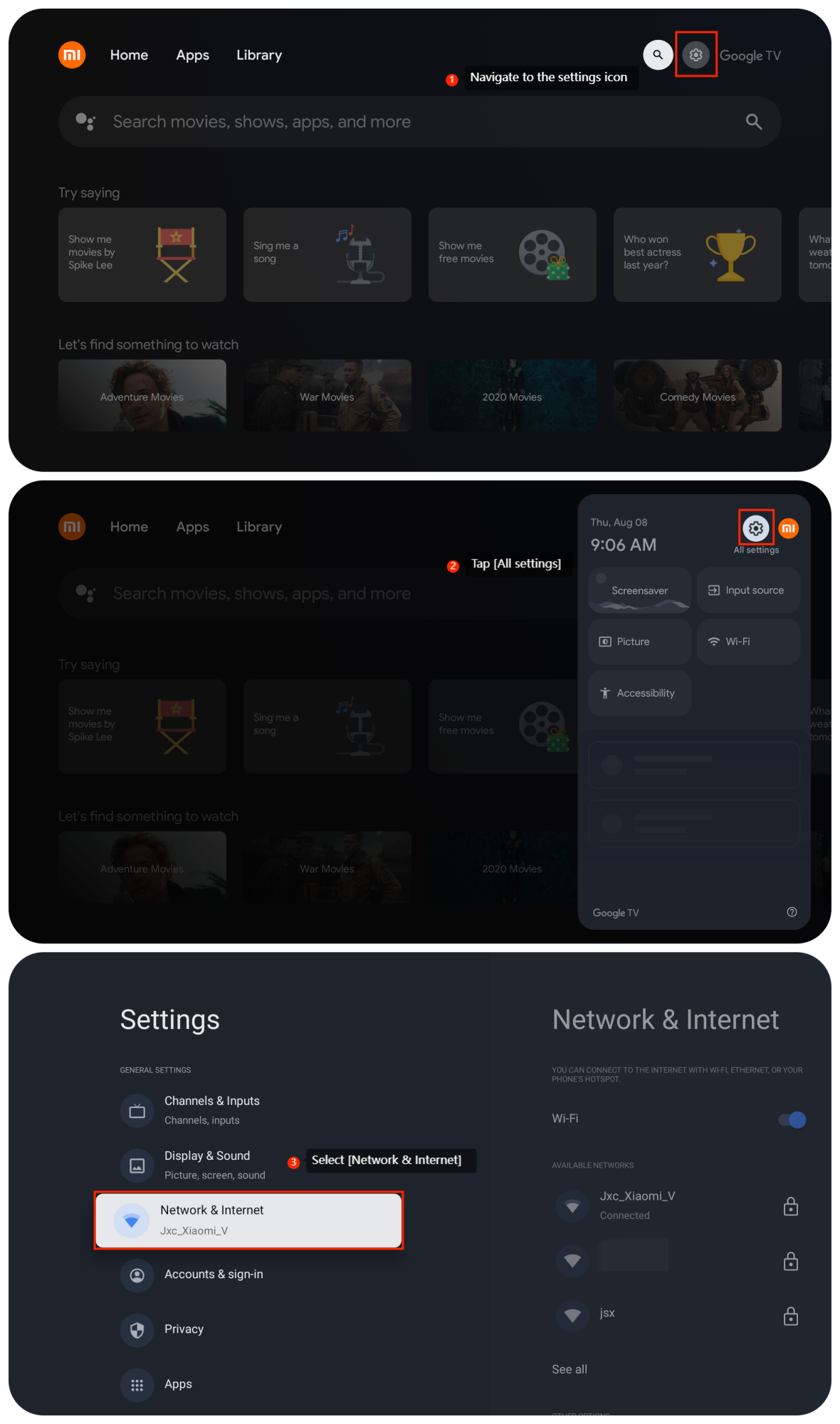
To set a proxy on the TV, please refer to the following steps:
1. From the TV home screen, navigate to the settings icon;
2. In the settings menu, tap [All settings];
3. Select [Network & Internet];
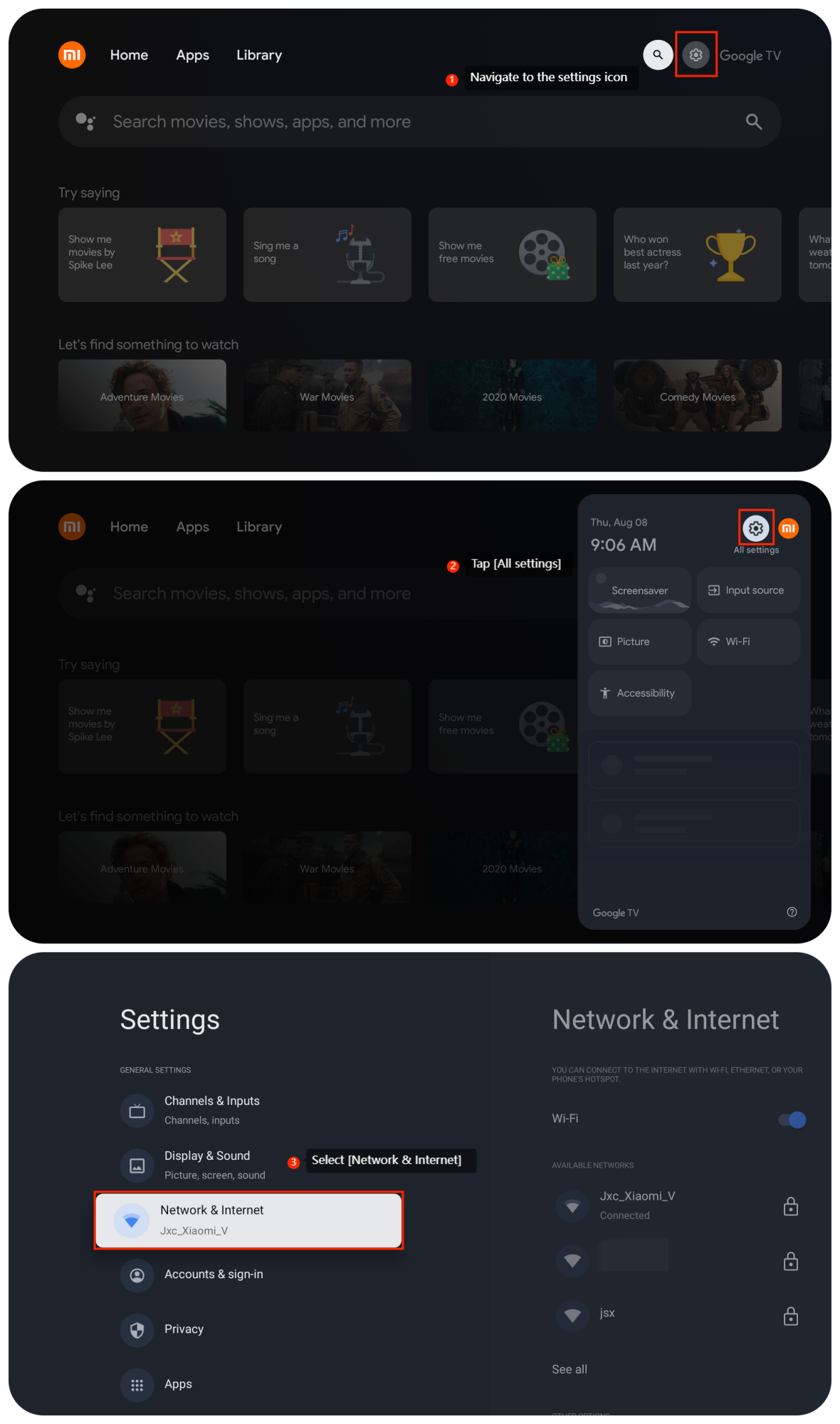
4. Navigate to [Proxy settings];
5. Switch to [Manual];
6. Enter a valid hostname;
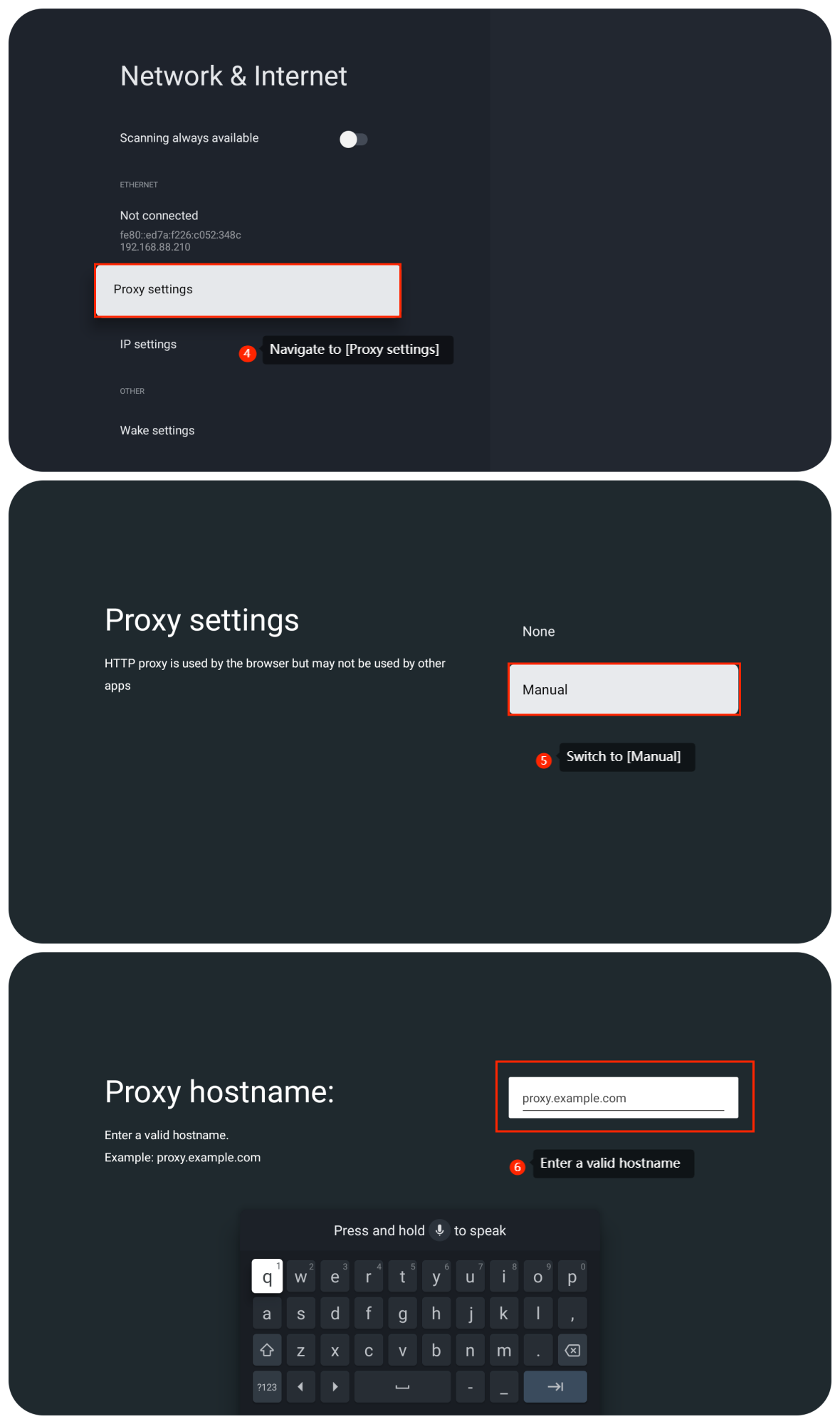
5. Switch to [Manual];
6. Enter a valid hostname;
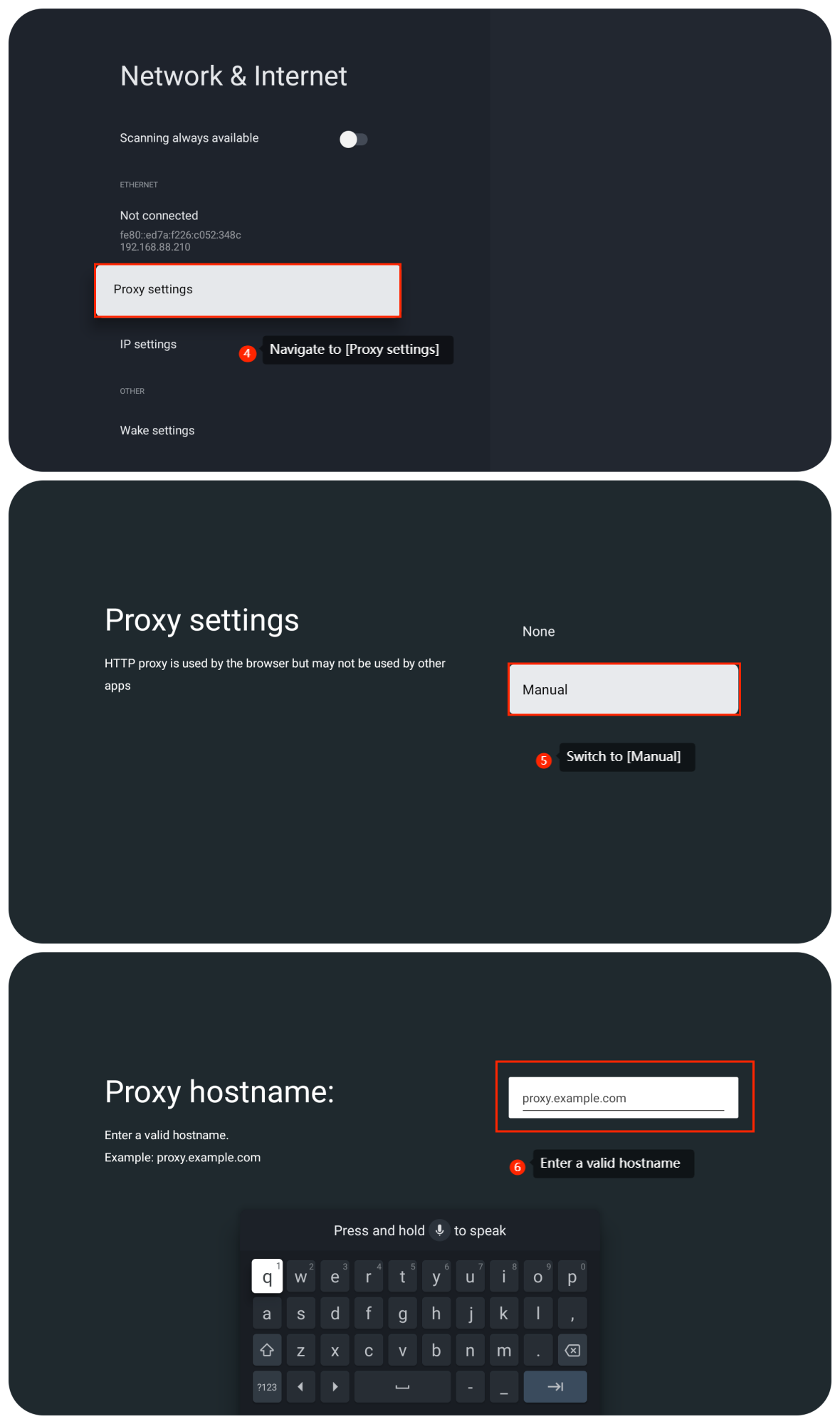
7. Enter a valid port;
8. Enter a comma-separated list of excluded domains or leave blank;
9. Once the network proxy is fully set up, you can achieve more flexible network usage.
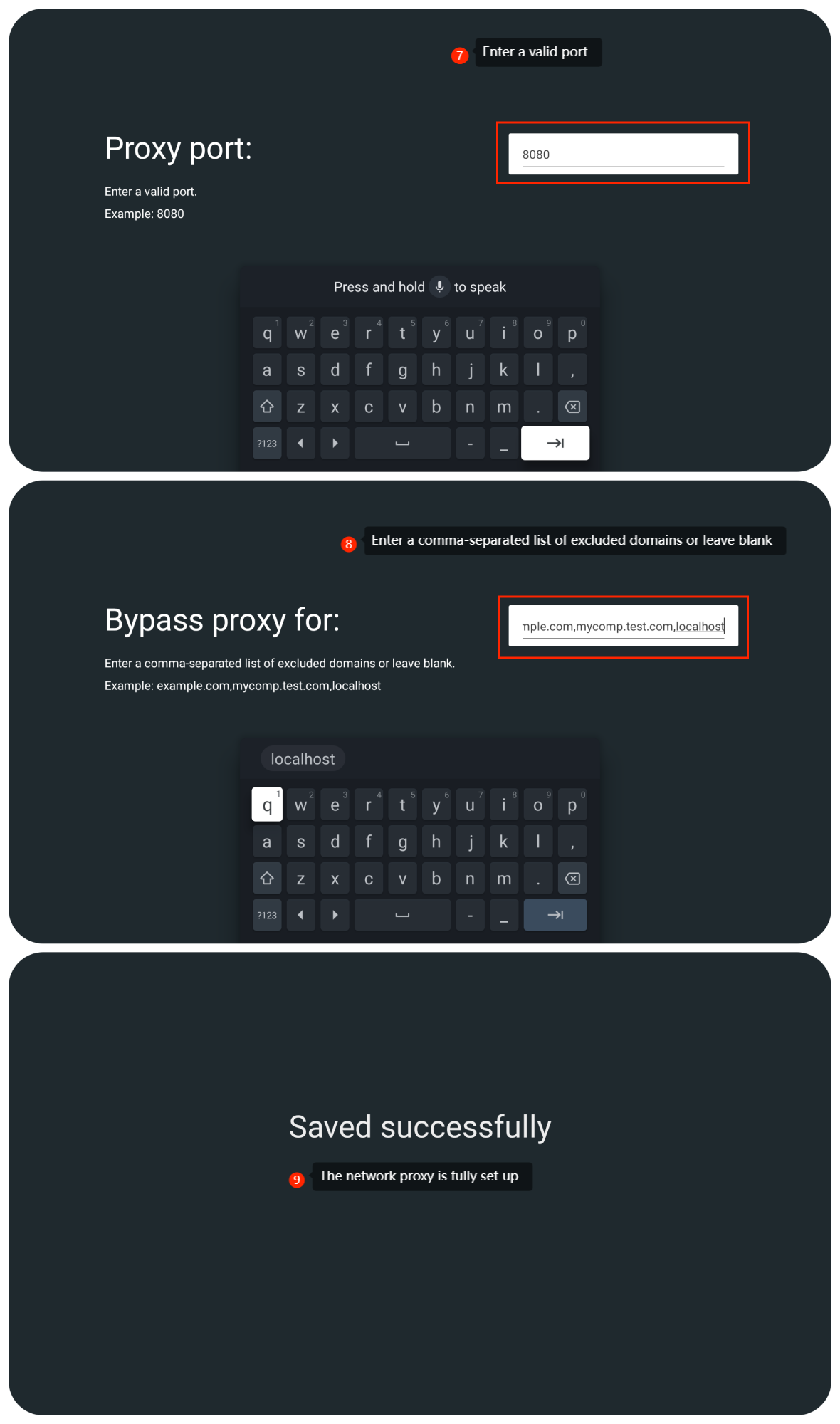
8. Enter a comma-separated list of excluded domains or leave blank;
9. Once the network proxy is fully set up, you can achieve more flexible network usage.
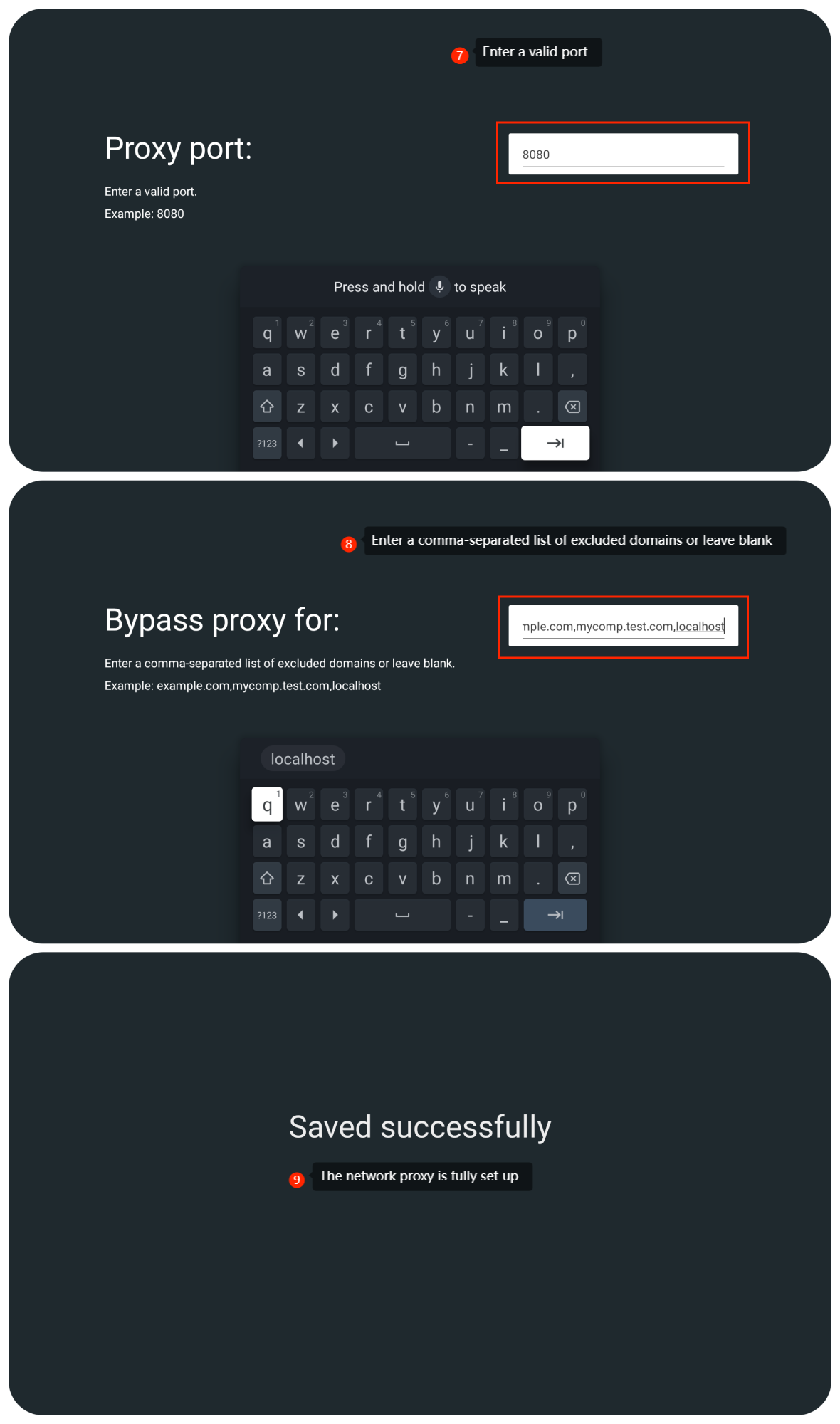
Note:
1. After setting up the proxy, please ensure it's working correctly. Access websites or services that require the proxy to verify that it's routing traffic as expected;
2. Make sure your TV is connected to the internet and can reach the proxy server. A stable internet connection is essential for proper proxy functionality;
3. Routing your traffic through a proxy can affect your internet speed. Ensure the proxy server you're using provides adequate speed for your needs;
4. Ensure that your proxy service is reliable and available, as interruptions in the service can disrupt your internet connection.
1. After setting up the proxy, please ensure it's working correctly. Access websites or services that require the proxy to verify that it's routing traffic as expected;
2. Make sure your TV is connected to the internet and can reach the proxy server. A stable internet connection is essential for proper proxy functionality;
3. Routing your traffic through a proxy can affect your internet speed. Ensure the proxy server you're using provides adequate speed for your needs;
4. Ensure that your proxy service is reliable and available, as interruptions in the service can disrupt your internet connection.
Does it help?
Yes
No