Mi Smart Band 7 FAQ
1.Q: What is the appearance of Mi Smart Band 7 ?
A: The appearance of Mi Smart Band 7 series is as follows.
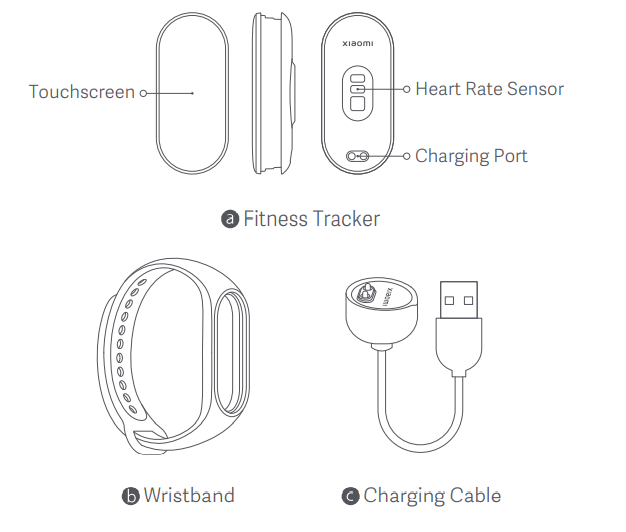
2.Q: What does the Mi Smart Band 7 standard come with? What colors are available?
A: Mi Smart Band 7 standard comes with a band body, a strap, a charging base, and a user manual
Note: The straps come in six colors for you to choose from (black straps as standard and other colors purchased separately).
3.Q: What are the differences between Mi Smart Band 7 and Mi Smart Band 6?
Compare Mi Smart Band 7 and Mi Smart Band 6:
4.Q: What material is the strap of Mi Smart Band 7/Edition made of? Is it anti-bacterial?
A: The standard strap of Mi Smart Band 7 is made of TPU and the wrist buckle is made of PA plastic, both of which can provide you with the right fit while keeping you comfortable.
5.Q: What is the water-resistance rating of Mi Smart Band 7? Does it support swimming?
A: Mi Smart Band 7 has a water-resistance rating of 5ATM. You can wear the band when taking a shower (high-temperature and hot-water showers are not supported) or swimming in pools or shallow water. However, it is not suitable for high-humidity and high-temperature scenarios such as saunas and hot springs, activities involving high-speed water currents such as diving and surfing, or deep water activities.
If the band comes into contact with chemicals, such as seawater, shower gel, soap water, perfume, solvents, cleaning agents, acids or acidic substances, insecticides, lotions, sunscreens, moisturizing oils, or hair dyes, it is recommended to rinse it with fresh water and wipe it dry.
6.Q: What devices can be bound to Mi Smart Band 7? What apps do I need to download?
A:
Mi Smart Band 7 supports devices that use Android 5.0 or iOS 10.0 (iPhone 5 and later models) and above and Bluetooth 5.1.
Mi Smart Band 7 can be bound to the Mi Fitness app and the Zepp Life app.
Mi Smart Band 1/2/3/4 series cannot be bound to the Mi Fitness app.
7.Q: How long does the battery of Mi Smart Band 7 last?
A: The battery life of Mi Smart Band 7 under normal use is shown in the table below.
Note: During actual use, battery life is related to various factors such as settings, operations, and operating conditions, and therefore may differ from laboratory data.
8.Q: How do I charge Mi Smart Band 7? Is it compatible with other bands' charging adapters?
A: Mi Smart Band 7 has a battery capacity of 180mAh and takes about 2 hours to be fully charged. The band comes with a special magnetic charging base as standard, which is compatible with Mi Smart Band 6/5 series chargers, but not compatible with Mi Smart Band 1/2/3/4 series chargers.
When charging the band, you do not need to disassemble the strap. Align the metal contacts with the special charging base (as shown in the figure below). Then connect the charging cable to a standard USB charging head with a voltage of DC 5V/output current of 250mAh or more.
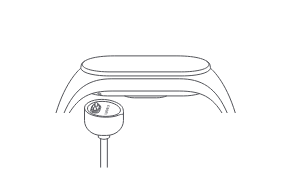
Notes:
When charging the band, make sure the charging contacts are clean and dry, and check if the charging buckle and charger are in good contact.
If the band has been left unused for a long period of time, you may have to wait for a while before the screen displays the charging interface.
When the band is being charged, you can view the current time and receive incoming call alerts and app notifications.
It is recommended to use a 3C certified charging head for charging.
9.Q: Can I use mobile power to charge the band?
A: If you use mobile power to charge the band, the band may not be fully charged. It is not recommended to use mobile power to charge the band. When the band is being charged, the current is very small. The mobile power will mistakenly judge that the band is fully charged and then disconnect the charging current of the band. As a result, the band may not be charged or fully charged.
Therefore, you can use the mobile power to charge the band, but there may be cases that the band cannot be charged or fully charged.
10.Q:How do I check the charging status of Mi Smart Band 7?
A: After the band is inserted into the charging base, it will display the charging icon, charging progress, and the specific percentage. After 5 seconds or so, the screen will shut down. If you want to check the charging progress, tap the screen to light it, and the charging interface will be displayed. When the band is fully charged, it will vibrate to remind you, and the battery level displayed is 100%.
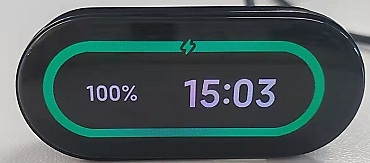
11.Q: How do I operate the screen and buttons of Mi Smart Band 7?
A: Mi Smart Band 7 has a full screen and no physical buttons.
By default, you can tap the screen of Mi Smart Band 7 to light it. To prevent accidental lighting, go to Settings > Use Preferences > Screen Wake-up Mode, and set the wake-up mode to Swipe up on Screen. Then, you can swipe up to light the screen. After the screen lights on, swipe up/down to switch among features (such as workout, heart rate, weather, alarm, and more). After you go to a certain feature page, you can swipe right to exit the page and swipe right on the screen to return to the previous menu level.
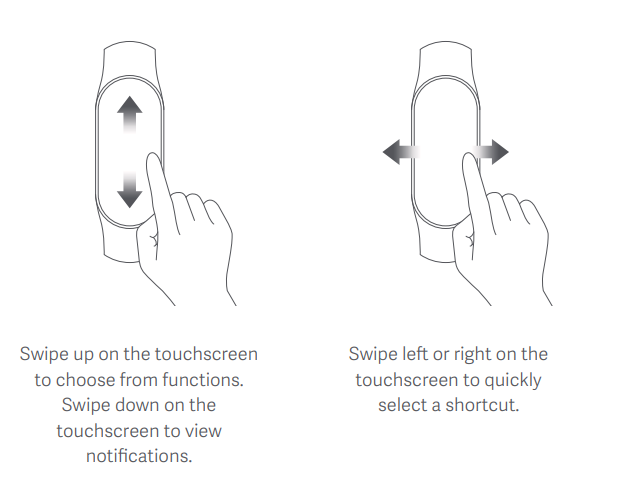
On the watch face screen:
Swipe up/down to show entrances of various features under the first-level menus of the band, and tap the screen to view these features.
Swipe left/right to show quick access which allows you to quickly view app details.
Press and hold the watch face screen to go to the preview page where you can view the available watch faces and swipe up/down to change to your desired watch face.
On the app details page:
Swipe right to go back to the previous page.
On the shortcut app details page: Swipe left/right to switch among different apps.
12.Q: How do I turn on, shut down, reboot Mi Smart Band 7, or restore it to factory settings?
A: Check the operations below:
Shut down/turn on: The band will automatically shut down when the battery level is too low. If the band is turned off at a low battery level, it will automatically turn on when it is charged again and reaches the power level to turn on (about 3 minutes). You can go to the band's Settings -> system--shut down to turn off the band. After turning off the band, you need to connect the charger to charge the band in order to turn it on (if the charger is not around, you cannot turn the band on after it turns off).
Reboot/restore factory settings: Go to the band's Settings -> Reboot or Factory Reset. If it is in the bound connection state, you can unbind it in the app. You can also operate on the band to restore factory settings.
When the band displays an interface with a QR code to be bound, you can swipe up/down to go to the Factory Reset page.
13.Q: Does Mi Smart Band 7 support the Always On Display (AOD) feature? How do I enable it?
A: Mi Smart Band 7 supports the AOD feature.
On the band, go to Settings > Display and Brightness > Always On Display to enable or disable this feature. You can choose Smart On, Timed On, All-Day On, or any other mode.
Note: When this feature is enabled, the power consumption of the band will increase significantly.
14.Q: Does Mi Smart Band 7 support power saving mode?
A: Yes, you can set the band to power saving mode in the band settings. After power saving mode is enabled, the band will only record basic information such as time, date, steps, and basic sleep information. Bluetooth and other features of the band will be disabled, and the band cannot connect to the app to sync data.
After power saving mode is enabled, the Activate on Raise feature will also be disabled.
Setting method: Go to the band settings interface and select Power Saving Mode.
Exit power saving mode: Press and hold the band screen for about 5 seconds, and then the band will exit power saving mode.
15.Q: Which features of Mi Smart Band 7 will cause the battery to drain quickly?
A: The battery life of the band will become shorter if you enable the following features: sleep breathing quality monitoring, AOD, dynamic watch face, screen-on during workouts, frequent message notifications and screen activation, all-day automatic stress monitoring, and all-day continuous blood oxygen monitoring.
16.Q: Does Mi Smart Band 7 support workout alerts?
A: Yes. Tap the workout feature in the band, select workout mode, and then tap the icon at the bottom to go to the settings page. You can choose whether to enable the following features during workout as needed: Workout Goals, Workout Alerts, and Auto Pause. After the Workout Alerts feature is enabled, the band will vibrate to remind you when the predefined value is reached. After the Auto Pause feature is enabled, the band automatically stops recording the workout when it detects that the band is in a stationary state.
Note: The auto pause feature set in the app cannot be synced to the band. If you need to enable auto pause for the band, you need to set it in the band.
17.Q: How do I set and use Do Not Disturb (DND) mode in Mi Smart Band 7?
A: After DND mode is enabled, the band can still receive messages, but it does not vibrate or light up the screen to remind you when it receives incoming call alerts, SMS alerts, app notification alerts, email alerts, and nudges.
Setting method: On the band, go to Settings -> Do Not Disturb.
Select Disable DND, and then DND mode is disabled.
Select Auto turn on to automatically turn on DND mode after you fall asleep wearing the band. In this case, DND mode will be enabled when the band detects that you have fallen asleep.
Select Keep DND on to turn DND on immediately.
You can enable DND mode for a specific period of time (30 minutes, 1 hour, 2 hours, 3 hours) and the settings will take effect immediately.
You can enable DND mode for a customized time period.
18.Q: What is the Screen Always Lit feature? How do I enable it?
A: After the Screen Always Lit feature is enabled, the band screen will stay lit for a certain period of time.
Enable the feature: On the band, tap Settings -> Display and Brightness, and then choose brightness adjustment, in which you can enable the Screen Always Lit feature. You can choose 5/10/15/20 minutes or choose to disable the feature. After this feature is enabled, the power consumption will increase sharply.
19.Q: What information can I view before binding the band?
A: The band will show a QR code interface before binding, and you can swipe down on the band to view the following three options: Factory Reset, Regulatory, and About.
The Regulatory option contains the model approval code for radio transmitting equipment (CMIIT ID). You can tap to view the information.
In the About option, you can view the firmware version, software version, algorithm version, Bluetooth address, and other information.
20.Q: Does Mi Smart Band 7 support blood oxygen monitoring?
A: It supports single blood oxygen monitoring and all-day blood oxygen monitoring. Blood oxygen saturation is the concentration of blood oxygen in blood and an important physiological parameter of respiration and circulation.
Wake up the band, swipe up on the watch face screen to find the Blood oxygen saturation app, and open the app to start manually measuring the blood oxygen saturation.
After measurement is completed, the measurement results will be displayed on the band.
Precautions:
Wear the band tightly, keep the band screen facing up, and remain still.
During the measurement process, if your motion amplitude is excessively large, a prompt will appear. Please operate properly on the band as instructed.
During the measurement process, incoming calls, alarms and other reminders will interrupt the measurement.
The measurement results are for your reference only, and do not constitute a basis for medical diagnosis and treatment.
21.Q: What is blood oxygen saturation?
A: Blood oxygen saturation (SpO2) is the ratio of oxyhemoglobin (HbO2) to the total volume of hemoglobin (Hb) in the blood. It is an important physiological parameter to measure the human respiratory cycle.
Reference values of blood oxygen saturation are as follows, where a lower value indicates a higher risk:
Daily activity: Generally ≥ 95%
Nighttime sleep: Generally ≥ 90%
Needs attention: Below 90%
Note: The measurement range of the device is 80% to 100%.
22.Q: How does Mi Smart Band 7 measure blood oxygen saturation?
A: The measuring method is summarized as follows.
SpO2 is not easy to measure at the wrist because of fewer blood vessels. To improve measurement accuracy, please wear the band one finger away from the wrist bone (prominent part of the ulna). Wear the band tightly, with an appropriate sense of pressure.
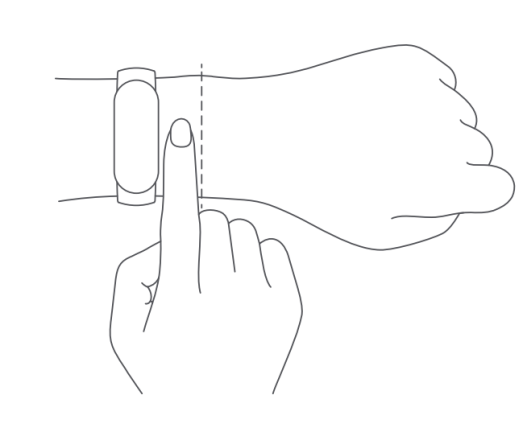
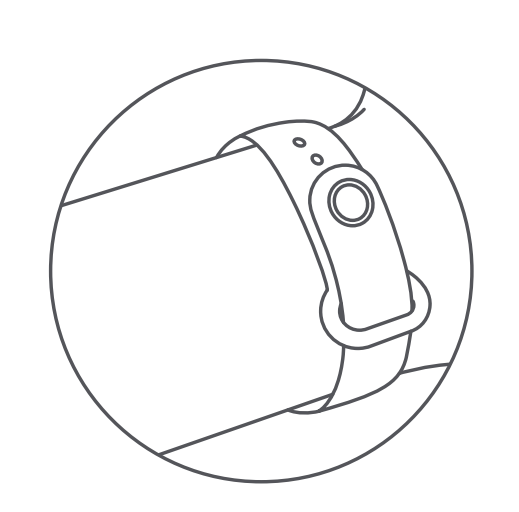
Place your arm on a tabletop or a stationary surface, with the band screen facing up.
Be sure to remain still during measurement and focus on the measurement.
After measurement is completed, the measurement results will be displayed on the band.
Note: Factors such as arm hair, tattoo, shaking, low temperature, and incorrect wearing may affect the measurement results and even lead to measurement failure. This feature is for reference only and should not be used as a basis for medical diagnosis. If you feel unwell, please seek medical advice.
23.Q: What are the reasons for the failure of blood oxygen saturation measurement?
A: Check the following for troubleshooting:
Your body or arm did not remain still during the measurement, and the band was worn too loose and shaky.
Arm hair, tattoos, and dirt at the measurement site affected signal acquisition of the optical sensor.
Incorrect wearing position. SpO2 is not easy to measure at the wrist because of fewer blood vessels.
In the case of outdoor measurement in winter, too low temperature may cause the measurement to fail.
24.Q: Is there any relationship between blood oxygen saturation and age?
A: Blood oxygen saturation has nothing to do with age.
25.Q: Does Mi Smart Band 7 support automatic blood oxygen monitoring? How do I enable it?
A: Mi Smart Band 7 supports all-day blood oxygen monitoring. After this feature is enabled, the band will automatically monitor blood oxygen saturation all day when the user is in inactive state. The battery life of the device will be reduced.
How to enable it:
On the band: Go to the application list -> Blood Oxygen -> Settings -> All-day blood oxygen monitoring, and you can choose to enable or disable this feature.
Mi Fitness app: Go to Device -> Blood oxygen saturation settings -> All-day blood oxygen monitoring.
Zepp Life app: Open the app and go to Profile -> Heart health monitoring -> Blood oxygen saturation settings -> All-day blood oxygen monitoring. You can tap to enable or disable this feature.
26.Q: Is there an alert when the value of the blood oxygen saturation is at risk level?
A: After the all-day blood oxygen monitoring feature is enabled, it supports low blood oxygen alerts. After this feature is enabled, the band will automatically measure blood oxygen in a resting state, and vibrate to remind you when the blood oxygen falls below the warning value.
27.Q: What should I do if Mi Smart Band 7 fails to measure blood oxygen saturation?
A: Try the following steps for troubleshooting:
If your body or arm did not remain still during the measurement, or the band was worn too loose and shaky, the measurement may fail. Place your arm on a tabletop or a stationary surface, with the band screen facing up. It is better to wear the band slightly tight and make sure the band do not move when you shake your wrist.
Arm hair, tattoos, and dirt at the measurement site can affect signal acquisition of the optical sensor and lead to measurement failure.
Make sure the sensor on the back of the wearable device is clean, dry, and not obstructed by foreign objects.
Incorrect wearing position. blood oxygen is not easy to measure at the wrist because of fewer blood vessels. Please wear the band one finger away from the wrist bone (prominent part of the ulna).
In the case of outdoor measurement in winter, relatively low temperature may cause the blood oxygen measurement to fail. It is recommended to measure in an indoor environment where the temperature is moderate. Do not expose the band to low temperatures for a long period of time when measuring blood oxygen.
If the measurement keeps failing, check whether the app version and the firmware version are the latest. If so, it is recommended to restart the band or restore to factory settings and try binding it again.
If it keeps failing, observe whether there is red light blinking at the heart rate indicator of the band during blood oxygen measurement. If there is no red light all the time, you need to contact after-sales service.
28.Q: How do I calibrate the time on Mi Smart Band 7?
A: When Mi Smart Band 7 is connected to the app, it can automatically sync with the time displayed on the mobile phone.
29.Q: Does Mi Smart Band 7 support automatic workout detection?
A: Mi Smart Band 7 supports monitoring the following workouts: running, walking, elliptical trainer, and rowing machine. Outdoor running, running on a treadmill, outdoor walking, and indoor walking need to be manually selected and confirmed by the user. When the band detects that one of the above workouts is being performed, it will remind you whether to enable the corresponding workout.
Setting method: On the band, go to Settings -> Workout Detection, and select a workout mode. After this feature is enabled, the band will remind you when it detects that the corresponding workout is being performed. After workout detection is enabled, the battery life of the band will be greatly reduced. When no workout type is selected, the workout detection feature is not enabled by default.
If the workout stops, the band will send an alert to remind you, and you can choose to disable it manually. If the workout is not manually ended, the band will automatically end the workout 3 minutes after the alert is issued.
30.Q: Can I bind more than one Mi Smart Band in the app?
A: You can bind multiple bands in the Zepp Life app/Mi Fitness app. However, you can have only one band activated for use.
When multiple devices are bound in the app, they can be switched in the app. Switching method:
Mi Fitness app: Go to Devices -> View all devices and tap Switch option to switch devices.
Zepp Life app: Go to Profile -> My Devices, tap a device, and then tap to enable the device. Enabling a new device will deactivate the current device.
31.Q: Do I need to keep my phone's Bluetooth enabled all the time when using Mi Smart Band 7?
A: When Mi Smart Band 7 is in use, you do not need to enable Bluetooth all the time for features such as step counting, sleep monitoring, heart rate/stress/blood oxygen monitoring, stopwatch, and alarm clock. You only need to wear the band during workout and connect the band to the phone after workout to sync and view data. You need to enable Bluetooth for features such as incoming call alerts, app notification alerts, and phone finder, since the phone needs to promptly transmit information to the band. These features can be used only when your band is connected to your phone.
32.Q: Can others search for my Mi Smart Band 7 when it's not with me?
A: After the band is bound, the Bluetooth of the band will be hidden from others, and others cannot find the Bluetooth address of the band.
33.Q: Do I need to unbind Mi Smart Band 7 to change my phone binding?
A: No. Just use the same account to log in to the app on your new phone. You can sync the data after successful login and connection. (If the old phone is near the band, you need to disable the Bluetooth of the old phone)
34.Q: How do I upgrade the firmware of Mi Smart Band 7?
A: The band will be updated with subsequent upgrade packages pushed by the app.
1. Zepp Life app: Go to Profile -> Mi Smart Band and check for updates;
2. If a new version is available for update, tap to download the upgrade package;
3. After the upgrade package is downloaded, it will be automatically pushed to the band. After the upgrade package is received by the band, the band will be automatically upgraded and then restarted.
Note: Keep the battery level at 20% and above when upgrading the band. During the upgrade process, keep the band connected to the phone and put the band near the phone if you can.
35.Q: Can the band be bound to the Zepp Life app and the Mi Fitness app at the same time? Can the data be synced?
A: The band does not support binding Zepp Life app and Mi Fitness app at the same time. When the band is bound to one of the apps, you need to unbind it before you can use the other app.
So far, the Zepp Life (formerly known as MiFit) app and the Mi Fitness app support data import from each other. The import of basic data, health data, and workout data is supported.
36.Q: How do I delete a watch face on Mi Smart Band 7?
A: Refer to the following methods:
When the number of downloaded watch faces reach the limit or the memory is full, downloading a new watch face will replace and clear a previously downloaded watch face. You can also operate on the band to delete a watch face. How to delete a watch face:
On the band, go to Watch Face & Time -> Watch Face Settings and tap the delete icon on top; or press and hold a watch face to go to the watch face editing page, and tap the delete icon in the upper right corner to delete the watch face.
37.Q: What professional workout data can I view in the workout history of Mi Smart Band 7?
A: Mi Smart Band 7 supports four types of professional workout data: "Maximum Oxygen Uptake (VO₂ Max)", "Training Load", "Recovery Time", and "Aerobic/Anaerobic Workout Effect". Mi Smart Band supports comprehensive measurement of your training effect.
38.Q: What is the Maximum Oxygen Uptake (VO₂ Max) and how do I obtain it?
A: Maximum oxygen uptake (VO₂ Max) refers to the amount of oxygen consumed by the body during the maximum-intensity workout, which is an important indicator of the body's aerobic capacity.
Supported workout type: outdoor running (indoor workouts such as running on a treadmill are not supported).
How to obtain the data:
Run outdoors for at least 10 minutes and ensure that your heart rate reaches 75% of the maximum heart rate. Fill in your personal height, weight, age and other information in the app. The score range is divided into 7 rates: from left (low) to right (high) in the following order: Novice, Elementary, Ordinary, Medium, Good, Excellent, and Superior. The division of the score range varies according to gender and age.
Update frequency: The maximum oxygen uptake is updated after each running workout according to the heart rate and pace during that workout.
Location: It is displayed in workout status.
39.Q: What is the maximum training load and how to obtain it?
A: Training load is calculated based on Excess Post-Exercise Oxygen Consumption (EPOC) scores generated over the past seven days to evaluate your one-time workout quantity. You can adjust your subsequent training schedule based on your training load score range.
How to obtain the data: You can start any workout to generate a training load.
Data description: The training load value output based on an algorithm shows the training load score for the last 7 days. The score range is divided into 3 rates, increasing from left to right.
Update frequency: Training load is updated after you complete a workout with your heart rate and workout intensity meeting certain conditions.
Each day at 0:00, the band reviews all valid workout data generated during the past 7 days and updates the training load.
Location: It is displayed in workout status.
40.Q: What is the full recovery time and how do I check it?
A: Recovery time refers to the time period between the end of a workout and the subsequent participation in the next workout session. It is recommended not to proceed to the next workout session until the recovery time has been reached.
Supported workout types: Workouts that can generate heart rate data, except for pool swimming.
How to obtain the data: Recovery time will be updated after each workout session and change dynamically during workout.
The specific recovery time is calculated and output based on an algorithm, which can be divided into 4 ranges:
0-18 hours: You have fully or almost fully recovered, and you can appropriately increase the intensity of your training.
19-35 hours: Your body is about to recover and you can train at your daily intensity.
36-53 hours: Appropriately reducing the training intensity can help you obtain better training results.
54-96 hours: Your body needs a longer time to recover and proper rest is recommended.
Update frequency: Recovery time will be refreshed after each workout session and refreshed in real time.
Location: It is displayed in workout status.
41.Q: What is training effect evaluation?
A: Training effect can visualize the impact of a workout on the physical fitness level.
How to obtain the data: It is shown at the bottom of the workout history after you complete a workout. It contains aerobic and anaerobic training effects for each workout.
Measurement method: It is calculated based on personal information, heart rate, and workout difficulty level.
Update frequency: The value is generated after each workout.
Location: It is displayed in workout history.
42.Q: How long can Mi Smart Band 7 data be stored independently?
A: Mi Smart Band 7 can store data independently. It is not necessary to carry the phone with you when you go out for a run or during sleep. If you need to sync data, turn on the Bluetooth of your mobile phone and place the phone close to the band to connect them. Workout data in Mi Smart Band 7 is stored for a maximum of 28 days. Data that has been synced to the app will be automatically uploaded to the cloud for storage. If a new phone is used, you can sync the previous data from the cloud to the new phone as long as you use the previous Mi account on the new phone to bind the band.
43.Q: What data will be cleared when Mi Smart Band 7 is restored to factory settings?
A: Mi Smart Band 7 Standard: All data will be cleared when the band is restored to factory settings, but the data on the account that has been synced to the app will be kept in the cloud.
44.Q: How many words does Mi Smart Band 7 support in one message notification and how many message notifications are allowed?
1. Up to 20 latest messages can be kept in the message list. Tap to clear all messages in the current list. It supports the "Burn After Reading" feature (the user reads information on the phone and the band automatically deletes the information after it is read).
2. You can swipe the pages to view messages, and the number of words displayed on the band is consistent with that on the notification bar of the phone.
3. Image messages cannot be displayed, but some Emoji expressions are supported. For details, refer to the notification bar on the phone.
45.Q: After continuous heart rate monitoring is turned off, which features of the band are affected?
A: After heart rate monitoring is turned off, features such as heart rate alert, stress, and heart health monitoring will not work normally, and only basic sleep information can be monitored. After heart rate monitoring is turned off, the band will not monitor heart rate under normal circumstances. But when workout mode is turned on, the band will monitor heart rate in real time during workouts.
After all-day heart rate monitoring is turned off, the PAI value cannot be obtained.
46.Q: What factors will affect the heart rate monitoring results of the band?
A: The main factors are as follows:
1. Improper wearing, such as light leakage caused by a poor fit, arm swinging, and slight movement of the band on the skin. Wearing the band too tight, raising the arm, and clenching a fist will affect blood circulation, which may also affect heart rate signals.
2. The band is worn close to the joint.
3. There are many sweat stains on the band.
Correct way of measurement: Place your arm flat, relax and stay still, and ensure that the band fits your arm tightly enough.
Note: When the band is worn correctly, individual differences such as skin color, hairs, tattoos, and scars may also affect heart rate monitoring.
47.Q: Does Mi Smart Band 7 support connecting a HR strap?
A: No.
48.Q: What should I do if the sleep data displayed on the band is inaccurate?
A: If you wear the band in a relatively quiet scenario and have a motion range similar to that of when you are sleeping, the sensor may detect it as a sleep state, resulting in an inaccurate fall-asleep time. For example, when you watch TV, use your phone in bed, or read a book, the band may mistakenly detect it as sleep. Perhaps it is because your motion range and frequency are relatively small, which are similar to those of when you are sleeping.
It is recommended to turn on the auxiliary sleep monitoring feature at the app or the band and correctly wear the band to bed (do not wear it too loose or too tight).
49.Q: Why doesn't Mi Smart Band show the night sleep records after I wear it in sleep?
(For Mi Smart Band 5, Mi Smart Band 6 and Mi Smart Band 7 series)
1. Ensure that the band is fully charged, and check that the app and the band firmware are updated to the latest versions.
2. Check whether the heart rate monitoring is turned off in the band, change the heart rate monitoring mode to automatic heart rate + auxiliary sleep, and try again.
3. Confirm the sleep period: Sleep behaviors (sleeping/falling asleep/waking up) that occur between 0:00 p.m. and 8:00 a.m. of the next day are recorded as main sleep (nighttime sleep). Sleep in other time periods is recorded as naps. If you are asleep for less than 20 minutes, the band will not record this as sleep data.
4. During sleep, if the band is worn too loose, or there is obvious shaking during nighttime sleep, it will lead to abnormal sleep monitoring. It is recommended to wear the band steadily during sleep to avoid obvious shaking.
5. If the sleep time is too short and the sleep quality is too poor due to short sleep time, the band may not be able to record the sleep, or the band may record it as a nap. There will be no main sleep records.
6. When you are traveling, and sleeping on when in transit, such as on a car, or on an airplane or ship, the movement of the vehicle may affect the recording of sleep data, and the sleep data may not be recorded.
7. It is recommended to unbind the band from the app. After the band is rebound, wear the band correctly, enable the auxiliary sleep monitoring, and try again.
50.Q: Why does the band show heart rate data but no daytime sleep records?
A: Check the following for troubleshooting:
1. Ensure that the band is fully charged, and check that the app and the band firmware are updated to the latest versions.
2. Check whether the heart rate monitoring is turned off on the band, change the heart rate monitoring mode to automatic heart rate + auxiliary sleep, and try again.
3. The sleep time is too short (less than 20 minutes) to be recorded as sleep data.
4. When you are traveling, and sleeping on when in transit, such as on a car/ship, the band may fail to record the daytime sleep due to the movement of the car.
5. Check the tightness of the band. If the band is worn incorrectly (too loose or too tight), it may cause sleep monitoring failure.
6. It is recommended to unbind the band from the app in the connected state, log out of the account, and rebind the band to check whether the issue persists.
51.Q: Does Mi Smart Band 7 cause allergies?
A: Due to individual differences, a small number of people may experience reactions to certain materials and have symptoms of suspected allergy. The possible reasons are as follows:
1. The band is worn too tight with no room for your skin to breathe. A red, itchy rash caused by repeated friction after the band leaves marks on the skin.
2. The band is worn in the bath and left uncleaned for a long time, and the accumulation of residues leads to suspected allergies.
If you experience severe allergies while wearing the band, it is recommended to consult your physician before you put the band back on.
If there are only mild redness and itching symptoms, it is recommended to follow the instructions below when wearing the band: Do not wear the band too loose or too tight during workouts. The band should be tight enough if it does not slide up and down the wrist. For daily use, the strap can be slightly loosened to leave room for your skin to breathe. The band should be snug but comfortable. Remove the band after you wear it for a long time, and let the wrist rest for about half an hour. Wash and wipe the sweat on your arm and the strap after workouts. Clean and dry the strap before you wear the band again.
52.Q: When is the Mi Smart Band 7 infrared heart rate sensor enabled?
1. The PPG sensor of Mi Smart Band 7 monitors with the green light and infrared light. When you wear the band to bed at night, only automatic heart rate monitoring mode is enabled. After you fall asleep at night, the band automatically starts the infrared sensor to measure the heart rate without giving out green light.
2. If auxiliary sleep or all-day stress monitoring is turned on, the infrared heart rate sensor will not be enabled, and it still gives out green light during nighttime sleep.
53.Q: What should I do if Mi Smart Band 7 does not vibrate?
A: 1. First, check whether DND mode is enabled on the band.
2. If DND mode is not enabled, restart the band. After the restart is successful, use the Find Band feature in the app to check whether the band vibrates. If it does not vibrate, contact the after-sales service.
54.Q: What should I do if the upgrade of Mi Smart Band 7 fails?
A: Ensure that the battery level is above 20% while upgrading Mi Smart Band 7. If the upgrade still fails, use the following methods for troubleshooting:
1. After the band is connected to the app, pull down on the home page again to sync data, which will trigger the upgrade of the band firmware again.
2. Ensure that the app and the phone are connected, and the mobile network is in good condition. It is better to keep the phone in the app upgrade interface and keep the screen on all the time.
3. Restart the phone, reconnect the band, and try upgrading.
4. If the band and the app are connected, unbind the band in the app, rebind it, and try upgrading.
5. Use another phone, log into the app with the same account, connect the band, and try upgrading after login.
55.Q: What should I do if the Mi Smart Band I just received cannot be turned on?
A: Mi Smart Band 7 needs to be connected to the charger for charging before it can be turned on. If it cannot be turned on after connected to a charger, the battery may be exhausted. The band needs to be charged for 5-10 minutes before it can be turned on for use.
56.Q: What should I do if Mi Smart Band 7 cannot be charged or fully charged?
A:
1. It is recommended to use the standard charging cable for charging.
2. Use a standard USB adapter when a mobile power supply is used for charging. When the band is charged through the mobile power supply, it may not be fully charged
3. Check whether there are stains on the metal contacts of the band body and the charging cable, and wipe them off with a paper towel if there are any. Ensure that there is no poor contact between the band body and the charging cable.
4. Check whether the charging adapter is working properly. If not, replace it with another adapter to connect the band charging cable for charging.
5. Try replacing the charging cable if you have a spare charging cable (or a charging cable for a band of the same type).
6. Try charging the band in an environment with a temperature above 10°C.
7. If there is no response after charging the band for a long time, you can contact the after-sales service for product inspection.
8. The charging time of Mi Smart Band 7 is about 2 hours. When the band cannot be fully charged, check the charging time to see if the issue is caused by short charging time.
Note: Please check whether the ambient temperature is too low or too high when charging the band. Charging is prohibited by the system when the ambient temperature is too high or too low. Charging will automatically resume when the temperature becomes normal.
57.Q: What should I do if the data synchronization of Mi Smart Band 7 failed?
A: Synchronization failure is usually caused by poor network and Bluetooth connection:
1. Check the phone's network connection. If the phone is disconnected from Wi-Fi, try reconnecting it. If the Wi-Fi connection is normal, but it still cannot be bound, use the mobile network.
2. Check whether the Bluetooth is turned on the phone. If yes, turn off the Bluetooth and turn it on again.
3. After the app is closed (process is killed), restart the app to synchronize.
4. Check whether the app version and the band firmware version are the latest. If not, upgrade to the latest version and try again.
5. Restart the band, restart the phone, log out of the app, and then try logging in again.
6. If the above check and operations are correct, and the synchronization still fails, add the device again following the steps below:
Unbind Mi Smart Band 7 on the app (Before unbinding, notify the user that unsynchronized data may be lost after the band is unbound.) ;
Go to the system settings page of the phone and unpair the paired devices in the Bluetooth list.
58.Q: App notification alerts don't work?
To receive the app notification alerts, the following conditions must be met:
1) Ensure that messages are pushed to the notification bar of the mobile phone. If no message is received on the phone's notification bar, go to the system settings to enable the app notification.
2) If applications such as QQ and WeChat are started on a PC, and you still want to receive alerts on the band, select "Resume mobile phone notification" for these applications on the phone.
3) Keep the app running in the background to maintain the connection between the band and the phone. Keep the Bluetooth enabled.
If the band still cannot receive reminders after these preceding operations, try restarting Bluetooth on the mobile phone.
59.Q: What should I do if the weather info of Mi Smart Band 7 failed to update?
A: The band does not automatically update the weather data. You need to connect the band to the app to synchronize the weather data.
1. Check whether the city is correctly set (weather settings on Zepp Life/Mi Fitness app).
2. Set to manual positioning to manually select the city, and check whether the weather data is updated.
3. Close and restart the Zepp Life/Mi Fitness app to manually synchronize the data of the band, and then check it on the band.
4. Reinstall the Zepp Life/Mi Fitness app, and connect again.
60.Q: Why doesn't Mi Smart Band 7 show heart rate monitoring records?
A:
1. First, check whether the green light is flashing when the back of the band contacts the skin. If yes, it indicates that the heart rate monitoring feature of the band is normal
2. Wear the band properly so that the strap is not too loose. Adjust the way of wearing the band, and go to the heart rate feature of the band again to check.
3. Very dry skin, scars, tattoos, etc. may affect the heart rate measurement; low temperature in winter may also affect the heart rate measurement.
4. If none of the above issues exists, restart the band, wear it on the other arm, and try measuring again.
61.Q: What should I do if the Mi Smart Band 7 cannot be bound/fails to bind?
A:
Ensure the band is charged, and put the band as close as possible to the phone and try again.
It is required to turn on the Bluetooth and location features of the phone.
Update the Zepp Life/Mi Fitness app to the latest version.
Clear the Bluetooth information of the device in the Bluetooth list of the phone.
Try turning on and then turning off the Bluetooth of the phone or restarting the phone.
If the Mi Smart Band has been bound before, it needs to be unbound in the previous device account; if the Mi Smart Band 7 cannot be bound in the QR code interface, swipe up on the QR code interface, restore the band to factory settings, and try binding again.
62.Q: What should I do if the Mi Smart Band 7 consumes power quickly and has shorter battery life?
A: Try the following methods for troubleshooting:
1. It takes about 2 hours to charge the Mi Smart Band. Check whether it is fully charged first.
2. Check whether the sleep breathing quality monitoring and the Always On Display (AOD) are turned on. These two features seriously affect the battery life of the band. It is recommended to turn off these features and check the battery usage.
3. Check whether the following features are enabled: heart health monitoring, screen-on mode, all-day stress monitoring, automatic workout monitoring, and screen-on during workouts. These features also affect the battery life of the band. Turn them off and check whether the battery performance improves.
4. The following power consumption tests can be carried out: In actual use, the battery life of the band is affected by various factors such as the band settings, operation, and use environment. You can modify the heart rate monitoring frequency, reduce the screen brightness (operation on the band), and modify the response speed of Activate on Raise to "Standard" to improve the battery life. With Do Not Disturb mode turned on, the all-day heart rate monitoring, sleep blood oxygen monitor, stress monitoring, alarm, and event reminders turned off, and the Bluetooth disabled, leave the band static for 24 hours and do not perform any operations during this period. If the power consumption exceeds 5% in 24 hours, please request after-sales inspection.
63.Q: Why doesn't Mi Smart Band 7 show workout data after I work out?
A: Mi Smart Band 7 may fail to save the workout history due to the following reasons:
1. Ensure that the band has sufficient power during workout. If the band is turned off or restarted during workout, no workout data will be generated.
2. If outdoor sports are enabled on the app, ensure that the app is running in the background and keep it connected to the band; if the app is disconnected from the band or the app is killed, the sports on the band will be forced to quit, and the workout data will not be generated;
3. Outdoor sports rely on the phone GPS to record the trace and workout distance. Therefore, it is necessary to enable GPS and app location permissions on the phone during outdoor sports.
64.Q: Why are steps displayed on the band inconsistent with that on the app?
A: It may be that the band is disconnected from the app, and the step information is not synchronized in time. Refresh it in the app to synchronize the information.
65.Q. What factors may cause the Mi Smart Band to be inaccurate in step count?
A: The principle of step count: The band uses a built-in acceleration sensor to monitor the workout data. Then, the band combines the data with the algorithm and the basic information of the human body to convert them into information such as steps and calorie consumption.
Factors that affect the recording of steps:
1. The accuracy of step count is affected by many uncertain factors as well as each person's behaviors and habits, for example, the range of arm swing and the habit of walking. There are various human activity scenes (such as walking, riding, driving, and bathing), and arm movements can be rather complicated (such as tapping the keyboard, moving the mouse, and lifting and pulling objects).
2. In order to prevent false results, Mi Smart Band 7 has an initial step count value. If the number of steps does not exceed the initial value (6), the steps will not be counted. Therefore, fewer steps may be detected in scenarios that include a range of stepping and non-stepping activities (home/small offices).
3. On bumpy roads or in a car, it is normal that the band may add some steps. At this time, the band status recognized by the sensor is similar to walking, which leads to miscount.
4. Actions that affect the normal swinging of your arms, such as walking with hands behind back, walking with hands in pockets, or walking with something in your hands, will interfere with step count and cause inaccurate results.
66.Q: Why does the band show heart rates when I'm not wearing it?
A: The heart rate sensor recognizes the human body by sensing the change of light. When the wearable device is placed on surfaces such as a desk, sink, sofa, or quilt with the sensor facing down, light reflected from these surfaces may be similar to that from human skin. In this case, heart rate data may be generated.
67.Q: Why is there no monitoring record in the app after the sleep breathing quality monitoring is enabled?
1. First check whether sleep breathing quality monitoring is enabled in the Zepp Life/Mi Fitness app.
2. If the sleep time (the effective monitoring time) is too short, the sleep breathing quality score or monitoring data will not be displayed (generally, the sleep time at night should be more than 3 hours).
3. Inappropriate wearing may result in failure to monitor the sleep breathing quality. It is recommended not to wear the band too loosely, and the device should be one finger away from the carpal.
4. Low battery level of the band may lead to monitoring failures, so it is necessary to keep the band fully charged (it is recommended to keep the battery level higher than 20%).
5. If none of the above issues exists, check whether the app version and the firmware version are the latest; it is recommended to restart the band or unbind it and try binding it again.
68.Q. What should I do if the distance record in treadmill/indoor running is not accurate?
A: When treadmill workout mode is used, calibrate the device after each workout according to the actual distance. After multiple calibrations, the running distance will become more accurate if the stride doesn't change much. If the distance recorded by the band and the actual distance are still significantly different after multiple calibrations, try recalibrating the treadmill recording algorithm to record treadmill data more accurately.
69.Q: What should I do if the swimming laps/distance measured by Mi Smart Band 7 is not accurate?
Check whether the band firmware version is the latest.
The swimming distance in pool swimming is calculated based on the number of swimming laps. If the number of laps is not accurate, the swimming distance will be inaccurate.
When swimming, the user needs to swim back and forth in the lane, and a standard turn will be recorded by the sensor as a lap. If the turn is not obvious, the sensor may miss it or miscount, and the number of laps recorded by the band may be different from the actual number of laps. In addition, swimming in circles around the pool will cause the number of laps to be inaccurate.
If the number of laps is correct, check whether the length of the lane is set correctly.
70.Q: Does it support heart rate measurement during swimming?
A: No. The heart rate sensor is a photoelectric sensor. Heart rate monitoring is inaccurate or even impossible in swimming due to the influence of water. Therefore, Mi Smart Band 7 does not support heart rate measurement during swimming.
71.Q: Does Mi Smart Band 7 support swimming stroke recognition? Which strokes can be recognized?
A: It can recognize 4 strokes. The band recognizes strokes in swimming modes and displays the main stroke you use. If the stroke is not standard, the band may not display the stroke correctly. If more than one stroke is used, it is shown as Medley.
A: The appearance of Mi Smart Band 7 series is as follows.
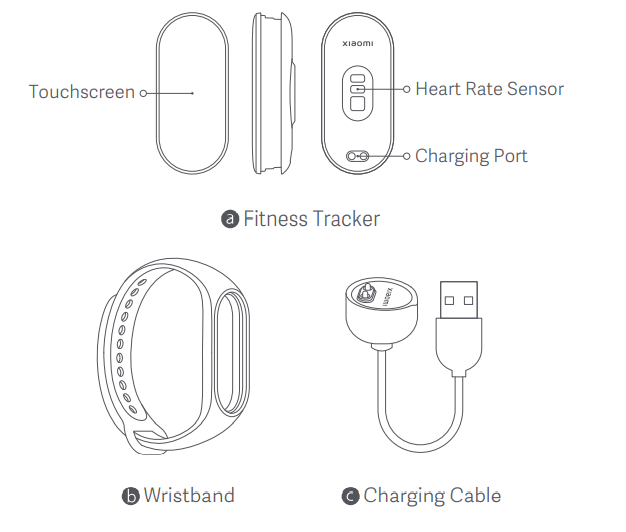
2.Q: What does the Mi Smart Band 7 standard come with? What colors are available?
A: Mi Smart Band 7 standard comes with a band body, a strap, a charging base, and a user manual
Note: The straps come in six colors for you to choose from (black straps as standard and other colors purchased separately).
3.Q: What are the differences between Mi Smart Band 7 and Mi Smart Band 6?
Compare Mi Smart Band 7 and Mi Smart Band 6:
| Item | Mi Smart Band 7 | Mi Smart Band 6 |
| Screen type | AMOLED | AMOLED |
| Screen size | 1.62" | 1.56" |
| Waterproof rating | 5ATM | 5ATM |
| App binding | Mi Fitness/Zepp Life | Mi Fitness/Zepp Life |
| Charging method | Magnetic USB dock | Magnetic USB dock |
| Bluetooth version | Bluetooth 5.2 BLE | Bluetooth 5.0 BLE |
| Battery life | 15 days for normal use, 8 days for intensive use | 14 days for normal use, 5 days for intensive use |
| Find My Phone | Yes | Yes |
| Find the band | Yes | Yes |
| Sleep monitoring | Yes | Yes |
| All-day heart rate | Yes | Yes |
| Standing Reminder | Yes | Yes |
| Incoming call alert | Yes | Yes |
| DND mode | Yes | Yes |
| App message notifications | Yes | Yes |
| Swimming mode | Yes | Yes |
| Cycle tracking | Yes | Yes |
| Stress monitoring | Yes | Yes |
| Phone camera remote control | Yes (iOS only) | Yes |
| World clock | Yes | Yes |
| Calendar | Yes | Yes |
| Customized watch face screen features | Yes | Yes |
| Workout modes | 100+ | 30 |
| VO₂ Max | Yes | No |
| Training load | Yes | No |
| Training effect evaluation | Yes | No |
| Total recovery time | Yes | No |
| Respiratory training | Yes | Yes |
| PAI | Yes | Yes |
| Blood Oxygen Saturation | Yes | Yes |
| All-day blood oxygen monitoring | Yes | No |
| Always On Display (AOD) | Yes | No |
| Smart Running Partner | Yes | No |
4.Q: What material is the strap of Mi Smart Band 7/Edition made of? Is it anti-bacterial?
A: The standard strap of Mi Smart Band 7 is made of TPU and the wrist buckle is made of PA plastic, both of which can provide you with the right fit while keeping you comfortable.
5.Q: What is the water-resistance rating of Mi Smart Band 7? Does it support swimming?
A: Mi Smart Band 7 has a water-resistance rating of 5ATM. You can wear the band when taking a shower (high-temperature and hot-water showers are not supported) or swimming in pools or shallow water. However, it is not suitable for high-humidity and high-temperature scenarios such as saunas and hot springs, activities involving high-speed water currents such as diving and surfing, or deep water activities.
If the band comes into contact with chemicals, such as seawater, shower gel, soap water, perfume, solvents, cleaning agents, acids or acidic substances, insecticides, lotions, sunscreens, moisturizing oils, or hair dyes, it is recommended to rinse it with fresh water and wipe it dry.
6.Q: What devices can be bound to Mi Smart Band 7? What apps do I need to download?
A:
Mi Smart Band 7 supports devices that use Android 5.0 or iOS 10.0 (iPhone 5 and later models) and above and Bluetooth 5.1.
Mi Smart Band 7 can be bound to the Mi Fitness app and the Zepp Life app.
Mi Smart Band 1/2/3/4 series cannot be bound to the Mi Fitness app.
7.Q: How long does the battery of Mi Smart Band 7 last?
A: The battery life of Mi Smart Band 7 under normal use is shown in the table below.
| Battery life | Testing scenarios |
| Intensive use mode: 9 days | The device is fully charged, the automatic heart rate monitoring is enabled for 1 minute, the assisted sleep monitoring, stress monitoring, and Activate on Raise features are enabled, and other settings are kept default. Each day involves the following operations: 200 notifications received and displayed, 2 alarms (each with 5 seconds of vibration), 500 times of screen activation on raise, and one time of app data synchronization, 2 times of manually operated blood oxygen measurement. In addition, 120-minute workout record per week is enabled. |
| Normal use Mi Smart Band 7: 15 days | The device is fully charged and uses default factory settings: the automatic heart rate monitoring is enabled and lasts 30 minutes each time, the assisted sleep monitoring, stress monitoring, and sleep breathing quality monitoring are disabled, the Activate on Raise feature and message notification are enabled, and other settings are kept default. Each day involves the following operations: 100 notifications are received and displayed, 2 alarms (each with 5 seconds of vibration), 100 times of screen activation on raise, one time of app data synchronization, and 2 times of manually operated blood oxygen measurement. In addition, 90-minute workout record per week is enabled. |
| Long battery life mode: 19 days | The device is fully charged, the all-day automatic heart rate monitoring, auxiliary sleep monitoring, and the Activate on Raise feature are enabled. Each day involves the following operations: 50 notifications are received and displayed, 2 alarms (each with 5 seconds of vibration), 50 times of screen activation by touch, and one time of app data synchronization. |
8.Q: How do I charge Mi Smart Band 7? Is it compatible with other bands' charging adapters?
A: Mi Smart Band 7 has a battery capacity of 180mAh and takes about 2 hours to be fully charged. The band comes with a special magnetic charging base as standard, which is compatible with Mi Smart Band 6/5 series chargers, but not compatible with Mi Smart Band 1/2/3/4 series chargers.
When charging the band, you do not need to disassemble the strap. Align the metal contacts with the special charging base (as shown in the figure below). Then connect the charging cable to a standard USB charging head with a voltage of DC 5V/output current of 250mAh or more.
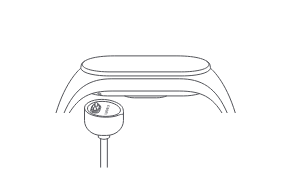
Notes:
When charging the band, make sure the charging contacts are clean and dry, and check if the charging buckle and charger are in good contact.
If the band has been left unused for a long period of time, you may have to wait for a while before the screen displays the charging interface.
When the band is being charged, you can view the current time and receive incoming call alerts and app notifications.
It is recommended to use a 3C certified charging head for charging.
9.Q: Can I use mobile power to charge the band?
A: If you use mobile power to charge the band, the band may not be fully charged. It is not recommended to use mobile power to charge the band. When the band is being charged, the current is very small. The mobile power will mistakenly judge that the band is fully charged and then disconnect the charging current of the band. As a result, the band may not be charged or fully charged.
Therefore, you can use the mobile power to charge the band, but there may be cases that the band cannot be charged or fully charged.
10.Q:How do I check the charging status of Mi Smart Band 7?
A: After the band is inserted into the charging base, it will display the charging icon, charging progress, and the specific percentage. After 5 seconds or so, the screen will shut down. If you want to check the charging progress, tap the screen to light it, and the charging interface will be displayed. When the band is fully charged, it will vibrate to remind you, and the battery level displayed is 100%.
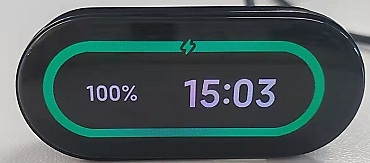
11.Q: How do I operate the screen and buttons of Mi Smart Band 7?
A: Mi Smart Band 7 has a full screen and no physical buttons.
By default, you can tap the screen of Mi Smart Band 7 to light it. To prevent accidental lighting, go to Settings > Use Preferences > Screen Wake-up Mode, and set the wake-up mode to Swipe up on Screen. Then, you can swipe up to light the screen. After the screen lights on, swipe up/down to switch among features (such as workout, heart rate, weather, alarm, and more). After you go to a certain feature page, you can swipe right to exit the page and swipe right on the screen to return to the previous menu level.
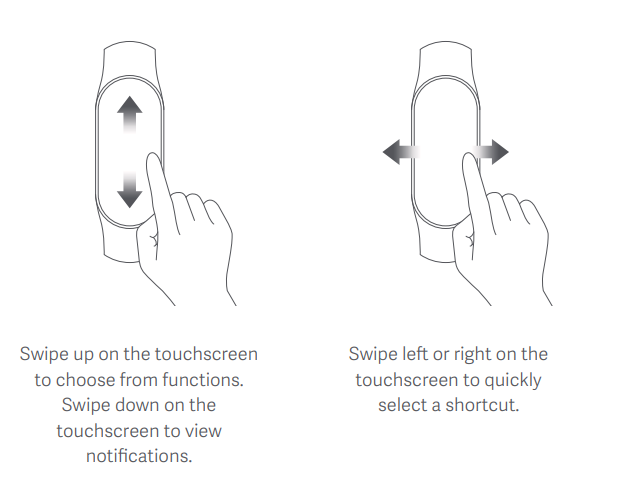
On the watch face screen:
Swipe up/down to show entrances of various features under the first-level menus of the band, and tap the screen to view these features.
Swipe left/right to show quick access which allows you to quickly view app details.
Press and hold the watch face screen to go to the preview page where you can view the available watch faces and swipe up/down to change to your desired watch face.
On the app details page:
Swipe right to go back to the previous page.
On the shortcut app details page: Swipe left/right to switch among different apps.
12.Q: How do I turn on, shut down, reboot Mi Smart Band 7, or restore it to factory settings?
A: Check the operations below:
Shut down/turn on: The band will automatically shut down when the battery level is too low. If the band is turned off at a low battery level, it will automatically turn on when it is charged again and reaches the power level to turn on (about 3 minutes). You can go to the band's Settings -> system--shut down to turn off the band. After turning off the band, you need to connect the charger to charge the band in order to turn it on (if the charger is not around, you cannot turn the band on after it turns off).
Reboot/restore factory settings: Go to the band's Settings -> Reboot or Factory Reset. If it is in the bound connection state, you can unbind it in the app. You can also operate on the band to restore factory settings.
When the band displays an interface with a QR code to be bound, you can swipe up/down to go to the Factory Reset page.
13.Q: Does Mi Smart Band 7 support the Always On Display (AOD) feature? How do I enable it?
A: Mi Smart Band 7 supports the AOD feature.
On the band, go to Settings > Display and Brightness > Always On Display to enable or disable this feature. You can choose Smart On, Timed On, All-Day On, or any other mode.
Note: When this feature is enabled, the power consumption of the band will increase significantly.
14.Q: Does Mi Smart Band 7 support power saving mode?
A: Yes, you can set the band to power saving mode in the band settings. After power saving mode is enabled, the band will only record basic information such as time, date, steps, and basic sleep information. Bluetooth and other features of the band will be disabled, and the band cannot connect to the app to sync data.
After power saving mode is enabled, the Activate on Raise feature will also be disabled.
Setting method: Go to the band settings interface and select Power Saving Mode.
Exit power saving mode: Press and hold the band screen for about 5 seconds, and then the band will exit power saving mode.
15.Q: Which features of Mi Smart Band 7 will cause the battery to drain quickly?
A: The battery life of the band will become shorter if you enable the following features: sleep breathing quality monitoring, AOD, dynamic watch face, screen-on during workouts, frequent message notifications and screen activation, all-day automatic stress monitoring, and all-day continuous blood oxygen monitoring.
16.Q: Does Mi Smart Band 7 support workout alerts?
A: Yes. Tap the workout feature in the band, select workout mode, and then tap the icon at the bottom to go to the settings page. You can choose whether to enable the following features during workout as needed: Workout Goals, Workout Alerts, and Auto Pause. After the Workout Alerts feature is enabled, the band will vibrate to remind you when the predefined value is reached. After the Auto Pause feature is enabled, the band automatically stops recording the workout when it detects that the band is in a stationary state.
Note: The auto pause feature set in the app cannot be synced to the band. If you need to enable auto pause for the band, you need to set it in the band.
17.Q: How do I set and use Do Not Disturb (DND) mode in Mi Smart Band 7?
A: After DND mode is enabled, the band can still receive messages, but it does not vibrate or light up the screen to remind you when it receives incoming call alerts, SMS alerts, app notification alerts, email alerts, and nudges.
Setting method: On the band, go to Settings -> Do Not Disturb.
Select Disable DND, and then DND mode is disabled.
Select Auto turn on to automatically turn on DND mode after you fall asleep wearing the band. In this case, DND mode will be enabled when the band detects that you have fallen asleep.
Select Keep DND on to turn DND on immediately.
You can enable DND mode for a specific period of time (30 minutes, 1 hour, 2 hours, 3 hours) and the settings will take effect immediately.
You can enable DND mode for a customized time period.
18.Q: What is the Screen Always Lit feature? How do I enable it?
A: After the Screen Always Lit feature is enabled, the band screen will stay lit for a certain period of time.
Enable the feature: On the band, tap Settings -> Display and Brightness, and then choose brightness adjustment, in which you can enable the Screen Always Lit feature. You can choose 5/10/15/20 minutes or choose to disable the feature. After this feature is enabled, the power consumption will increase sharply.
19.Q: What information can I view before binding the band?
A: The band will show a QR code interface before binding, and you can swipe down on the band to view the following three options: Factory Reset, Regulatory, and About.
The Regulatory option contains the model approval code for radio transmitting equipment (CMIIT ID). You can tap to view the information.
In the About option, you can view the firmware version, software version, algorithm version, Bluetooth address, and other information.
20.Q: Does Mi Smart Band 7 support blood oxygen monitoring?
A: It supports single blood oxygen monitoring and all-day blood oxygen monitoring. Blood oxygen saturation is the concentration of blood oxygen in blood and an important physiological parameter of respiration and circulation.
Wake up the band, swipe up on the watch face screen to find the Blood oxygen saturation app, and open the app to start manually measuring the blood oxygen saturation.
After measurement is completed, the measurement results will be displayed on the band.
Precautions:
Wear the band tightly, keep the band screen facing up, and remain still.
During the measurement process, if your motion amplitude is excessively large, a prompt will appear. Please operate properly on the band as instructed.
During the measurement process, incoming calls, alarms and other reminders will interrupt the measurement.
The measurement results are for your reference only, and do not constitute a basis for medical diagnosis and treatment.
21.Q: What is blood oxygen saturation?
A: Blood oxygen saturation (SpO2) is the ratio of oxyhemoglobin (HbO2) to the total volume of hemoglobin (Hb) in the blood. It is an important physiological parameter to measure the human respiratory cycle.
Reference values of blood oxygen saturation are as follows, where a lower value indicates a higher risk:
Daily activity: Generally ≥ 95%
Nighttime sleep: Generally ≥ 90%
Needs attention: Below 90%
Note: The measurement range of the device is 80% to 100%.
22.Q: How does Mi Smart Band 7 measure blood oxygen saturation?
A: The measuring method is summarized as follows.
SpO2 is not easy to measure at the wrist because of fewer blood vessels. To improve measurement accuracy, please wear the band one finger away from the wrist bone (prominent part of the ulna). Wear the band tightly, with an appropriate sense of pressure.
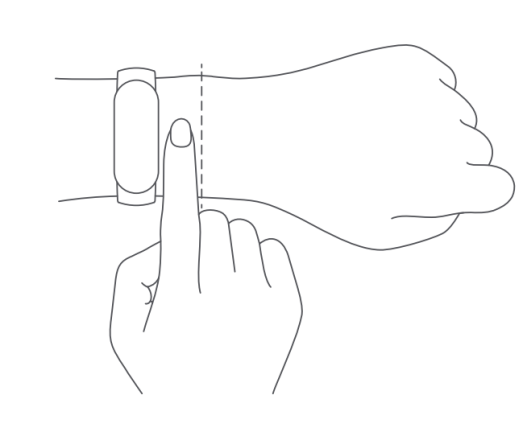
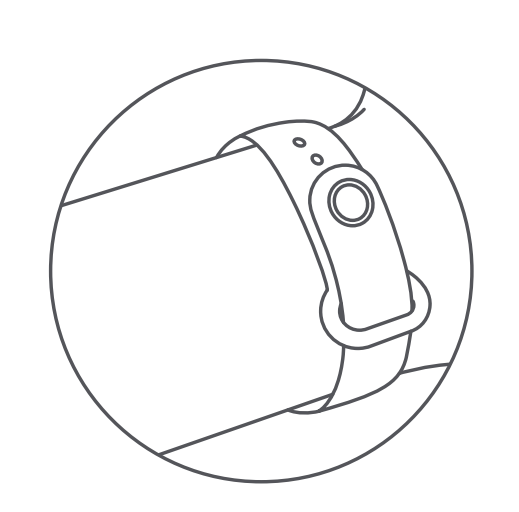
Place your arm on a tabletop or a stationary surface, with the band screen facing up.
Be sure to remain still during measurement and focus on the measurement.
After measurement is completed, the measurement results will be displayed on the band.
Note: Factors such as arm hair, tattoo, shaking, low temperature, and incorrect wearing may affect the measurement results and even lead to measurement failure. This feature is for reference only and should not be used as a basis for medical diagnosis. If you feel unwell, please seek medical advice.
23.Q: What are the reasons for the failure of blood oxygen saturation measurement?
A: Check the following for troubleshooting:
Your body or arm did not remain still during the measurement, and the band was worn too loose and shaky.
Arm hair, tattoos, and dirt at the measurement site affected signal acquisition of the optical sensor.
Incorrect wearing position. SpO2 is not easy to measure at the wrist because of fewer blood vessels.
In the case of outdoor measurement in winter, too low temperature may cause the measurement to fail.
24.Q: Is there any relationship between blood oxygen saturation and age?
A: Blood oxygen saturation has nothing to do with age.
25.Q: Does Mi Smart Band 7 support automatic blood oxygen monitoring? How do I enable it?
A: Mi Smart Band 7 supports all-day blood oxygen monitoring. After this feature is enabled, the band will automatically monitor blood oxygen saturation all day when the user is in inactive state. The battery life of the device will be reduced.
How to enable it:
On the band: Go to the application list -> Blood Oxygen -> Settings -> All-day blood oxygen monitoring, and you can choose to enable or disable this feature.
Mi Fitness app: Go to Device -> Blood oxygen saturation settings -> All-day blood oxygen monitoring.
Zepp Life app: Open the app and go to Profile -> Heart health monitoring -> Blood oxygen saturation settings -> All-day blood oxygen monitoring. You can tap to enable or disable this feature.
26.Q: Is there an alert when the value of the blood oxygen saturation is at risk level?
A: After the all-day blood oxygen monitoring feature is enabled, it supports low blood oxygen alerts. After this feature is enabled, the band will automatically measure blood oxygen in a resting state, and vibrate to remind you when the blood oxygen falls below the warning value.
27.Q: What should I do if Mi Smart Band 7 fails to measure blood oxygen saturation?
A: Try the following steps for troubleshooting:
If your body or arm did not remain still during the measurement, or the band was worn too loose and shaky, the measurement may fail. Place your arm on a tabletop or a stationary surface, with the band screen facing up. It is better to wear the band slightly tight and make sure the band do not move when you shake your wrist.
Arm hair, tattoos, and dirt at the measurement site can affect signal acquisition of the optical sensor and lead to measurement failure.
Make sure the sensor on the back of the wearable device is clean, dry, and not obstructed by foreign objects.
Incorrect wearing position. blood oxygen is not easy to measure at the wrist because of fewer blood vessels. Please wear the band one finger away from the wrist bone (prominent part of the ulna).
In the case of outdoor measurement in winter, relatively low temperature may cause the blood oxygen measurement to fail. It is recommended to measure in an indoor environment where the temperature is moderate. Do not expose the band to low temperatures for a long period of time when measuring blood oxygen.
If the measurement keeps failing, check whether the app version and the firmware version are the latest. If so, it is recommended to restart the band or restore to factory settings and try binding it again.
If it keeps failing, observe whether there is red light blinking at the heart rate indicator of the band during blood oxygen measurement. If there is no red light all the time, you need to contact after-sales service.
28.Q: How do I calibrate the time on Mi Smart Band 7?
A: When Mi Smart Band 7 is connected to the app, it can automatically sync with the time displayed on the mobile phone.
29.Q: Does Mi Smart Band 7 support automatic workout detection?
A: Mi Smart Band 7 supports monitoring the following workouts: running, walking, elliptical trainer, and rowing machine. Outdoor running, running on a treadmill, outdoor walking, and indoor walking need to be manually selected and confirmed by the user. When the band detects that one of the above workouts is being performed, it will remind you whether to enable the corresponding workout.
Setting method: On the band, go to Settings -> Workout Detection, and select a workout mode. After this feature is enabled, the band will remind you when it detects that the corresponding workout is being performed. After workout detection is enabled, the battery life of the band will be greatly reduced. When no workout type is selected, the workout detection feature is not enabled by default.
If the workout stops, the band will send an alert to remind you, and you can choose to disable it manually. If the workout is not manually ended, the band will automatically end the workout 3 minutes after the alert is issued.
30.Q: Can I bind more than one Mi Smart Band in the app?
A: You can bind multiple bands in the Zepp Life app/Mi Fitness app. However, you can have only one band activated for use.
When multiple devices are bound in the app, they can be switched in the app. Switching method:
Mi Fitness app: Go to Devices -> View all devices and tap Switch option to switch devices.
Zepp Life app: Go to Profile -> My Devices, tap a device, and then tap to enable the device. Enabling a new device will deactivate the current device.
31.Q: Do I need to keep my phone's Bluetooth enabled all the time when using Mi Smart Band 7?
A: When Mi Smart Band 7 is in use, you do not need to enable Bluetooth all the time for features such as step counting, sleep monitoring, heart rate/stress/blood oxygen monitoring, stopwatch, and alarm clock. You only need to wear the band during workout and connect the band to the phone after workout to sync and view data. You need to enable Bluetooth for features such as incoming call alerts, app notification alerts, and phone finder, since the phone needs to promptly transmit information to the band. These features can be used only when your band is connected to your phone.
32.Q: Can others search for my Mi Smart Band 7 when it's not with me?
A: After the band is bound, the Bluetooth of the band will be hidden from others, and others cannot find the Bluetooth address of the band.
33.Q: Do I need to unbind Mi Smart Band 7 to change my phone binding?
A: No. Just use the same account to log in to the app on your new phone. You can sync the data after successful login and connection. (If the old phone is near the band, you need to disable the Bluetooth of the old phone)
34.Q: How do I upgrade the firmware of Mi Smart Band 7?
A: The band will be updated with subsequent upgrade packages pushed by the app.
1. Zepp Life app: Go to Profile -> Mi Smart Band and check for updates;
2. If a new version is available for update, tap to download the upgrade package;
3. After the upgrade package is downloaded, it will be automatically pushed to the band. After the upgrade package is received by the band, the band will be automatically upgraded and then restarted.
Note: Keep the battery level at 20% and above when upgrading the band. During the upgrade process, keep the band connected to the phone and put the band near the phone if you can.
35.Q: Can the band be bound to the Zepp Life app and the Mi Fitness app at the same time? Can the data be synced?
A: The band does not support binding Zepp Life app and Mi Fitness app at the same time. When the band is bound to one of the apps, you need to unbind it before you can use the other app.
So far, the Zepp Life (formerly known as MiFit) app and the Mi Fitness app support data import from each other. The import of basic data, health data, and workout data is supported.
36.Q: How do I delete a watch face on Mi Smart Band 7?
A: Refer to the following methods:
When the number of downloaded watch faces reach the limit or the memory is full, downloading a new watch face will replace and clear a previously downloaded watch face. You can also operate on the band to delete a watch face. How to delete a watch face:
On the band, go to Watch Face & Time -> Watch Face Settings and tap the delete icon on top; or press and hold a watch face to go to the watch face editing page, and tap the delete icon in the upper right corner to delete the watch face.
37.Q: What professional workout data can I view in the workout history of Mi Smart Band 7?
A: Mi Smart Band 7 supports four types of professional workout data: "Maximum Oxygen Uptake (VO₂ Max)", "Training Load", "Recovery Time", and "Aerobic/Anaerobic Workout Effect". Mi Smart Band supports comprehensive measurement of your training effect.
38.Q: What is the Maximum Oxygen Uptake (VO₂ Max) and how do I obtain it?
A: Maximum oxygen uptake (VO₂ Max) refers to the amount of oxygen consumed by the body during the maximum-intensity workout, which is an important indicator of the body's aerobic capacity.
Supported workout type: outdoor running (indoor workouts such as running on a treadmill are not supported).
How to obtain the data:
Run outdoors for at least 10 minutes and ensure that your heart rate reaches 75% of the maximum heart rate. Fill in your personal height, weight, age and other information in the app. The score range is divided into 7 rates: from left (low) to right (high) in the following order: Novice, Elementary, Ordinary, Medium, Good, Excellent, and Superior. The division of the score range varies according to gender and age.
Update frequency: The maximum oxygen uptake is updated after each running workout according to the heart rate and pace during that workout.
Location: It is displayed in workout status.
39.Q: What is the maximum training load and how to obtain it?
A: Training load is calculated based on Excess Post-Exercise Oxygen Consumption (EPOC) scores generated over the past seven days to evaluate your one-time workout quantity. You can adjust your subsequent training schedule based on your training load score range.
How to obtain the data: You can start any workout to generate a training load.
Data description: The training load value output based on an algorithm shows the training load score for the last 7 days. The score range is divided into 3 rates, increasing from left to right.
Update frequency: Training load is updated after you complete a workout with your heart rate and workout intensity meeting certain conditions.
Each day at 0:00, the band reviews all valid workout data generated during the past 7 days and updates the training load.
Location: It is displayed in workout status.
40.Q: What is the full recovery time and how do I check it?
A: Recovery time refers to the time period between the end of a workout and the subsequent participation in the next workout session. It is recommended not to proceed to the next workout session until the recovery time has been reached.
Supported workout types: Workouts that can generate heart rate data, except for pool swimming.
How to obtain the data: Recovery time will be updated after each workout session and change dynamically during workout.
The specific recovery time is calculated and output based on an algorithm, which can be divided into 4 ranges:
0-18 hours: You have fully or almost fully recovered, and you can appropriately increase the intensity of your training.
19-35 hours: Your body is about to recover and you can train at your daily intensity.
36-53 hours: Appropriately reducing the training intensity can help you obtain better training results.
54-96 hours: Your body needs a longer time to recover and proper rest is recommended.
Update frequency: Recovery time will be refreshed after each workout session and refreshed in real time.
Location: It is displayed in workout status.
41.Q: What is training effect evaluation?
A: Training effect can visualize the impact of a workout on the physical fitness level.
How to obtain the data: It is shown at the bottom of the workout history after you complete a workout. It contains aerobic and anaerobic training effects for each workout.
Measurement method: It is calculated based on personal information, heart rate, and workout difficulty level.
Update frequency: The value is generated after each workout.
Location: It is displayed in workout history.
42.Q: How long can Mi Smart Band 7 data be stored independently?
A: Mi Smart Band 7 can store data independently. It is not necessary to carry the phone with you when you go out for a run or during sleep. If you need to sync data, turn on the Bluetooth of your mobile phone and place the phone close to the band to connect them. Workout data in Mi Smart Band 7 is stored for a maximum of 28 days. Data that has been synced to the app will be automatically uploaded to the cloud for storage. If a new phone is used, you can sync the previous data from the cloud to the new phone as long as you use the previous Mi account on the new phone to bind the band.
43.Q: What data will be cleared when Mi Smart Band 7 is restored to factory settings?
A: Mi Smart Band 7 Standard: All data will be cleared when the band is restored to factory settings, but the data on the account that has been synced to the app will be kept in the cloud.
44.Q: How many words does Mi Smart Band 7 support in one message notification and how many message notifications are allowed?
1. Up to 20 latest messages can be kept in the message list. Tap to clear all messages in the current list. It supports the "Burn After Reading" feature (the user reads information on the phone and the band automatically deletes the information after it is read).
2. You can swipe the pages to view messages, and the number of words displayed on the band is consistent with that on the notification bar of the phone.
3. Image messages cannot be displayed, but some Emoji expressions are supported. For details, refer to the notification bar on the phone.
45.Q: After continuous heart rate monitoring is turned off, which features of the band are affected?
A: After heart rate monitoring is turned off, features such as heart rate alert, stress, and heart health monitoring will not work normally, and only basic sleep information can be monitored. After heart rate monitoring is turned off, the band will not monitor heart rate under normal circumstances. But when workout mode is turned on, the band will monitor heart rate in real time during workouts.
After all-day heart rate monitoring is turned off, the PAI value cannot be obtained.
46.Q: What factors will affect the heart rate monitoring results of the band?
A: The main factors are as follows:
1. Improper wearing, such as light leakage caused by a poor fit, arm swinging, and slight movement of the band on the skin. Wearing the band too tight, raising the arm, and clenching a fist will affect blood circulation, which may also affect heart rate signals.
2. The band is worn close to the joint.
3. There are many sweat stains on the band.
Correct way of measurement: Place your arm flat, relax and stay still, and ensure that the band fits your arm tightly enough.
Note: When the band is worn correctly, individual differences such as skin color, hairs, tattoos, and scars may also affect heart rate monitoring.
47.Q: Does Mi Smart Band 7 support connecting a HR strap?
A: No.
48.Q: What should I do if the sleep data displayed on the band is inaccurate?
A: If you wear the band in a relatively quiet scenario and have a motion range similar to that of when you are sleeping, the sensor may detect it as a sleep state, resulting in an inaccurate fall-asleep time. For example, when you watch TV, use your phone in bed, or read a book, the band may mistakenly detect it as sleep. Perhaps it is because your motion range and frequency are relatively small, which are similar to those of when you are sleeping.
It is recommended to turn on the auxiliary sleep monitoring feature at the app or the band and correctly wear the band to bed (do not wear it too loose or too tight).
49.Q: Why doesn't Mi Smart Band show the night sleep records after I wear it in sleep?
(For Mi Smart Band 5, Mi Smart Band 6 and Mi Smart Band 7 series)
1. Ensure that the band is fully charged, and check that the app and the band firmware are updated to the latest versions.
2. Check whether the heart rate monitoring is turned off in the band, change the heart rate monitoring mode to automatic heart rate + auxiliary sleep, and try again.
3. Confirm the sleep period: Sleep behaviors (sleeping/falling asleep/waking up) that occur between 0:00 p.m. and 8:00 a.m. of the next day are recorded as main sleep (nighttime sleep). Sleep in other time periods is recorded as naps. If you are asleep for less than 20 minutes, the band will not record this as sleep data.
4. During sleep, if the band is worn too loose, or there is obvious shaking during nighttime sleep, it will lead to abnormal sleep monitoring. It is recommended to wear the band steadily during sleep to avoid obvious shaking.
5. If the sleep time is too short and the sleep quality is too poor due to short sleep time, the band may not be able to record the sleep, or the band may record it as a nap. There will be no main sleep records.
6. When you are traveling, and sleeping on when in transit, such as on a car, or on an airplane or ship, the movement of the vehicle may affect the recording of sleep data, and the sleep data may not be recorded.
7. It is recommended to unbind the band from the app. After the band is rebound, wear the band correctly, enable the auxiliary sleep monitoring, and try again.
50.Q: Why does the band show heart rate data but no daytime sleep records?
A: Check the following for troubleshooting:
1. Ensure that the band is fully charged, and check that the app and the band firmware are updated to the latest versions.
2. Check whether the heart rate monitoring is turned off on the band, change the heart rate monitoring mode to automatic heart rate + auxiliary sleep, and try again.
3. The sleep time is too short (less than 20 minutes) to be recorded as sleep data.
4. When you are traveling, and sleeping on when in transit, such as on a car/ship, the band may fail to record the daytime sleep due to the movement of the car.
5. Check the tightness of the band. If the band is worn incorrectly (too loose or too tight), it may cause sleep monitoring failure.
6. It is recommended to unbind the band from the app in the connected state, log out of the account, and rebind the band to check whether the issue persists.
51.Q: Does Mi Smart Band 7 cause allergies?
A: Due to individual differences, a small number of people may experience reactions to certain materials and have symptoms of suspected allergy. The possible reasons are as follows:
1. The band is worn too tight with no room for your skin to breathe. A red, itchy rash caused by repeated friction after the band leaves marks on the skin.
2. The band is worn in the bath and left uncleaned for a long time, and the accumulation of residues leads to suspected allergies.
If you experience severe allergies while wearing the band, it is recommended to consult your physician before you put the band back on.
If there are only mild redness and itching symptoms, it is recommended to follow the instructions below when wearing the band: Do not wear the band too loose or too tight during workouts. The band should be tight enough if it does not slide up and down the wrist. For daily use, the strap can be slightly loosened to leave room for your skin to breathe. The band should be snug but comfortable. Remove the band after you wear it for a long time, and let the wrist rest for about half an hour. Wash and wipe the sweat on your arm and the strap after workouts. Clean and dry the strap before you wear the band again.
52.Q: When is the Mi Smart Band 7 infrared heart rate sensor enabled?
1. The PPG sensor of Mi Smart Band 7 monitors with the green light and infrared light. When you wear the band to bed at night, only automatic heart rate monitoring mode is enabled. After you fall asleep at night, the band automatically starts the infrared sensor to measure the heart rate without giving out green light.
2. If auxiliary sleep or all-day stress monitoring is turned on, the infrared heart rate sensor will not be enabled, and it still gives out green light during nighttime sleep.
53.Q: What should I do if Mi Smart Band 7 does not vibrate?
A: 1. First, check whether DND mode is enabled on the band.
2. If DND mode is not enabled, restart the band. After the restart is successful, use the Find Band feature in the app to check whether the band vibrates. If it does not vibrate, contact the after-sales service.
54.Q: What should I do if the upgrade of Mi Smart Band 7 fails?
A: Ensure that the battery level is above 20% while upgrading Mi Smart Band 7. If the upgrade still fails, use the following methods for troubleshooting:
1. After the band is connected to the app, pull down on the home page again to sync data, which will trigger the upgrade of the band firmware again.
2. Ensure that the app and the phone are connected, and the mobile network is in good condition. It is better to keep the phone in the app upgrade interface and keep the screen on all the time.
3. Restart the phone, reconnect the band, and try upgrading.
4. If the band and the app are connected, unbind the band in the app, rebind it, and try upgrading.
5. Use another phone, log into the app with the same account, connect the band, and try upgrading after login.
55.Q: What should I do if the Mi Smart Band I just received cannot be turned on?
A: Mi Smart Band 7 needs to be connected to the charger for charging before it can be turned on. If it cannot be turned on after connected to a charger, the battery may be exhausted. The band needs to be charged for 5-10 minutes before it can be turned on for use.
56.Q: What should I do if Mi Smart Band 7 cannot be charged or fully charged?
A:
1. It is recommended to use the standard charging cable for charging.
2. Use a standard USB adapter when a mobile power supply is used for charging. When the band is charged through the mobile power supply, it may not be fully charged
3. Check whether there are stains on the metal contacts of the band body and the charging cable, and wipe them off with a paper towel if there are any. Ensure that there is no poor contact between the band body and the charging cable.
4. Check whether the charging adapter is working properly. If not, replace it with another adapter to connect the band charging cable for charging.
5. Try replacing the charging cable if you have a spare charging cable (or a charging cable for a band of the same type).
6. Try charging the band in an environment with a temperature above 10°C.
7. If there is no response after charging the band for a long time, you can contact the after-sales service for product inspection.
8. The charging time of Mi Smart Band 7 is about 2 hours. When the band cannot be fully charged, check the charging time to see if the issue is caused by short charging time.
Note: Please check whether the ambient temperature is too low or too high when charging the band. Charging is prohibited by the system when the ambient temperature is too high or too low. Charging will automatically resume when the temperature becomes normal.
57.Q: What should I do if the data synchronization of Mi Smart Band 7 failed?
A: Synchronization failure is usually caused by poor network and Bluetooth connection:
1. Check the phone's network connection. If the phone is disconnected from Wi-Fi, try reconnecting it. If the Wi-Fi connection is normal, but it still cannot be bound, use the mobile network.
2. Check whether the Bluetooth is turned on the phone. If yes, turn off the Bluetooth and turn it on again.
3. After the app is closed (process is killed), restart the app to synchronize.
4. Check whether the app version and the band firmware version are the latest. If not, upgrade to the latest version and try again.
5. Restart the band, restart the phone, log out of the app, and then try logging in again.
6. If the above check and operations are correct, and the synchronization still fails, add the device again following the steps below:
Unbind Mi Smart Band 7 on the app (Before unbinding, notify the user that unsynchronized data may be lost after the band is unbound.) ;
Go to the system settings page of the phone and unpair the paired devices in the Bluetooth list.
58.Q: App notification alerts don't work?
To receive the app notification alerts, the following conditions must be met:
1) Ensure that messages are pushed to the notification bar of the mobile phone. If no message is received on the phone's notification bar, go to the system settings to enable the app notification.
2) If applications such as QQ and WeChat are started on a PC, and you still want to receive alerts on the band, select "Resume mobile phone notification" for these applications on the phone.
3) Keep the app running in the background to maintain the connection between the band and the phone. Keep the Bluetooth enabled.
If the band still cannot receive reminders after these preceding operations, try restarting Bluetooth on the mobile phone.
59.Q: What should I do if the weather info of Mi Smart Band 7 failed to update?
A: The band does not automatically update the weather data. You need to connect the band to the app to synchronize the weather data.
1. Check whether the city is correctly set (weather settings on Zepp Life/Mi Fitness app).
2. Set to manual positioning to manually select the city, and check whether the weather data is updated.
3. Close and restart the Zepp Life/Mi Fitness app to manually synchronize the data of the band, and then check it on the band.
4. Reinstall the Zepp Life/Mi Fitness app, and connect again.
60.Q: Why doesn't Mi Smart Band 7 show heart rate monitoring records?
A:
1. First, check whether the green light is flashing when the back of the band contacts the skin. If yes, it indicates that the heart rate monitoring feature of the band is normal
2. Wear the band properly so that the strap is not too loose. Adjust the way of wearing the band, and go to the heart rate feature of the band again to check.
3. Very dry skin, scars, tattoos, etc. may affect the heart rate measurement; low temperature in winter may also affect the heart rate measurement.
4. If none of the above issues exists, restart the band, wear it on the other arm, and try measuring again.
61.Q: What should I do if the Mi Smart Band 7 cannot be bound/fails to bind?
A:
Ensure the band is charged, and put the band as close as possible to the phone and try again.
It is required to turn on the Bluetooth and location features of the phone.
Update the Zepp Life/Mi Fitness app to the latest version.
Clear the Bluetooth information of the device in the Bluetooth list of the phone.
Try turning on and then turning off the Bluetooth of the phone or restarting the phone.
If the Mi Smart Band has been bound before, it needs to be unbound in the previous device account; if the Mi Smart Band 7 cannot be bound in the QR code interface, swipe up on the QR code interface, restore the band to factory settings, and try binding again.
62.Q: What should I do if the Mi Smart Band 7 consumes power quickly and has shorter battery life?
A: Try the following methods for troubleshooting:
1. It takes about 2 hours to charge the Mi Smart Band. Check whether it is fully charged first.
2. Check whether the sleep breathing quality monitoring and the Always On Display (AOD) are turned on. These two features seriously affect the battery life of the band. It is recommended to turn off these features and check the battery usage.
3. Check whether the following features are enabled: heart health monitoring, screen-on mode, all-day stress monitoring, automatic workout monitoring, and screen-on during workouts. These features also affect the battery life of the band. Turn them off and check whether the battery performance improves.
4. The following power consumption tests can be carried out: In actual use, the battery life of the band is affected by various factors such as the band settings, operation, and use environment. You can modify the heart rate monitoring frequency, reduce the screen brightness (operation on the band), and modify the response speed of Activate on Raise to "Standard" to improve the battery life. With Do Not Disturb mode turned on, the all-day heart rate monitoring, sleep blood oxygen monitor, stress monitoring, alarm, and event reminders turned off, and the Bluetooth disabled, leave the band static for 24 hours and do not perform any operations during this period. If the power consumption exceeds 5% in 24 hours, please request after-sales inspection.
63.Q: Why doesn't Mi Smart Band 7 show workout data after I work out?
A: Mi Smart Band 7 may fail to save the workout history due to the following reasons:
1. Ensure that the band has sufficient power during workout. If the band is turned off or restarted during workout, no workout data will be generated.
2. If outdoor sports are enabled on the app, ensure that the app is running in the background and keep it connected to the band; if the app is disconnected from the band or the app is killed, the sports on the band will be forced to quit, and the workout data will not be generated;
3. Outdoor sports rely on the phone GPS to record the trace and workout distance. Therefore, it is necessary to enable GPS and app location permissions on the phone during outdoor sports.
64.Q: Why are steps displayed on the band inconsistent with that on the app?
A: It may be that the band is disconnected from the app, and the step information is not synchronized in time. Refresh it in the app to synchronize the information.
65.Q. What factors may cause the Mi Smart Band to be inaccurate in step count?
A: The principle of step count: The band uses a built-in acceleration sensor to monitor the workout data. Then, the band combines the data with the algorithm and the basic information of the human body to convert them into information such as steps and calorie consumption.
Factors that affect the recording of steps:
1. The accuracy of step count is affected by many uncertain factors as well as each person's behaviors and habits, for example, the range of arm swing and the habit of walking. There are various human activity scenes (such as walking, riding, driving, and bathing), and arm movements can be rather complicated (such as tapping the keyboard, moving the mouse, and lifting and pulling objects).
2. In order to prevent false results, Mi Smart Band 7 has an initial step count value. If the number of steps does not exceed the initial value (6), the steps will not be counted. Therefore, fewer steps may be detected in scenarios that include a range of stepping and non-stepping activities (home/small offices).
3. On bumpy roads or in a car, it is normal that the band may add some steps. At this time, the band status recognized by the sensor is similar to walking, which leads to miscount.
4. Actions that affect the normal swinging of your arms, such as walking with hands behind back, walking with hands in pockets, or walking with something in your hands, will interfere with step count and cause inaccurate results.
66.Q: Why does the band show heart rates when I'm not wearing it?
A: The heart rate sensor recognizes the human body by sensing the change of light. When the wearable device is placed on surfaces such as a desk, sink, sofa, or quilt with the sensor facing down, light reflected from these surfaces may be similar to that from human skin. In this case, heart rate data may be generated.
67.Q: Why is there no monitoring record in the app after the sleep breathing quality monitoring is enabled?
1. First check whether sleep breathing quality monitoring is enabled in the Zepp Life/Mi Fitness app.
2. If the sleep time (the effective monitoring time) is too short, the sleep breathing quality score or monitoring data will not be displayed (generally, the sleep time at night should be more than 3 hours).
3. Inappropriate wearing may result in failure to monitor the sleep breathing quality. It is recommended not to wear the band too loosely, and the device should be one finger away from the carpal.
4. Low battery level of the band may lead to monitoring failures, so it is necessary to keep the band fully charged (it is recommended to keep the battery level higher than 20%).
5. If none of the above issues exists, check whether the app version and the firmware version are the latest; it is recommended to restart the band or unbind it and try binding it again.
68.Q. What should I do if the distance record in treadmill/indoor running is not accurate?
A: When treadmill workout mode is used, calibrate the device after each workout according to the actual distance. After multiple calibrations, the running distance will become more accurate if the stride doesn't change much. If the distance recorded by the band and the actual distance are still significantly different after multiple calibrations, try recalibrating the treadmill recording algorithm to record treadmill data more accurately.
69.Q: What should I do if the swimming laps/distance measured by Mi Smart Band 7 is not accurate?
Check whether the band firmware version is the latest.
The swimming distance in pool swimming is calculated based on the number of swimming laps. If the number of laps is not accurate, the swimming distance will be inaccurate.
When swimming, the user needs to swim back and forth in the lane, and a standard turn will be recorded by the sensor as a lap. If the turn is not obvious, the sensor may miss it or miscount, and the number of laps recorded by the band may be different from the actual number of laps. In addition, swimming in circles around the pool will cause the number of laps to be inaccurate.
If the number of laps is correct, check whether the length of the lane is set correctly.
70.Q: Does it support heart rate measurement during swimming?
A: No. The heart rate sensor is a photoelectric sensor. Heart rate monitoring is inaccurate or even impossible in swimming due to the influence of water. Therefore, Mi Smart Band 7 does not support heart rate measurement during swimming.
71.Q: Does Mi Smart Band 7 support swimming stroke recognition? Which strokes can be recognized?
A: It can recognize 4 strokes. The band recognizes strokes in swimming modes and displays the main stroke you use. If the stroke is not standard, the band may not display the stroke correctly. If more than one stroke is used, it is shown as Medley.
| Freestyle | Freestyle swimming |
| Breaststroke | Breaststroke |
| Backstroke | Backstroke |
| Butterfly | Butterfly |
| Medley | More than one stroke is used when swimming, with each stroke in a similar proportion. |
Does it help?
Yes
No