Xiaomi Router AX1500 FAQ
Product introduction
1. Q: What are the key features and specifications of the Xiaomi Router AX1500?
A: Xiaomi Router AX1500 belongs to the mid-end range of the Xiaomi routers series.
1. Hardware configuration:
Xiaomi Router AX1500 features a Realtek RTL8197H single-core 1.0GHz CPU, 128MB RAM, and 5GHz Wi-Fi supporting Wi-Fi 6, providing strong signals and better wall penetration.
2. Rich software features:
Xiaomi Router AX1500 supports Xiaomi Smooth Connection, Mesh networking, adaptive Ethernet ports, IPTV functionality, and more.
Note:
This router only supports binding to the Mi Home App and does not support binding to the Mi Wi-Fi App.
2. Q: What are the advantages of the Xiaomi Router AX1500?
A: The Xiaomi Router AX1500 boasts a 1500 Mbps wireless speed, offering 300 Mbps on the 2.4 GHz band (2x2 supporting IEEE 802.11n) and up to 1201 Mbps on the 5 GHz band (2x2 supporting IEEE 802.11ax).
It supports Mesh networking, allowing for up to 10 routers to be connected simultaneously (wired or wireless) when all routers use Xiaomi Mesh Networking technology. Other features include Xiaomi's Fast Connect, Mesh networking support, adaptive network ports, and IPTV functionality.
1. 1500 megabit wireless rate:
Xiaomi Router AX1500 supports 2.4GHz (2X2 supports IEEE 802.11n protocol, with a maximum rate of 300Mbps) and 5GHz (2X2 supports IEEE 802.11ax protocol, with a maximum rate of 1201Mbps);
2. Mixed Mesh networking for multiple models:
When enabled Xiaomi Router AX1500 uses the Xiaomi Mesh function, it supports up to 10 routers networking simultaneously (wired or wireless);
3. Xiaomi Smooth Connection:
The Mi Home app automatically discovers nearby unconfigured Xiaomi smart devices, eliminating the need for entering passwords and avoiding complicated settings. Even seniors and children can easily connect to the network with just one click (smart devices need to support the Smooth Connection function);
4. Adaptive Ethernet ports:
Whether it is a WAN port or a LAN port depends on the actual usage. With adaptive intelligent ports, you no longer need to worry about plugging the network cable into the wrong port, making networking configuration easier and more worry-free;
5. IPTV Supports:
Xiaomi Router AX1500 port can be set as an IPTV port, solving the inconvenience of wiring between the optical modem and the set-top box.
3. Q: What are the differences between Xiaomi Router AX1500, Xiaomi Router 4A Gigabit and Xiaomi Router AX3000T?
A: The differences are as follows:
1. Xiaomi Router AX1500 vs Xiaomi 4A Gigabit Router:
Specs upgraded, positioned as entry-level products for Wi-Fi 6 and Wi-Fi 5 respectively, with the following differences:
(1). Xiaomi Router AX1500 has 5GHz band upgraded from Wi-Fi 5 (802.11ac) protocol to Wi-Fi 6 (802.11ax), with a 38% speed increase;
(2). Xiaomi Router AX1500 added a gigabit Ethernet port for better expandability;
(3). Xiaomi Router AX1500 supports Mesh networking, more suitable for current home expansion needs.
2. Xiaomi Router AX1500 vs Xiaomi Router AX3000T:
(1). The Xiaomi AX3000T is an entry-level product with a low price, while the Xiaomi Router AX1500 is a mid-range product with high-cost performance, positioned around almost the same price;
(2). Both support basic functions such as Mesh, IPTV, and blind insertion;
(3). The Xiaomi Router AX1500 supports dual-band Wi-Fi 6, with 5GHz supporting 160MHz bandwidth, making it a more comprehensive Wi-Fi 6 device;
(4). The Xiaomi Router AX1500 also supports NFC function, family internet protection (new features such as app restrictions), third-party game acceleration, dual WAN, LAN aggregation, and other advanced functions.
4. Q: Why is Xiaomi Router AX1500 advertised as "1500 megabit wireless rate"?
A: Xiaomi Router AX1500 supports the Wi-Fi 6 protocol on the 5GHz band, while the 2.4GHz band does not support the Wi-Fi 6 protocol. The 5GHz band supports 2x2 80MHz, with a theoretical speed of up to 1201Mbps, while the 2.4GHz band supports 2x2 40MHz, with a theoretical speed of up to 300Mbps.
The "1500 megabit" refers to the wireless rate specification of the router, which includes a 300Mbps speed for the 2.4GHz band and a 1201Mbps speed for the 5GHz band, totaling approximately 1501Mbps, which is close to 1500Mbps. This is why it is advertised as "1500 megabit wireless rate."
5. Q: Does the Xiaomi Router AX1500 support the Wi-Fi 6 protocol?
A: Xiaomi Router AX1500 supports the Wi-Fi 6 protocol on the 5GHz band, while the 2.4GHz band does not support the Wi-Fi 6 protocol.
6. Q: How is the physical appearance of the Xiaomi Router AX1500?
A: The appearance of the Xiaomi Router AX1500 is as shown in the following image:

7. Q: What ports and buttons does the Xiaomi Router AX1500 have?
A: The Xiaomi Router AX1500 has a power connector, four 1G WAN/LAN network ports, a Reset button, and a Mesh button.
(1). Reset button: It is used to restore factory settings;
(2). DC power connector: It is used to connect to the power adapter;
(3). Network port: There are four WAN/LAN Ethernet adaptive ports;
(4). Mesh button: It is used to set up a Mesh network.
Diagram of the Xiaomi Router AX1500 is shown in the following image:
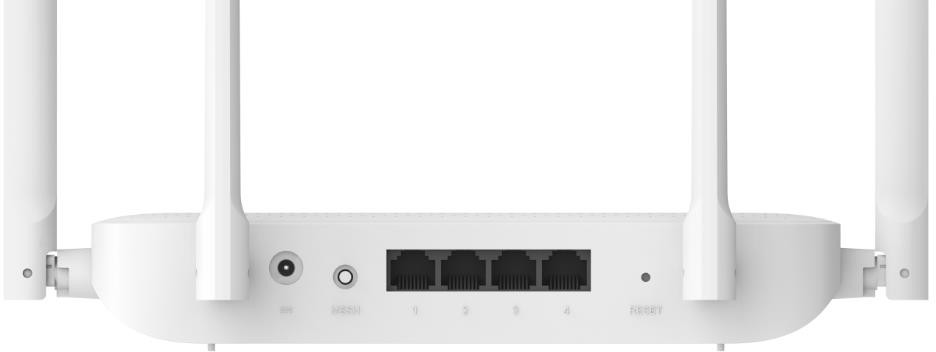
8. Q: What does Xiaomi Router AX1500 indicator status mean?
A: The indicator light on the Xiaomi Router AX1500 serves as a status indicator for various functions and states of the router. It can indicate the power status, internet connection status, and other operational modes or issues.
You can check the router indicator light as follows:
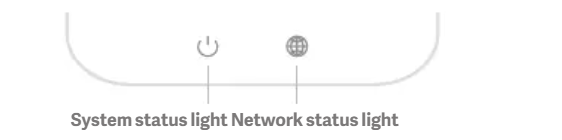
1. Network status light (Blue, Orange):
(1). Off: No Ethernet cable is connected to the Internet port;
(2). Orange light on: Ethernet cable is connected to the Internet port, but there is an issue with the connection;
(3). Blue light on: The network connection is established and working correctly;
(4). Flash in blue slow: It indicates that mesh networks are detected and can be paired. The light flashes once per second;
(5). Flash in blue fast: It indicates that the router is in the process of pairing with a mesh network. The light flashes twice per second.
2. System status light (Blue, Orange):
(1). Off: The router is not connected to power;
(2). Flash in orange: It indicates that the router is currently updating its system software;
(3). Orange light on (changes to blue light after 1 minute): It indicates that the system is starting;
(4). Orange light on (blue light does not appear after 2 minutes): It indicates a system malfunction. It may have lost Wi-Fi;
(5). Blue light on: It indicates that the router is functioning normally.
9. Q: What is the function of the adaptive Ethernet ports on the Xiaomi Router AX1500?
A: Xiaomi Router AX1500 has 4 adaptive WAN/LAN Ethernet ports, which can be blindly inserted. For example, you can plug an external network cable into any port of the router, and the remaining 3 ports will automatically become LAN ports.
10. Q: Why doesn't the Xiaomi Router AX1500 support binding with the Xiaomi Wi-Fi?
A: Xiaomi Router AX1500 does not support binding with the Mi Wi-Fi App, and it will not support binding with the Mi Wi-Fi App in the future.
You can refer to the following to check the benefits of binding with the Mi Home App:
1. After connecting the Xiaomi Router AX1500 to the Mi Home App, the Mi Home Router plugin has been updated with more functions, such as a new Mesh networking topology map (which allows for managing Mesh subnet routers) and IPTV functionality;
2. The Mi Home App will have more interactive functions in the future, making it easier for you to link the router with other smart products. Currently, it supports the Smooth Connection function, allowing you to quickly connect your devices with the Mi Home App or migrate devices to a new router network by setting the same Wi-Fi name and password;
3. The Mi Home App router plugin is updated seamlessly, allowing you to enjoy the latest router plugin anytime and anywhere without manual updates. (However, the router's firmware version needs to be manually updated);
4. The Mi Wi-Fi App will no longer add new software functions. Any new software functions will be added to the Mi Home App instead. (Future new router products will only support connecting with the Mi Home App).
11. Q: What is IPTV functionality on Xiaomi Router AX1500?
A: IPTV, short for Internet Protocol Television, is a new technology that uses broadband networks to provide a variety of interactive services, including digital television, to home users. It integrates Internet, multimedia, and communication technologies. IPTV can be used with a computer or a set-top box plus television to receive video on demand programs, video broadcasts, and online surfing functions.
12. Q: Does the IPTV functionality of the Xiaomi Router AX1500 allow you to watch live TV by connecting the TV to the router?
A: You cannot watch live TV directly. You need to have IPTV functionality enabled on your home broadband. After enabling IPTV functionality on your home broadband, connect the optical modem to the router, configure the IPTV functionality on the router, set one of the router's ports as the IPTV port, connect the TV set-top box to the router's IPTV port, and you can enjoy watching TV programs.
13. Q: Does the IPTV function of Xiaomi Router AX1500 have any requirements for the internet carrier?
A: There are no specific requirements for the carrier. As long as the carrier supports IPTV functionality, it can be used (Some carriers’ IPTV set-top boxes can be directly connected to the LAN port. Please consult the carrier's customer service for confirmation before use).
14. Q: How to configure and use the IPTV function of Xiaomi Router AX1500?
A: The Xiaomi Router AX1500 IPTV feature supports two modes: Custom mode and Bridge mode. In Custom mode, the terminal device connected to the IPTV port does not need to be configured, but you need to configure the VLAN ID and VLAN priority provided by the carrier on the router's web page.
In the Bridge mode, there’s no need to configure VLAN ID and VLAN priority on the router's web page. However, the terminal device connected to the IPTV port needs to be configured with the VLAN ID and VLAN priority provided by the carrier. To use this function, please confirm the IPTV service configuration with the carrier.
Note:
Confirm whether the broadband service provided by the carrier supports IPTV functionality and whether the IPTV function should be configured as custom mode or bridge mode.
1. Please refer to the following steps for setting up the configuration method on the Xiaomi Router AX1500:
(1). After completing the Xiaomi Router AX1500 initial setup for internet access, enter 192.168.31.1 in the web browser to access the router's system. Go to [Advanced Settings] >> [Port Customization] >> [Enable IPTV functionality];
(2). Once the IPTV function is enabled, select [Custom] as the connection type;
(3). Fill in the VLAN ID and IPTV VLAN priority (also known as 802.1p). (These two parameters need to be obtained from the carrier);
(4). Choose any remaining port as the IPTV port, and connect the TV set-top box to this port with an Ethernet cable to enjoy watching IPTV programs. (Since
IPTV data is multicast, using wireless would incur significant performance overhead).
Note:
The set-top box cannot connect to the router via Wi-Fi to play IPTV programs.
2. Please refer to the following steps for setting up bridge mode on Xiaomi Router AX1500 (This mode requires the set-top box to be configured with VLAN ID and VLAN priority. It is recommended that you confirm with the carrier):
(1). After completing the Xiaomi Router AX1500 initial setup for internet access, enter 192.168.31.1 in the web browser to access the router's rear end. Go to [Advanced Settings] >> [Port Customization] >> [Enable IPTV functionality];
(2). After enabling IPTV functionality, select [Bridge Mode] as the connection type;
(3). Choose any remaining port as the IPTV port, and connect the TV set-top box to this port with an Ethernet cable to enjoy watching IPTV programs.
Note:
Please note that the VLAN IDs 2, 8, and 9 are not available in the IPTV function.
Function related settings:
1. Q: Which game accelerators are provided with Xiaomi Router AX1500, and what are the conditions for receiving them?
A: The Xiaomi Router AX1500 is not equipped with game accelerators.
2. Q: What functions are available when Xiaomi Router AX1500 is bound to the Mi Home App?
A: When the Xiaomi Router AX1500 is bound to the Mi Home App, you can use features such as network settings, scheduled restarts, password management, guest Wi-Fi, custom Hosts, anti-theft network, and more.
3. Q: Does Xiaomi Router AX1500 support dual WAN aggregation and dual LAN port aggregation?
A: No, it does not support.
4. Q: Does Xiaomi Router AX1500 support enabling SSH?
A: No, it does not support. Xiaomi Router AX1500 is designed for home users, and SSH functionality is relatively complex, which is rarely needed by home users.
5. Q: How to use the Fast Connect function of Xiaomi Router AX1500?
A: Please refer to the following step to set up Fast Connect on Xiaomi Router AX1500:
1. Binding Xiaomi Router AX1500 to the Mi Home App, and make sure that the Fast Connect feature of the router is enabled (it is enabled by default);
2. Power on the Mi Home smart device that supports Fast Connect but has not been configured, and place it near the router;
3. Open the Mi Home App and tap the [+] icon at the upper right corner to trigger the scanning for new devices. When the router discovers the new device, a pop-up prompt will appear on the Mi Home App.
Note:
Remote operation is also supported, which means that even when the phone is not connected to the router's Wi-Fi, as long as the Mi Home App is opened and the [+] icon at the upper right corner is tapped, the scanning can be triggered. When the device is discovered, a pop-up reminder will also appear in the app. (The terminal must be in the uninitialized and unconfigured state).
6. Q: What is IPv6, and how to enable and set it up on Xiaomi Router AX1500?
A: IPv6 refers to the Internet Protocol version 6. Its advantage lies not only in solving the problem of the limited number of network address resources but also in overcoming various obstacles to connecting multiple access devices to the Internet. Xiaomi Router AX1500 supports IPv6 and can be enabled in the web system by going to [Common Settings] >> [Internet Settings].
Note:
The Xiaomi Router AX1500 has a separate IPv6 firewall switch, which allows you to independently choose to turn it on or off to control external network access to local area network devices. Please go to [Web System] >> [Common Settings] >> [Internet Settings] >> [IPv6 Firewall].
7. Q: Does Xiaomi Router AX1500 support Mesh networking?
A: Yes, the Xiaomi Router AX1500 supports Mesh networking.
Note:
Please ensure that the child router is in an unconfigured state. If it has been configured, please press and hold the Reset button on the child router for more than 5 seconds to reset it before retrying.
8. Q: How to reset Xiaomi Router AX1500 to factory settings?
A: Press and hold the side Reset button for 5 seconds, the system indicator light will turn orange. Please wait for the router to complete the reset process. When the system indicator light stays blue, it indicates that the reset was successful. In addition, you can use a pin to press and hold the Reset button until the system light turns orange, and then release the button.
9. Q: Does Xiaomi Router AX1500 backend support external access?
A: The router’s backend does not support access from the external network. Even if you’ve set up DDNS to access via a domain name, it is not supported.
10. Q: How many devices can the Xiaomi Router AX1500 connect to?
A: The Xiaomi Router AX1500 can connect up to 128 terminal devices, including those connected via 2.4G Wi-Fi, 5G Wi-Fi, and wired connections. Please note that this number is based on comprehensive access to laboratory conditions.
11. Q: The phone does not show that it's using Wi-Fi 6 after connecting to the Xiaomi Router AX1500
A: You may check the following steps if you encounter a phone not showing Wi-Fi 6:
1. Wi-Fi 6 protocol is currently supported only by some high-end smartphones, so make sure your phone supports this protocol;
2. If you are connected to the 2.4GHz Wi-Fi, it will not show Wi-Fi 6 as the 2.4GHz Wi-Fi of AX1500 does not support Wi-Fi 6;
3. Go to the router's management interface at 192.168.31.1 and check if "Wi-Fi 5 Compatibility Mode" is enabled. You can check it by going to [Common Settings] >> [Wi-Fi Settings] >> [Wi-Fi 5 Compatibility Mode].
Note:
1. Some old devices do not support Wi-Fi 6 well, and may not be able to scan for signals or cannot connect properly, etc. After turning on this switch, it will switch to Wi-Fi5 mode to solve compatibility issues. But at the same time, Wi-Fi 6 related functions will be turned off;
2. You can also check the compatibility mode by going to the Mi Home App >> [Network Settings] >> [Wi-Fi Settings].
Frequently Asked Questions
1. Q: The device recognition type is incorrect in the Mi Home App
A: You can correct the device recognition error by going to the [Device Information] interface in the plugin, tapping on the device name, and then tapping on [Device Information] in the window that appears to modify the device information.
2. Q: Can't access the web management interface of Xiaomi Router AX1500
A: Due to the slow loading of the web management interface of the Xiaomi Router AX1500, you may mistakenly believe that they cannot access the web management interface. For example, when using a smartphone to connect to the router's Wi-Fi and access the web management interface, tapping on [Go to PC Version] at the final step may not show any response.
If this problem occurs, tap on [Go to PC Version] once and wait for about 15 seconds. The web management interface will then be accessible. Do not tap repeatedly, as this may cause the router to freeze (e.g., Wi-Fi cannot connect).
3. Q: The Xiaomi Router AX1500 freezes during the upgrade process
A: The upgrade process of Xiaomi Router AX1500 takes a relatively long time, with an average duration of about 5 minutes. If there is a power outage during the upgrade, the router may freeze and become unusable.
Note:
The upgrade process takes a relatively long time, about 5 minutes on average. It is important not to power off and restart the router during the upgrade process.
4. Q: The network indicator light on the Xiaomi Router AX1500 frequently turns orange
A: If the CPU of the Xiaomi Router AX1500 is frequently fully utilized during use, for example, due to large file downloads or too many devices downloading simultaneously, the current logic of the external network detection function is based on pinging the external network to determine connectivity. If the processing capacity is fully utilized, high ping latency may be misinterpreted as a network outage, causing the router's network indicator light to turn orange.
If you encounter this situation, please don't worry. This is a normal phenomenon. Please wait for the router to automatically recover, as it does not affect normal use.
Does it help?