How to set up the Parental controls on the Xiaomi TV A 55 2025?
By using Parental controls, you can create a safer and more controlled TV-watching environment for your children. It helps strike a balance between allowing entertainment and ensuring that content is aligned with family values and age-appropriate standards.
If you want to set up Parental controls on the TV, please refer to the following methods:
Method 1:
1. From the TV home screen, navigate to the settings icon;
2. In the settings menu, tap [All settings];
3. Tap [Channels & Inputs];
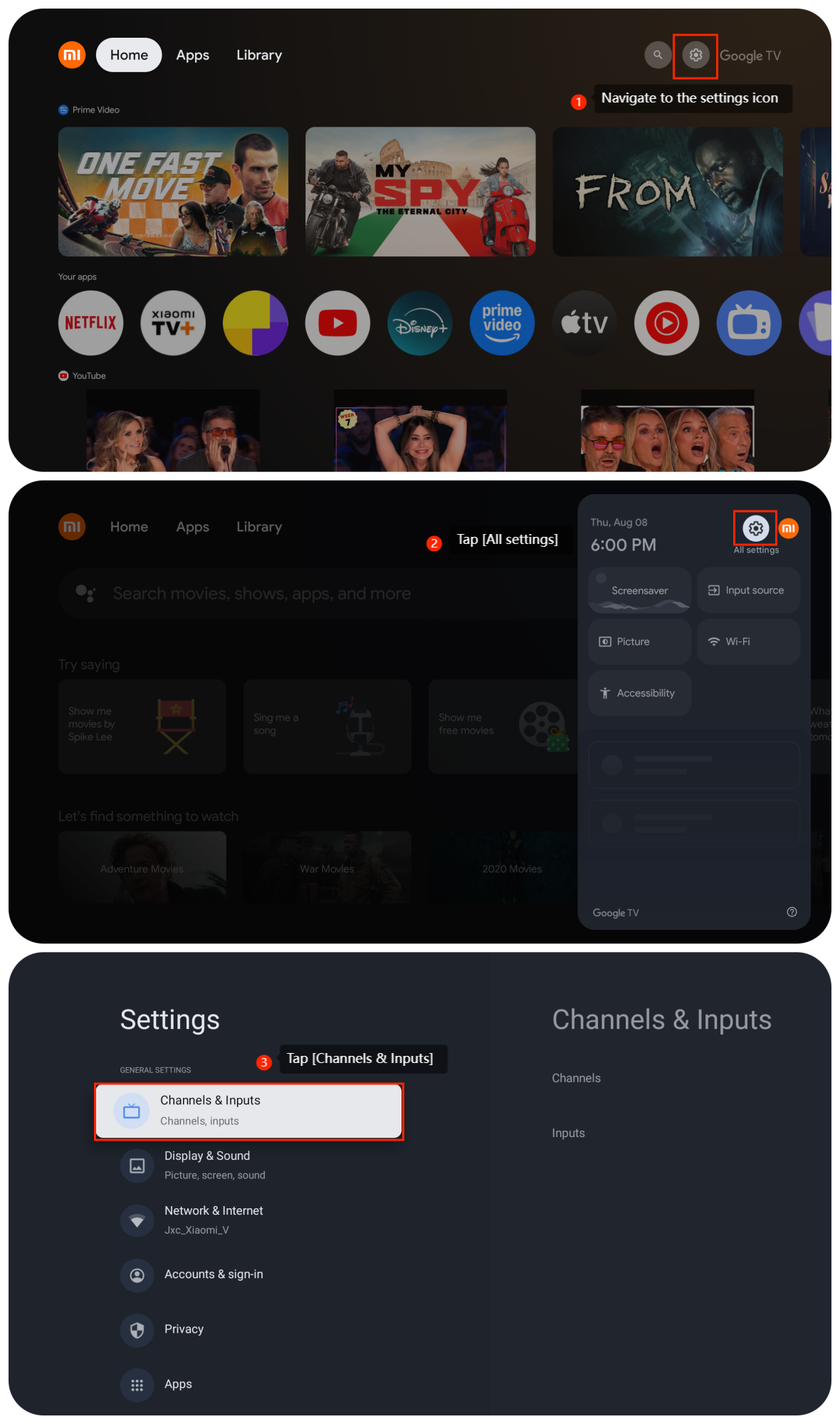
If you want to set up Parental controls on the TV, please refer to the following methods:
Method 1:
1. From the TV home screen, navigate to the settings icon;
2. In the settings menu, tap [All settings];
3. Tap [Channels & Inputs];
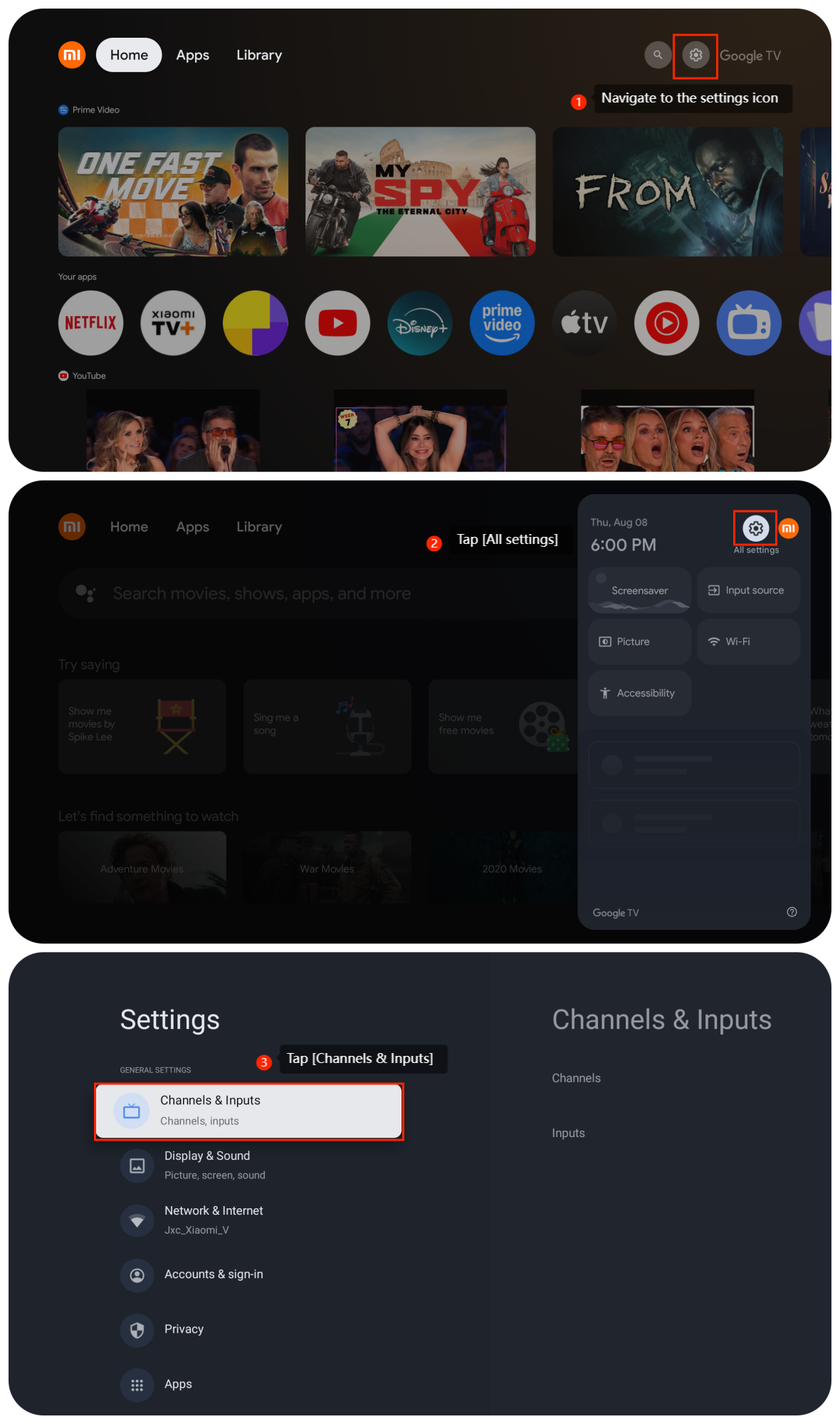
4. Select [Channels];
5. Enter [Parental controls];
6. Tap [Password required]. You can enter your parental controls password to modify settings;
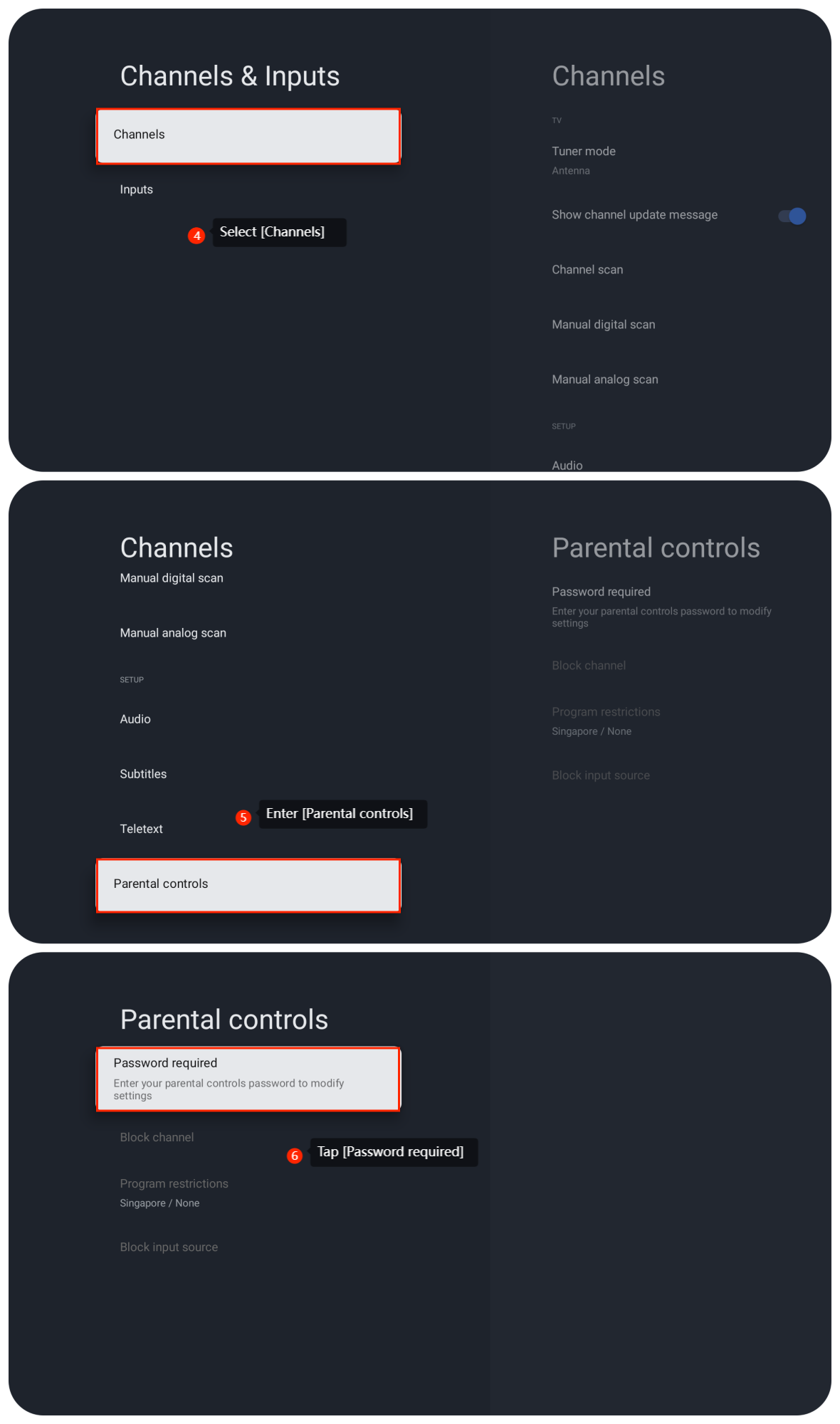
5. Enter [Parental controls];
6. Tap [Password required]. You can enter your parental controls password to modify settings;
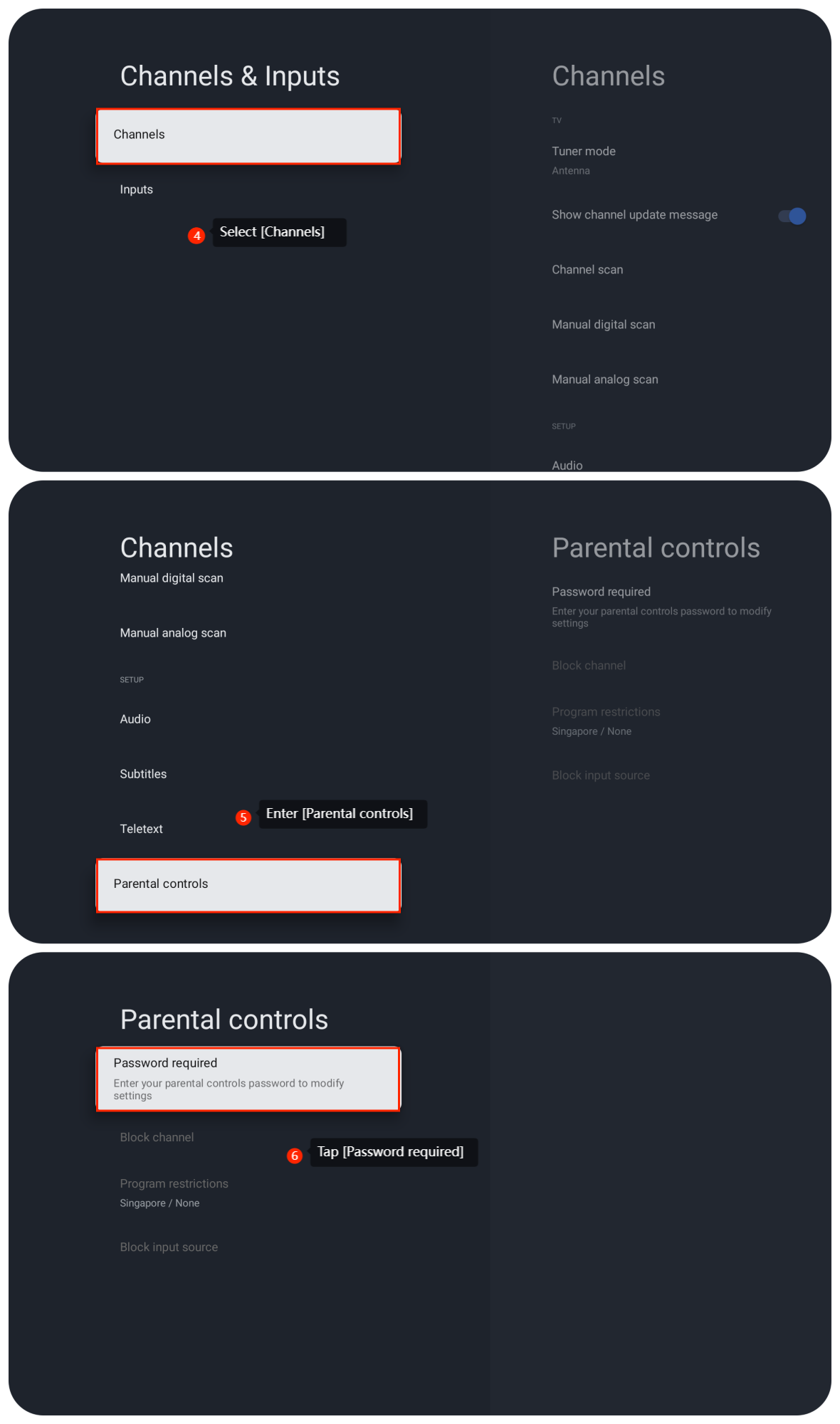
7. Choose [Program restrictions] and toggle it on;
8. Tap [Ratings]. Choose one of the five options based on your needs. There are [None], [High] (Content suitable for children), [Medium] (Content suitable for old children), [Low] (Content suitable for teens), and [Custom];
9. Go back and select [Block input source]. Tap on the signal input source you want to block.
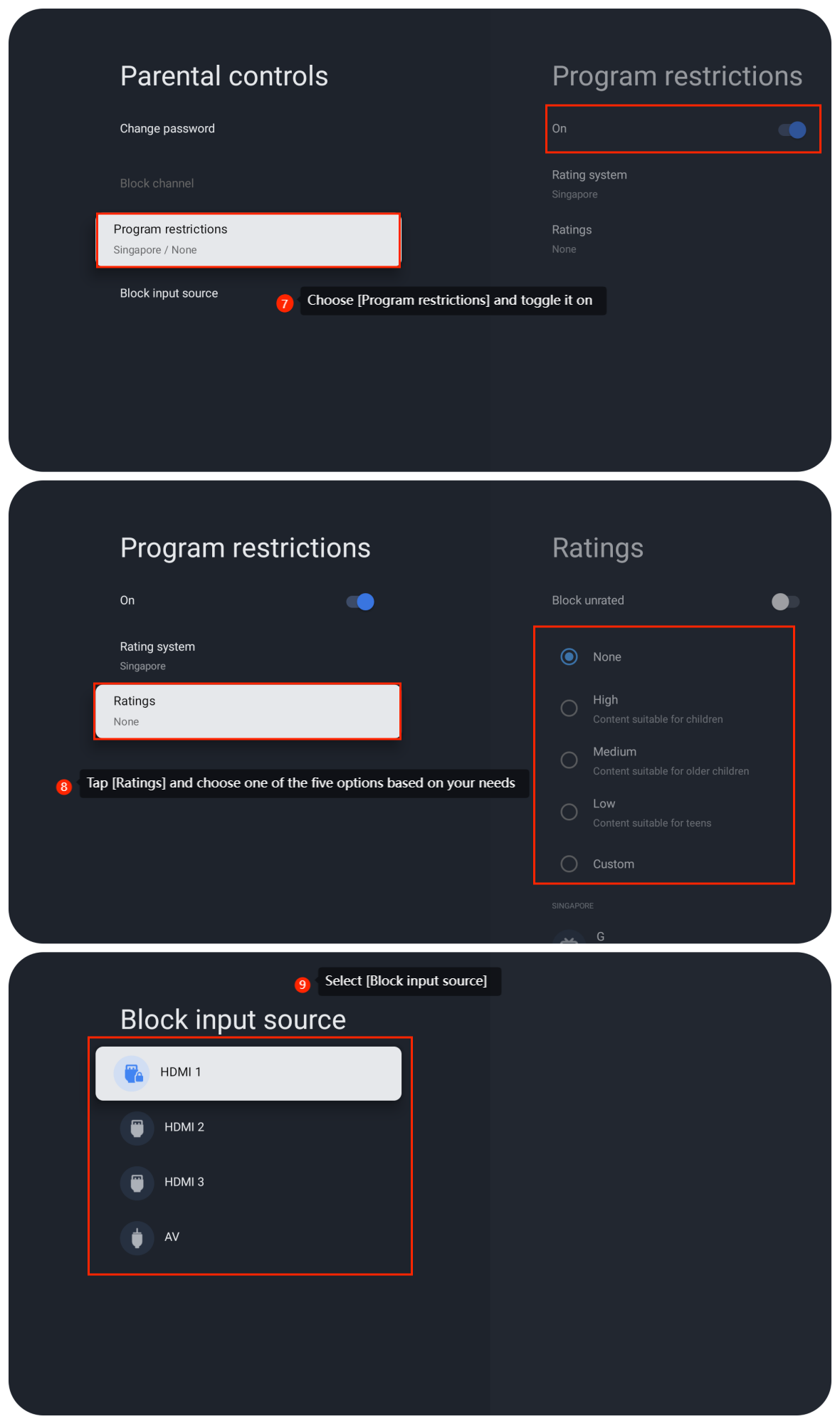
8. Tap [Ratings]. Choose one of the five options based on your needs. There are [None], [High] (Content suitable for children), [Medium] (Content suitable for old children), [Low] (Content suitable for teens), and [Custom];
9. Go back and select [Block input source]. Tap on the signal input source you want to block.
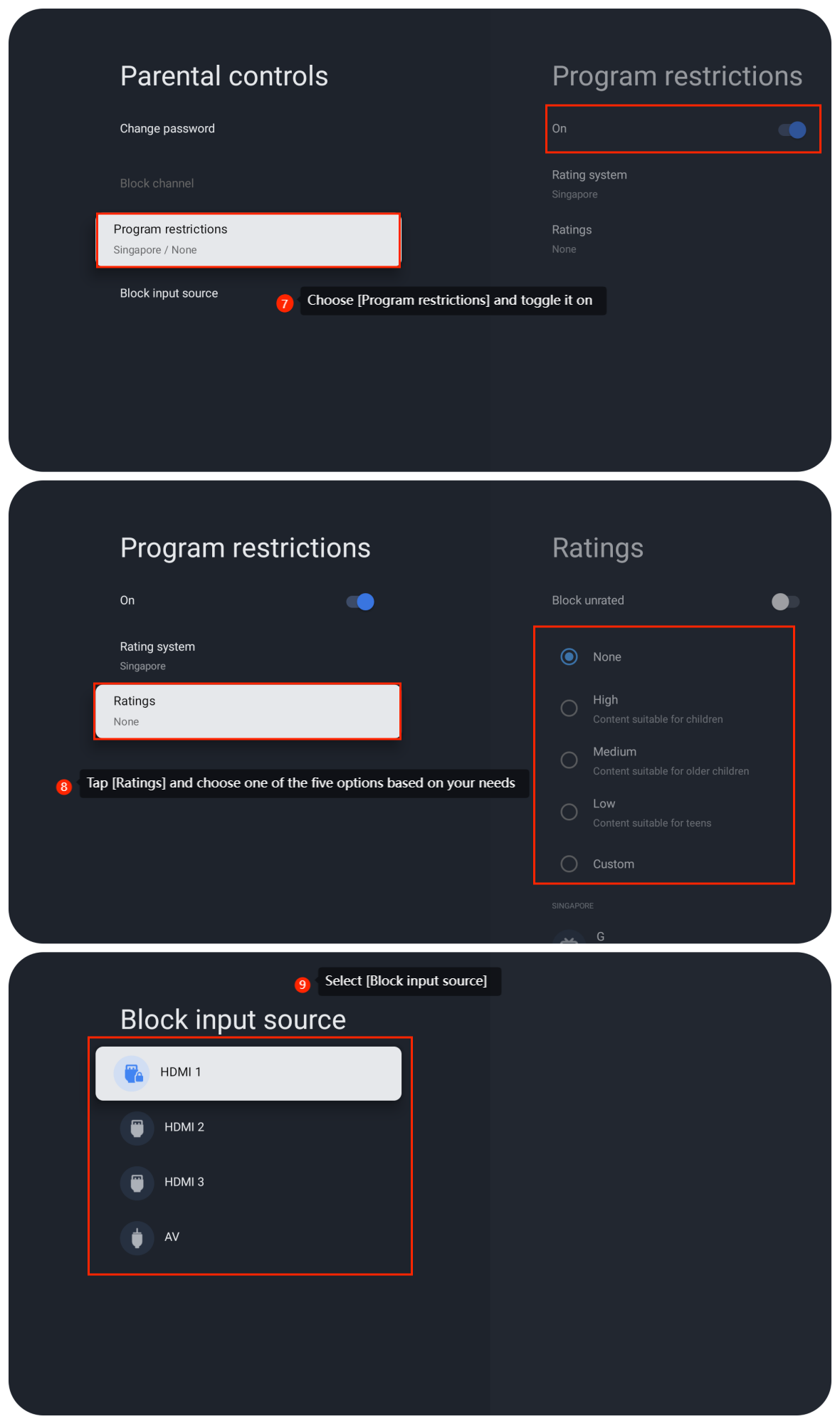
Method 2:
1. From the TV home screen, navigate to the settings icon;
2. In the settings menu, tap [Switch account];
3. Tap [Add account];
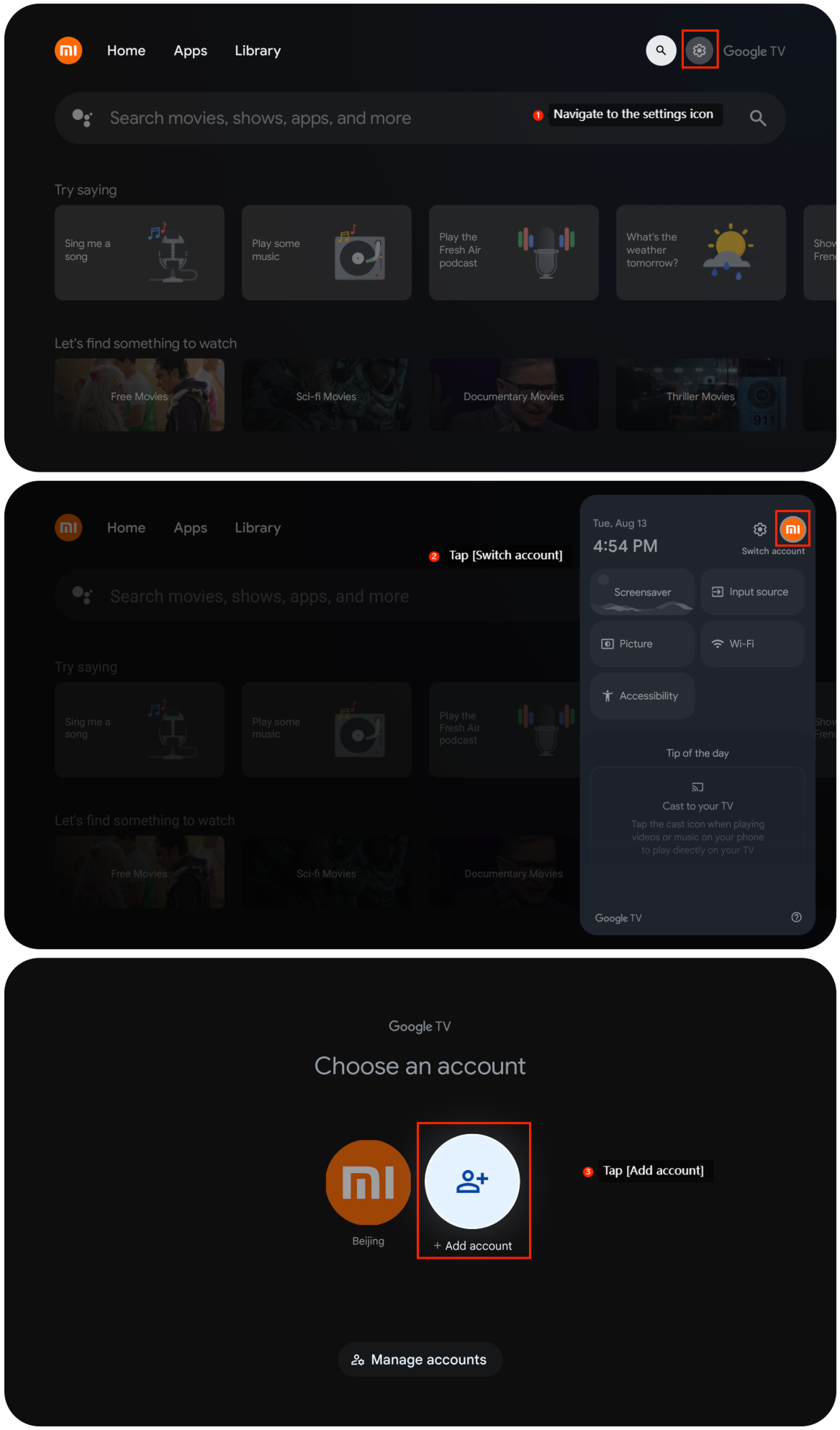
1. From the TV home screen, navigate to the settings icon;
2. In the settings menu, tap [Switch account];
3. Tap [Add account];
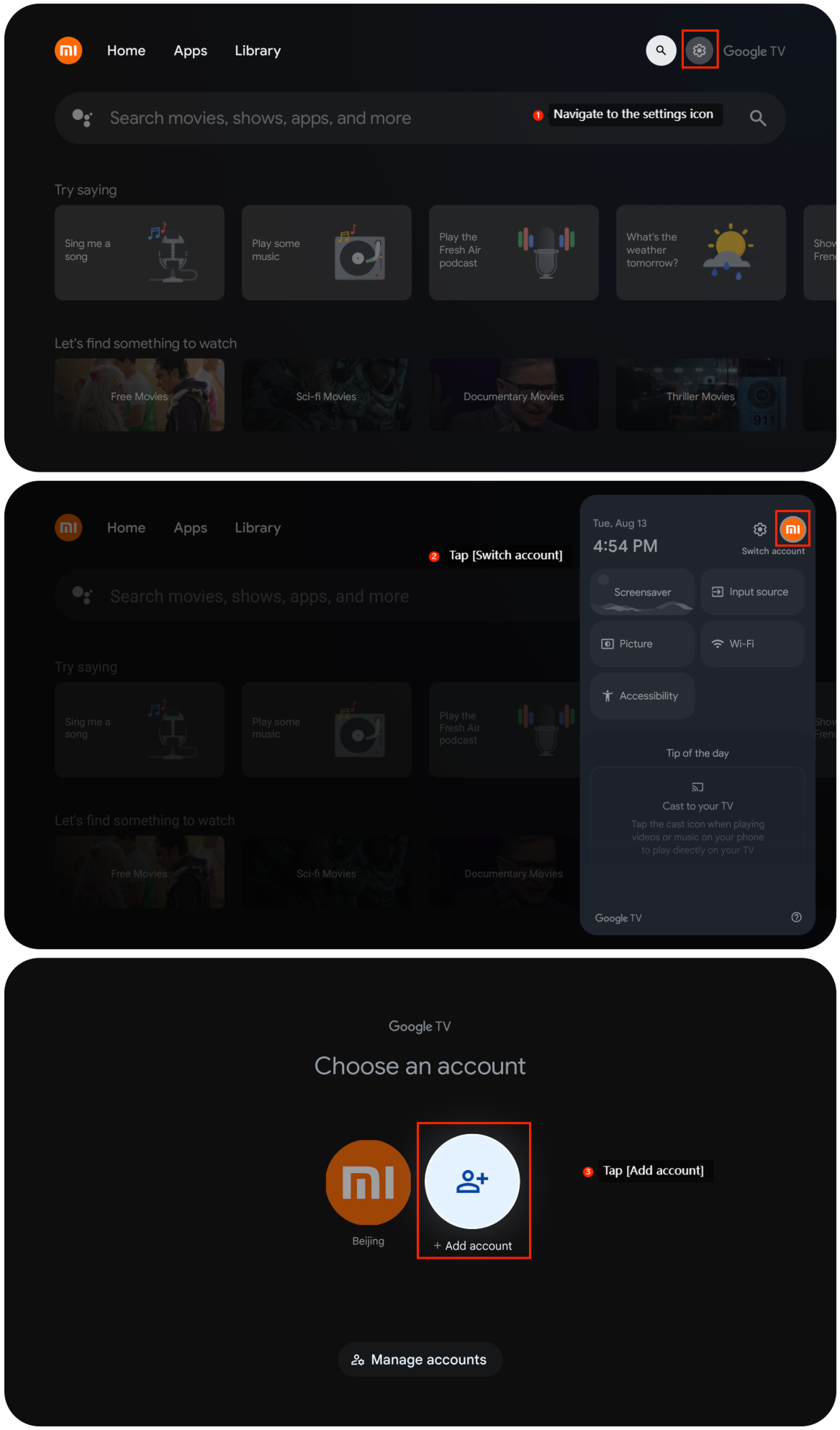
4. Select [Add a kid] to create a separate viewing experience for kids, with parental controls and screen time limits;
5. Tap [Get started] to create a personalized for your kids with access to content they love and tools to help keep you in control.
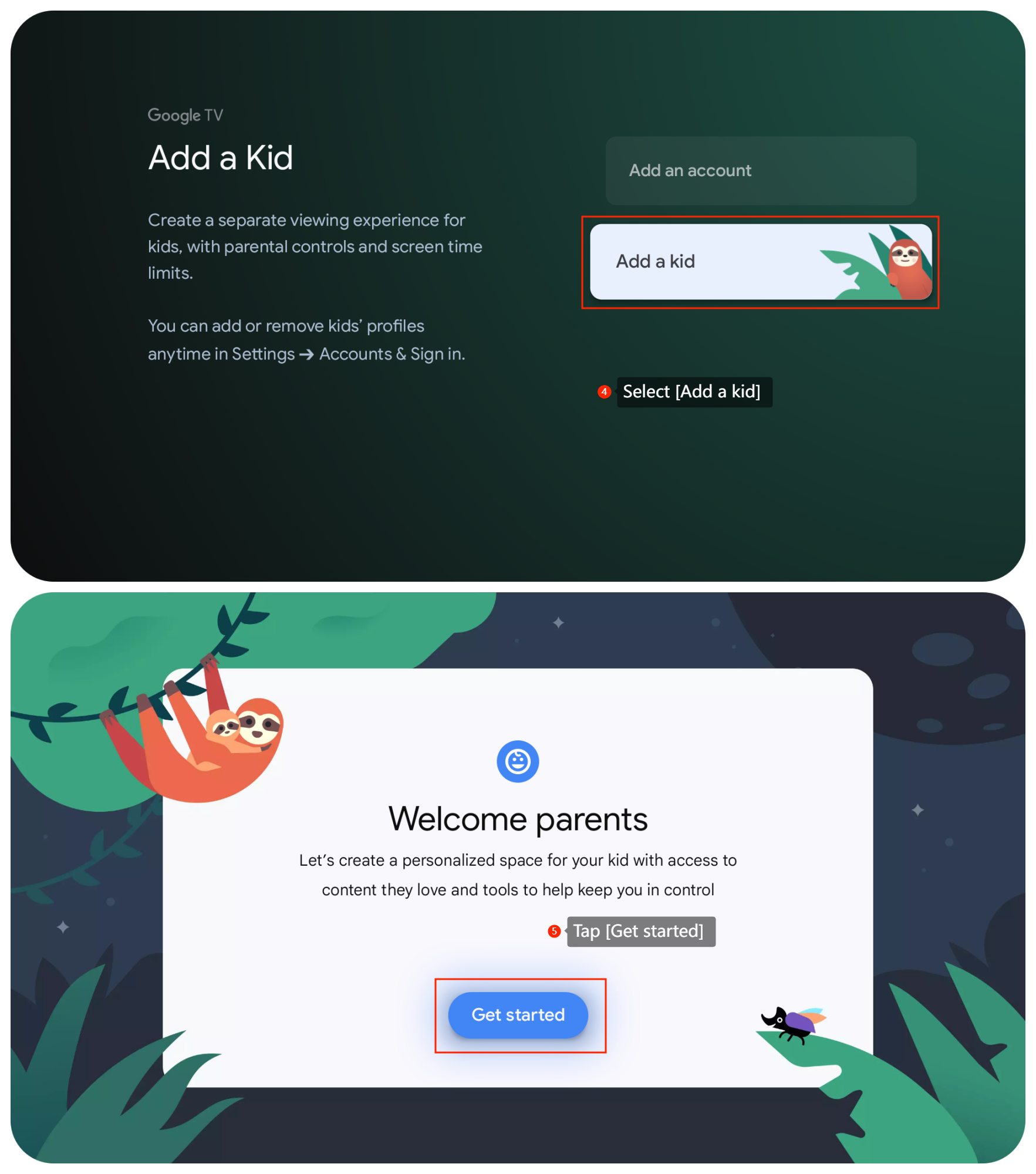
5. Tap [Get started] to create a personalized for your kids with access to content they love and tools to help keep you in control.
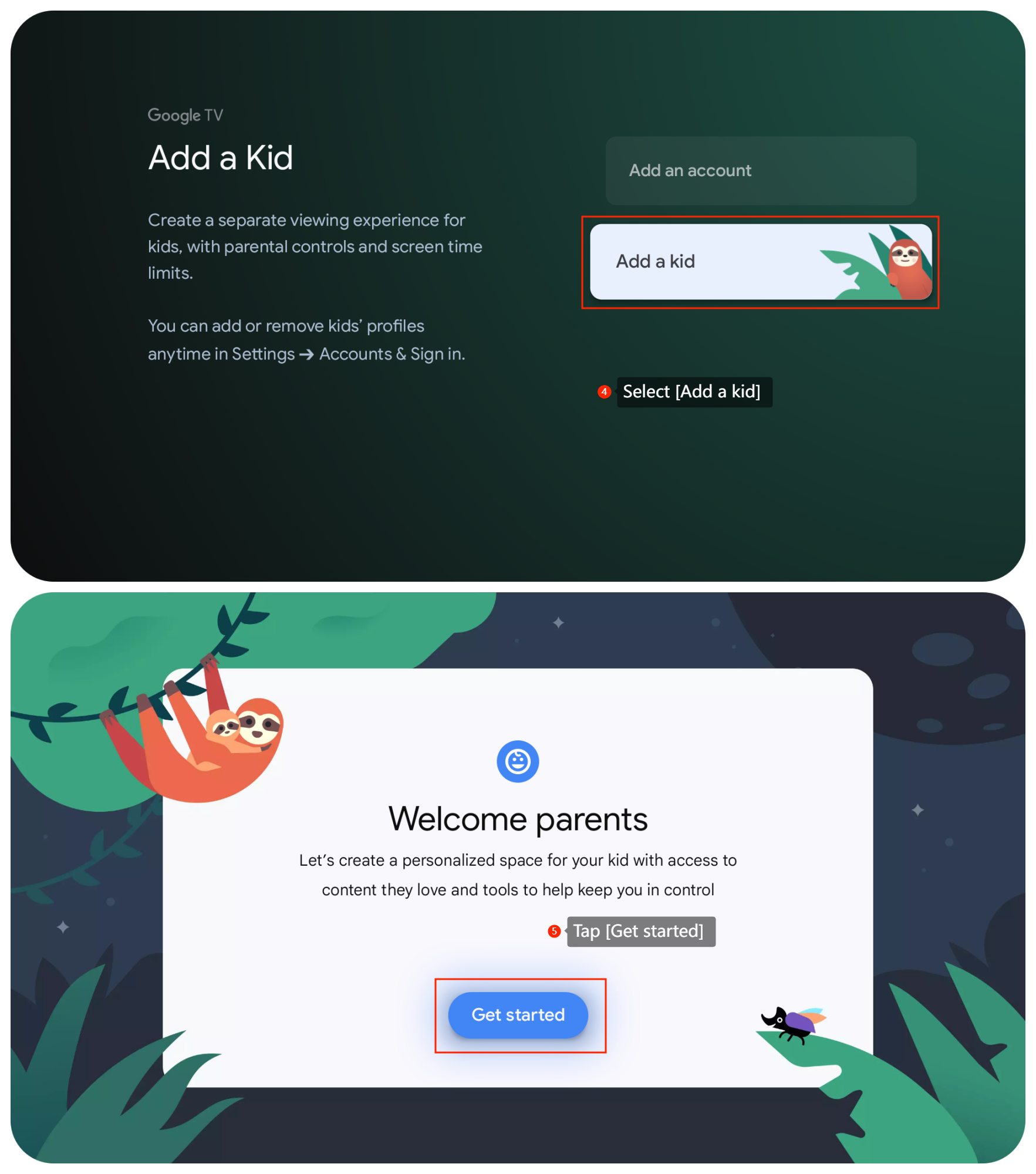
Does it help?
Yes
No