Xiaomi Robot Vacuum S20+ FAQ
Introduction & Usage
1. Q: What is the standard configuration of the Xiaomi Robot Vacuum S20+?
A: The Xiaomi Robot Vacuum S20+ consists of a main unit and a charging dock. The accessories installed on the main unit include the brush, brush cover, dust compartment and water bank. Other accessories include side brush, cord set, mop pad holder × 2, mop pad × 2 (pre-installed).
The details are as shown in the picture below:

2. Q: How to use the buttons of the Xiaomi Robot Vacuum S20+?
A: The detailed information about the buttons is as follows:
1. Power button: Press and hold for 3 seconds to turn on or off. Press to start cleaning after the robot vacuum is turned on.
2. Recharge button: Press to enter the pause state during operation. Press to start recharging during pause. Press to stop recharging during recharging. Press and hold for 3 seconds to turn on or off the child lock.
3. Indicator:
White: Cleaning/Cleanup completed/Fully charged.
Blinking white: Returning to charge/Repositioning/Updating firmware.
Breathing white: Charging.
Orange: Wi-Fi disconnected.
Blinking orange: Error/Awaiting connection/Connecting to Wi-Fi.
Note:
1. The robot vacuum cannot be turned off during charging.
2. Press any button to pause during cleaning or recharging.
3. Q: How to use the reset button of the Xiaomi Robot Vacuum S20+?
A: Press and hold for 3 seconds to restore to factory settings. Press and hold for 10 seconds to force shutdown.
4. Q: What do the different statuses of the Wi-Fi indicator on the Xiaomi Robot Vacuum S20+ mean?
A: For your reference, here is what the different indicator statuses mean below:
1. Blue: Wi-Fi connected.
2. Orange: Wi-Fi disconnected.
3. Blinking orange: Awaiting connection.
4. Blinking blue: Connecting.
5. Off: Wi-Fi not configured.
5. Q: Why do the protective films and protective objects of the Xiaomi Robot Vacuum S20+ need removing?
A: Please be sure to remove the protective objects and protective films on both sides of the host before use to avoid affecting normal use.
The protective objects and protective films are as shown in the following picture:
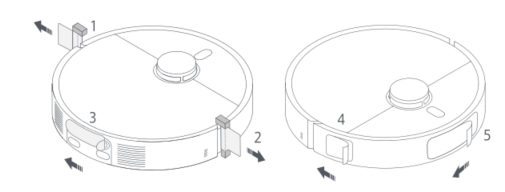
6. Q: How to install the side brush and mop assembly of the Xiaomi Robot Vacuum S20+?
A: Install the side brush and mop assembly to the corresponding positions until you hear a "click" sound, indicating that they are installed in place.
7. Q: How to turn on/off the Xiaomi Robot Vacuum S20+?
A: Press and hold the power button for 3 seconds to turn on the robot vacuum. The indicator on the device will light up and the device will enter standby mode.
When the robot vacuum is not charging and paused, press and hold the power button for 3 seconds to turn it off.
Note:
If the robot vacuum is charging, it will automatically turn on and cannot be turned off.
8. Q: How to quickly build a map on the Xiaomi Robot Vacuum S20+?
A: After connecting to the Internet for the first time, quickly build a map according to the instructions of the APP. The robot vacuum will only build a map without cleaning.
After the host automatically returns to the charging dock, the map is built and automatically saved.
Note:
1. Please make sure that the robot vacuum has sufficient power and is triggered from the charging dock.
2. Before building a map, please collect scattered items on the ground, open the door of the room, and block areas that are not suitable for the robot vacuum to enter.
3. During the map building, please do not follow, move or interrupt the robot vacuum, and do not move the charging dock.
4. After building the map, please set up a virtual wall or restricted area in the area where it is easy to get stuck or the tassel carpet to avoid entanglement with the robot vacuum.
5. Before mopping the floor, please set up a virtual wall or restricted area in the carpet area to avoid getting the carpet wet.
9. Q: How to pause the Xiaomi Robot Vacuum S20+?
A: When the robot vacuum is in operation, press any button on the device to pause.
Note:
It is not recommended to lift or move the robot vacuum during the pause period to avoid positioning deviation, which can cause the robot vacuum to be unable to recharge, map loss, etc.
10. Q: How does the Xiaomi Robot Vacuum S20+ sleep?
A: If the pause time exceeds 10 minutes, the robot vacuum will automatically enter sleep mode. The indicator will go out in sleep mode. You can wake up the robot vacuum by pressing any button on the device.
Note:
If the sleep time exceeds 12 hours, the robot vacuum will automatically shut down.
11. Q: How to turn on the cleanup resumption of the Xiaomi Robot Vacuum S20+?
A: Go to the [Mi Home/Xiaomi Home] APP >> select [Xiaomi Robot Vacuum S20+] >> tap the three-dot icon at the upper right corner >> turn on [Cleanup resumption].
When the battery level is insufficient and cleanup has not been completed, the robot vacuum will automatically resume the cleanup task after it has finished charging.
12. Q: How to set the child lock on the Xiaomi Robot Vacuum S20+?
A: For your reference, here are two methods:
1. Press and hold the recharge button for 3 seconds to turn the child lock on or off.
2. Go to the [Mi Home/Xiaomi Home] APP >> select [Xiaomi Robot Vacuum S20+] >> tap the three-dot icon at the upper right corner >> [More functions] >> [Child lock]. When the robot vacuum is stationary, lock the buttons to prevent accidental start-up. When the robot vacuum is working, press any button to start.
13. Q: How to use the DND mode on the Xiaomi Robot Vacuum S20+?
A: The DND mode is turned on by default, and the default period is 22:00-08:00. You can choose to turn off the DND mode or modify the DND period in the Xiaomi Home App >> select [Xiaomi Robot Vacuum S20+] >> tap the three-dot icon at the upper right corner >> [DND period]. During the DND period, the robot vacuum will not actively perform cleaning tasks. It will lower the voice volume and turn off the indicator. The charging dock will not work. The scheduled cleanup will not take effect. [Cleanup resumption] will continue after the DND period ends.
14. Q: Why does the scheduled cleanup not work on the Xiaomi Robot Vacuum S20+?
A: 1. Scheduled cleanup will only start when the remaining power is greater than 30%, please charge in time.
2. Scheduled cleanup will not take effect during the DND mode time period.
15. Q: How does the Xiaomi Robot Vacuum S20+ save a complete map?
A: 1. Before use, please open the door of the area to be cleaned to ensure the integrity of the map.
2. The robot vacuum supports fast map building. When used for the first time, after the Xiaomi Home App is networked, use the fast map building function according to the novice guide. When the robot vacuum quickly builds a map, it will explore the home environment and only build a map without cleaning. The entire map building process takes about 5-15 minutes. After the map is built, the robot vacuum returns to the charging dock and can generate a recognized partition map.
3. If you click the button to start cleaning, the robot vacuum will start the cleaning task from the charging dock and return to the charging dock autonomously, and a complete partition map will also be generated.
4. If you manually recharge the robot vacuum or manually move it back to the charging dock during the process, it can only be generated as a temporary map. Temporary maps do not have automatic partitions, and functions such as partition adjustment or renaming cannot be used.
16. Q: Why isn’t the map displayed on the Xiaomi Home App after the Xiaomi Robot Vacuum S20+ completes mapping?
A: It can be due to phone cache issues. Please reset the Xiaomi Robot Vacuum S20+, delete it from the Xiaomi Home App, and reconnect to resolve the problem.
17. Q: How does the Xiaomi Robot Vacuum S20+ sweep the whole house?
A: Cleaning method without a map: For the first cleaning without a map, the robot vacuum will first follow the edge of the 4.5 × 4.5m area, and then use a bow-shaped cleaning until all areas are covered.
Cleaning method with a map: After starting, the robot vacuum will clean by room, first cleaning along the edge, then cleaning in a bow shape, and complete the cleaning of the room in sequence. In the Vacuuming & mopping mode, the cleaning order of the room is different from the Vacuuming mode to avoid secondary pollution caused by the robot vacuum passing through the cleaned room.
18. Q: Can the Xiaomi Robot Vacuum S20+ be charged all the time?
A: It can be placed on the charging dock for standby charging. If you are going out for a short time or not at home for a long time, it is recommended to turn off the power and the robot vacuum. The robot vacuum supports overcharge protection, and it will automatically adjust to low current charging when the battery is fully charged.
19. Q: What battery does the Xiaomi Robot Vacuum S20+ use?
A: The Xiaomi Robot Vacuum S20+ uses a 5200mAh (nominal capacity) high-performance lithium battery pack.
20. Q: Does the Xiaomi Robot Vacuum S20+ have a motor overload protection function?
A: All motors on the robot vacuum have an overload protection function, including the main brush motor, side brush motor, drive wheel motor, and mop motor. When foreign objects enter or the blockage causes an overload, the protection will automatically start to prevent the motor from being damaged.
21. Q: How to use the vacuuming & mopping function of the Xiaomi Robot Vacuum S20+?
A: 1. Preparatory work: Make sure that the robot vacuum has installed the mop assembly and other components, and the water tank has been filled with water.
2. Select the Vacuuming & mopping mode in the Xiaomi Home App, and then use the APP or press the power button to start cleaning.
3. The robot vacuum will be triggered from the charging dock and perform the cleaning task according to the optimal cleaning plan planned by the built map.
Note:
For the first use, it is recommended to follow the robot vacuum throughout the whole process to assist in cleaning items that can affect the work of the robot vacuum. If some areas get stuck in the device or the device will scratch the surface of the home when it is running, you can set a restricted area in the APP to prevent the device from entering the above area.
Note:
1. The Robot vacuum will clean the mop once before departure, please wait patiently.
2. Before starting, make sure that the charging dock is powered on and the robot vacuum is connected to the charging dock.
3. In order to facilitate the robot vacuum to return to the charging dock smoothly after cleaning, it is recommended that the device start from the charging dock. Do not move the charging dock, water tank and cleaning tray at will during the cleaning process.
22. Q: How to use vacuuming before mopping function of the Xiaomi Robot Vacuum S20+?
A: 1. Make sure the mop assembly is installed on the robot vacuum.
2. Select the Vacuuming before mopping mode in the Xiaomi Home App, then use the APP or press the power button to start cleaning, and the robot vacuum will lift the mop assembly to start cleaning.
3. After the cleaning task is completed, the robot vacuum will return to the charging dock to automatically collect dust, clean the mop, and then put down the mop assembly to start mopping the floor.
23. Q: How to use the vacuuming function of the Xiaomi Robot Vacuum S20+?
A: Use the Xiaomi Home App or press the power button to start cleaning. The robot vacuum will lift the mop assembly and start cleaning from the charging dock. After the cleaning task is completed, it will return to the charging dock to automatically collect dust.
Note:
If the mop assembly is removed, the robot vacuum will automatically perform the sweeping-only task after starting.
24. Q: How to maintain the battery of the Xiaomi Robot Vacuum S20+?
A: The robot vacuum has a built-in high-performance lithium-ion battery. To maintain battery performance, please keep the robot vacuum charged during daily use.
Note:
If you do not use it for a long time, please fully charge it and turn it off for storage. Charge it at least once every three months to avoid damage to the battery due to over-discharge.
25. Q: How to clean the sensors and charging contacts of the Xiaomi Robot Vacuum S20+?
A: Use a soft dry cloth to clean the sensors and charging contacts of the robot vacuum, including:
1. Cliff sensors at the bottom of the device.
2. Charging contacts at the rear of the device.
3. LDS laser sensor at the top of the device.
4. Bumper and line laser sensor at the front of the device.
The detailed locations of the components are shown in the following picture:
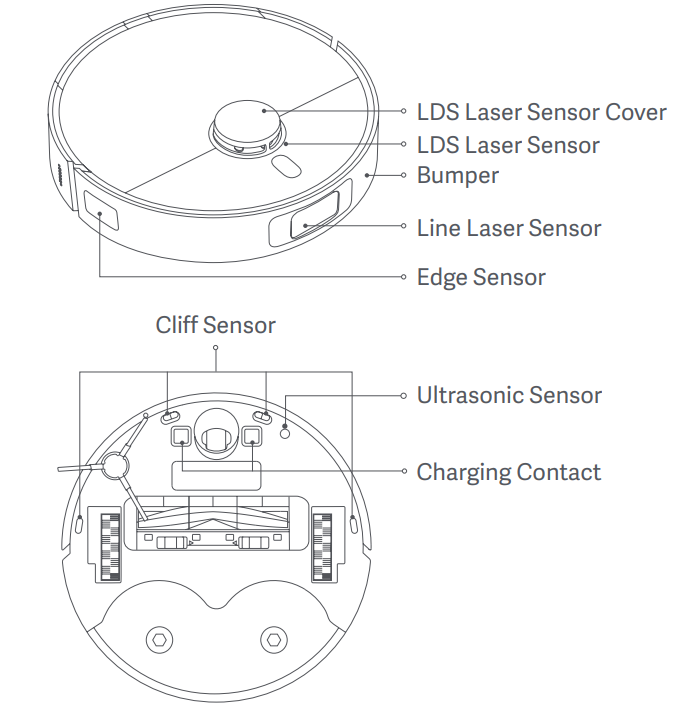
Note:
The black lens parts of the robot vacuum and charging dock are not allowed to be blocked, dirty or worn, otherwise it will cause abnormal functions such as recharging and obstacle avoidance.
26. Q: How to clean the brush of the Xiaomi Robot Vacuum S20+?
A: 1. Turn the bottom of the robot vacuum upwards, press the main brush release button to remove the main brush cover.
2. Take out the main brush upwards, unplug the bearings at both ends, and clean the main brush shaft.
3. Use scissors to cut off the hair wrapped around the main brush and clean up the debris.
4. Reinstall the main brush bearing, main brush and main brush cover and lock them in place.
Note:
When the hair is too tightly wrapped, do not pull it hard to avoid damaging the main brush.
27. Q: How to clean the side brush of the Xiaomi Robot Vacuum S20+?
A: Turn over the robot vacuum, pull out the side brush upwards and clean it. Then install the side brush back into the robot vacuum.
28. Q: How to clean the universal wheel of the Xiaomi Robot Vacuum S20+?
A: 1. Turn over the robot vacuum and pull out the universal wheel upwards.
2. Clean the hair and dirt on the wheel body and the axle.
3. Reinstall the universal wheel and press it tightly.
Note:
1. If necessary, you can use a small screwdriver or other tools to pry it out from the universal wheel for cleaning. Do not use too much force.
2. You can rinse it with tap water and install it after drying.
29. Q: How to clean the dust compartment and filter of the Xiaomi Robot Vacuum S20+?
A: 1. Press the release button of the dust compartment to take it out, remove the filter from the filter buckle, and pour out the garbage in the dust compartment. If necessary, you can wash it with water.
2. Gently tap the filter frame to knock out the dirt, or rinse it with tap water.
3. Be sure to thoroughly dry the dust compartment and filter before reinstalling them.
The detailed steps are shown in the following pictures:
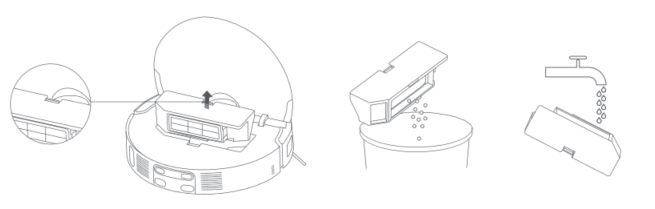
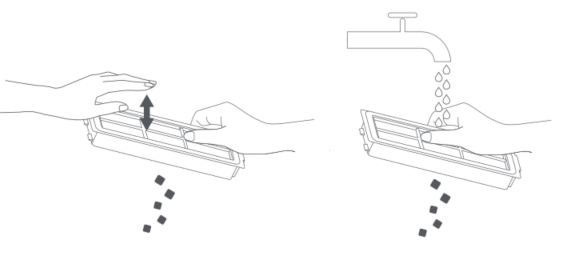
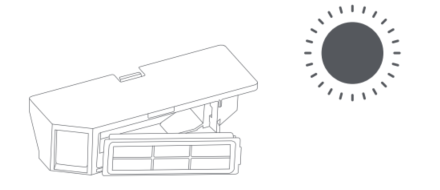
Note:
1. Do not use a brush or fingers to clean the filter.
2. It is not recommended to wash the filter frequently to avoid damage.
3. Please use clean water to clean the dust compartment and filter, and do not add any detergent.
30. Q: How to replace the mop of the Xiaomi Robot Vacuum S20+?
A: Remove the mop pad holder. The mop is fixed on the mop pad holder with Velcro. Tear it off for cleaning or replace it with a new mop. Align it with the middle hole and stick it in place.
31. Q: How to clean the charging dock of the Xiaomi Robot Vacuum S20+?
A: Clean the charging contacts and the signaling area of the charging dock with a soft and dry cloth.
32. Q: How does the Xiaomi Robot Vacuum return to charge?
A: 1. After cleaning, the robot vacuum will automatically return to the charging dock to charge.
2. In the pause state, press the recharge button to start recharging.
3. You can also manually put the robot vacuum back to the charging dock, with the mop assembly facing the cleaning plate position of the charging dock, and the robot vacuum will automatically dock.
Start charging: When the robot vacuum is charging, the voice “Start charging” will be broadcast, and the power button will flash in a breathing manner, indicating that the robot vacuum is successfully connected to the charging dock.
Note:
If the robot vacuum does not find the charging dock, it will automatically return to the starting point of cleaning. Please manually put it back to the charging dock for charging.
33. Q: Will the Xiaomi Robot Vacuum S20+ automatically lift up the mops when it encounters a carpet?
A: The mop pad holder of the robot vacuum supports lifting. You can turn on the [Carpet recognition] feature and then the robot vacuum will automatically lift up the mops when it encounters a carpet. Please go to the Xiaomi Home App >> tap the device card of the Xiaomi Robot Vacuum S20+ >> tap the three dots icon at the upper right corner >> tap [Carpet cleanup preferences] >> turn on [Carpet recognition] >> you can also select from [Vacuums only on carpets], [Carpet avoidance] and [Carpet crossing].
34. Q: How does the obstacle avoidance function of the Xiaomi Robot Vacuum S20+ work?
A: 1. A line laser sensor is installed in front of the robot vacuum, which can sense various obstacles on the ground, measure the distance and autonomously plan to slow down in advance to avoid collisions.
2. An edge sensor is installed on the side-front, which measures the distance away from the edge, reduces the collision and is more efficient.
3. The bumper can effectively protect the robot vacuum.
4. The LDS laser sensor can measure the height of the obstacle in front and determine whether it is accessible under the bed or sofa.
The locations of the sensors are shown in the following picture:
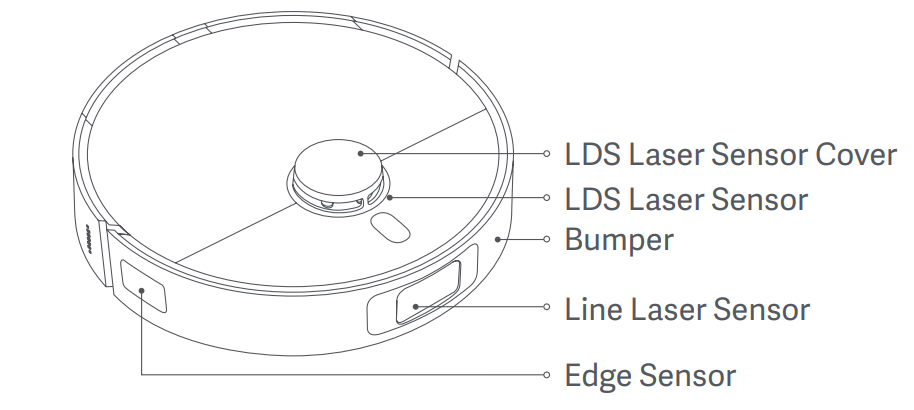
35. Q: Why does the Xiaomi Robot Vacuum S20+ still collide despite obstacle avoidance sensors?
A: 1. Please wipe the lens of the line laser sensor with a soft and dry cloth to ensure that there are no fingerprints or dust.
2. Some darker, highly reflective surfaces (such as metal), transparent objects (glass walls), small table and chair legs and some shorter obstacles, or obstacles appearing in the detection blind area, will cause the robot vacuum to fail to detect collisions.
3. When the ambient light is weak, the recognition ability of six types of objects, including fabrics, power cords, feces, shoes, bases, and scales, will decrease.
4. When the robot vacuum encounters a flexible obstacle such as a curtain or a half-open door, it will slow down and touch lightly for collision, or not touch at all. If there is a slight touch, it is normal.
5. If the home environment is complex and there are a large number of ground obstacles trapping the robot vacuum, collisions can occur when escaping.
APP Related
36. Q: How to submit the feedback of the Xiaomi Robot Vacuum S20+?
A: Go to the [Mi Home/Xiaomi Home] APP >> select [Xiaomi Robot Vacuum S20+] >> tap the three-dot icon at the upper right corner >> [Help & Feedback].
37. Q: How to reset the Wi-Fi of the Xiaomi Robot Vacuum S20+?
A: For your reference, here are the methods for resetting the Wi-Fi:
1. Please open the cover of the robot vacuum to expose the Wi-Fi indicator.
2. Press and hold the Power button and the Recharge button for 7 seconds until the voice prompts to wait for the network configuration.
3. The blinking Wi-Fi indicator indicates a successful reset.
Open the Xiaomi Home App, tap the [+] icon at the upper right corner and add the device according to the APP prompts.
38. Q: How to upgrade the firmware of the Xiaomi Robot Vacuum S20+?
A: You can use the Xiaomi Home App to upgrade the firmware. Before upgrading, please ensure that the robot vacuum is in a charging state and the power is greater than 30%. The buttons are flashing during the firmware upgrade. It is recommended to upgrade the firmware to the latest version.
To update the firmware, you can go to the [Mi Home/Xiaomi Home] APP >> select [Xiaomi Robot Vacuum S20+] >> tap the three-dot icon at the upper right corner >> [Firmware update] to check and update the version as you need.
39. Q: How to restore the Xiaomi Robot Vacuum S20+ to factory settings?
A: Open the cover and use tweezers or a toothpick to press and hold the reset button for 3 seconds to restore to factory settings.
40. Q: How to force the shutdown of the Xiaomi Robot Vacuum S20+?
A: Open the cover and use tweezers or a toothpick to press and hold the reset button for 10 seconds to force shutdown.
41. Q: Does the Xiaomi Robot Vacuum S20+ support quick map building?
A: Yes. After using the Xiaomi Home App for the first time to pair the network, the APP will prompt you to quickly build a map. You can also tap the three-dot icon at the upper right corner >> [Map list] >> [Create a map] >> follow the prompts to create a map.
1. In order to use the product better, it is recommended to use quick map building. After quickly building a home environment map, you can enjoy a more intelligent and efficient experience.
2. The map of the quick map building can be slightly incomplete, however, it will not affect the use. The map will gradually be automatically improved during the subsequent whole-house cleaning.
3. When building a map quickly, it will explore the home environment, only build a map but not sweep. The entire map building process takes about 5-15 minutes. After the map building is completed, the robot vacuum will return to the charging dock and can generate a complete partition map.
42. Q: How many maps can the Xiaomi Robot Vacuum S20+ save?
A: Currently, the Xiaomi Robot Vacuum S20+ supports saving 1 temporary map and 4 permanent maps. When using it for the first time, you can quickly create a map or clean and create a map globally. When multiple maps are needed, you can create and manage new maps in the Xiaomi Home App >> select [Xiaomi Robot Vacuum S20+] >> tap the three-dot icon at the upper right corner >> [Map list] >> [Create a map].
43. Q: What is the zoned cleaning function of the Xiaomi Robot Vacuum S20+?
A: You can set zoned cleaning in the Xiaomi Home App, and the robot vacuum will clean according to the planned area.
Note:
During cleaning, the robot vacuum can go beyond the marked area. Please pay attention to clear the ground obstacles around the marked area. The marking of this area cannot serve as a safe isolation.
44. Q: How to reset the map on the Xiaomi Robot Vacuum S20+?
A: Go to the [Mi Home/Xiaomi Home] APP >> [Map list] >> select the map >> tap the trash can icon at the upper right corner. Then you can rebuild a map as you need.
45. Q: How to create multiple maps for the Xiaomi Robot Vacuum S20+?
A: Move the robot vacuum and charging dock to a new environment, plug in the charging dock, and connect the robot vacuum to the charging dock. Open the [Mi Home/Xiaomi Home] APP >> select [Xiaomi Robot Vacuum S20+] >> tap the three-dot icon at the upper right corner >> [Map list] >> [Create a map] >> follow the prompts to create maps.
After the map is successfully saved, if you need to clean a certain floor, move the robot vacuum to the vicinity of the starting position when the map is created on that floor, and manually select the corresponding map in the [Map List] to start cleaning.
If you don't want to move the charging dock to a new environment for cleaning, you can only move the robot vacuum to the new environment. After the map is created, if you need to clean a certain floor, move the machine to that floor, and manually select the corresponding map.
46. Q: How to set the suction power of the Xiaomi Robot Vacuum S20+?
A: You can set the suction power level in the Xiaomi Home App. There are four levels of suction power: Silent, Standard, Strong and Turbo.
47. Q: How to set the custom mode of the Xiaomi Robot Vacuum S20+?
A: After saving or having a partition map, you can personalize each partition. You can set different cleaning modes, suction power and cleaning times for different rooms. You can also manually adjust the cleaning order of each room in the cleaning order arrangement.
48. Q: How to set virtual wall/restricted area for the Xiaomi Robot Vacuum S20+?
A: You can use the Xiaomi Home App to set virtual wall/restricted area to prohibit the robot vacuum from entering the area that does not need to be cleaned.
For your reference, the details are as follows:
1. Virtual wall: The robot vacuum cannot pass through.
2. Vacuuming & Mopping restricted area: The robot vacuum will not enter this area when sweeping or mopping.
Note:
1. Before using this function, you need to save the map in the APP.
2. Moving the robot vacuum or significant changes in the home environment can cause the original map to become invalid and the virtual wall/restricted area to be lost.
49. Q: How to edit the room on the Xiaomi Robot Vacuum S20+?
A: Go to the [Mi Home/Xiaomi Home] APP >> select [Xiaomi Robot Vacuum S20+] >> [Area editor], you can divide the room, merge rooms and rename the rooms here.
50. Q: How to adjust the cleaning mode of the Xiaomi Robot Vacuum S20+?
A: You can adjust the cleaning mode in the Xiaomi Home App homepage.
1. Mode: Vacuuming, Vacuuming & mopping, Vacuuming before mopping and Mopping.
2. Suction settings: Silent, Standard, Strong and Turbo.
3. Water output for mopping: Level 1, Level 2, and Level 3.
Note:
Mopping water volume influences drying time, while mop cleaning water volume influences water output.
51. Q: How to set up scheduled cleanup for the Xiaomi Robot Vacuum S20+?
A: Go to the [Mi Home/Xiaomi Home] APP >> select [Xiaomi Robot Vacuum S20+] >> tap the three-dot icon at the upper right corner >> [Scheduled cleanup] >> tap the [+] icon >> set [Cleanup time], [Repeat] and [Cleanup range] as you need.
Note:
If the DND mode is turned on, scheduled cleaning will not be performed during the DND period.
52. Q: How to reset the consumable life of the Xiaomi Robot Vacuum S20+?
A: Go to the [Mi Home/Xiaomi Home] APP >> select [Xiaomi Robot Vacuum S20+] >> tap the three-dot icon at the upper right corner >> [Consumables statistics]. You can view the estimated remaining service life of the brush, side brush, filter and mop pad. If you have replaced the consumables, enter the corresponding consumables interface to reset.
53. Q: Does the Xiaomi Robot Vacuum S20+ support the remote control function?
A: Support. You can choose to move the robot vacuum forward, backward, left and right via the remote control. The remote control principle is to upload instructions to the server through the Xiaomi Home App, and the server issues instructions to the robot vacuum. It is greatly affected by the network environment and can experience delays, no response, etc.
To use the remote control, you can go to the [Mi Home/Xiaomi Home] APP >> select [Xiaomi Robot Vacuum S20+] >> tap the three-dot icon at the upper right corner >> [More functions] >> [Remote control].
54. Q: How to use the finding function of the Xiaomi Robot Vacuum S20+?
A: Go to the [Mi Home/Xiaomi Home] APP >> select [Xiaomi Robot Vacuum S20+] >> tap the three-dot icon at the upper right corner >> [Find robot vacuum]. After tapping [Find robot vacuum], the robot vacuum will sound a prompt.
55. Q: How to adjust the volume of the Xiaomi Robot Vacuum S20+?
A: Go to the [Mi Home/Xiaomi Home] APP >> select [Xiaomi Robot Vacuum S20+] >> tap the three-dot icon at the upper right corner >> [Select a language] >> [Adjust volume].
56. Q: How to rename the Xiaomi Robot Vacuum S20+?
A: Go to the [Mi Home/Xiaomi Home] APP >> select [Xiaomi Robot Vacuum S20+] >> tap the three-dot icon at the upper right corner >> [Device name] >> enter the new name >> tap [OK].
FAQs
1. Q: What to do if the Xiaomi Robot Vacuum S20+ cannot connect to the network?
A: 1. Ensure that the Wi-Fi password entered is correct. Wi-Fi usernames should not include Chinese characters or special symbols such as @, ¥, %, etc. If so, reset them to English or alphanumeric formats and try again.
2. Check if the router's external network connection is normal by opening a webpage on your phone or a computer connected to the Wi-Fi.
3. Ensure that the router and robot are within a reasonable distance (within 5 meters, without walls in between). Try moving the robot within 1-2 meters of the router to reconnect.
4. Try connecting via a mobile phone's hotspot.
5. Check if the router is overloaded with too many smart devices causing network slowdowns or non-responsiveness. Restart the router and try again.
6. The device does not support EAP802.1x authenticated networks, 5G networks, or public Wi-Fi networks requiring web authentication.
7. If the network is off for over an hour, the Wi-Fi module will turn off network connectivity, and the Wi-Fi indicator will blink. Restarting the device will restore the connection.
8. Check if your phone has restricted the APP's permissions, such as network access or location. Grant these permissions and try again.
9. Connection issues also can be related to the phone model. Try connecting with a different phone model.
10. If connection problems persist, try resetting the device and reconnecting to the network.
2. Q: What are the precautions before the cleaning of the Xiaomi Robot Vacuum S20+?
A: Ensure the device is fully charged before starting the cleaning from the charging dock. Clear the household environment of fragile items and clutter from the floor.
3. Q: How to resolve missed cleaning in some rooms by the Xiaomi Robot Vacuum S20+?
A: After creating the map for the first time, the robot cleans according to the room layout. If this issue occurs, please update the Xiaomi Home/Mi Home APP to the latest version first and check the following points:
1. Check if the room partitions are correct. Adjust them in the APP if necessary.
2. Check if room doors are closed, preventing entry.
3. Check for thresholds that cause occasional obstacle failures. Consider adding ramp aids.
4. Deep black threshold stones will be misinterpreted as cliffs. Try cleaning the cliff sensor or changing the floor color.
4. Q: Why does the cleaning path of the Xiaomi Robot Vacuum S20+ appear to go back and forth?
A: The robot follows a planned path and navigates to uncleaned areas. This looks like back and forth, however, it is not actual repeated cleaning.
5. Q: Why can't the Xiaomi Robot Vacuum S20+ enter certain narrow areas during cleaning?
A: The robot can navigate gaps as narrow as approximately 37cm. Areas smaller than this will be inaccessible.
6. Q: Will the cleaning efficiency of the Xiaomi Robot Vacuum S20+ decrease in complex environments?
A: To ensure thorough cleaning, the robot covers all corners. In complex environments, increased turning and edge-following actions can reduce the efficiency of cleaning.
7. Q: Why is the Xiaomi Robot Vacuum S20+ noisy during cleaning?
A: 1. Check if the brush is tangled with debris, causing noise. Clean the brush to avoid damage.
2. The robot utilizes a stronger fan for better suction, which is a little noisier. Please choose the Silent mode if needed.
8. Q: What to do if there is unusual noise from the Xiaomi Robot Vacuum S20+ during cleaning?
A: When operating on smooth tiles and wooden floors, the bottom brush of the main unit will produce a slight noise due to friction with the floor.
When the main unit passes over seams between tiles and floors, it comes into contact with and cleans the gaps, which results in a slight clicking sound.
These sounds do not affect the normal operation of the device.
9. Q: How to handle the Xiaomi Robot Vacuum S20+ getting stuck during cleaning?
A: The robot gets stuck on items like slippers or plastic bags. After clearing the obstruction, try moving the robot to a previously cleaned area to continue cleaning. Minimize clutter before cleaning to avoid getting stuck.
10. Q: How to handle the Xiaomi Robot Vacuum S20+ getting stuck on top surfaces?
A: When the robot encounters furniture at a similar height, it will get stuck. Set up virtual walls to prevent the robot from entering those areas.
11. Q: What to do if the side brush or main brush of the Xiaomi Robot Vacuum S20+ gets tangled?
A: The brushes get tangled with power cords or charging cables. After untangling, reposition the robot in a previously cleaned area. Clear clutter before cleaning to avoid tangles.
12. Q: What to do if the Xiaomi Robot Vacuum S20+ gets tangled with the charging dock power cord?
A: Roll up any excess power cord into the cable management slot, and avoid placing it on the floor.
13. Q: Why does the Xiaomi Robot Vacuum S20+ repeat cleaning in previously cleaned areas after moving?
A: Moving the robot will cause it to reposition. If repositioning succeeds, it will continue cleaning. If not, it will start cleaning again.
14. Q: Why does repositioning of the Xiaomi Robot Vacuum S20+ fail?
A: Repositioning fails if the robot is moved to previously uncleaned areas. Ensure it's moved to previously cleaned areas. Avoid pets or children following the robot during repositioning.
15. Q: Why does the mop pad of the Xiaomi Robot Vacuum S20+ fall off?
A: Ensure the mop pad is securely attached to the pad holder. If it doesn't stick properly or becomes uneven after multiple uses, replace the mop pad or pad holder.
16. Q: What causes the Xiaomi Robot Vacuum S20+ to collide with obstacles during cleaning?
A: The robot uses LDS and a line laser sensor to detect obstacles and slow down. However, it cannot detect very dark, reflective, or small obstacles and cannot slow down in advance, which is normal.
17. Q: What to do if the Xiaomi Robot Vacuum S20+ cannot be turned on?
A: Check if the battery is low. Charge it using the charging dock before use. Environmental temperature is too low (below 0°C) or too high (Over 40°C), causing abnormal charging. Ensure the operating temperature is between 0-40°C.
18. Q: Why the Xiaomi Robot Vacuum S20+ cannot charge or charge slowly?
A: 1. Charging from low to full takes about 6.5 hours.
2. Charging speed decreases in high or low temperatures to prolong battery life.
3. Clean the charging pins and contacts with a dry cloth.
19. Q: Why is the battery of the Xiaomi Robot Vacuum S20+ consumed quickly during cleaning?
A: 1. After the main unit completes charging and is left idle for a long period, the battery drops fast in the beginning minutes, which is normal and should stabilize after a few minutes.
2. Using Strong or Turbo modes will consume more battery.
3. A full dust compartment or clogged filter can reduce battery life. Please clean or replace filters in time.
20. Q: What to do if stubborn stains can't be removed during mopping by the Xiaomi Robot Vacuum S20+?
A: Please manually assist with cleaning stubborn stains.
21. Q: What to do if the floor gets dirtier while mopping by the Xiaomi Robot Vacuum S20+?
A: Clean the mop pad regularly if the floor is very dirty.
It is not recommended to use the robot to clean very dirty floors. It is recommended to pre-clean the floor of dust or trash before using the robot for daily maintenance, clean filters and the dust compartment in time, and clean or replace the mop regularly. Therefore, you can improve the overall cleaning experience.
22. Q: Why doesn’t the scheduled cleaning of the Xiaomi Robot Vacuum S20+ work?
A: 1. The robot needs at least 15% battery to start scheduled cleaning.
2. Check if the DND period is activated, which will prevent scheduled cleaning during certain times.
23. Q: Why does the Xiaomi Robot Vacuum S20+ not resume cleaning after returning to charge due to low battery?
A: 1. Ensure the DND period is not activated, as it prevents resuming cleaning during restricted hours.
2. Manual charging or returning to the charging dock does not resume cleaning.
3. Check if the charging is stable. Intermittent or incomplete charging will affect the resume function.
24. Q: Why does the Xiaomi Robot Vacuum S20+ degrade the cleaning performance or miss dust?
A: 1. The dust bin is full or the filter is clogged. Please clean them in time.
2. The main brush is tangled. Please clean the brush.
3. Check for blockages in the dust compartment and clean it.
25. Q: Can the Xiaomi Robot Vacuum S20+ operate in low light conditions?
A: Yes, it can operate in low light. The LDS laser sensor is unaffected by light, however, the line laser sensor has reduced obstacle detection and avoidance like power cords or shoes in dim conditions.
26. Q: Why does the firmware update of the Xiaomi Robot Vacuum S20+ fail?
A: 1. Ensure the robot has more than 15% battery and is connected to power during the update.
2. Check your home network and try again using a mobile hotspot.
27. Q: Why is the upgrade process for the Xiaomi Robot Vacuum S20+ stuck, for example at 1%?
A: It can be due to phone cache issues. Please reset the Xiaomi Robot Vacuum S20+, delete it from the Xiaomi Home App, and reconnect to resolve the problem.
28. Q: What to do if data of the Xiaomi Robot Vacuum S20+ fails to load in the Xiaomi Home/Mi Home APP?
A: The data is stored in the main unit. If loading data via the APP, ensure the robot is connected to a smooth network. If loading issues persist, check whether your home network is normal, quit and re-enter the APP, or reinstall the APP and try again.
29. Q: What to do if the Xiaomi Robot Vacuum S20+ reports being stuck?
A: The robot gets stuck in narrow spaces (less than 37cm). Help it out and move it to a previously cleaned area to continue cleaning.
30. Q: Why does the Xiaomi Robot Vacuum S20+ emit a strange smell?
A: Strange smells come from the mop pad, dust compartment, or filter due to frequent contact with waste. Clean these parts regularly.
It is recommended to clean the mop every 2-3 times of mopping.
Note:
If you live in a humid area or in a humid season, manually dry the parts to prevent odors due to a long time in a dark and wet environment. Please wipe the charging dock and clean the mop regularly.
31. Q: How to fix a skewed map of the Xiaomi Robot Vacuum S20+?
A: 1. Mirror reflections can distort mapping. It is recommended to lock the bottom of 15cm.
2. After the map is created for a period, it can have overlaps or rotations. You can restore it to a historical map in the APP. The map will be created again during the next time cleaning.
3. Regularly check whether the navigation scanning components are dirty. Please clean them with a dry cloth or tissue.
4. Restart or reset the robot if necessary.
32. Q: What to do if the walking path/route is abnormal of the Xiaomi Robot Vacuum S20+?
A: Check the main unit:
1. Check if debris is tangled in the drive wheels.
2. Ensure the LDS is rotating correctly. Please press slightly on the LDS sensor cover to check whether the rebound is normal.
3. Check if there are obstructions or hairs in the rotating part of the LDS, causing a non-smooth or stop of the rotation. Please clean them if they are in LDS.
4. Check for uneven or raised stickers or big objects on the robot's surface.
5. Please pat the bumper to check for proper rebound function.
6. Clean the line laser sensors.
7. Restart the robot and try again.
Check environment:
1. It is recommended to tidy up the floor before cleaning. Scattered items on the floor will affect the normal operation of the main unit.
2. It is recommended to manually clean the water accumulation on the floor to prevent the main unit from slipping due to the slippery floor.
33. Q: How to resolve bumper anomalies of the Xiaomi Robot Vacuum S20+?
A: 1. Please pat the bumper to check for proper rebound function.
2. Restart the robot and try again.
34. Q: How to handle side brush anomalies of the Xiaomi Robot Vacuum S20+?
A: 1. Remove the side brush and check for debris or hair tangles.
2. Restart the robot and try again.
35. Q: Does the Xiaomi Robot Vacuum S20+ support multiple connections?
A: The robot does not support multiple connections, however, it can be shared with others. You can share the robot in the Xiaomi Home/Mi Home APP by going to [Settings] >> [Share device]. The shared person can perform basic operations and settings on the robot (start, pause, stop cleaning, adjust suction power and water output).
36. Q: Why does the Xiaomi Home/Mi Home APP show the Xiaomi Robot Vacuum S20+ is offline?
A: Possible reasons:
1. The robot is in a powered-off state, so the APP cannot connect to it.
2. The robot's online and offline status changes depending on the network signal strength at its location. If the signal is weak or unstable, the robot will appear offline.
3. The home Wi-Fi is not working.
Solutions:
1. Check if the robot is powered off. If it is, press and hold the power button to turn it on.
2. Offline status during normal operation will not affect the robot's cleaning. Once the network signal improves, the robot will automatically return to online status.
3. Add or reset the robot's network, choosing a router network that is closer to the robot.
4. Check if the home Wi-Fi is working correctly.
37. Q: Why does the Xiaomi Robot Vacuum S20+ make unusual noises during operation?
A: 1. The main brush is tangled with hair or debris.
2. The side brush is tangled with hair or debris.
3. Large particles like beans or rice are sucked in.
Solutions:
1. Check if the main brush/side brush is tangled with debris and clean it.
2. If the noise persists after cleaning, remove the main brush/side brush, clean the hair or debris inside, and then reinstall them.
38. Q: Why is the map of the Xiaomi Robot Vacuum S20+ incomplete after quick mapping?
A: During quick mapping, ensure all doors are fully open (not ajar) and avoid standing too close to or following the robot. If the map is incomplete, you can delete the map from the map list and remap it. Alternatively, you can perform a cleaning on the original map, which will automatically update and fill in missing areas and zones.
39. Q: Why are there water stains and marks after mopping by the Xiaomi Robot Vacuum S20+?
A: It is normal to have some water stains after mopping, as the floor dries. The visibility of the water marks depends on the floor material and lighting. Setting the robot to clean on a schedule and frequently changing the mop cloth will help reduce the appearance of water stains. Using a dedicated cleaning solution can make the floor cleaner and shinier.
40. Q: Why does the Xiaomi Robot Vacuum S20+ frequently enter restricted areas or virtual walls?
A: 1. Check the map in the APP. If there are anomalies, delete and remap it.
2. When setting virtual walls or restricted areas, adjust the boundaries according to the home environment and include areas where the robot will get stuck (e.g., sunken steps, furniture bottoms).
41. Q: Why is there residual water at the seal of the Xiaomi Robot Vacuum S20+?
A: It is normal to have a small amount of residual water at the seal when removing the water tank.
42. Q: What to do if the Xiaomi Robot Vacuum S20+ reports a laser sensor error?
A: 1. Restart or force restart the robot.
2. Check and update to the latest version.
3. Check and clean any debris, hair, or particles on the top of the LDS. Wipe the black lens on the front and sides of the robot, and check for wear.
4. If the issue persists, contact the local after-sales center. If the problem recurs, however, it is not constant, it is recommended to submit feedback through the Xiaomi Home/Mi Home APP.
43. Q: Is it normal for the dust compartment of the Xiaomi Robot Vacuum S20+ to be tight when removed or installed?
A: To ensure better dust collection sealing, you can find the dust compartment tight during installation or removal, which is normal. We value every feedback and continuously work to improve the experience.
1. Q: What is the standard configuration of the Xiaomi Robot Vacuum S20+?
A: The Xiaomi Robot Vacuum S20+ consists of a main unit and a charging dock. The accessories installed on the main unit include the brush, brush cover, dust compartment and water bank. Other accessories include side brush, cord set, mop pad holder × 2, mop pad × 2 (pre-installed).
The details are as shown in the picture below:

2. Q: How to use the buttons of the Xiaomi Robot Vacuum S20+?
A: The detailed information about the buttons is as follows:
1. Power button: Press and hold for 3 seconds to turn on or off. Press to start cleaning after the robot vacuum is turned on.
2. Recharge button: Press to enter the pause state during operation. Press to start recharging during pause. Press to stop recharging during recharging. Press and hold for 3 seconds to turn on or off the child lock.
3. Indicator:
White: Cleaning/Cleanup completed/Fully charged.
Blinking white: Returning to charge/Repositioning/Updating firmware.
Breathing white: Charging.
Orange: Wi-Fi disconnected.
Blinking orange: Error/Awaiting connection/Connecting to Wi-Fi.
Note:
1. The robot vacuum cannot be turned off during charging.
2. Press any button to pause during cleaning or recharging.
3. Q: How to use the reset button of the Xiaomi Robot Vacuum S20+?
A: Press and hold for 3 seconds to restore to factory settings. Press and hold for 10 seconds to force shutdown.
4. Q: What do the different statuses of the Wi-Fi indicator on the Xiaomi Robot Vacuum S20+ mean?
A: For your reference, here is what the different indicator statuses mean below:
1. Blue: Wi-Fi connected.
2. Orange: Wi-Fi disconnected.
3. Blinking orange: Awaiting connection.
4. Blinking blue: Connecting.
5. Off: Wi-Fi not configured.
5. Q: Why do the protective films and protective objects of the Xiaomi Robot Vacuum S20+ need removing?
A: Please be sure to remove the protective objects and protective films on both sides of the host before use to avoid affecting normal use.
The protective objects and protective films are as shown in the following picture:
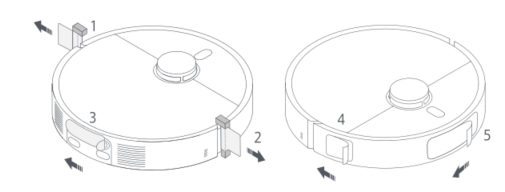
6. Q: How to install the side brush and mop assembly of the Xiaomi Robot Vacuum S20+?
A: Install the side brush and mop assembly to the corresponding positions until you hear a "click" sound, indicating that they are installed in place.
7. Q: How to turn on/off the Xiaomi Robot Vacuum S20+?
A: Press and hold the power button for 3 seconds to turn on the robot vacuum. The indicator on the device will light up and the device will enter standby mode.
When the robot vacuum is not charging and paused, press and hold the power button for 3 seconds to turn it off.
Note:
If the robot vacuum is charging, it will automatically turn on and cannot be turned off.
8. Q: How to quickly build a map on the Xiaomi Robot Vacuum S20+?
A: After connecting to the Internet for the first time, quickly build a map according to the instructions of the APP. The robot vacuum will only build a map without cleaning.
After the host automatically returns to the charging dock, the map is built and automatically saved.
Note:
1. Please make sure that the robot vacuum has sufficient power and is triggered from the charging dock.
2. Before building a map, please collect scattered items on the ground, open the door of the room, and block areas that are not suitable for the robot vacuum to enter.
3. During the map building, please do not follow, move or interrupt the robot vacuum, and do not move the charging dock.
4. After building the map, please set up a virtual wall or restricted area in the area where it is easy to get stuck or the tassel carpet to avoid entanglement with the robot vacuum.
5. Before mopping the floor, please set up a virtual wall or restricted area in the carpet area to avoid getting the carpet wet.
9. Q: How to pause the Xiaomi Robot Vacuum S20+?
A: When the robot vacuum is in operation, press any button on the device to pause.
Note:
It is not recommended to lift or move the robot vacuum during the pause period to avoid positioning deviation, which can cause the robot vacuum to be unable to recharge, map loss, etc.
10. Q: How does the Xiaomi Robot Vacuum S20+ sleep?
A: If the pause time exceeds 10 minutes, the robot vacuum will automatically enter sleep mode. The indicator will go out in sleep mode. You can wake up the robot vacuum by pressing any button on the device.
Note:
If the sleep time exceeds 12 hours, the robot vacuum will automatically shut down.
11. Q: How to turn on the cleanup resumption of the Xiaomi Robot Vacuum S20+?
A: Go to the [Mi Home/Xiaomi Home] APP >> select [Xiaomi Robot Vacuum S20+] >> tap the three-dot icon at the upper right corner >> turn on [Cleanup resumption].
When the battery level is insufficient and cleanup has not been completed, the robot vacuum will automatically resume the cleanup task after it has finished charging.
12. Q: How to set the child lock on the Xiaomi Robot Vacuum S20+?
A: For your reference, here are two methods:
1. Press and hold the recharge button for 3 seconds to turn the child lock on or off.
2. Go to the [Mi Home/Xiaomi Home] APP >> select [Xiaomi Robot Vacuum S20+] >> tap the three-dot icon at the upper right corner >> [More functions] >> [Child lock]. When the robot vacuum is stationary, lock the buttons to prevent accidental start-up. When the robot vacuum is working, press any button to start.
13. Q: How to use the DND mode on the Xiaomi Robot Vacuum S20+?
A: The DND mode is turned on by default, and the default period is 22:00-08:00. You can choose to turn off the DND mode or modify the DND period in the Xiaomi Home App >> select [Xiaomi Robot Vacuum S20+] >> tap the three-dot icon at the upper right corner >> [DND period]. During the DND period, the robot vacuum will not actively perform cleaning tasks. It will lower the voice volume and turn off the indicator. The charging dock will not work. The scheduled cleanup will not take effect. [Cleanup resumption] will continue after the DND period ends.
14. Q: Why does the scheduled cleanup not work on the Xiaomi Robot Vacuum S20+?
A: 1. Scheduled cleanup will only start when the remaining power is greater than 30%, please charge in time.
2. Scheduled cleanup will not take effect during the DND mode time period.
15. Q: How does the Xiaomi Robot Vacuum S20+ save a complete map?
A: 1. Before use, please open the door of the area to be cleaned to ensure the integrity of the map.
2. The robot vacuum supports fast map building. When used for the first time, after the Xiaomi Home App is networked, use the fast map building function according to the novice guide. When the robot vacuum quickly builds a map, it will explore the home environment and only build a map without cleaning. The entire map building process takes about 5-15 minutes. After the map is built, the robot vacuum returns to the charging dock and can generate a recognized partition map.
3. If you click the button to start cleaning, the robot vacuum will start the cleaning task from the charging dock and return to the charging dock autonomously, and a complete partition map will also be generated.
4. If you manually recharge the robot vacuum or manually move it back to the charging dock during the process, it can only be generated as a temporary map. Temporary maps do not have automatic partitions, and functions such as partition adjustment or renaming cannot be used.
16. Q: Why isn’t the map displayed on the Xiaomi Home App after the Xiaomi Robot Vacuum S20+ completes mapping?
A: It can be due to phone cache issues. Please reset the Xiaomi Robot Vacuum S20+, delete it from the Xiaomi Home App, and reconnect to resolve the problem.
17. Q: How does the Xiaomi Robot Vacuum S20+ sweep the whole house?
A: Cleaning method without a map: For the first cleaning without a map, the robot vacuum will first follow the edge of the 4.5 × 4.5m area, and then use a bow-shaped cleaning until all areas are covered.
Cleaning method with a map: After starting, the robot vacuum will clean by room, first cleaning along the edge, then cleaning in a bow shape, and complete the cleaning of the room in sequence. In the Vacuuming & mopping mode, the cleaning order of the room is different from the Vacuuming mode to avoid secondary pollution caused by the robot vacuum passing through the cleaned room.
18. Q: Can the Xiaomi Robot Vacuum S20+ be charged all the time?
A: It can be placed on the charging dock for standby charging. If you are going out for a short time or not at home for a long time, it is recommended to turn off the power and the robot vacuum. The robot vacuum supports overcharge protection, and it will automatically adjust to low current charging when the battery is fully charged.
19. Q: What battery does the Xiaomi Robot Vacuum S20+ use?
A: The Xiaomi Robot Vacuum S20+ uses a 5200mAh (nominal capacity) high-performance lithium battery pack.
20. Q: Does the Xiaomi Robot Vacuum S20+ have a motor overload protection function?
A: All motors on the robot vacuum have an overload protection function, including the main brush motor, side brush motor, drive wheel motor, and mop motor. When foreign objects enter or the blockage causes an overload, the protection will automatically start to prevent the motor from being damaged.
21. Q: How to use the vacuuming & mopping function of the Xiaomi Robot Vacuum S20+?
A: 1. Preparatory work: Make sure that the robot vacuum has installed the mop assembly and other components, and the water tank has been filled with water.
2. Select the Vacuuming & mopping mode in the Xiaomi Home App, and then use the APP or press the power button to start cleaning.
3. The robot vacuum will be triggered from the charging dock and perform the cleaning task according to the optimal cleaning plan planned by the built map.
Note:
For the first use, it is recommended to follow the robot vacuum throughout the whole process to assist in cleaning items that can affect the work of the robot vacuum. If some areas get stuck in the device or the device will scratch the surface of the home when it is running, you can set a restricted area in the APP to prevent the device from entering the above area.
Note:
1. The Robot vacuum will clean the mop once before departure, please wait patiently.
2. Before starting, make sure that the charging dock is powered on and the robot vacuum is connected to the charging dock.
3. In order to facilitate the robot vacuum to return to the charging dock smoothly after cleaning, it is recommended that the device start from the charging dock. Do not move the charging dock, water tank and cleaning tray at will during the cleaning process.
22. Q: How to use vacuuming before mopping function of the Xiaomi Robot Vacuum S20+?
A: 1. Make sure the mop assembly is installed on the robot vacuum.
2. Select the Vacuuming before mopping mode in the Xiaomi Home App, then use the APP or press the power button to start cleaning, and the robot vacuum will lift the mop assembly to start cleaning.
3. After the cleaning task is completed, the robot vacuum will return to the charging dock to automatically collect dust, clean the mop, and then put down the mop assembly to start mopping the floor.
23. Q: How to use the vacuuming function of the Xiaomi Robot Vacuum S20+?
A: Use the Xiaomi Home App or press the power button to start cleaning. The robot vacuum will lift the mop assembly and start cleaning from the charging dock. After the cleaning task is completed, it will return to the charging dock to automatically collect dust.
Note:
If the mop assembly is removed, the robot vacuum will automatically perform the sweeping-only task after starting.
24. Q: How to maintain the battery of the Xiaomi Robot Vacuum S20+?
A: The robot vacuum has a built-in high-performance lithium-ion battery. To maintain battery performance, please keep the robot vacuum charged during daily use.
Note:
If you do not use it for a long time, please fully charge it and turn it off for storage. Charge it at least once every three months to avoid damage to the battery due to over-discharge.
25. Q: How to clean the sensors and charging contacts of the Xiaomi Robot Vacuum S20+?
A: Use a soft dry cloth to clean the sensors and charging contacts of the robot vacuum, including:
1. Cliff sensors at the bottom of the device.
2. Charging contacts at the rear of the device.
3. LDS laser sensor at the top of the device.
4. Bumper and line laser sensor at the front of the device.
The detailed locations of the components are shown in the following picture:
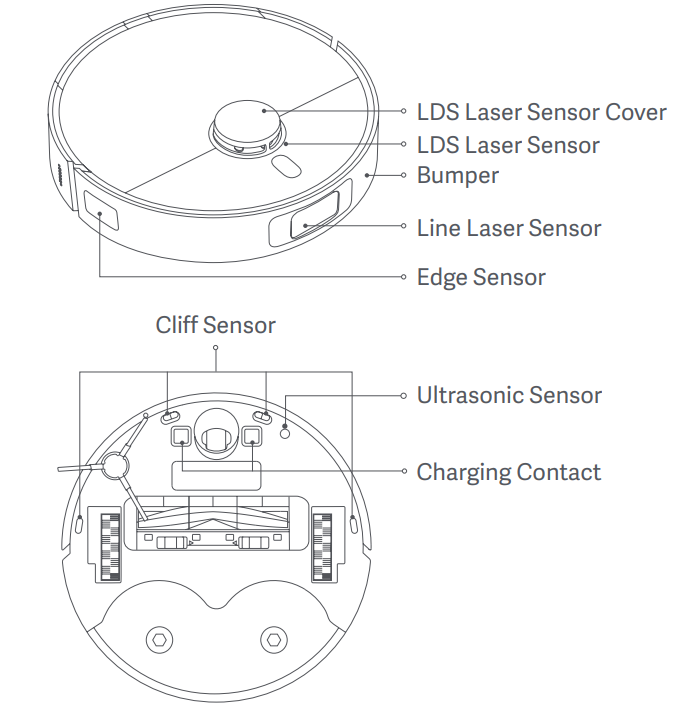
Note:
The black lens parts of the robot vacuum and charging dock are not allowed to be blocked, dirty or worn, otherwise it will cause abnormal functions such as recharging and obstacle avoidance.
26. Q: How to clean the brush of the Xiaomi Robot Vacuum S20+?
A: 1. Turn the bottom of the robot vacuum upwards, press the main brush release button to remove the main brush cover.
2. Take out the main brush upwards, unplug the bearings at both ends, and clean the main brush shaft.
3. Use scissors to cut off the hair wrapped around the main brush and clean up the debris.
4. Reinstall the main brush bearing, main brush and main brush cover and lock them in place.
Note:
When the hair is too tightly wrapped, do not pull it hard to avoid damaging the main brush.
27. Q: How to clean the side brush of the Xiaomi Robot Vacuum S20+?
A: Turn over the robot vacuum, pull out the side brush upwards and clean it. Then install the side brush back into the robot vacuum.
28. Q: How to clean the universal wheel of the Xiaomi Robot Vacuum S20+?
A: 1. Turn over the robot vacuum and pull out the universal wheel upwards.
2. Clean the hair and dirt on the wheel body and the axle.
3. Reinstall the universal wheel and press it tightly.
Note:
1. If necessary, you can use a small screwdriver or other tools to pry it out from the universal wheel for cleaning. Do not use too much force.
2. You can rinse it with tap water and install it after drying.
29. Q: How to clean the dust compartment and filter of the Xiaomi Robot Vacuum S20+?
A: 1. Press the release button of the dust compartment to take it out, remove the filter from the filter buckle, and pour out the garbage in the dust compartment. If necessary, you can wash it with water.
2. Gently tap the filter frame to knock out the dirt, or rinse it with tap water.
3. Be sure to thoroughly dry the dust compartment and filter before reinstalling them.
The detailed steps are shown in the following pictures:
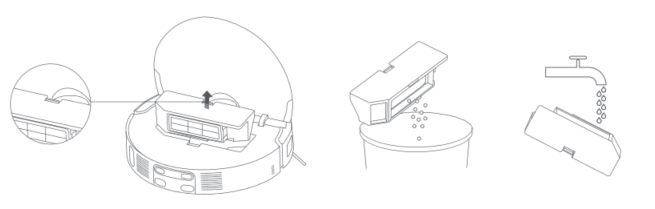
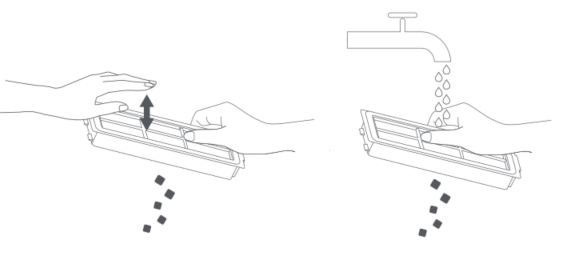
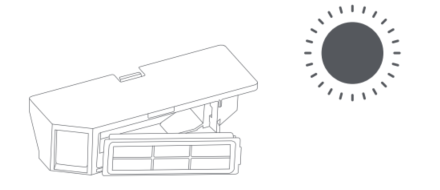
Note:
1. Do not use a brush or fingers to clean the filter.
2. It is not recommended to wash the filter frequently to avoid damage.
3. Please use clean water to clean the dust compartment and filter, and do not add any detergent.
30. Q: How to replace the mop of the Xiaomi Robot Vacuum S20+?
A: Remove the mop pad holder. The mop is fixed on the mop pad holder with Velcro. Tear it off for cleaning or replace it with a new mop. Align it with the middle hole and stick it in place.
31. Q: How to clean the charging dock of the Xiaomi Robot Vacuum S20+?
A: Clean the charging contacts and the signaling area of the charging dock with a soft and dry cloth.
32. Q: How does the Xiaomi Robot Vacuum return to charge?
A: 1. After cleaning, the robot vacuum will automatically return to the charging dock to charge.
2. In the pause state, press the recharge button to start recharging.
3. You can also manually put the robot vacuum back to the charging dock, with the mop assembly facing the cleaning plate position of the charging dock, and the robot vacuum will automatically dock.
Start charging: When the robot vacuum is charging, the voice “Start charging” will be broadcast, and the power button will flash in a breathing manner, indicating that the robot vacuum is successfully connected to the charging dock.
Note:
If the robot vacuum does not find the charging dock, it will automatically return to the starting point of cleaning. Please manually put it back to the charging dock for charging.
33. Q: Will the Xiaomi Robot Vacuum S20+ automatically lift up the mops when it encounters a carpet?
A: The mop pad holder of the robot vacuum supports lifting. You can turn on the [Carpet recognition] feature and then the robot vacuum will automatically lift up the mops when it encounters a carpet. Please go to the Xiaomi Home App >> tap the device card of the Xiaomi Robot Vacuum S20+ >> tap the three dots icon at the upper right corner >> tap [Carpet cleanup preferences] >> turn on [Carpet recognition] >> you can also select from [Vacuums only on carpets], [Carpet avoidance] and [Carpet crossing].
34. Q: How does the obstacle avoidance function of the Xiaomi Robot Vacuum S20+ work?
A: 1. A line laser sensor is installed in front of the robot vacuum, which can sense various obstacles on the ground, measure the distance and autonomously plan to slow down in advance to avoid collisions.
2. An edge sensor is installed on the side-front, which measures the distance away from the edge, reduces the collision and is more efficient.
3. The bumper can effectively protect the robot vacuum.
4. The LDS laser sensor can measure the height of the obstacle in front and determine whether it is accessible under the bed or sofa.
The locations of the sensors are shown in the following picture:
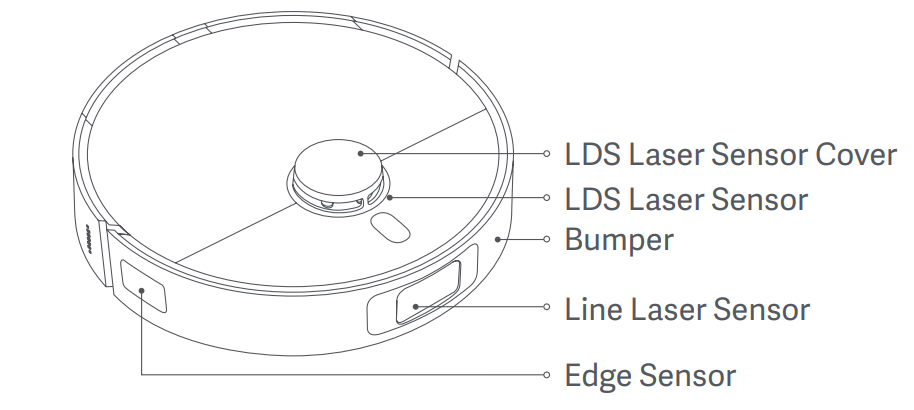
35. Q: Why does the Xiaomi Robot Vacuum S20+ still collide despite obstacle avoidance sensors?
A: 1. Please wipe the lens of the line laser sensor with a soft and dry cloth to ensure that there are no fingerprints or dust.
2. Some darker, highly reflective surfaces (such as metal), transparent objects (glass walls), small table and chair legs and some shorter obstacles, or obstacles appearing in the detection blind area, will cause the robot vacuum to fail to detect collisions.
3. When the ambient light is weak, the recognition ability of six types of objects, including fabrics, power cords, feces, shoes, bases, and scales, will decrease.
4. When the robot vacuum encounters a flexible obstacle such as a curtain or a half-open door, it will slow down and touch lightly for collision, or not touch at all. If there is a slight touch, it is normal.
5. If the home environment is complex and there are a large number of ground obstacles trapping the robot vacuum, collisions can occur when escaping.
APP Related
36. Q: How to submit the feedback of the Xiaomi Robot Vacuum S20+?
A: Go to the [Mi Home/Xiaomi Home] APP >> select [Xiaomi Robot Vacuum S20+] >> tap the three-dot icon at the upper right corner >> [Help & Feedback].
37. Q: How to reset the Wi-Fi of the Xiaomi Robot Vacuum S20+?
A: For your reference, here are the methods for resetting the Wi-Fi:
1. Please open the cover of the robot vacuum to expose the Wi-Fi indicator.
2. Press and hold the Power button and the Recharge button for 7 seconds until the voice prompts to wait for the network configuration.
3. The blinking Wi-Fi indicator indicates a successful reset.
Open the Xiaomi Home App, tap the [+] icon at the upper right corner and add the device according to the APP prompts.
38. Q: How to upgrade the firmware of the Xiaomi Robot Vacuum S20+?
A: You can use the Xiaomi Home App to upgrade the firmware. Before upgrading, please ensure that the robot vacuum is in a charging state and the power is greater than 30%. The buttons are flashing during the firmware upgrade. It is recommended to upgrade the firmware to the latest version.
To update the firmware, you can go to the [Mi Home/Xiaomi Home] APP >> select [Xiaomi Robot Vacuum S20+] >> tap the three-dot icon at the upper right corner >> [Firmware update] to check and update the version as you need.
39. Q: How to restore the Xiaomi Robot Vacuum S20+ to factory settings?
A: Open the cover and use tweezers or a toothpick to press and hold the reset button for 3 seconds to restore to factory settings.
40. Q: How to force the shutdown of the Xiaomi Robot Vacuum S20+?
A: Open the cover and use tweezers or a toothpick to press and hold the reset button for 10 seconds to force shutdown.
41. Q: Does the Xiaomi Robot Vacuum S20+ support quick map building?
A: Yes. After using the Xiaomi Home App for the first time to pair the network, the APP will prompt you to quickly build a map. You can also tap the three-dot icon at the upper right corner >> [Map list] >> [Create a map] >> follow the prompts to create a map.
1. In order to use the product better, it is recommended to use quick map building. After quickly building a home environment map, you can enjoy a more intelligent and efficient experience.
2. The map of the quick map building can be slightly incomplete, however, it will not affect the use. The map will gradually be automatically improved during the subsequent whole-house cleaning.
3. When building a map quickly, it will explore the home environment, only build a map but not sweep. The entire map building process takes about 5-15 minutes. After the map building is completed, the robot vacuum will return to the charging dock and can generate a complete partition map.
42. Q: How many maps can the Xiaomi Robot Vacuum S20+ save?
A: Currently, the Xiaomi Robot Vacuum S20+ supports saving 1 temporary map and 4 permanent maps. When using it for the first time, you can quickly create a map or clean and create a map globally. When multiple maps are needed, you can create and manage new maps in the Xiaomi Home App >> select [Xiaomi Robot Vacuum S20+] >> tap the three-dot icon at the upper right corner >> [Map list] >> [Create a map].
43. Q: What is the zoned cleaning function of the Xiaomi Robot Vacuum S20+?
A: You can set zoned cleaning in the Xiaomi Home App, and the robot vacuum will clean according to the planned area.
Note:
During cleaning, the robot vacuum can go beyond the marked area. Please pay attention to clear the ground obstacles around the marked area. The marking of this area cannot serve as a safe isolation.
44. Q: How to reset the map on the Xiaomi Robot Vacuum S20+?
A: Go to the [Mi Home/Xiaomi Home] APP >> [Map list] >> select the map >> tap the trash can icon at the upper right corner. Then you can rebuild a map as you need.
45. Q: How to create multiple maps for the Xiaomi Robot Vacuum S20+?
A: Move the robot vacuum and charging dock to a new environment, plug in the charging dock, and connect the robot vacuum to the charging dock. Open the [Mi Home/Xiaomi Home] APP >> select [Xiaomi Robot Vacuum S20+] >> tap the three-dot icon at the upper right corner >> [Map list] >> [Create a map] >> follow the prompts to create maps.
After the map is successfully saved, if you need to clean a certain floor, move the robot vacuum to the vicinity of the starting position when the map is created on that floor, and manually select the corresponding map in the [Map List] to start cleaning.
If you don't want to move the charging dock to a new environment for cleaning, you can only move the robot vacuum to the new environment. After the map is created, if you need to clean a certain floor, move the machine to that floor, and manually select the corresponding map.
46. Q: How to set the suction power of the Xiaomi Robot Vacuum S20+?
A: You can set the suction power level in the Xiaomi Home App. There are four levels of suction power: Silent, Standard, Strong and Turbo.
47. Q: How to set the custom mode of the Xiaomi Robot Vacuum S20+?
A: After saving or having a partition map, you can personalize each partition. You can set different cleaning modes, suction power and cleaning times for different rooms. You can also manually adjust the cleaning order of each room in the cleaning order arrangement.
48. Q: How to set virtual wall/restricted area for the Xiaomi Robot Vacuum S20+?
A: You can use the Xiaomi Home App to set virtual wall/restricted area to prohibit the robot vacuum from entering the area that does not need to be cleaned.
For your reference, the details are as follows:
1. Virtual wall: The robot vacuum cannot pass through.
2. Vacuuming & Mopping restricted area: The robot vacuum will not enter this area when sweeping or mopping.
Note:
1. Before using this function, you need to save the map in the APP.
2. Moving the robot vacuum or significant changes in the home environment can cause the original map to become invalid and the virtual wall/restricted area to be lost.
49. Q: How to edit the room on the Xiaomi Robot Vacuum S20+?
A: Go to the [Mi Home/Xiaomi Home] APP >> select [Xiaomi Robot Vacuum S20+] >> [Area editor], you can divide the room, merge rooms and rename the rooms here.
50. Q: How to adjust the cleaning mode of the Xiaomi Robot Vacuum S20+?
A: You can adjust the cleaning mode in the Xiaomi Home App homepage.
1. Mode: Vacuuming, Vacuuming & mopping, Vacuuming before mopping and Mopping.
2. Suction settings: Silent, Standard, Strong and Turbo.
3. Water output for mopping: Level 1, Level 2, and Level 3.
Note:
Mopping water volume influences drying time, while mop cleaning water volume influences water output.
51. Q: How to set up scheduled cleanup for the Xiaomi Robot Vacuum S20+?
A: Go to the [Mi Home/Xiaomi Home] APP >> select [Xiaomi Robot Vacuum S20+] >> tap the three-dot icon at the upper right corner >> [Scheduled cleanup] >> tap the [+] icon >> set [Cleanup time], [Repeat] and [Cleanup range] as you need.
Note:
If the DND mode is turned on, scheduled cleaning will not be performed during the DND period.
52. Q: How to reset the consumable life of the Xiaomi Robot Vacuum S20+?
A: Go to the [Mi Home/Xiaomi Home] APP >> select [Xiaomi Robot Vacuum S20+] >> tap the three-dot icon at the upper right corner >> [Consumables statistics]. You can view the estimated remaining service life of the brush, side brush, filter and mop pad. If you have replaced the consumables, enter the corresponding consumables interface to reset.
53. Q: Does the Xiaomi Robot Vacuum S20+ support the remote control function?
A: Support. You can choose to move the robot vacuum forward, backward, left and right via the remote control. The remote control principle is to upload instructions to the server through the Xiaomi Home App, and the server issues instructions to the robot vacuum. It is greatly affected by the network environment and can experience delays, no response, etc.
To use the remote control, you can go to the [Mi Home/Xiaomi Home] APP >> select [Xiaomi Robot Vacuum S20+] >> tap the three-dot icon at the upper right corner >> [More functions] >> [Remote control].
54. Q: How to use the finding function of the Xiaomi Robot Vacuum S20+?
A: Go to the [Mi Home/Xiaomi Home] APP >> select [Xiaomi Robot Vacuum S20+] >> tap the three-dot icon at the upper right corner >> [Find robot vacuum]. After tapping [Find robot vacuum], the robot vacuum will sound a prompt.
55. Q: How to adjust the volume of the Xiaomi Robot Vacuum S20+?
A: Go to the [Mi Home/Xiaomi Home] APP >> select [Xiaomi Robot Vacuum S20+] >> tap the three-dot icon at the upper right corner >> [Select a language] >> [Adjust volume].
56. Q: How to rename the Xiaomi Robot Vacuum S20+?
A: Go to the [Mi Home/Xiaomi Home] APP >> select [Xiaomi Robot Vacuum S20+] >> tap the three-dot icon at the upper right corner >> [Device name] >> enter the new name >> tap [OK].
FAQs
1. Q: What to do if the Xiaomi Robot Vacuum S20+ cannot connect to the network?
A: 1. Ensure that the Wi-Fi password entered is correct. Wi-Fi usernames should not include Chinese characters or special symbols such as @, ¥, %, etc. If so, reset them to English or alphanumeric formats and try again.
2. Check if the router's external network connection is normal by opening a webpage on your phone or a computer connected to the Wi-Fi.
3. Ensure that the router and robot are within a reasonable distance (within 5 meters, without walls in between). Try moving the robot within 1-2 meters of the router to reconnect.
4. Try connecting via a mobile phone's hotspot.
5. Check if the router is overloaded with too many smart devices causing network slowdowns or non-responsiveness. Restart the router and try again.
6. The device does not support EAP802.1x authenticated networks, 5G networks, or public Wi-Fi networks requiring web authentication.
7. If the network is off for over an hour, the Wi-Fi module will turn off network connectivity, and the Wi-Fi indicator will blink. Restarting the device will restore the connection.
8. Check if your phone has restricted the APP's permissions, such as network access or location. Grant these permissions and try again.
9. Connection issues also can be related to the phone model. Try connecting with a different phone model.
10. If connection problems persist, try resetting the device and reconnecting to the network.
2. Q: What are the precautions before the cleaning of the Xiaomi Robot Vacuum S20+?
A: Ensure the device is fully charged before starting the cleaning from the charging dock. Clear the household environment of fragile items and clutter from the floor.
3. Q: How to resolve missed cleaning in some rooms by the Xiaomi Robot Vacuum S20+?
A: After creating the map for the first time, the robot cleans according to the room layout. If this issue occurs, please update the Xiaomi Home/Mi Home APP to the latest version first and check the following points:
1. Check if the room partitions are correct. Adjust them in the APP if necessary.
2. Check if room doors are closed, preventing entry.
3. Check for thresholds that cause occasional obstacle failures. Consider adding ramp aids.
4. Deep black threshold stones will be misinterpreted as cliffs. Try cleaning the cliff sensor or changing the floor color.
4. Q: Why does the cleaning path of the Xiaomi Robot Vacuum S20+ appear to go back and forth?
A: The robot follows a planned path and navigates to uncleaned areas. This looks like back and forth, however, it is not actual repeated cleaning.
5. Q: Why can't the Xiaomi Robot Vacuum S20+ enter certain narrow areas during cleaning?
A: The robot can navigate gaps as narrow as approximately 37cm. Areas smaller than this will be inaccessible.
6. Q: Will the cleaning efficiency of the Xiaomi Robot Vacuum S20+ decrease in complex environments?
A: To ensure thorough cleaning, the robot covers all corners. In complex environments, increased turning and edge-following actions can reduce the efficiency of cleaning.
7. Q: Why is the Xiaomi Robot Vacuum S20+ noisy during cleaning?
A: 1. Check if the brush is tangled with debris, causing noise. Clean the brush to avoid damage.
2. The robot utilizes a stronger fan for better suction, which is a little noisier. Please choose the Silent mode if needed.
8. Q: What to do if there is unusual noise from the Xiaomi Robot Vacuum S20+ during cleaning?
A: When operating on smooth tiles and wooden floors, the bottom brush of the main unit will produce a slight noise due to friction with the floor.
When the main unit passes over seams between tiles and floors, it comes into contact with and cleans the gaps, which results in a slight clicking sound.
These sounds do not affect the normal operation of the device.
9. Q: How to handle the Xiaomi Robot Vacuum S20+ getting stuck during cleaning?
A: The robot gets stuck on items like slippers or plastic bags. After clearing the obstruction, try moving the robot to a previously cleaned area to continue cleaning. Minimize clutter before cleaning to avoid getting stuck.
10. Q: How to handle the Xiaomi Robot Vacuum S20+ getting stuck on top surfaces?
A: When the robot encounters furniture at a similar height, it will get stuck. Set up virtual walls to prevent the robot from entering those areas.
11. Q: What to do if the side brush or main brush of the Xiaomi Robot Vacuum S20+ gets tangled?
A: The brushes get tangled with power cords or charging cables. After untangling, reposition the robot in a previously cleaned area. Clear clutter before cleaning to avoid tangles.
12. Q: What to do if the Xiaomi Robot Vacuum S20+ gets tangled with the charging dock power cord?
A: Roll up any excess power cord into the cable management slot, and avoid placing it on the floor.
13. Q: Why does the Xiaomi Robot Vacuum S20+ repeat cleaning in previously cleaned areas after moving?
A: Moving the robot will cause it to reposition. If repositioning succeeds, it will continue cleaning. If not, it will start cleaning again.
14. Q: Why does repositioning of the Xiaomi Robot Vacuum S20+ fail?
A: Repositioning fails if the robot is moved to previously uncleaned areas. Ensure it's moved to previously cleaned areas. Avoid pets or children following the robot during repositioning.
15. Q: Why does the mop pad of the Xiaomi Robot Vacuum S20+ fall off?
A: Ensure the mop pad is securely attached to the pad holder. If it doesn't stick properly or becomes uneven after multiple uses, replace the mop pad or pad holder.
16. Q: What causes the Xiaomi Robot Vacuum S20+ to collide with obstacles during cleaning?
A: The robot uses LDS and a line laser sensor to detect obstacles and slow down. However, it cannot detect very dark, reflective, or small obstacles and cannot slow down in advance, which is normal.
17. Q: What to do if the Xiaomi Robot Vacuum S20+ cannot be turned on?
A: Check if the battery is low. Charge it using the charging dock before use. Environmental temperature is too low (below 0°C) or too high (Over 40°C), causing abnormal charging. Ensure the operating temperature is between 0-40°C.
18. Q: Why the Xiaomi Robot Vacuum S20+ cannot charge or charge slowly?
A: 1. Charging from low to full takes about 6.5 hours.
2. Charging speed decreases in high or low temperatures to prolong battery life.
3. Clean the charging pins and contacts with a dry cloth.
19. Q: Why is the battery of the Xiaomi Robot Vacuum S20+ consumed quickly during cleaning?
A: 1. After the main unit completes charging and is left idle for a long period, the battery drops fast in the beginning minutes, which is normal and should stabilize after a few minutes.
2. Using Strong or Turbo modes will consume more battery.
3. A full dust compartment or clogged filter can reduce battery life. Please clean or replace filters in time.
20. Q: What to do if stubborn stains can't be removed during mopping by the Xiaomi Robot Vacuum S20+?
A: Please manually assist with cleaning stubborn stains.
21. Q: What to do if the floor gets dirtier while mopping by the Xiaomi Robot Vacuum S20+?
A: Clean the mop pad regularly if the floor is very dirty.
It is not recommended to use the robot to clean very dirty floors. It is recommended to pre-clean the floor of dust or trash before using the robot for daily maintenance, clean filters and the dust compartment in time, and clean or replace the mop regularly. Therefore, you can improve the overall cleaning experience.
22. Q: Why doesn’t the scheduled cleaning of the Xiaomi Robot Vacuum S20+ work?
A: 1. The robot needs at least 15% battery to start scheduled cleaning.
2. Check if the DND period is activated, which will prevent scheduled cleaning during certain times.
23. Q: Why does the Xiaomi Robot Vacuum S20+ not resume cleaning after returning to charge due to low battery?
A: 1. Ensure the DND period is not activated, as it prevents resuming cleaning during restricted hours.
2. Manual charging or returning to the charging dock does not resume cleaning.
3. Check if the charging is stable. Intermittent or incomplete charging will affect the resume function.
24. Q: Why does the Xiaomi Robot Vacuum S20+ degrade the cleaning performance or miss dust?
A: 1. The dust bin is full or the filter is clogged. Please clean them in time.
2. The main brush is tangled. Please clean the brush.
3. Check for blockages in the dust compartment and clean it.
25. Q: Can the Xiaomi Robot Vacuum S20+ operate in low light conditions?
A: Yes, it can operate in low light. The LDS laser sensor is unaffected by light, however, the line laser sensor has reduced obstacle detection and avoidance like power cords or shoes in dim conditions.
26. Q: Why does the firmware update of the Xiaomi Robot Vacuum S20+ fail?
A: 1. Ensure the robot has more than 15% battery and is connected to power during the update.
2. Check your home network and try again using a mobile hotspot.
27. Q: Why is the upgrade process for the Xiaomi Robot Vacuum S20+ stuck, for example at 1%?
A: It can be due to phone cache issues. Please reset the Xiaomi Robot Vacuum S20+, delete it from the Xiaomi Home App, and reconnect to resolve the problem.
28. Q: What to do if data of the Xiaomi Robot Vacuum S20+ fails to load in the Xiaomi Home/Mi Home APP?
A: The data is stored in the main unit. If loading data via the APP, ensure the robot is connected to a smooth network. If loading issues persist, check whether your home network is normal, quit and re-enter the APP, or reinstall the APP and try again.
29. Q: What to do if the Xiaomi Robot Vacuum S20+ reports being stuck?
A: The robot gets stuck in narrow spaces (less than 37cm). Help it out and move it to a previously cleaned area to continue cleaning.
30. Q: Why does the Xiaomi Robot Vacuum S20+ emit a strange smell?
A: Strange smells come from the mop pad, dust compartment, or filter due to frequent contact with waste. Clean these parts regularly.
It is recommended to clean the mop every 2-3 times of mopping.
Note:
If you live in a humid area or in a humid season, manually dry the parts to prevent odors due to a long time in a dark and wet environment. Please wipe the charging dock and clean the mop regularly.
31. Q: How to fix a skewed map of the Xiaomi Robot Vacuum S20+?
A: 1. Mirror reflections can distort mapping. It is recommended to lock the bottom of 15cm.
2. After the map is created for a period, it can have overlaps or rotations. You can restore it to a historical map in the APP. The map will be created again during the next time cleaning.
3. Regularly check whether the navigation scanning components are dirty. Please clean them with a dry cloth or tissue.
4. Restart or reset the robot if necessary.
32. Q: What to do if the walking path/route is abnormal of the Xiaomi Robot Vacuum S20+?
A: Check the main unit:
1. Check if debris is tangled in the drive wheels.
2. Ensure the LDS is rotating correctly. Please press slightly on the LDS sensor cover to check whether the rebound is normal.
3. Check if there are obstructions or hairs in the rotating part of the LDS, causing a non-smooth or stop of the rotation. Please clean them if they are in LDS.
4. Check for uneven or raised stickers or big objects on the robot's surface.
5. Please pat the bumper to check for proper rebound function.
6. Clean the line laser sensors.
7. Restart the robot and try again.
Check environment:
1. It is recommended to tidy up the floor before cleaning. Scattered items on the floor will affect the normal operation of the main unit.
2. It is recommended to manually clean the water accumulation on the floor to prevent the main unit from slipping due to the slippery floor.
33. Q: How to resolve bumper anomalies of the Xiaomi Robot Vacuum S20+?
A: 1. Please pat the bumper to check for proper rebound function.
2. Restart the robot and try again.
34. Q: How to handle side brush anomalies of the Xiaomi Robot Vacuum S20+?
A: 1. Remove the side brush and check for debris or hair tangles.
2. Restart the robot and try again.
35. Q: Does the Xiaomi Robot Vacuum S20+ support multiple connections?
A: The robot does not support multiple connections, however, it can be shared with others. You can share the robot in the Xiaomi Home/Mi Home APP by going to [Settings] >> [Share device]. The shared person can perform basic operations and settings on the robot (start, pause, stop cleaning, adjust suction power and water output).
36. Q: Why does the Xiaomi Home/Mi Home APP show the Xiaomi Robot Vacuum S20+ is offline?
A: Possible reasons:
1. The robot is in a powered-off state, so the APP cannot connect to it.
2. The robot's online and offline status changes depending on the network signal strength at its location. If the signal is weak or unstable, the robot will appear offline.
3. The home Wi-Fi is not working.
Solutions:
1. Check if the robot is powered off. If it is, press and hold the power button to turn it on.
2. Offline status during normal operation will not affect the robot's cleaning. Once the network signal improves, the robot will automatically return to online status.
3. Add or reset the robot's network, choosing a router network that is closer to the robot.
4. Check if the home Wi-Fi is working correctly.
37. Q: Why does the Xiaomi Robot Vacuum S20+ make unusual noises during operation?
A: 1. The main brush is tangled with hair or debris.
2. The side brush is tangled with hair or debris.
3. Large particles like beans or rice are sucked in.
Solutions:
1. Check if the main brush/side brush is tangled with debris and clean it.
2. If the noise persists after cleaning, remove the main brush/side brush, clean the hair or debris inside, and then reinstall them.
38. Q: Why is the map of the Xiaomi Robot Vacuum S20+ incomplete after quick mapping?
A: During quick mapping, ensure all doors are fully open (not ajar) and avoid standing too close to or following the robot. If the map is incomplete, you can delete the map from the map list and remap it. Alternatively, you can perform a cleaning on the original map, which will automatically update and fill in missing areas and zones.
39. Q: Why are there water stains and marks after mopping by the Xiaomi Robot Vacuum S20+?
A: It is normal to have some water stains after mopping, as the floor dries. The visibility of the water marks depends on the floor material and lighting. Setting the robot to clean on a schedule and frequently changing the mop cloth will help reduce the appearance of water stains. Using a dedicated cleaning solution can make the floor cleaner and shinier.
40. Q: Why does the Xiaomi Robot Vacuum S20+ frequently enter restricted areas or virtual walls?
A: 1. Check the map in the APP. If there are anomalies, delete and remap it.
2. When setting virtual walls or restricted areas, adjust the boundaries according to the home environment and include areas where the robot will get stuck (e.g., sunken steps, furniture bottoms).
41. Q: Why is there residual water at the seal of the Xiaomi Robot Vacuum S20+?
A: It is normal to have a small amount of residual water at the seal when removing the water tank.
42. Q: What to do if the Xiaomi Robot Vacuum S20+ reports a laser sensor error?
A: 1. Restart or force restart the robot.
2. Check and update to the latest version.
3. Check and clean any debris, hair, or particles on the top of the LDS. Wipe the black lens on the front and sides of the robot, and check for wear.
4. If the issue persists, contact the local after-sales center. If the problem recurs, however, it is not constant, it is recommended to submit feedback through the Xiaomi Home/Mi Home APP.
43. Q: Is it normal for the dust compartment of the Xiaomi Robot Vacuum S20+ to be tight when removed or installed?
A: To ensure better dust collection sealing, you can find the dust compartment tight during installation or removal, which is normal. We value every feedback and continuously work to improve the experience.
Does it help?
Yes
No