Mi Robot Vacuum-Mop 2 FAQ
Overview
1.Q: What are the features of Mi Robot Vacuum-Mop 2?
A: Mi Robot Vacuum-Mop 2 has a variety of high-precision motion sensors, equipped with visual positioning and navigation algorithms, which can accurately record motion trajectories and draw cleaning maps. At the same time, it can adapt to complex home environment, has super obstacle ability and escape ability, automatically recharge after work, save worry to the last step. In terms of cleaning, the method of front sweeping and rear mopping is adopted, and the super cleaning suction cooperates with the electronically controlled water tank mopping system to make the cleaning more thorough. You can view the cleaning map at any time through the Mi Home App, set up scheduled cleaning, switch cleaning modes, and master the cleaning of the entire home.
2. Q: What is VSALM/Visual Navigation Technology?
A: VSLAM visual navigation technology is a new navigation technology that collects spatial features of the surrounding environment through camera sensors, and performs software algorithm processing to complete its own position determination and path recognition, and make navigation decisions.
3. Q: What are the advantages of VSALM/visual navigation technology?
A: The use of embedded vision sensors makes the height of the fuselage lower than that of LDS laser navigation products, and it is easier to enter the bottom of furniture such as the bottom of the bed and the bottom of the cabinet, thereby improving the cleaning coverage.
4.Q: What is the appearance of Mi Robot Vacuum-Mop 2?
A:Appearance as follows

5.Q: How to use the power/clean button of Mi Robot Vacuum-Mop 2?
A: As shown in the table below
Tip: Main unit cannot be turned off during charging; press any key to pause during cleaning, recharging, or partial cleaning.
6.Q: How to use the recharge button of Mi Robot Vacuum-Mop 2?
A: As shown in the table below
Tip: Press any button to pause during cleaning, recharging, and partial cleaning.
7.Q: What is the status of the indicator lights of Mi Robot Vacuum-Mop 2?
A:
8.Q: What is the function of Mi Robot Vacuum-Mop 2 side brush?
A: It is mainly responsible for sweeping the garbage in the corner or near the obstacle to the bottom of the main brush and sucking it into the mop pad when moving along the wall or along the obstacle.
9. Q: What is the function of the metal sheet on the back of Mi Robot Vacuum-Mop 2 and the charging dock?
A: The metal sheet on the back is the charging contact, and the metal of the charging dock is the charging shrapnel. The sweeping charging contacts realize the charging function by contacting with the charging shrapnel of the charging dock.
10.Q: What is the function of the rotatable ball at the bottom of Mi Robot Vacuum-Mop 2?
A: This is the universal wheel of Mi Robot Vacuum-Mop 2. It can rotate 360°. The wheel body is made of flexible material, which can effectively prevent the floor from being scratched.
11. Q: What is the function of the Mi Robot Vacuum-Mop 2 side brush and the black hair on the main brush cover?
A: This is the hair isolation bundle of Mi Robot Vacuum-Mop 2. It is specially designed to prevent hair from entanglement. The hair isolation bundle can prevent the hair from entering the bearing and causing overheating or jamming.
12. Q: What does the circle of black soft glue on Mi Robot Vacuum-Mop 2 mop pad do?
A: The black soft rubber ring on the mop pad is a sealing ring formed by the on-site molding process of FIP dispensing. It has the advantages of tight sealing and no fear of dust. The mop pad is tightly combined with the air ducts on both sides through the FIP sealing ring.
13. Q: Why does Mi Robot Vacuum-Mop 2 use a single side brush design?
A: The side brush of Mi Robot Vacuum-Mop 2 is mainly used to clean the garbage at the corners and the roots of obstacles. The side brush is not the main cleaning structure when cleaning other areas. For example, when the side brush is not cleaning along the wall, if it is always high speed Rotation may blow up garbage. Mi Robot Vacuum-Mop 2 uses dynamic side brush speed regulation. When it is not along the wall, the side brush speed is reduced to prevent flying garbage. Main cleaning work. Secondly, Mi Robot Vacuum-Mop 2 will always only clean one side against the wall or the root of the obstacle, and the other side does not need a side brush. Finally, when the double side brush encounters the cable entanglement, the two side brushes with opposite rotations are much more difficult to unwind than the single side brush. So Mi Robot Vacuum-Mop 2 is designed with only one side brush.
14. Q: Can Mi Robot Vacuum-Mop 2 do not touch the furniture at all?
A: In order to obtain the best cleaning effect, Mi Robot Vacuum-Mop 2 adopts the cleaning at the limit distance. If there is no collision, the garbage at the root of the furniture may not be cleaned well, so we use the method of light touch to clean it. Best guaranteed
The cleaning effect is good, but please rest assured, Mi Robot Vacuum-Mop 2 has an infrared distance sensor, and most furniture can correctly identify and slow down when touched gently, so it will not hurt the furniture or itself.
15. Q: Will the camera of Mi Robot Vacuum-Mop 2 violate privacy?
A: No, the camera of Mi Robot Vacuum-Mop 2 is only used for main unit positioning and navigation, and will not violate personal privacy.
16. Q: What kind of moving method does Mi Robot Vacuum-Mop 2 use to clean?
A: After startup, the main unit will use the bow-shaped cleaning method to complete the cleaning of the room in sequence. After all areas are covered, the main unit will clean along the wall, which is orderly and efficient with full coverage without omissions. After the cleaning is completed, the main unit will automatically Return to the charging dock to charge.
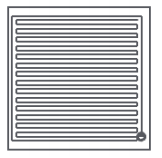
Product introduction and use
1.Q: How to install side brush on Mi Robot Vacuum-Mop 2?
A: Take out the side brush of Mi Robot Vacuum-Mop 2 and install it to the buckle on the upper left corner of the main unit chassis as shown in the figure. It needs a little force to install the side brush firmly. If it is not installed properly, it will fall off.
Install the side brush and press the side brush into the snap position at the bottom of the main unit, as shown in the figure

2.Q: How should the Mi Robot Vacuum-Mop 2 charging dock be placed?
A: Place the charging dock on the level ground against the wall, ensure that there is a space of more than 0.5 meters on both sides of the charging dock, and connect the plug to the power socket. For a better mobile client experience, please place the charging dock within the Wi-Fi coverage.
Tip: Do not place the charging dock in direct sunlight or block the charging dock identification area with any object, otherwise the main unit may not be able to automatically return to the charging dock.
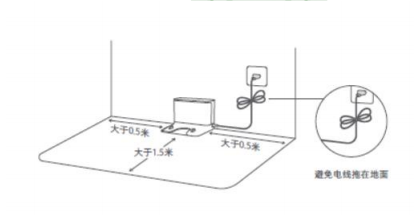
Tip: Make sure the charging dock is placed in a well-lit (avoid direct sunlight) location. Objects with strong reflections such as mirrors cannot be used nearby to avoid affecting the recharge of the main unit.
3.Q: How to charge Mi Robot Vacuum-Mop 2?
A: Press and hold the power button, wait for the power indicator to light up, and then place the main unit on the charging dock to charge.
Tip: It may not be able to turn on when the battery is low, please place the main unit directly on the charging dock.
Main unit
Put the main unit on the charging dock, the main unit will automatically power on and start charging. When charging, the key on the main unit and the key
on the main unit and the key  indicator light flash at the same time, and when the indicator light changes from white breathing flashing to steady light, it means the charging is complete.
indicator light flash at the same time, and when the indicator light changes from white breathing flashing to steady light, it means the charging is complete.
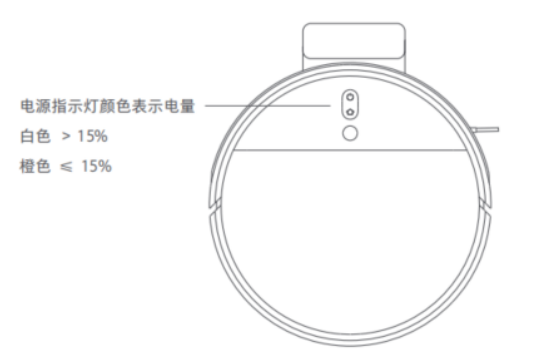
Tip:
Please fully charge it before first use, the charging time is about 6 hours.
When charging, please do not install the mopping module to ensure the safety of charging and prevent the damp mop from damaging the floor.
4.Q: How to start cleaning on Mi Robot Vacuum-Mop 2?
A: Short press the power button to start cleaning. Press any key to pause while cleaning.
Tip: If the battery is too low, the cleaning cannot be started, please charge it before starting the cleaning.
When the power is insufficient during the cleaning process, the main unit will automatically return to the charging dock for charging. After the power is sufficient, it will automatically return to the interrupted place to continue cleaning.
Please tidy up all kinds of wires on the ground (including the power cord of the charging dock) before cleaning, so as to avoid the power failure of electrical appliances and damage to items or wires caused by dragging the main unit during cleaning.
If the cleaning time is less than 10 minutes, it will be cleaned twice by default.
5.Q: How does Mi Robot Vacuum-Mop 2 return to charging?
A: Automatic mode: After cleaning, the main unit will automatically return to the charging dock for charging. Manual mode: in the pause state, press a short button to start recharging.
When the main unit is charging, the key flashes breathing.
When the battery is less than or equal to 15%, it flashes in orange, and when the battery is more than 15%, it flashes in white.
Tip: If the main unit does not find the charging dock, it will automatically return to the starting position for cleaning. Please manually put the main unit back into the charging dock for charging.
6.Q: Will Mi Robot Vacuum-Mop 2 sleep automatically?
A: If there is no operation for more than 10 minutes, the main unit will automatically enter the sleep state. In the sleep state, the power and recharge indicators will be off. Press any key to wake up the main unit.
Tip: The Main unit will not enter the sleep state when charging; it will enter the sleep state after being fully charged.
7.Q: What are the standard features of Mi Robot Vacuum-Mop 2?
A: The standard configuration includes main unit*1, charging dock*1, mop*1, water tank*1, side brush*1, power cord*1, main brush cleaning tool*1

Tip: The illustrations of products, accessories, user interface, etc. in the manual are schematic diagrams and are for reference only. Due to product updates and upgrades, the actual product may be slightly different from the schematic diagram, please refer to the actual product.
8.Q: What is the function of accessories such as mop pad/water tank of Mi Robot Vacuum-Mop 2?
A: Mi Robot Vacuum-Mop 2 comes with mop pad and water tank as standard.
mop pad is used to collect and contain dust;
The water tank and mop are used for mopping the floor;
Clean up gadget users dealing with roller brushes, side brush tangled hair, etc.
9.Q: How to install/remove the mopping module on Mi Robot Vacuum-Mop 2?
A: 1. Install the mop: Wet the mop and wring it out until no water drips, insert it along the water tank slot to the end, and stick it firmly.

2. Fill the water tank with water: turn on the faucet, fill it with tap water and plug it back into the water tank cover.
Tip: Please add clean water to use, do not add cleaning solution or disinfectant.



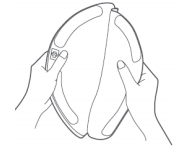
Tip:
1. Do not use the mopping module when there is no one at home. If there is a carpet, please use a virtual wall to block it.
2. When charging or not in use, please remove the mopping module, pour out the remaining water in the water tank and clean the mop to avoid mold or odor.
3. Be sure to remove the mop for cleaning to prevent sewage from flowing backwards and blocking the water outlet.
4. If the mop is too dirty, it will affect the mopping effect, please clean it before use; it is recommended to replace the mop every 3-6 months to ensure the cleaning effect.
10. Q: What are the features of Mi Robot Vacuum-Mop 2? Which grounds are applicable?
A: The mop of Mi Robot Vacuum-Mop 2 is a semi-wet mop, and the red frame area in the picture below is the main water absorption area.
The water tank of Mi Robot Vacuum-Mop 2 has a built-in electronically controlled water pump, which adjusts the pumping time of the water pump through a software algorithm, so as to achieve the functions of uniform water output and no water when suspended. Suitable for cleaning tiles, wooden floors and other floors.
The mop can be reused after cleaning. If the mop becomes hard, does not absorb water, or sheds abnormally after multiple uses, it is recommended to replace the mop. It is recommended to pay attention to Xiaomi’s various sales channels when purchasing a mop.

11.Q: Can Mi Robot Vacuum-Mop 2 add water to the water tank or replace the mop halfway?
A: Yes. If the main unit needs to add water or clean the mop during the cleaning process, press any key to pause, remove the water tank and add water or clean/replace the mop, and then put back the water tank and mop, and press the power button to continue working.
12. Q: How to use the cleaning function on Mi Robot Vacuum-Mop 2?
A: Short press the power button or the APP start cleaning button after power on, the device starts cleaning. Installing a mop before cleaning can realize the mopping function. If it is not installed, it can only sweep the floor.
Tip: Mi Robot Vacuum-Mop 2 cannot implement single mopping function.
If the cleaning time is less than 10 minutes, it will be cleaned twice by default.
13.Q: Does Mi Robot Vacuum-Mop 2 have the function of continuous scanning at break points?
A: Mi Robot Vacuum-Mop 2 has the function of continuous cleaning at breakpoints. When the battery is low during the cleaning process, it will automatically search for the charging dock to charge. After charging, it will return to the breakpoint to continue cleaning. If the cleaning is ended artificially during the charging process, this breakpoint cleaning will be canceled. Do not disturb will not continue scanning during the time period.
14. Q: Does Mi Robot Vacuum-Mop 2 clean?
A: The floating main brush structure of Mi Robot Vacuum-Mop 2 can closely fit the ground to roll up garbage and send it to the mop pad. The large suction fan provides strong negative pressure to collect dust, and the automatic speed-adjusting side brush can sweep away the garbage in the corners and in front of furniture. , and the path planning and navigation algorithm can cover all areas to be cleaned, so Mi Robot Vacuum-Mop 2 can clean the ground for you.
Tip: Some stubborn stains cannot be removed when mopping the floor, and manual cleaning is required.
15. Q: Can Mi Robot Vacuum-Mop 2 mop the floor for the first time?
A:
1. When using Mi Robot Vacuum-Mop 2 for the first time, it is recommended not to install the mopping module, sweep the floor first, and then install the mopping module while sweeping and mopping.
2. When there is a lot of dust in the family and the floor needs to be mopped, it is best not to install the mopping module and complete a global cleaning mode first.
16.Q: Can Mi Robot Vacuum-Mop 2 not be placed on the charging dock?
A:
1. After the cleaning task of the device is completed, it is recommended to return the device to the charging dock for charging and standby to ensure the battery power of the device.
2. There will be power consumption if the device is not in the charging dock standby state, and the internal programs of the device in the standby state are all running and waiting for user commands to consume power.
3. The device is not in the charging dock standby. To avoid power consumption of the device, you can manually press and hold the power button to turn off the standby.
Tip: If you do not use it for a long time, please turn it off and store it, and charge it at least once every three months to avoid damage to the battery due to overdischarge.
17. Q: Can Mi Robot Vacuum-Mop 2 be used directly after unpacking?
A: Mi Robot Vacuum-Mop 2 is not fully charged when it leaves the factory. It is recommended to charge it for more than 4 hours before cleaning, and it is best to use it after it is fully charged. Lithium battery can be charged at any time, without memory effect, and it can be used without waiting for 16 hours.
18. Q: What is the charging time of Mi Robot Vacuum-Mop 2?
A: The charging time of Mi Robot Vacuum-Mop 2 is generally around 3-4 hours.
19.Q: When using Mi Robot Vacuum-Mop 2 to mop the floor, can I add detergent such as disinfectant?
A: It is forbidden to add cleaning liquid or disinfectant, which will corrode the water tank and cause failure. Please add water to use.
20.Q: Does the mop pad of Mi Robot Vacuum-Mop 2 have a filter, how to clean it?
A: The mop pad of Mi Robot Vacuum-Mop 2 has a Hypa filter (filter element), which can be washed with water.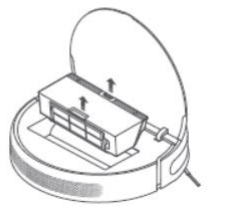
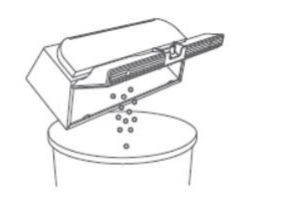
3. Remove the filter, tap the frame of the filter to knock out the dirt.
Cleaning the washable filter*We recommend cleaning every two weeks
Open the lid from the mop pad arrow position

After pouring clean water into the mop pad, close the mop pad cover, shake the mop pad left and right, and drain the dirty water
Tip: Please wash with clean water, do not add any detergent.

Tip: Please wash with clean water, do not add any detergent; please do not use brushes or fingers to clean the filter.
Tip: Make sure to dry before use (at least 24 hours).
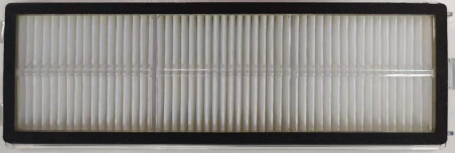
Tip: Please wash with clean water, do not add any detergent; please do not use brushes or fingers to clean the filter.
21.Q: How to clean the mop pad and water tank of Mi Robot Vacuum-Mop 2?
A: The mop pad and water tank (mopping module) of Mi Robot Vacuum-Mop 2 can be directly washed with water. After cleaning, be sure to wipe it dry before use. The method of removing the mop pad is as follows:
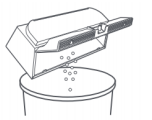
22.Q: Are Mi Robot Vacuum-Mop 2 accessories compatible with other Mi Robot Vacuum accessories?
A: The accessories of Mi Robot Vacuum-Mop 2 include: roller brush, mop, side brush, filter element, mop pad, water tank, etc., all of which can be purchased from Xiaomi sales channels. Some consumables are common to other models. It is recommended when choosing to purchase. Subject to Xiaomi sales channels.
23.Q: What are the tips in the cleaning process of Mi Robot Vacuum-Mop 2?
A:
1. Please clean up the cables and sundries scattered on the ground before starting, and remove the fallible, fragile, valuable and potentially dangerous items to avoid being entangled, stuck, dragged or knocked down by the sweeper, which may cause personal injury or damage. property damage.
2. During the first cleaning process, please follow Mi Robot Vacuum-Mop 2 throughout the whole process to assist in dealing with some possible minor problems. After handling, Mi Robot Vacuum-Mop 2 can smoothly clean itself in subsequent cleanings.
3. After the main unit is fully charged, start cleaning from the charging dock.
4. Keep the main unit camera clean.
5. Please keep the room with proper light when cleaning.
6. Please make sure to tear off the protective film and protective strip on the fuselage and charging dock before cleaning.
24.Q: Does Mi Robot Vacuum-Mop 2 consume power when charging dock all the time?
A: Mi Robot Vacuum-Mop 2 supports overcharge protection. When the main unit is always in the charging dock, the charging dock supplies power to the main unit. In the sleep state, the power consumption is low, and the battery goes to sleep at this time to maintain the best performance.
25.Q: Does the Mi Robot Vacuum-Mop 2 have a water shortage reminder and a mop pad full reminder?
A: Mi Robot Vacuum-Mop 2 has no water shortage reminder, no mop pad full reminder.
26.Q: Do I need to remove the water tank mop when Mi Robot Vacuum-Mop 2 is charging?
A: Mi Robot Vacuum-Mop 2 uses an electronically controlled water tank with a built-in water pump. The water pump is controlled by a program to adjust the water flow rate, so that the floor is evenly mopped and the charging does not leak. However, please remove the water tank and mop when charging or not in use to prevent soaking the wooden floor.
27.Q: How to restore the factory settings of Mi Robot Vacuum-Mop 2?
A: When the button does not respond or cannot be turned off, please try to restart the system, press and hold the power button for 5 seconds, the main unit will automatically restart. If the system still cannot be used normally after restarting, please use a toothpick or other tool to press and hold the reset button until the voice Tip "starts to restore factory settings". After restoring the factory settings, the user data will be cleared.
Tip: Consumable usage will not be reset.
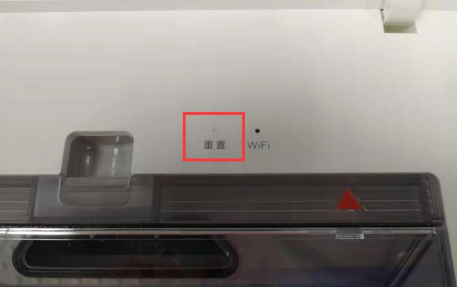
28.Q: How to reset WIFI on Mi Robot Vacuum-Mop 2?
A: When the router cannot be connected to the main unit due to configuration modification, forgotten password or other reasons, please open the top cover to reveal the Wi-Fi indicator, press and hold the local cleaning button and the recharge button at the same time until the voice Tip "Waiting to configure the network", Wait for the Wi-Fi indicator to start flashing slowly again to indicate a successful reset.
29.Q: How to use the advanced map function of Mi Robot Vacuum-Mop 2?
A: Using the Mi Home App, click to start cleaning, the map will automatically learn the home environment during the cleaning process, build a complete map, automatic partitioning of the map, area cleaning, constituency cleaning and virtual walls can also be used.
30.Q: How to clean the mop pad of Mi Robot Vacuum-Mop 2?
A: 1. Open the main unit cover, take out the mop pad, and open the mop pad cover as shown in the figure.
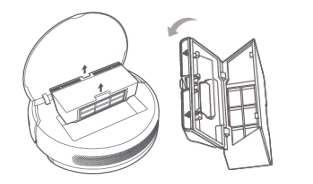
2.Dump the garbage in the mop pad.
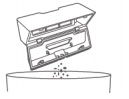

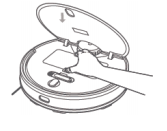
31. Q: How to clean the main brush (roller brush) of Mi Robot Vacuum-Mop 2?
A:
1. With the bottom of the main unit facing up, press the buckle to remove the main brush cover.
2. Take out the main brush upwards and clean the main brush bearing.
3. Remove the end caps at both ends of the main brush to clean the tangled hair.
4. Use the matching main brush cleaning tool to cut off the entangled hair on the main brush.
5. Reinstall the main brush and press the main brush cover fixing buckle.
Tip: It is recommended to clean every week and replace the main brush every 6-12 months to ensure the cleaning effect.

How to use the main brush cleaning tool
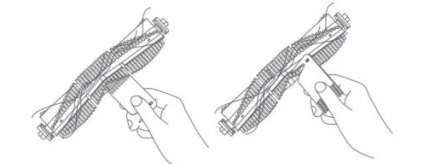
Tip: When the hair is wrapped too tightly, do not pull it hard to avoid damaging the main brush.
32.Q: How to clean the side brush of Mi Robot Vacuum-Mop 2?
A: Flip the main unit and remove and clean the side brush regularly as shown in the picture.
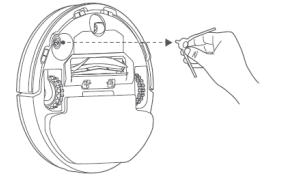
33.Q: How to clean the sensor of Mi Robot Vacuum-Mop 2?
A: Wipe and clean the sensors of the main unit with a soft dry cloth, including:
1. Four cliff sensors at the bottom of the main unit.
2. The infrared deceleration sensor in front of the main unit.
3. The charging electrode at the bottom of the main unit.
4. The motion tracking sensor at the bottom of the main unit.

34.Q: What is the introduction of charging dock for Mi Robot Vacuum-Mop 2?
A: The Mi Robot Vacuum-Mop 2 charging dock is as follows, the signal emission area will send out three signals, 45°, 90°, 135°, please do not block.
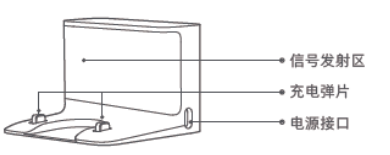
35.Q: How to partially clean Mi Robot Vacuum-Mop 2?
A: When Mi Robot Vacuum-Mop 2 is in standby or paused, short press to start partial cleaning. This mode is used to clean a square area with the main unit as the center and a side length of 1.5 meters. After cleaning, the main unit will automatically return to the starting position and stop. Work.
Tip: Starting a local sweep while paused will end the sweep.
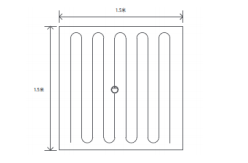
36.Q: Does Mi Robot Vacuum-Mop 2 have motor overload protection function?
A: All motors on Mi Robot Vacuum-Mop 2 have overload protection, including the vacuum fan, main brush motor, side brush motor, and main wheel motor. When foreign objects enter or become severely blocked, the protection will be automatically activated.
37. Q: Can Mi Robot Vacuum-Mop 2 operate in a dimly lit environment?
A: It can work. To ensure the best cleaning experience, keep the ambient light as bright as possible.
38.Q: What could be the reason for the odor of Mi Robot Vacuum-Mop 2 rag and mop pad?
A: Mi Robot Vacuum-Mop 2 did not clean the rag in time after mopping the floor, which may produce peculiar smell after a long time. Please clean the rag in time after the mopping is completed.
Mi Robot Vacuum-Mop 2 sucks in liquid during cleaning. If the mop pad is not cleaned in time, it may produce peculiar smell. Please clean the mop pad in time after the work is completed.
39.Q: How high can Mi Robot Vacuum-Mop 2 pass through obstacles?
A: Mi Robot Vacuum-Mop 2 can pass through obstacles up to 20mm in height. After installing the water tank, the obstacle clearance height will be slightly lower.
On slippery ground, the obstacle clearance height of the main unit will be reduced. Under certain circumstances, it is normal that it may not be able to cross below 2mm.
40.Q: Why can't I set a virtual wall for the first cleaning of Mi Robot Vacuum-Mop 2?
A: Mi Robot Vacuum-Mop 2 needs to complete 3 complete cleanings and successfully create and save the map before setting the APP virtual wall. The first cleaning before the map is not saved cannot be set.
41.Q: How many maps does Mi Robot Vacuum-Mop 2 support at most?
A: Mi Robot Vacuum-Mop 2 currently does not support saving multiple maps.
42.Q: Why is the power indicator light off when Mi Robot Vacuum-Mop 2 is charging?
A:
1. The device will enter the sleep state after the charging dock is fully charged, and the main unit power indicator will be off;
2. When the main unit enters the Do Not Disturb time period set on the App, the power indicator will turn off when charging.
43.Q: Can Mi Robot Vacuum-Mop 2 use stickers?
A: When using the sticker, please do not cover the camera above the device and the obstacle avoidance sensor and infrared sensor in front of the strike plate, otherwise it will affect the operation of the device.

44.Q: How to clean Mi Robot Vacuum-Mop 2 regularly?
A:
(1)Main brush:

Steps: Use a cleaning tool to cut off the hair wrapped around the main brush and the main brush bearing. When the hair is wrapped too much and too tightly, it can be cut with scissors.
Recommendation: Regular weekly cleaning; replacement every 6-12 months.
(2)Universal wheel:

Steps: Clean the hair and dirt on the wheel body and axle.
Recommendation: Clean up every week or when the rotation is abnormal.
(3)side brush:

Steps: Use the matching cleaning tool to cut off the entangled hairs on the side brush and side brush bearings.
Suggestion: weekly cleaning, 3-6 months for replacement.
Steps: Wipe with a soft dry cloth to clean the visible sensor outside the main unit.
Suggestion: Clean monthly or when Tip is abnormal.
(5) Mop:

Steps: Remove the mop, wash and dry.
Recommendation: Wash weekly, replace every 3-6 months.
Steps: Rinse and tap the frame of the filter (HEPA) repeatedly, tap the dirt out until it is clean. It is not recommended to clean the filter (HEPA) with a brush or fingers. Dry the filter (HEPA) thoroughly and put it back for use.
Suggestion: Clean monthly or when Tip is abnormal.
When the sweeper has abnormal noise, walking failure or faulty voice Tip, you can check the troubleshooting content in the manual of the specific product. If it is not resolved, please contact the after-sales service for inspection and maintenance.
45.Q: Are there any consumables for Mi Robot Vacuum-Mop 2 that need to be replaced regularly?
A:
46.Q: Do you need to upgrade if you find a new firmware version?
A: The new firmware version contains optimized content. It is recommended to upgrade in time after a new firmware version is found to ensure the best cleaning experience.
47.Q: Why does one room go to another room to clean before finishing cleaning?
A: The map may not be saved. If the map is not saved, the sweeper has a specific cleaning path plan. It is normal to go to another room to clean one room before the cleaning is completed. The area that has not been cleaned before will be cleaned later.
After the map is saved, the bow will be cleaned according to the room, and finally the whole house will be cleaned along the edge.
48.Q: Why does the cleaning path of the sweeper go back and forth repeatedly?
A: The sweeper will clean according to the planned path. When cleaning, it will navigate to the unsweeped area. There will be some repeated back and forth visually, but it is not actually repeated cleaning.
49.Q: Why is Mi Robot Vacuum-Mop 2 unable to pass through some narrow areas?
A: The minimum distance for the main unit to pass is 38cm, and the area smaller than this distance may not be able to pass.
50.Q: Will the cleaning efficiency of the sweeper decrease in complex environments?
A: In order to ensure the cleaning coverage, the main unit will clean all corners. In complex environments, turning and edge movements will be increased, and the cleaning efficiency will be reduced to varying degrees, which is a normal phenomenon.
51. Q: Is it normal for the sweeper to make abnormal noises when cleaning?
A: Abnormal noises in the following two situations are normal:
1. When the main unit works on smooth tile floors and wooden floors, a slight sound may be generated when the bottom scraper rubs against the ground.
2. When the main unit passes through the joint between the tile and the floor, it will contact and clean the floor seam, which may produce a slight "clicking" sound.
52.Q: What should I do if the sweeper is stuck while cleaning?
A: When the main unit is being cleaned, slippers, plastic bags, electronic scales, U-shaped chairs, push-pull thresholds, etc. may be stuck in the house. Please try to place the main unit in a nearby cleaned area after dealing with the stuck fault. Continue cleaning.
Please try to clean up the sundries in your home before cleaning to avoid the main unit getting stuck during cleaning.
53.Q: What should I do if the upper surface of the fuselage is stuck during cleaning?
A: When the main unit is cleaning, when it encounters the bottom of the furniture with a similar height to the fuselage, the upper surface of the fuselage may get stuck. It is recommended to block the bottom of the furniture with obstacles, or set a restricted area/virtual wall after the map is saved to prevent the main unit from entering again.
54.Q: What is the reason for the water tank falling off when the sweeper is cleaning?
A: If the water tank is not installed in place, it will cause the water tank to fall off. Please install water tank in the correct way. You need to hear a "click" sound when installing the buckles on both sides of the water tank.
55.Q: What should I do if the stubborn stains cannot be removed when mopping the floor?
A: The cleaning ability of the sweeper is limited. When encountering stubborn stains that cannot be removed, we need to manually clean it. After completing the cleaning for the first time, it is recommended to set the sweeper to work regularly, so as to keep the home floor environment clean and hygienic.
56.Q: Why does the sweeper get more dirty when it is mopping the floor?
A: The more you drag, the more dirty it is, it means that the mop has no capacity to hold dirt. It is recommended to clean or replace the mop. If there is too much dust on the ground, it is recommended to clean it manually first.
57. Q: What effect does the antibacterial mop have?
A: The antibacterial mop uses a microfiber antibacterial flexible rag, and the surface is coated with a polymer antibacterial agent, which can not only wipe the ground, but also inhibit the growth of Staphylococcus aureus and Escherichia coli for a long time, and protect the health of the baby's family.
58.Q: What is the booster mopping function of Mi Robot Vacuum-Mop 2?
A: Mi Robot Vacuum-Mop 2 water tank makes full use of the weight of the whole machine to increase the pressure to the ground by adding a pressurization button on the water tank module. Brings a more thorough cleaning effect, water stains, dust, etc. can be cleaned and wiped.

Mi Home App related
1. Q: How to add Mi Robot Vacuum-Mop 2 in Mi Home App?
A: Power on Mi Robot Vacuum-Mop 2, press and hold the power button and the recharge button at the same time to reset the device WiFi. Voice Tip Waiting to configure the network. The power indicator flashes blue.
2. Open the Mi Home App, click the + in the upper right corner to enter the Add Device page, click the searched Mi Robot Vacuum-Mop 2, or select it from the manual add.
3. Select the WiFi to be connected, enter the password, and click Next. During the connection process, if "Do you want to allow the Mi Home App to access permissions?" pops up, click Allow once and wait for the addition to be successful.
3.Q: How to use the scheduled cleaning function on Mi Robot Vacuum-Mop 2?
A: Open Mi Robot Vacuum-Mop 2 in Mi Home App, click "Scheduled Cleaning" at the bottom, and click the + sign at the bottom. The scheduled cleaning will start only when the battery is more than 15%. Regular cleaning is recommended to use with a moisture-proof pad.
Click "Open Time" to set the open time of scheduled cleaning.
Click Repeat to choose to execute once, every day, weekdays (Monday to Friday), weekends, and custom (any combination from Monday to Sunday).
Cleaning Mode: Quiet, Standard, Mid-range, Powerful.
4.Q: Can the time zone of Mi Robot Vacuum-Mop 2 be adjusted?
A: Yes. Open Mi Robot Vacuum-Mop 2 plug-in in Mi Home App, click ┇ in the upper right corner, device settings, device time zone settings, click "Sync Now" to sync the phone's time zone to the device, please make sure the phone and settings
devices are in the same time zone.
Tip: The time zone of the device is inaccurate, which may cause the time of scheduled cleaning and Do Not Disturb mode to be disordered.
5.Q: Why is Mi Robot Vacuum-Mop 2 set to the standard gear next time after it is set to the strong gear?
A: There are two positions to adjust the cleaning gear through the Mi Home App, one is home page adjustment, and the other is regular cleaning page adjustment. If regular cleaning is set, you need to adjust it to strong cleaning on the Add Scheduled Cleaning page to take effect.
6.Q: Can I view the cleaning records of Mi Robot Vacuum-Mop 2 in the Mi Home App?
A: Yes. Open the Mi Robot Vacuum-Mop 2 in the Mi Home App, click ┇ in the upper right corner to view the cleaning history.
7.Q: Can I check the consumables usage of Mi Robot Vacuum-Mop 2 in Mi Home App?
A: Yes. Open Mi Robot Vacuum-Mop 2 in Mi Home App, click ┇ in the upper right corner, click Consumables.
You can view the remaining percentage of filter consumables and the remaining hours of use.
The filter and side brush are recommended to be replaced after 150 hours of use, and the main brush is recommended to be replaced after 300 hours of use. Click to view the details of the consumables.
After replacing the new consumables, click Reset at the bottom.
8.Q: Can the volume of Mi Robot Vacuum-Mop 2 be modified?
A: Yes. Open the Mi Robot Vacuum-Mop 2 in the Mi Home App, click ┇ in the upper right corner, Device Settings-Adjust volume, swipe to modify the volume, and the audition button at the bottom can audition.
9.Q: Does Mi Robot Vacuum-Mop 2 have a Do Not Disturb mode?
A: Yes. Open the Mi Robot Vacuum-Mop 2 in the Mi Home App, tap ┇ in the upper right corner, Device Settings, Do Not Disturb. After it is turned on, within the set Do Not Disturb time, the automatic continuous scanning function and the active voice broadcast will not take effect, and the power indicator will be turned off. After the Do Not Disturb time expires, it will continue to scan.
Tip:
The scheduled work will be executed during the Do Not Disturb time period.
Do not disturb mode is turned on by default, and the turn-on time period is: 22:00-08:00. You can use the mobile client to turn off the Do Not Disturb mode or modify the Do Not Disturb time period.
10.Q: Can the Mi Robot Vacuum-Mop 2 message reminder be turned off?
A: Yes. The message reminder is turned on by default. Open the Mi Robot Vacuum-Mop 2 plug-in in the Mi Home App, click the upper right corner ┇, Device Settings-Notifications, switch to turn it off.
11.Q: How to use the remote control of Mi Robot Vacuum-Mop 2 in Mi Home App?
A: Open Mi Robot Vacuum-Mop 2 in Mi Home App, click the upper right corner ┇, remote control, click the up, left and right arrow keys to make Mi Robot Vacuum-Mop 2 move in the specified direction. The direction of the remote control is the button direction of Mi Robot Vacuum-Mop 2.
12. Q: Can Mi Robot Vacuum-Mop 2 enable Yanbian cleaning?
A: Mi Robot Vacuum-Mop 2 cleans in a bow shape first, and then cleans along the edge after the cleaning. App control of edge cleaning is not currently supported.
13. Q: Does Mi Robot Vacuum-Mop 2 support APP virtual wall?
A: Mi Robot Vacuum-Mop 2 supports App virtual wall, not physical virtual wall.
App Virtual Wall: Turn on the switch in Mi Home App "Settings - Experimental Function - Map Save Mode". After successful map learning, you can use the zone cleaning and virtual wall functions. In the map management on the homepage of the App plugin, you can set restricted areas, virtual walls, and reset the map.
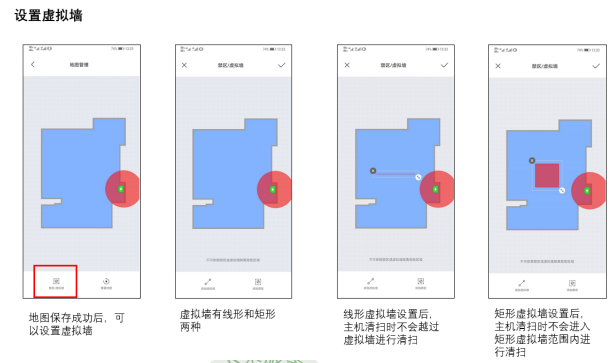
14.Q: Can Mi Robot Vacuum-Mop 2 split or merge maps?
A: Mi Robot Vacuum-Mop 2 supports automatic room division, but does not support map division or merging.
15. Q: Can I find Mi Robot Vacuum-Mop 2 through Mi Home App?
A: Yes. Open Mi Robot Vacuum-Mop 2 in the Mi Home App, click on the upper right corner... , and locate my device. Mi Robot Vacuum-Mop 2 will reply "Master, I'm here" after receiving the command, which can be searched by voice. This function requires a normal network.
16.Q: How to upgrade the firmware of Mi Robot Vacuum-Mop 2?
A: Use the Mi Home App to upgrade the main unit firmware. After entering, click ┇ in the upper right corner, General settings-Firmware update. Before upgrading, please ensure that the main unit is on the charging dock and the power is greater than 15%.
During firmware upgrade, the power indicator flashes in white and orange at intervals.
17.Q: Does Mi Robot Vacuum-Mop 2 have zone cleaning, zone cleaning, APP virtual wall and electronically controlled water tank water volume adjustment?
A: At present, Mi Robot Vacuum-Mop 2 has the functions of zone cleaning, App virtual wall, and water volume adjustment, but there is no zone cleaning function for the time being. Area cleaning operation method:
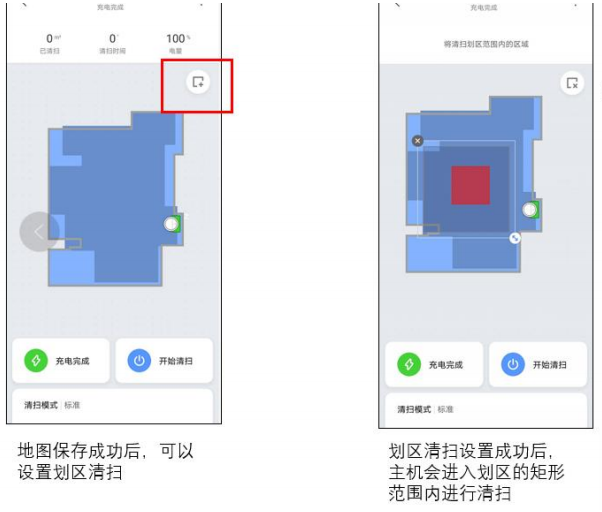
Operation method of water volume adjustment: on the main interface, pull up from the bottom (the water tank cannot be adjusted when it is not installed; it cannot be adjusted when the software is upgraded).
18.Q: How does Mi Robot Vacuum-Mop 2 save the map?
A: Open the Mi Home App, open the Mi Robot Vacuum-Mop 2 plug-in, click ┇ in the upper right corner, click the experimental function, and open the map save mode. After opening, with the continuous improvement of smart maps, functions such as saving maps, setting software virtual walls, and restricted areas can be realized.
Currently Mi Robot Vacuum-Mop 2 does not support saving multiple maps.
19.Q: Can the Mi Robot Vacuum-Mop 2 map be updated after being saved?
A: When there is a big change between the cleaning path and the original map, it will be prompted that "the cleaning path does not match", and you can choose whether to update the map. Select Yes, the map will be updated to the current state; if the scene changes temporarily, select No, the map will not change.
Tip: Please open all the doors in the home when learning the map to ensure that a complete family map can be suggested.
20.Q: After the Mi Robot Vacuum-Mop 2 map is saved, can the charging dock be changed?
A: If the map is saved, the charging dock has changed its placement. After the device is cleaned, it will automatically return to the charging dock to update the position of the charging dock.
21.Q: What should I do if the map partition of Mi Robot Vacuum-Mop 2 is inaccurate?
A:
1. After the map is saved, the room will be automatically partitioned. If the partition is inaccurate, you can reset the map and re-learn. During the learning process, please keep the sweeper working in a well-lit environment.
2. Or edit in the area managed by the map to merge or divide the partitions.
22.Q: Why does Mi Robot Vacuum-Mop 2 change the way the cleaning trajectory is displayed?
A: Before the map is saved, the cleaning track is presented as a smeared track; after the map is saved, the cleaning track is presented as a track line.
FAQ and Troubleshooting
1. Q: What should I do if Mi Robot Vacuum-Mop 2 cannot connect to the Internet?
A: 1. Confirm whether the WiFi password entered when connecting is correct. The WiFi username cannot contain Chinese characters or special characters such as @¥% in the password setting. If so, please reset it to an account in English or with numbers and letters. and password and try again;
2. Check whether the external network connection of the router is normal. You can try to open the web page through a mobile phone or a computer connected to WiFi to see if it is smooth;
3. Confirm whether the distance between the router and Mi Robot Vacuum-Mop 2 is too far (beyond 5 meters or there is a partition in the middle), you can try to move the machine within 1~2 meters from the router and try to reconnect;
4. Try to connect to the WiFi hotspot of the mobile phone; 5. Check whether the router is connected to many smart devices, which causes the network to slow down or the router does not respond. You can try after restarting the router;
6. Currently, it does not support the company's EAP 802.1x authentication network, 5G signal network or public WiFi network that requires web page authentication, such as: CMCC, ChinaUnicom, etc., you need to switch the network and try to connect;
7. After the network is turned off, if the device is not connected to the Internet for more than 1 hour, the WiFi module will turn off the network link function, and the WiFi indicator will flash, and the connection can be restored after restarting the device;
8. Check whether the mobile phone restricts the permissions of the App, such as networking, positioning, etc., please allow the permissions and try again;
9. The connection failure may also be related to the mobile phone model. You can try to use other different models of mobile phones to try the connection.
2.Q: What should I do if the side brush of Mi Robot Vacuum-Mop 2 does not turn?
A:
1. Check whether there are foreign objects or hair stuck in the position of the side brush;
2. Please check whether the side brush hair planting is stuck by the gap of the battery cover;
3. Check whether the equipment is turned on a medium and long-haired carpet, or during the obstacle crossing process, the side brush stops after hitting the obstacle, and then runs normally;
4. After restarting Mi Robot Vacuum-Mop 2 to work for 30 minutes, check if there is any recurrence.
5. Check whether there is a fault after sale.
3. Q: What should I do if the brush of Mi Robot Vacuum-Mop 2 does not rotate?
A:
1. Check the roller brush or whether there is hair at both ends, etc., etc., the debris is stuck and is not good;
2. It is recommended to clean and restart the inspection regularly;
3. Check whether there is any fault after sale.
4. Q: What should I do if the Mi Robot Vacuum-Mop 2 makes an abnormal noise?
A:
1. Check whether the parts at both ends of the roller brush are complete and whether there is any defect;
2. Check whether the roller brush cover is not fastened;
3. It may be caused by the entanglement of the roller brush, try after cleaning;
4. Check whether there is any fault after sale.
5.Q: What should I do if the Mi Robot Vacuum-Mop 2 roller/swivel does not rotate?
A: If the rollers do not rotate on one side or fly around, the equipment will spin on the spot. If the universal wheel does not rotate, the equipment will run abnormally.
2. Restart the machine after moving the location;
3. Check whether there is any fault after sale.
6.Q: What should I do if the Mi Robot Vacuum-Mop 2 cannot be charged?
A:
1. Check whether the adapter is plugged in properly, whether it is in good contact with the back of the rechargeable seat, and whether the socket has electricity;
2. Check whether the metal shrapnel at the bottom of the charging dock and the bottom shrapnel of Mi Robot Vacuum-Mop 2 are dirty and cause poor recharging contact;
3. Confirm whether the machine is manually placed in the recharge seat and not aligned;
4. Check whether the height of the charging dock shrapnel is the same as that of the Mi Robot Vacuum-Mop 2 charging contact;
5. It may be that the location of the charging dock is remote and the space is insufficient, which causes the automatic recharging to fail;
6. Check whether there is any fault after sale.
6.Q: What should I do if the Mi Robot Vacuum-Mop 2 bumper can't rebound?
A:
1. Check whether there are foreign objects stuck;
2. Try to slap manually to check whether it can rebound;
3. It is recommended to clean up foreign objects regularly;
4. Check whether there is any fault after sale.
7.Q: What should I do if Mi Robot Vacuum-Mop 2 cannot be started?
A:
1. Check whether the power of the machine is sufficient.
2. Press the start or recharge button on the machine to observe whether the machine has voice prompts and actions.
3. After the machine is connected to the Internet, perform a global cleaning to observe whether the machine can work normally.
4. After the above investigation, the machine still cannot work normally, and it is necessary to check whether the machine is faulty after sale.
8. Q: What should I do if Mi Robot Vacuum-Mop 2 cannot vacuum/low suction?
A:
1. Try to restart the device;
2. Check whether the Hypa is blocked by garbage or the mop pad is full and cannot continue to inhale dust;
3. Check whether the power is sufficient and try after charging;
4. Check whether there is any fault after sale.
9. Q: What should I do if the Mi Robot Vacuum-Mop 2 or the APP button is delayed?
A:
1. Check whether the network is normal and try using the mobile phone hotspot;
2. After cleaning the mobile phone background applications, try to enter the APP operation again;
3. After restarting the device, try to clean the button control again.
10. Q: What should I do if the map of Mi Robot Vacuum-Mop 2 APP is displayed abnormally and is skewed?
A:
1. When the device encounters obstacles frequently, it will affect the mapping and try to sort out the obstacles;
2. The device is located at the bottom of the bed and sofa, and is blocked by sheets and sofa covers, which will cause the sensor to be blocked and cause map deformation;
3. Moving the position of the machine during the operation of the equipment will cause the positioning of the equipment to be dislocated and cause the map to be deformed;
4. Check whether the network is normal;
5. Put the equipment in the middle position (not in the channel), or use the virtual wall to distinguish the cleaning environment.
11. Q: What should I do if Mi Robot Vacuum-Mop 2 cannot be recharged/recharge is slow?
A:
1. Check whether the device starts from the charging dock when performing the cleaning task. If it does not start from the charging dock, there is a probability that the device will not be charged.
condition;
2. Check whether the power supply of the charging dock is normal, and whether the indicator light of the charging dock is on;
3. Check whether the charging dock is placed against the wall, whether there is an open area of more than 2 meters in front, and an area of 0.5 meters on the left and right;
4. Check whether the charging dock stickers are placed on the ground;
5. Check whether it is stuck by foreign objects. If the roller is stuck by foreign objects (towels, paper, sundries, etc.), it may cause the equipment to move.
If the operation is not smooth, it spins in place, the equipment alarm does not work or is trapped, and try again after cleaning;
6. Check the trapped area of the device, you can try to separate it with a virtual wall, or it is recommended to clean it manually and try again;
7. After the cleaning of the equipment is completed, there will be a recharging process when returning to the departure area of the equipment, which is normal operation;
8. Check whether there is any fault after sale.
12. Q: What should I do if the Mi Robot Vacuum-Mop 2 makes abnormal noises during operation?
A: When working on smooth tile floors and wooden floors, there may be a slight sound when the bottom scraper rubs against the ground. When passing through the tile and floor joints, the main unit contacts and cleans the floor joints, which may produce a slight "clicking" sound.
The above sounds do not affect the normal use of the machine. For other abnormal noises, please check as follows:
1. Check whether the main unit roller, universal wheel, and roller brush rotate normally, and whether there is any abnormal noise during the rotation. If there is, check whether there is a foreign body stuck in the corresponding movable mechanism, and try again after removing the foreign body;
2. Check whether the mop bracket is installed in place, and whether the clips on the left and right sides are correctly positioned in the slot;
3. If the abnormal sound is irregular, it occurs occasionally during the cleaning process of the equipment (such as through the tile gap, the wooden floor jamming, etc.), this time is the buffer sound when the equipment passes through the uneven ground, which is a normal phenomenon;
4. Check whether there is any fault after sale.
13. Q: What should I do if the firmware update of Mi Robot Vacuum-Mop 2 fails?
A:
1. Check whether the device is connected to the Internet normally, and check whether the network condition is smooth;
2. Shut down the device first and then restart, wait for a few minutes, the new software package download will take a few minutes to download, which is a normal phenomenon;
3. During the update process, please do not shut down the device and ensure the power of the device. There will be an update process in the software update, which is a normal phenomenon.
4. Try changing the time period.
14. Q: What should I do if the Mi Robot Vacuum-Mop 2 has no memory map after cleaning?
A:
1. The current cleaning map will be memorized only when the equipment is automatically returned to the recharge base after the cleaning of the equipment is completed. Do not manually move the equipment or move the equipment when cleaning the equipment;
2. Check the charging dock placement area of the device to ensure that the device can be recharged normally.
15.Q: What should I do if the Mi Robot Vacuum-Mop 2 is recharged when the battery is insufficient, and the continuous scan is not executed after charging?
A:
1. Check whether the cleaning task of the equipment is completed, and connect the APP to check whether the cleaning area is completed;
2. Check whether the equipment is trapped or there are steps in some areas, causing some areas not to be cleaned, and try to separate them with virtual walls;
3. Check if the Do Not Disturb mode is turned on in the APP; 4. Manually put Mi Robot Vacuum-Mop 2 back into the charging dock and it will not continue to scan.
5. Try to turn off the device's Do Not Disturb mode and clean it again.
16. Q: What should I do if the Mi Robot Vacuum-Mop 2 is noisy?
A: There is a silicone scraper at the bottom of Mi Robot Vacuum-Mop 2, which can scrape up stubborn dust. When the scraper encounters unevenness or tile gaps, it is normal to have a slight abnormal sound. In order to ensure the cleaning coverage, the main unit will clean all corners. In complex environments, turning and edge movements will be increased, and the cleaning efficiency may be reduced. You can try changing the mode in the app, and you can choose between "Quiet" and "Standard" suction.
17. Q: What should I do if the Mi Robot Vacuum-Mop 2 runs around when the charging dock is powered off?
A:
1. When the device is charging, it is normal for the device to automatically search for the charging dock breakpoint;
2. You can turn on the do not disturb mode of the device through the APP, and turn off the device to automatically find the charging dock when the device is powered off.
18.Q: What should I do if Mi Robot Vacuum-Mop 2 is trapped by an obstacle?
A:
1. Check whether there are sundries around the bottom of obstacles such as sofas that block the normal cleaning of the equipment, and try after cleaning;
2. Check whether there is a collapse or movable obstacle in the middle of the sofa. The device can enter normally but cannot exit. It is recommended to use a virtual wall;
3. Check whether there is any disorder in the cleaning and construction of the equipment, and try cleaning again.
Tip: Cleaning efficiency will be reduced in complex environments. The minimum distance for the main unit to pass is 38cm, and areas smaller than this distance may not be able to pass.
19.Q: What should I do if the cleaning path of Mi Robot Vacuum-Mop 2 is chaotic and some areas are repeatedly cleaned?
A:
1. Check whether the real-time cleaning path is chaotic in the APP;
2. Check whether the device scanning map on the APP is skewed, and you can try to clean it again;
3. Check whether the equipment is trapped when the equipment runs to the step or the carpet, and you can add a virtual wall to separate it;
4. Check whether there are curtains or other objects blocking the top sensor, clean up and try again;
5. Check whether the top sensor is affected by direct sunlight or other direct light when the equipment is being cleaned. It is recommended to temporarily turn off the direct light and try, or pull down the window curtains and try to clean again.
20. Q: After using Mi Robot Vacuum-Mop 2 for a period of time, what should I do if I find that the cleaning ability has decreased or the dust has fallen off?
A:
1. Check the mop pad. If the mop pad is full, please clean it up in time.
2. Check whether the filter or cleaning filter needs to be cleaned, and whether the main brush is entangled by foreign objects.
3. Check whether there is any fault after sale.
21.Q: Why can't Mi Robot Vacuum-Mop 2 return to the charging base after partial cleaning or moving?
A: Mi Robot Vacuum-Mop 2 will regenerate the map after partial cleaning or long-distance movement. If the charging dock is far away, it may not be able to recharge automatically. Please manually put the vacuum cleaner back into the charging dock for charging.
22.Q: What should I do if the timing of Mi Robot Vacuum-Mop 2 does not take effect?
A: It may be that the power is insufficient, and the scheduled cleaning will only be started when the remaining power is greater than 15%.
23.Q: What are the fault indications of Mi Robot Vacuum-Mop 2?
A:
24.Q: What should I do if Mi Robot Vacuum-Mop 2 is not cleaned or cleaned repeatedly?
A: Check whether the main unit camera film is torn off and whether there is dust accumulation. If there is dust accumulation, please clean it up. During the cleaning process, please try to keep the indoor ambient light as bright as possible.
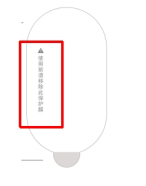
25.Q: Is it normal for Mi Robot Vacuum-Mop 2 to go to another room to clean the current room before finishing the cleaning?
A: After the main unit is first built, it will be cleaned according to the room. If there is such a phenomenon, please check the partition situation. If there is a partition error, you can adjust the room partition on the APP in time.
26.Q: Is it normal that the cleaning path of Mi Robot Vacuum-Mop 2 goes back and forth repeatedly?
A: Mi Robot Vacuum-Mop 2 will clean according to the planned path. When cleaning, it will navigate to the uncleaned area. Visually, there will be some repeated back and forth. In fact, it is not repeated cleaning but "replenishing cleaning".
27.Q: Is there a phenomenon that some small areas cannot be entered during cleaning?
A: The minimum pass distance of Mi Robot Vacuum-Mop 2 is 38cm, and areas smaller than this distance may not pass through.
28. Q: What should I do if the water tank of Mi Robot Vacuum-Mop 2 does not have any water or the amount of water is low when mopping the floor?
A: When using a dry mop, the water in the water tank will be absorbed by the mop first. It is recommended to wet the mop before mopping the floor.
1. Please check whether there is water in the water tank;
2. Please install the mop correctly according to the instructions;
3. Please clean the mop in time.
4. Check whether the water tank is faulty after sale.
29.Q: What is the reason for the repeated docking of the Mi Robot Vacuum-Mop 2 when recharging?
A: Please check whether the charging dock and the main unit are stained with dust. When they are stained with dust, they will be docked repeatedly. Please wipe them before use.
30.Q: What should I do if Mi Robot Vacuum-Mop 2 cannot be turned on?
A: The battery power is low, please use the charging dock to charge it. If the ambient temperature is too low (below 0°C) or too high (above 50°C), please use it in a 0-40°C environment.
31.Q: What is the reason why Mi Robot Vacuum-Mop 2 encounters obstacles and does not decelerate and collide when cleaning?
A: There is an infrared sensor on the front collision plate of the main unit, which can detect obstacles and decelerate in advance. However, collisions may not be detected for some darker or smaller table and chair legs, which is a normal situation.
32.Q: What is the reason for Mi Robot Vacuum-Mop 2 repositioning failure?
A: Moving the Mi Robot Vacuum-Mop 2 to an area that has not been cleaned before will cause the relocation to fail. Please try to move it to the area that has been cleaned before.
When the main unit is relocated, someone is standing next to the main unit. Please try not to stand next to the main unit to ensure that the camera can fully capture the feature points at the top of the room.
When the main unit is relocated, the light is dim. Please ensure that the relocation is performed under sufficient light.
Tip: The main unit will perform repositioning after being moved. If the repositioning is successful, the cleaning will continue. If the repositioning fails, the cleaning will be restarted.
33.Q: What should I do if the Mi Robot Vacuum-Mop 2 has a large amount of water when mopping the floor?
A:
1. Check whether the mop is not wrung out, and try to replace the mop;
2. Check that the water tank cover is fastened enough;
3. Check whether the appearance of the water tank is damaged, and try to replace the water tank;
4. Check whether the machine is faulty after sale.
34. Q: What should I do if the Mi Robot Vacuum-Mop 2 makes a loud noise when cleaning?
A: In order to ensure the cleaning effect, the main unit uses a fan with greater suction, which has a stronger vacuuming effect and a relatively louder sound. When cleaning, you can use a quieter file with less sound to work.
35.Q: What should I do if the water tank falls off when Mi Robot Vacuum-Mop 2 is mopping the floor?
A: If the water tank is not installed in place, it will cause the water tank to fall off. Please install the water tank the correct way, the water tank two
You need to hear a "click" sound when installing the side clips.
36.Q: What is the reason why Mi Robot Vacuum-Mop 2 fails to reposition?
A: Mi Robot Vacuum-Mop 2 will fail to relocate if it is moved to an area that has not been cleaned before. Please try to move it to the area that has been cleaned before.
When the main unit is relocated, someone is standing next to the main unit. Please try not to stand next to the main unit to ensure that the camera can fully capture the feature points at the top of the room.
When the main unit is relocated, the light is dim. Please ensure that the relocation is performed under sufficient light.
37.Q: What are the possible reasons for the failure of recharging of the visual navigation sweeper?
A: There are too many obstacles near the charging dock, please put the charging dock in an open area, and ensure that the charging dock is 0.5 meters away from both sides and in front of the charging dock.
There are no obstacles within 1.5 meters.
The main unit did not start from the charging dock before cleaning, and the charging dock was not found during the cleaning process. Please try to make the main unit start from the charging dock for cleaning.
The main unit was moved during the cleaning process, and the relocation of the main unit failed when cleaning continued, and a new task was started.
During the cleaning process, the light is dim, which leads to positioning deviation. Please ensure sufficient light during the cleaning process.
38. Q: Why does Mi Robot Vacuum-Mop 2 repeatedly dock the charging dock when recharging?
A: Please check whether the charging dock and the main unit are stained with dust. When they are stained with dust, they will be docked repeatedly. Please wipe them before use.
39.Q: What should I do if the Mi Robot Vacuum-Mop 2 mop pad is difficult to open?
A: Please mark the opening of the mop pad on the mop pad, open the mop pad correctly, and do not open the mop pad by removing the mop pad filter element.
40.Q: What is the reason why the map of Mi Robot Vacuum-Mop 2 cannot be saved?
A:
1. Open the map save mode in the experimental function
2. The device needs to be cleaned up to 3 times in different light environments before saving the map.
3. Complete cleaning means that the device completes the whole house cleaning and automatically returns to the charging dock. Manually controlling recharging, low-battery recharging, and manually moving the main unit back to the charging dock during the cleaning process are not considered complete cleaning.
4. Please clean in good light. In low light, it may affect the map preservation.
41.Q: How to solve the failure of the virtual wall of the visual navigation sweeper?
A:
1. After the main unit is moved, the relocation fails, the current map is invalid, and the virtual wall on the current map will be invalid at the same time. Please move the main unit to the charging dock position to restore the map.
2. When the main unit is cleaned in a dimly lit environment, the positioning may deviate, and the main unit may cross the virtual wall for a certain distance for cleaning. Please try to keep the main unit for cleaning in a well-lit environment.
42.Q: What should I do if the sweeper wraps the charging dock power cord when cleaning?
A: It is recommended to tie the excess power cord with cable ties before cleaning, and do not put it on the ground.
43.Q: After the visual navigation sweeper is moved, continuing to clean the area that has been cleaned before will be repeated. What is the reason?
A: The main unit will perform repositioning after being moved. If the repositioning is successful, the cleaning will continue. If the repositioning fails, the global cleaning will be restarted.
44. Q: What is the reason why the sweeper does not decelerate and collide when it encounters obstacles when cleaning?
A: There is an infrared sensor on the front collision plate of the main unit, which can detect obstacles and decelerate in advance. However, collisions may not be detected for some darker or smaller table and chair legs, which is a normal situation.
45.Q: What is the reason for the sweeper to collide with the wall when sweeping along the edge?
A: When the main unit is cleaned along the edge, it will keep a certain distance from the wall. However, when encountering some dark walls, the infrared sensor can not detect and will collide with the wall, which is a normal situation.
46.Q: When the sweeper is about to be fully charged, why does the power increase slow down?
A: In order to protect the battery, when it is about to be fully charged, it will enter the trickle charging mode and dynamically adjust the charging speed, which is a normal phenomenon.
47.Q: What is the reason for the long recharging time of the sweeper?
A: It is normal for the recharge time to take longer. The possible reasons are:
1. During the recharging process, the path may be blocked, and the main unit will go around the edge of the obstacle after encountering the obstacle, which may cause the visual recharging path and time to be longer.
2. During the recharging process, the ambient light is not good, which may lead to positioning deviation.
48.Q: What should I do if Mi Robot Vacuum-Mop 2 consumes power quickly?
A:
1. Check whether the power is fully charged when the machine starts to work (connect the APP to check the power, if it is not fully charged, the cleaning time will be shortened, please charge it first).
2. Check whether the machine has been "trapped" and "extricated" during the working process
--- a. Trapped: such as being entangled by wires, entering the bottom of the bed and unable to get out, adding a virtual wall to cause the machine to be trapped in a corner, causing the power to run out;
--- b. Getting out of trouble: If the machine enters a multi-stool-leg environment and crosses obstacles (crossing over stool legs, slippers and other sundries), it will take a long time to get out of trouble, resulting in fast power consumption.
3. Check whether the strong mode is used.
4. Check whether there is any fault after sale.
49.Q: What should I do if the Mi Robot Vacuum-Mop 2 water tank leaks?
A: There are ventilation holes on the upper cover of the water tank, which are used to balance the air pressure inside and outside the water tank. After the water tank is filled with water, please take it horizontally, and there will be slight water leakage when it is tilted, which is a normal phenomenon. In other cases, please check as follows:
1. Check the appearance of the water tank for bumps, cracks and other damages.
2. If there is residual water on the floor during mopping, please check as follows:
a. Check whether there is too much water in the mop;
b. Check whether the mop has not been disassembled after the last mopping, and the mop has more residual moisture;
c. Try to replace the new mop;
d. Confirm whether the humidity in the environment is too high;
e. After-sale inspection for faults.
50. Q: What is the reason for the water leakage of Mi Robot Vacuum-Mop 2 water tank?
A: There are ventilation holes at the water injection port of the water tank. It may cause slight water seepage when placed at an inclination. It is recommended to place it horizontally after water injection. When the water tank is tilted, it is normal for the ventilation holes to seep slightly, and it will not affect the work of the sweeper. Please use it with confidence.
1.Q: What are the features of Mi Robot Vacuum-Mop 2?
A: Mi Robot Vacuum-Mop 2 has a variety of high-precision motion sensors, equipped with visual positioning and navigation algorithms, which can accurately record motion trajectories and draw cleaning maps. At the same time, it can adapt to complex home environment, has super obstacle ability and escape ability, automatically recharge after work, save worry to the last step. In terms of cleaning, the method of front sweeping and rear mopping is adopted, and the super cleaning suction cooperates with the electronically controlled water tank mopping system to make the cleaning more thorough. You can view the cleaning map at any time through the Mi Home App, set up scheduled cleaning, switch cleaning modes, and master the cleaning of the entire home.
2. Q: What is VSALM/Visual Navigation Technology?
A: VSLAM visual navigation technology is a new navigation technology that collects spatial features of the surrounding environment through camera sensors, and performs software algorithm processing to complete its own position determination and path recognition, and make navigation decisions.
3. Q: What are the advantages of VSALM/visual navigation technology?
A: The use of embedded vision sensors makes the height of the fuselage lower than that of LDS laser navigation products, and it is easier to enter the bottom of furniture such as the bottom of the bed and the bottom of the cabinet, thereby improving the cleaning coverage.
4.Q: What is the appearance of Mi Robot Vacuum-Mop 2?
A:Appearance as follows

5.Q: How to use the power/clean button of Mi Robot Vacuum-Mop 2?
A: As shown in the table below
| Function | Use |
| Power on and off | Press and hold for 3 seconds to power on or off |
| Cleaning | After power on, short press to start cleaning |
| Status indicator | White solid light: work in progress or work completed Flashing white: work is suspended Flashing orange: fault condition |
6.Q: How to use the recharge button of Mi Robot Vacuum-Mop 2?
A: As shown in the table below
| Function | Use |
| Recharge | Short press to start |
7.Q: What is the status of the indicator lights of Mi Robot Vacuum-Mop 2?
A:
| Status indicator | Flashing white: Recharging when not low battery Blinking orange: Recharging when the battery is low White breathing: charging when not low battery Orange breathing: charging when battery is low Steady white: charging complete |
8.Q: What is the function of Mi Robot Vacuum-Mop 2 side brush?
A: It is mainly responsible for sweeping the garbage in the corner or near the obstacle to the bottom of the main brush and sucking it into the mop pad when moving along the wall or along the obstacle.
9. Q: What is the function of the metal sheet on the back of Mi Robot Vacuum-Mop 2 and the charging dock?
A: The metal sheet on the back is the charging contact, and the metal of the charging dock is the charging shrapnel. The sweeping charging contacts realize the charging function by contacting with the charging shrapnel of the charging dock.
10.Q: What is the function of the rotatable ball at the bottom of Mi Robot Vacuum-Mop 2?
A: This is the universal wheel of Mi Robot Vacuum-Mop 2. It can rotate 360°. The wheel body is made of flexible material, which can effectively prevent the floor from being scratched.
11. Q: What is the function of the Mi Robot Vacuum-Mop 2 side brush and the black hair on the main brush cover?
A: This is the hair isolation bundle of Mi Robot Vacuum-Mop 2. It is specially designed to prevent hair from entanglement. The hair isolation bundle can prevent the hair from entering the bearing and causing overheating or jamming.
12. Q: What does the circle of black soft glue on Mi Robot Vacuum-Mop 2 mop pad do?
A: The black soft rubber ring on the mop pad is a sealing ring formed by the on-site molding process of FIP dispensing. It has the advantages of tight sealing and no fear of dust. The mop pad is tightly combined with the air ducts on both sides through the FIP sealing ring.
13. Q: Why does Mi Robot Vacuum-Mop 2 use a single side brush design?
A: The side brush of Mi Robot Vacuum-Mop 2 is mainly used to clean the garbage at the corners and the roots of obstacles. The side brush is not the main cleaning structure when cleaning other areas. For example, when the side brush is not cleaning along the wall, if it is always high speed Rotation may blow up garbage. Mi Robot Vacuum-Mop 2 uses dynamic side brush speed regulation. When it is not along the wall, the side brush speed is reduced to prevent flying garbage. Main cleaning work. Secondly, Mi Robot Vacuum-Mop 2 will always only clean one side against the wall or the root of the obstacle, and the other side does not need a side brush. Finally, when the double side brush encounters the cable entanglement, the two side brushes with opposite rotations are much more difficult to unwind than the single side brush. So Mi Robot Vacuum-Mop 2 is designed with only one side brush.
14. Q: Can Mi Robot Vacuum-Mop 2 do not touch the furniture at all?
A: In order to obtain the best cleaning effect, Mi Robot Vacuum-Mop 2 adopts the cleaning at the limit distance. If there is no collision, the garbage at the root of the furniture may not be cleaned well, so we use the method of light touch to clean it. Best guaranteed
The cleaning effect is good, but please rest assured, Mi Robot Vacuum-Mop 2 has an infrared distance sensor, and most furniture can correctly identify and slow down when touched gently, so it will not hurt the furniture or itself.
15. Q: Will the camera of Mi Robot Vacuum-Mop 2 violate privacy?
A: No, the camera of Mi Robot Vacuum-Mop 2 is only used for main unit positioning and navigation, and will not violate personal privacy.
16. Q: What kind of moving method does Mi Robot Vacuum-Mop 2 use to clean?
A: After startup, the main unit will use the bow-shaped cleaning method to complete the cleaning of the room in sequence. After all areas are covered, the main unit will clean along the wall, which is orderly and efficient with full coverage without omissions. After the cleaning is completed, the main unit will automatically Return to the charging dock to charge.
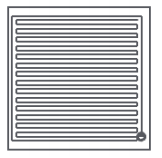
Product introduction and use
1.Q: How to install side brush on Mi Robot Vacuum-Mop 2?
A: Take out the side brush of Mi Robot Vacuum-Mop 2 and install it to the buckle on the upper left corner of the main unit chassis as shown in the figure. It needs a little force to install the side brush firmly. If it is not installed properly, it will fall off.
Install the side brush and press the side brush into the snap position at the bottom of the main unit, as shown in the figure

2.Q: How should the Mi Robot Vacuum-Mop 2 charging dock be placed?
A: Place the charging dock on the level ground against the wall, ensure that there is a space of more than 0.5 meters on both sides of the charging dock, and connect the plug to the power socket. For a better mobile client experience, please place the charging dock within the Wi-Fi coverage.
Tip: Do not place the charging dock in direct sunlight or block the charging dock identification area with any object, otherwise the main unit may not be able to automatically return to the charging dock.
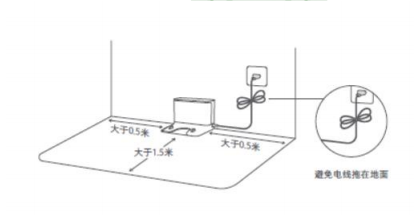
Tip: Make sure the charging dock is placed in a well-lit (avoid direct sunlight) location. Objects with strong reflections such as mirrors cannot be used nearby to avoid affecting the recharge of the main unit.
3.Q: How to charge Mi Robot Vacuum-Mop 2?
A: Press and hold the power button, wait for the power indicator to light up, and then place the main unit on the charging dock to charge.
Tip: It may not be able to turn on when the battery is low, please place the main unit directly on the charging dock.
Main unit
Put the main unit on the charging dock, the main unit will automatically power on and start charging. When charging, the key
 on the main unit and the key
on the main unit and the key  indicator light flash at the same time, and when the indicator light changes from white breathing flashing to steady light, it means the charging is complete.
indicator light flash at the same time, and when the indicator light changes from white breathing flashing to steady light, it means the charging is complete.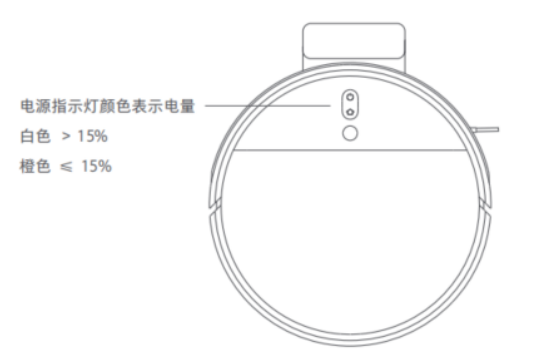
Tip:
Please fully charge it before first use, the charging time is about 6 hours.
When charging, please do not install the mopping module to ensure the safety of charging and prevent the damp mop from damaging the floor.
4.Q: How to start cleaning on Mi Robot Vacuum-Mop 2?
A: Short press the power button to start cleaning. Press any key to pause while cleaning.
Tip: If the battery is too low, the cleaning cannot be started, please charge it before starting the cleaning.
When the power is insufficient during the cleaning process, the main unit will automatically return to the charging dock for charging. After the power is sufficient, it will automatically return to the interrupted place to continue cleaning.
Please tidy up all kinds of wires on the ground (including the power cord of the charging dock) before cleaning, so as to avoid the power failure of electrical appliances and damage to items or wires caused by dragging the main unit during cleaning.
If the cleaning time is less than 10 minutes, it will be cleaned twice by default.
5.Q: How does Mi Robot Vacuum-Mop 2 return to charging?
A: Automatic mode: After cleaning, the main unit will automatically return to the charging dock for charging. Manual mode: in the pause state, press a short button to start recharging.
When the main unit is charging, the key flashes breathing.
When the battery is less than or equal to 15%, it flashes in orange, and when the battery is more than 15%, it flashes in white.
Tip: If the main unit does not find the charging dock, it will automatically return to the starting position for cleaning. Please manually put the main unit back into the charging dock for charging.
6.Q: Will Mi Robot Vacuum-Mop 2 sleep automatically?
A: If there is no operation for more than 10 minutes, the main unit will automatically enter the sleep state. In the sleep state, the power and recharge indicators will be off. Press any key to wake up the main unit.
Tip: The Main unit will not enter the sleep state when charging; it will enter the sleep state after being fully charged.
7.Q: What are the standard features of Mi Robot Vacuum-Mop 2?
A: The standard configuration includes main unit*1, charging dock*1, mop*1, water tank*1, side brush*1, power cord*1, main brush cleaning tool*1

Tip: The illustrations of products, accessories, user interface, etc. in the manual are schematic diagrams and are for reference only. Due to product updates and upgrades, the actual product may be slightly different from the schematic diagram, please refer to the actual product.
8.Q: What is the function of accessories such as mop pad/water tank of Mi Robot Vacuum-Mop 2?
A: Mi Robot Vacuum-Mop 2 comes with mop pad and water tank as standard.
mop pad is used to collect and contain dust;
The water tank and mop are used for mopping the floor;
Clean up gadget users dealing with roller brushes, side brush tangled hair, etc.
9.Q: How to install/remove the mopping module on Mi Robot Vacuum-Mop 2?
A: 1. Install the mop: Wet the mop and wring it out until no water drips, insert it along the water tank slot to the end, and stick it firmly.

2. Fill the water tank with water: turn on the faucet, fill it with tap water and plug it back into the water tank cover.
Tip: Please add clean water to use, do not add cleaning solution or disinfectant.

- Install the module: push it in parallel to the alignment mark on the rear of the main unit and the mopping module, and it will make a "click" sound when it is installed in place.

- After the main unit completes the work and returns to the charging dock, press the buckles on both sides inward with your hands, drag it backwards and remove the mopping module.

- Remove the mop from the mopping module. It is recommended to clean up after each use.
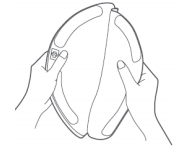
Tip:
1. Do not use the mopping module when there is no one at home. If there is a carpet, please use a virtual wall to block it.
2. When charging or not in use, please remove the mopping module, pour out the remaining water in the water tank and clean the mop to avoid mold or odor.
3. Be sure to remove the mop for cleaning to prevent sewage from flowing backwards and blocking the water outlet.
4. If the mop is too dirty, it will affect the mopping effect, please clean it before use; it is recommended to replace the mop every 3-6 months to ensure the cleaning effect.
10. Q: What are the features of Mi Robot Vacuum-Mop 2? Which grounds are applicable?
A: The mop of Mi Robot Vacuum-Mop 2 is a semi-wet mop, and the red frame area in the picture below is the main water absorption area.
The water tank of Mi Robot Vacuum-Mop 2 has a built-in electronically controlled water pump, which adjusts the pumping time of the water pump through a software algorithm, so as to achieve the functions of uniform water output and no water when suspended. Suitable for cleaning tiles, wooden floors and other floors.
The mop can be reused after cleaning. If the mop becomes hard, does not absorb water, or sheds abnormally after multiple uses, it is recommended to replace the mop. It is recommended to pay attention to Xiaomi’s various sales channels when purchasing a mop.

11.Q: Can Mi Robot Vacuum-Mop 2 add water to the water tank or replace the mop halfway?
A: Yes. If the main unit needs to add water or clean the mop during the cleaning process, press any key to pause, remove the water tank and add water or clean/replace the mop, and then put back the water tank and mop, and press the power button to continue working.
12. Q: How to use the cleaning function on Mi Robot Vacuum-Mop 2?
A: Short press the power button or the APP start cleaning button after power on, the device starts cleaning. Installing a mop before cleaning can realize the mopping function. If it is not installed, it can only sweep the floor.
Tip: Mi Robot Vacuum-Mop 2 cannot implement single mopping function.
If the cleaning time is less than 10 minutes, it will be cleaned twice by default.
13.Q: Does Mi Robot Vacuum-Mop 2 have the function of continuous scanning at break points?
A: Mi Robot Vacuum-Mop 2 has the function of continuous cleaning at breakpoints. When the battery is low during the cleaning process, it will automatically search for the charging dock to charge. After charging, it will return to the breakpoint to continue cleaning. If the cleaning is ended artificially during the charging process, this breakpoint cleaning will be canceled. Do not disturb will not continue scanning during the time period.
14. Q: Does Mi Robot Vacuum-Mop 2 clean?
A: The floating main brush structure of Mi Robot Vacuum-Mop 2 can closely fit the ground to roll up garbage and send it to the mop pad. The large suction fan provides strong negative pressure to collect dust, and the automatic speed-adjusting side brush can sweep away the garbage in the corners and in front of furniture. , and the path planning and navigation algorithm can cover all areas to be cleaned, so Mi Robot Vacuum-Mop 2 can clean the ground for you.
Tip: Some stubborn stains cannot be removed when mopping the floor, and manual cleaning is required.
15. Q: Can Mi Robot Vacuum-Mop 2 mop the floor for the first time?
A:
1. When using Mi Robot Vacuum-Mop 2 for the first time, it is recommended not to install the mopping module, sweep the floor first, and then install the mopping module while sweeping and mopping.
2. When there is a lot of dust in the family and the floor needs to be mopped, it is best not to install the mopping module and complete a global cleaning mode first.
16.Q: Can Mi Robot Vacuum-Mop 2 not be placed on the charging dock?
A:
1. After the cleaning task of the device is completed, it is recommended to return the device to the charging dock for charging and standby to ensure the battery power of the device.
2. There will be power consumption if the device is not in the charging dock standby state, and the internal programs of the device in the standby state are all running and waiting for user commands to consume power.
3. The device is not in the charging dock standby. To avoid power consumption of the device, you can manually press and hold the power button to turn off the standby.
Tip: If you do not use it for a long time, please turn it off and store it, and charge it at least once every three months to avoid damage to the battery due to overdischarge.
17. Q: Can Mi Robot Vacuum-Mop 2 be used directly after unpacking?
A: Mi Robot Vacuum-Mop 2 is not fully charged when it leaves the factory. It is recommended to charge it for more than 4 hours before cleaning, and it is best to use it after it is fully charged. Lithium battery can be charged at any time, without memory effect, and it can be used without waiting for 16 hours.
18. Q: What is the charging time of Mi Robot Vacuum-Mop 2?
A: The charging time of Mi Robot Vacuum-Mop 2 is generally around 3-4 hours.
19.Q: When using Mi Robot Vacuum-Mop 2 to mop the floor, can I add detergent such as disinfectant?
A: It is forbidden to add cleaning liquid or disinfectant, which will corrode the water tank and cause failure. Please add water to use.
20.Q: Does the mop pad of Mi Robot Vacuum-Mop 2 have a filter, how to clean it?
A: The mop pad of Mi Robot Vacuum-Mop 2 has a Hypa filter (filter element), which can be washed with water.
- Open the top cover of the main unit, hold down the mop pad buckle and lift up to remove the mop pad;
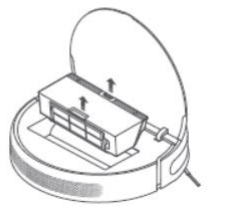
- Open the mop pad cover from the mop pad arrow position and dump the garbage;
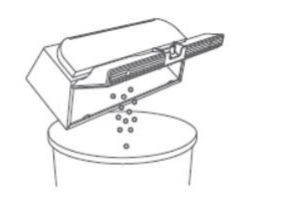
3. Remove the filter, tap the frame of the filter to knock out the dirt.
Cleaning the washable filter*We recommend cleaning every two weeks
Open the lid from the mop pad arrow position

After pouring clean water into the mop pad, close the mop pad cover, shake the mop pad left and right, and drain the dirty water
Tip: Please wash with clean water, do not add any detergent.

Tip: Please wash with clean water, do not add any detergent; please do not use brushes or fingers to clean the filter.
- Please remove the filter as shown in the picture, rinse the mop pad and filter with water, and dry it before putting it back on.

Tip: Make sure to dry before use (at least 24 hours).
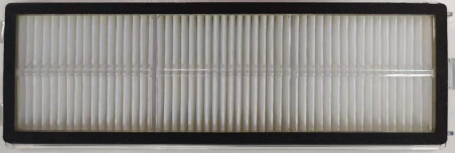
Tip: Please wash with clean water, do not add any detergent; please do not use brushes or fingers to clean the filter.
21.Q: How to clean the mop pad and water tank of Mi Robot Vacuum-Mop 2?
A: The mop pad and water tank (mopping module) of Mi Robot Vacuum-Mop 2 can be directly washed with water. After cleaning, be sure to wipe it dry before use. The method of removing the mop pad is as follows:
- Open the top cover of the main unit, press the mop pad buckle and lift up to remove the mop pad.

- Open the mop pad cover from the mop pad arrow position and pour down the garbage.
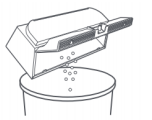
22.Q: Are Mi Robot Vacuum-Mop 2 accessories compatible with other Mi Robot Vacuum accessories?
A: The accessories of Mi Robot Vacuum-Mop 2 include: roller brush, mop, side brush, filter element, mop pad, water tank, etc., all of which can be purchased from Xiaomi sales channels. Some consumables are common to other models. It is recommended when choosing to purchase. Subject to Xiaomi sales channels.
23.Q: What are the tips in the cleaning process of Mi Robot Vacuum-Mop 2?
A:
1. Please clean up the cables and sundries scattered on the ground before starting, and remove the fallible, fragile, valuable and potentially dangerous items to avoid being entangled, stuck, dragged or knocked down by the sweeper, which may cause personal injury or damage. property damage.
2. During the first cleaning process, please follow Mi Robot Vacuum-Mop 2 throughout the whole process to assist in dealing with some possible minor problems. After handling, Mi Robot Vacuum-Mop 2 can smoothly clean itself in subsequent cleanings.
3. After the main unit is fully charged, start cleaning from the charging dock.
4. Keep the main unit camera clean.
5. Please keep the room with proper light when cleaning.
6. Please make sure to tear off the protective film and protective strip on the fuselage and charging dock before cleaning.
24.Q: Does Mi Robot Vacuum-Mop 2 consume power when charging dock all the time?
A: Mi Robot Vacuum-Mop 2 supports overcharge protection. When the main unit is always in the charging dock, the charging dock supplies power to the main unit. In the sleep state, the power consumption is low, and the battery goes to sleep at this time to maintain the best performance.
25.Q: Does the Mi Robot Vacuum-Mop 2 have a water shortage reminder and a mop pad full reminder?
A: Mi Robot Vacuum-Mop 2 has no water shortage reminder, no mop pad full reminder.
26.Q: Do I need to remove the water tank mop when Mi Robot Vacuum-Mop 2 is charging?
A: Mi Robot Vacuum-Mop 2 uses an electronically controlled water tank with a built-in water pump. The water pump is controlled by a program to adjust the water flow rate, so that the floor is evenly mopped and the charging does not leak. However, please remove the water tank and mop when charging or not in use to prevent soaking the wooden floor.
27.Q: How to restore the factory settings of Mi Robot Vacuum-Mop 2?
A: When the button does not respond or cannot be turned off, please try to restart the system, press and hold the power button for 5 seconds, the main unit will automatically restart. If the system still cannot be used normally after restarting, please use a toothpick or other tool to press and hold the reset button until the voice Tip "starts to restore factory settings". After restoring the factory settings, the user data will be cleared.
Tip: Consumable usage will not be reset.
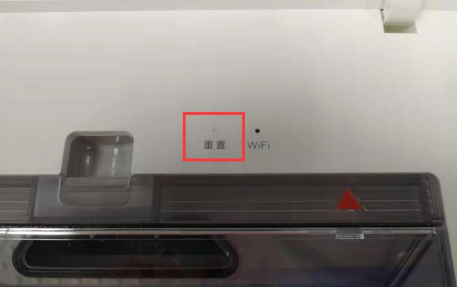
28.Q: How to reset WIFI on Mi Robot Vacuum-Mop 2?
A: When the router cannot be connected to the main unit due to configuration modification, forgotten password or other reasons, please open the top cover to reveal the Wi-Fi indicator, press and hold the local cleaning button and the recharge button at the same time until the voice Tip "Waiting to configure the network", Wait for the Wi-Fi indicator to start flashing slowly again to indicate a successful reset.
29.Q: How to use the advanced map function of Mi Robot Vacuum-Mop 2?
A: Using the Mi Home App, click to start cleaning, the map will automatically learn the home environment during the cleaning process, build a complete map, automatic partitioning of the map, area cleaning, constituency cleaning and virtual walls can also be used.
30.Q: How to clean the mop pad of Mi Robot Vacuum-Mop 2?
A: 1. Open the main unit cover, take out the mop pad, and open the mop pad cover as shown in the figure.
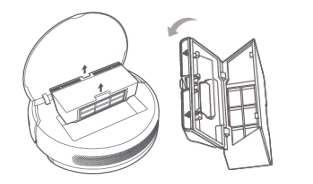
2.Dump the garbage in the mop pad.
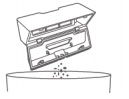
- Clean the mop pad with a cleaning brush.

- Put the mop pad back on the main unit, fasten the buckle, and cover the main unit cover.
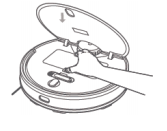
31. Q: How to clean the main brush (roller brush) of Mi Robot Vacuum-Mop 2?
A:
1. With the bottom of the main unit facing up, press the buckle to remove the main brush cover.
2. Take out the main brush upwards and clean the main brush bearing.
3. Remove the end caps at both ends of the main brush to clean the tangled hair.
4. Use the matching main brush cleaning tool to cut off the entangled hair on the main brush.
5. Reinstall the main brush and press the main brush cover fixing buckle.
Tip: It is recommended to clean every week and replace the main brush every 6-12 months to ensure the cleaning effect.

How to use the main brush cleaning tool
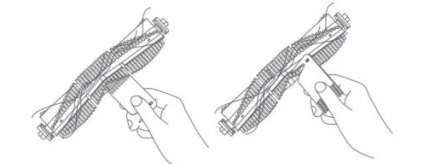
Tip: When the hair is wrapped too tightly, do not pull it hard to avoid damaging the main brush.
32.Q: How to clean the side brush of Mi Robot Vacuum-Mop 2?
A: Flip the main unit and remove and clean the side brush regularly as shown in the picture.
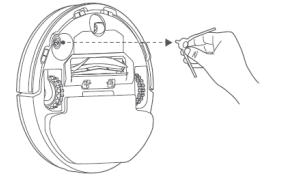
33.Q: How to clean the sensor of Mi Robot Vacuum-Mop 2?
A: Wipe and clean the sensors of the main unit with a soft dry cloth, including:
1. Four cliff sensors at the bottom of the main unit.
2. The infrared deceleration sensor in front of the main unit.
3. The charging electrode at the bottom of the main unit.
4. The motion tracking sensor at the bottom of the main unit.

34.Q: What is the introduction of charging dock for Mi Robot Vacuum-Mop 2?
A: The Mi Robot Vacuum-Mop 2 charging dock is as follows, the signal emission area will send out three signals, 45°, 90°, 135°, please do not block.
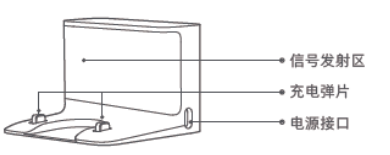
35.Q: How to partially clean Mi Robot Vacuum-Mop 2?
A: When Mi Robot Vacuum-Mop 2 is in standby or paused, short press to start partial cleaning. This mode is used to clean a square area with the main unit as the center and a side length of 1.5 meters. After cleaning, the main unit will automatically return to the starting position and stop. Work.
Tip: Starting a local sweep while paused will end the sweep.
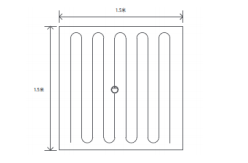
36.Q: Does Mi Robot Vacuum-Mop 2 have motor overload protection function?
A: All motors on Mi Robot Vacuum-Mop 2 have overload protection, including the vacuum fan, main brush motor, side brush motor, and main wheel motor. When foreign objects enter or become severely blocked, the protection will be automatically activated.
37. Q: Can Mi Robot Vacuum-Mop 2 operate in a dimly lit environment?
A: It can work. To ensure the best cleaning experience, keep the ambient light as bright as possible.
38.Q: What could be the reason for the odor of Mi Robot Vacuum-Mop 2 rag and mop pad?
A: Mi Robot Vacuum-Mop 2 did not clean the rag in time after mopping the floor, which may produce peculiar smell after a long time. Please clean the rag in time after the mopping is completed.
Mi Robot Vacuum-Mop 2 sucks in liquid during cleaning. If the mop pad is not cleaned in time, it may produce peculiar smell. Please clean the mop pad in time after the work is completed.
39.Q: How high can Mi Robot Vacuum-Mop 2 pass through obstacles?
A: Mi Robot Vacuum-Mop 2 can pass through obstacles up to 20mm in height. After installing the water tank, the obstacle clearance height will be slightly lower.
On slippery ground, the obstacle clearance height of the main unit will be reduced. Under certain circumstances, it is normal that it may not be able to cross below 2mm.
40.Q: Why can't I set a virtual wall for the first cleaning of Mi Robot Vacuum-Mop 2?
A: Mi Robot Vacuum-Mop 2 needs to complete 3 complete cleanings and successfully create and save the map before setting the APP virtual wall. The first cleaning before the map is not saved cannot be set.
41.Q: How many maps does Mi Robot Vacuum-Mop 2 support at most?
A: Mi Robot Vacuum-Mop 2 currently does not support saving multiple maps.
42.Q: Why is the power indicator light off when Mi Robot Vacuum-Mop 2 is charging?
A:
1. The device will enter the sleep state after the charging dock is fully charged, and the main unit power indicator will be off;
2. When the main unit enters the Do Not Disturb time period set on the App, the power indicator will turn off when charging.
43.Q: Can Mi Robot Vacuum-Mop 2 use stickers?
A: When using the sticker, please do not cover the camera above the device and the obstacle avoidance sensor and infrared sensor in front of the strike plate, otherwise it will affect the operation of the device.

44.Q: How to clean Mi Robot Vacuum-Mop 2 regularly?
A:
(1)Main brush:

Steps: Use a cleaning tool to cut off the hair wrapped around the main brush and the main brush bearing. When the hair is wrapped too much and too tightly, it can be cut with scissors.
Recommendation: Regular weekly cleaning; replacement every 6-12 months.
(2)Universal wheel:

Steps: Clean the hair and dirt on the wheel body and axle.
Recommendation: Clean up every week or when the rotation is abnormal.
(3)side brush:

Steps: Use the matching cleaning tool to cut off the entangled hairs on the side brush and side brush bearings.
Suggestion: weekly cleaning, 3-6 months for replacement.
- main unit sensor

Steps: Wipe with a soft dry cloth to clean the visible sensor outside the main unit.
Suggestion: Clean monthly or when Tip is abnormal.
(5) Mop:

Steps: Remove the mop, wash and dry.
Recommendation: Wash weekly, replace every 3-6 months.
- Filter (HEPA):

Steps: Rinse and tap the frame of the filter (HEPA) repeatedly, tap the dirt out until it is clean. It is not recommended to clean the filter (HEPA) with a brush or fingers. Dry the filter (HEPA) thoroughly and put it back for use.
Suggestion: Clean monthly or when Tip is abnormal.
When the sweeper has abnormal noise, walking failure or faulty voice Tip, you can check the troubleshooting content in the manual of the specific product. If it is not resolved, please contact the after-sales service for inspection and maintenance.
45.Q: Are there any consumables for Mi Robot Vacuum-Mop 2 that need to be replaced regularly?
A:
| Parts | Maintenance Tips |
| Main brush | It is recommended to clean weekly and replace the main brush every 6-12 months to ensure the cleaning effect. |
| Filter | Weekly cleaning and filter replacement every 3-6 months is recommended. |
| Side brush | It is recommended to clean once a month and replace the side brush every 3-6 months to ensure the cleaning effect. |
| mop | It is recommended to remove the mop for cleaning to prevent sewage from flowing backwards and block the water outlet; if the mop is too dirty, it will affect the mopping effect, please clean it before use; it is recommended to replace the mop every 3-6 months to ensure the cleaning effect. |
46.Q: Do you need to upgrade if you find a new firmware version?
A: The new firmware version contains optimized content. It is recommended to upgrade in time after a new firmware version is found to ensure the best cleaning experience.
47.Q: Why does one room go to another room to clean before finishing cleaning?
A: The map may not be saved. If the map is not saved, the sweeper has a specific cleaning path plan. It is normal to go to another room to clean one room before the cleaning is completed. The area that has not been cleaned before will be cleaned later.
After the map is saved, the bow will be cleaned according to the room, and finally the whole house will be cleaned along the edge.
48.Q: Why does the cleaning path of the sweeper go back and forth repeatedly?
A: The sweeper will clean according to the planned path. When cleaning, it will navigate to the unsweeped area. There will be some repeated back and forth visually, but it is not actually repeated cleaning.
49.Q: Why is Mi Robot Vacuum-Mop 2 unable to pass through some narrow areas?
A: The minimum distance for the main unit to pass is 38cm, and the area smaller than this distance may not be able to pass.
50.Q: Will the cleaning efficiency of the sweeper decrease in complex environments?
A: In order to ensure the cleaning coverage, the main unit will clean all corners. In complex environments, turning and edge movements will be increased, and the cleaning efficiency will be reduced to varying degrees, which is a normal phenomenon.
51. Q: Is it normal for the sweeper to make abnormal noises when cleaning?
A: Abnormal noises in the following two situations are normal:
1. When the main unit works on smooth tile floors and wooden floors, a slight sound may be generated when the bottom scraper rubs against the ground.
2. When the main unit passes through the joint between the tile and the floor, it will contact and clean the floor seam, which may produce a slight "clicking" sound.
52.Q: What should I do if the sweeper is stuck while cleaning?
A: When the main unit is being cleaned, slippers, plastic bags, electronic scales, U-shaped chairs, push-pull thresholds, etc. may be stuck in the house. Please try to place the main unit in a nearby cleaned area after dealing with the stuck fault. Continue cleaning.
Please try to clean up the sundries in your home before cleaning to avoid the main unit getting stuck during cleaning.
53.Q: What should I do if the upper surface of the fuselage is stuck during cleaning?
A: When the main unit is cleaning, when it encounters the bottom of the furniture with a similar height to the fuselage, the upper surface of the fuselage may get stuck. It is recommended to block the bottom of the furniture with obstacles, or set a restricted area/virtual wall after the map is saved to prevent the main unit from entering again.
54.Q: What is the reason for the water tank falling off when the sweeper is cleaning?
A: If the water tank is not installed in place, it will cause the water tank to fall off. Please install water tank in the correct way. You need to hear a "click" sound when installing the buckles on both sides of the water tank.
55.Q: What should I do if the stubborn stains cannot be removed when mopping the floor?
A: The cleaning ability of the sweeper is limited. When encountering stubborn stains that cannot be removed, we need to manually clean it. After completing the cleaning for the first time, it is recommended to set the sweeper to work regularly, so as to keep the home floor environment clean and hygienic.
56.Q: Why does the sweeper get more dirty when it is mopping the floor?
A: The more you drag, the more dirty it is, it means that the mop has no capacity to hold dirt. It is recommended to clean or replace the mop. If there is too much dust on the ground, it is recommended to clean it manually first.
57. Q: What effect does the antibacterial mop have?
A: The antibacterial mop uses a microfiber antibacterial flexible rag, and the surface is coated with a polymer antibacterial agent, which can not only wipe the ground, but also inhibit the growth of Staphylococcus aureus and Escherichia coli for a long time, and protect the health of the baby's family.
58.Q: What is the booster mopping function of Mi Robot Vacuum-Mop 2?
A: Mi Robot Vacuum-Mop 2 water tank makes full use of the weight of the whole machine to increase the pressure to the ground by adding a pressurization button on the water tank module. Brings a more thorough cleaning effect, water stains, dust, etc. can be cleaned and wiped.

Mi Home App related
1. Q: How to add Mi Robot Vacuum-Mop 2 in Mi Home App?
A: Power on Mi Robot Vacuum-Mop 2, press and hold the power button and the recharge button at the same time to reset the device WiFi. Voice Tip Waiting to configure the network. The power indicator flashes blue.
2. Open the Mi Home App, click the + in the upper right corner to enter the Add Device page, click the searched Mi Robot Vacuum-Mop 2, or select it from the manual add.
3. Select the WiFi to be connected, enter the password, and click Next. During the connection process, if "Do you want to allow the Mi Home App to access permissions?" pops up, click Allow once and wait for the addition to be successful.
3.Q: How to use the scheduled cleaning function on Mi Robot Vacuum-Mop 2?
A: Open Mi Robot Vacuum-Mop 2 in Mi Home App, click "Scheduled Cleaning" at the bottom, and click the + sign at the bottom. The scheduled cleaning will start only when the battery is more than 15%. Regular cleaning is recommended to use with a moisture-proof pad.
Click "Open Time" to set the open time of scheduled cleaning.
Click Repeat to choose to execute once, every day, weekdays (Monday to Friday), weekends, and custom (any combination from Monday to Sunday).
Cleaning Mode: Quiet, Standard, Mid-range, Powerful.
4.Q: Can the time zone of Mi Robot Vacuum-Mop 2 be adjusted?
A: Yes. Open Mi Robot Vacuum-Mop 2 plug-in in Mi Home App, click ┇ in the upper right corner, device settings, device time zone settings, click "Sync Now" to sync the phone's time zone to the device, please make sure the phone and settings
devices are in the same time zone.
Tip: The time zone of the device is inaccurate, which may cause the time of scheduled cleaning and Do Not Disturb mode to be disordered.
5.Q: Why is Mi Robot Vacuum-Mop 2 set to the standard gear next time after it is set to the strong gear?
A: There are two positions to adjust the cleaning gear through the Mi Home App, one is home page adjustment, and the other is regular cleaning page adjustment. If regular cleaning is set, you need to adjust it to strong cleaning on the Add Scheduled Cleaning page to take effect.
6.Q: Can I view the cleaning records of Mi Robot Vacuum-Mop 2 in the Mi Home App?
A: Yes. Open the Mi Robot Vacuum-Mop 2 in the Mi Home App, click ┇ in the upper right corner to view the cleaning history.
7.Q: Can I check the consumables usage of Mi Robot Vacuum-Mop 2 in Mi Home App?
A: Yes. Open Mi Robot Vacuum-Mop 2 in Mi Home App, click ┇ in the upper right corner, click Consumables.
You can view the remaining percentage of filter consumables and the remaining hours of use.
The filter and side brush are recommended to be replaced after 150 hours of use, and the main brush is recommended to be replaced after 300 hours of use. Click to view the details of the consumables.
After replacing the new consumables, click Reset at the bottom.
8.Q: Can the volume of Mi Robot Vacuum-Mop 2 be modified?
A: Yes. Open the Mi Robot Vacuum-Mop 2 in the Mi Home App, click ┇ in the upper right corner, Device Settings-Adjust volume, swipe to modify the volume, and the audition button at the bottom can audition.
9.Q: Does Mi Robot Vacuum-Mop 2 have a Do Not Disturb mode?
A: Yes. Open the Mi Robot Vacuum-Mop 2 in the Mi Home App, tap ┇ in the upper right corner, Device Settings, Do Not Disturb. After it is turned on, within the set Do Not Disturb time, the automatic continuous scanning function and the active voice broadcast will not take effect, and the power indicator will be turned off. After the Do Not Disturb time expires, it will continue to scan.
Tip:
The scheduled work will be executed during the Do Not Disturb time period.
Do not disturb mode is turned on by default, and the turn-on time period is: 22:00-08:00. You can use the mobile client to turn off the Do Not Disturb mode or modify the Do Not Disturb time period.
10.Q: Can the Mi Robot Vacuum-Mop 2 message reminder be turned off?
A: Yes. The message reminder is turned on by default. Open the Mi Robot Vacuum-Mop 2 plug-in in the Mi Home App, click the upper right corner ┇, Device Settings-Notifications, switch to turn it off.
11.Q: How to use the remote control of Mi Robot Vacuum-Mop 2 in Mi Home App?
A: Open Mi Robot Vacuum-Mop 2 in Mi Home App, click the upper right corner ┇, remote control, click the up, left and right arrow keys to make Mi Robot Vacuum-Mop 2 move in the specified direction. The direction of the remote control is the button direction of Mi Robot Vacuum-Mop 2.
12. Q: Can Mi Robot Vacuum-Mop 2 enable Yanbian cleaning?
A: Mi Robot Vacuum-Mop 2 cleans in a bow shape first, and then cleans along the edge after the cleaning. App control of edge cleaning is not currently supported.
13. Q: Does Mi Robot Vacuum-Mop 2 support APP virtual wall?
A: Mi Robot Vacuum-Mop 2 supports App virtual wall, not physical virtual wall.
App Virtual Wall: Turn on the switch in Mi Home App "Settings - Experimental Function - Map Save Mode". After successful map learning, you can use the zone cleaning and virtual wall functions. In the map management on the homepage of the App plugin, you can set restricted areas, virtual walls, and reset the map.
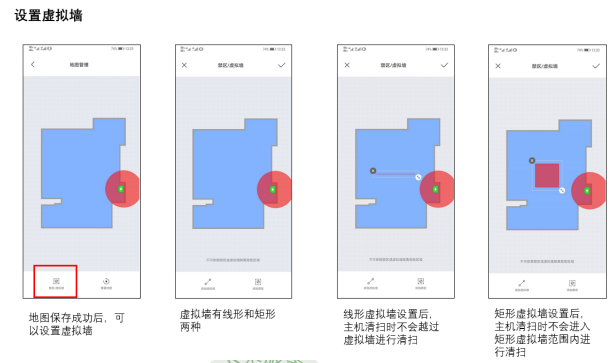
14.Q: Can Mi Robot Vacuum-Mop 2 split or merge maps?
A: Mi Robot Vacuum-Mop 2 supports automatic room division, but does not support map division or merging.
15. Q: Can I find Mi Robot Vacuum-Mop 2 through Mi Home App?
A: Yes. Open Mi Robot Vacuum-Mop 2 in the Mi Home App, click on the upper right corner... , and locate my device. Mi Robot Vacuum-Mop 2 will reply "Master, I'm here" after receiving the command, which can be searched by voice. This function requires a normal network.
16.Q: How to upgrade the firmware of Mi Robot Vacuum-Mop 2?
A: Use the Mi Home App to upgrade the main unit firmware. After entering, click ┇ in the upper right corner, General settings-Firmware update. Before upgrading, please ensure that the main unit is on the charging dock and the power is greater than 15%.
During firmware upgrade, the power indicator flashes in white and orange at intervals.
17.Q: Does Mi Robot Vacuum-Mop 2 have zone cleaning, zone cleaning, APP virtual wall and electronically controlled water tank water volume adjustment?
A: At present, Mi Robot Vacuum-Mop 2 has the functions of zone cleaning, App virtual wall, and water volume adjustment, but there is no zone cleaning function for the time being. Area cleaning operation method:
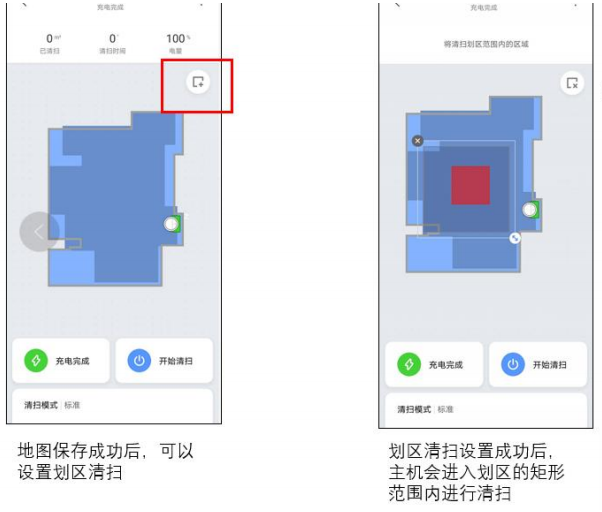
Operation method of water volume adjustment: on the main interface, pull up from the bottom (the water tank cannot be adjusted when it is not installed; it cannot be adjusted when the software is upgraded).
18.Q: How does Mi Robot Vacuum-Mop 2 save the map?
A: Open the Mi Home App, open the Mi Robot Vacuum-Mop 2 plug-in, click ┇ in the upper right corner, click the experimental function, and open the map save mode. After opening, with the continuous improvement of smart maps, functions such as saving maps, setting software virtual walls, and restricted areas can be realized.
Currently Mi Robot Vacuum-Mop 2 does not support saving multiple maps.
19.Q: Can the Mi Robot Vacuum-Mop 2 map be updated after being saved?
A: When there is a big change between the cleaning path and the original map, it will be prompted that "the cleaning path does not match", and you can choose whether to update the map. Select Yes, the map will be updated to the current state; if the scene changes temporarily, select No, the map will not change.
Tip: Please open all the doors in the home when learning the map to ensure that a complete family map can be suggested.
20.Q: After the Mi Robot Vacuum-Mop 2 map is saved, can the charging dock be changed?
A: If the map is saved, the charging dock has changed its placement. After the device is cleaned, it will automatically return to the charging dock to update the position of the charging dock.
21.Q: What should I do if the map partition of Mi Robot Vacuum-Mop 2 is inaccurate?
A:
1. After the map is saved, the room will be automatically partitioned. If the partition is inaccurate, you can reset the map and re-learn. During the learning process, please keep the sweeper working in a well-lit environment.
2. Or edit in the area managed by the map to merge or divide the partitions.
22.Q: Why does Mi Robot Vacuum-Mop 2 change the way the cleaning trajectory is displayed?
A: Before the map is saved, the cleaning track is presented as a smeared track; after the map is saved, the cleaning track is presented as a track line.
FAQ and Troubleshooting
1. Q: What should I do if Mi Robot Vacuum-Mop 2 cannot connect to the Internet?
A: 1. Confirm whether the WiFi password entered when connecting is correct. The WiFi username cannot contain Chinese characters or special characters such as @¥% in the password setting. If so, please reset it to an account in English or with numbers and letters. and password and try again;
2. Check whether the external network connection of the router is normal. You can try to open the web page through a mobile phone or a computer connected to WiFi to see if it is smooth;
3. Confirm whether the distance between the router and Mi Robot Vacuum-Mop 2 is too far (beyond 5 meters or there is a partition in the middle), you can try to move the machine within 1~2 meters from the router and try to reconnect;
4. Try to connect to the WiFi hotspot of the mobile phone; 5. Check whether the router is connected to many smart devices, which causes the network to slow down or the router does not respond. You can try after restarting the router;
6. Currently, it does not support the company's EAP 802.1x authentication network, 5G signal network or public WiFi network that requires web page authentication, such as: CMCC, ChinaUnicom, etc., you need to switch the network and try to connect;
7. After the network is turned off, if the device is not connected to the Internet for more than 1 hour, the WiFi module will turn off the network link function, and the WiFi indicator will flash, and the connection can be restored after restarting the device;
8. Check whether the mobile phone restricts the permissions of the App, such as networking, positioning, etc., please allow the permissions and try again;
9. The connection failure may also be related to the mobile phone model. You can try to use other different models of mobile phones to try the connection.
2.Q: What should I do if the side brush of Mi Robot Vacuum-Mop 2 does not turn?
A:
1. Check whether there are foreign objects or hair stuck in the position of the side brush;
2. Please check whether the side brush hair planting is stuck by the gap of the battery cover;
3. Check whether the equipment is turned on a medium and long-haired carpet, or during the obstacle crossing process, the side brush stops after hitting the obstacle, and then runs normally;
4. After restarting Mi Robot Vacuum-Mop 2 to work for 30 minutes, check if there is any recurrence.
5. Check whether there is a fault after sale.
3. Q: What should I do if the brush of Mi Robot Vacuum-Mop 2 does not rotate?
A:
1. Check the roller brush or whether there is hair at both ends, etc., etc., the debris is stuck and is not good;
2. It is recommended to clean and restart the inspection regularly;
3. Check whether there is any fault after sale.
4. Q: What should I do if the Mi Robot Vacuum-Mop 2 makes an abnormal noise?
A:
1. Check whether the parts at both ends of the roller brush are complete and whether there is any defect;
2. Check whether the roller brush cover is not fastened;
3. It may be caused by the entanglement of the roller brush, try after cleaning;
4. Check whether there is any fault after sale.
5.Q: What should I do if the Mi Robot Vacuum-Mop 2 roller/swivel does not rotate?
A: If the rollers do not rotate on one side or fly around, the equipment will spin on the spot. If the universal wheel does not rotate, the equipment will run abnormally.
- Check whether there are foreign objects stuck in the roller/universal wheel, causing the side wheel to not rotate normally. If foreign objects (paper, sundries, etc.) are stuck in the side wheel, it is recommended that the user check and clean it and try again;

2. Restart the machine after moving the location;
3. Check whether there is any fault after sale.
6.Q: What should I do if the Mi Robot Vacuum-Mop 2 cannot be charged?
A:
1. Check whether the adapter is plugged in properly, whether it is in good contact with the back of the rechargeable seat, and whether the socket has electricity;
2. Check whether the metal shrapnel at the bottom of the charging dock and the bottom shrapnel of Mi Robot Vacuum-Mop 2 are dirty and cause poor recharging contact;
3. Confirm whether the machine is manually placed in the recharge seat and not aligned;
4. Check whether the height of the charging dock shrapnel is the same as that of the Mi Robot Vacuum-Mop 2 charging contact;
5. It may be that the location of the charging dock is remote and the space is insufficient, which causes the automatic recharging to fail;
6. Check whether there is any fault after sale.
6.Q: What should I do if the Mi Robot Vacuum-Mop 2 bumper can't rebound?
A:
1. Check whether there are foreign objects stuck;
2. Try to slap manually to check whether it can rebound;
3. It is recommended to clean up foreign objects regularly;
4. Check whether there is any fault after sale.
7.Q: What should I do if Mi Robot Vacuum-Mop 2 cannot be started?
A:
1. Check whether the power of the machine is sufficient.
2. Press the start or recharge button on the machine to observe whether the machine has voice prompts and actions.
3. After the machine is connected to the Internet, perform a global cleaning to observe whether the machine can work normally.
4. After the above investigation, the machine still cannot work normally, and it is necessary to check whether the machine is faulty after sale.
8. Q: What should I do if Mi Robot Vacuum-Mop 2 cannot vacuum/low suction?
A:
1. Try to restart the device;
2. Check whether the Hypa is blocked by garbage or the mop pad is full and cannot continue to inhale dust;
3. Check whether the power is sufficient and try after charging;
4. Check whether there is any fault after sale.
9. Q: What should I do if the Mi Robot Vacuum-Mop 2 or the APP button is delayed?
A:
1. Check whether the network is normal and try using the mobile phone hotspot;
2. After cleaning the mobile phone background applications, try to enter the APP operation again;
3. After restarting the device, try to clean the button control again.
10. Q: What should I do if the map of Mi Robot Vacuum-Mop 2 APP is displayed abnormally and is skewed?
A:
1. When the device encounters obstacles frequently, it will affect the mapping and try to sort out the obstacles;
2. The device is located at the bottom of the bed and sofa, and is blocked by sheets and sofa covers, which will cause the sensor to be blocked and cause map deformation;
3. Moving the position of the machine during the operation of the equipment will cause the positioning of the equipment to be dislocated and cause the map to be deformed;
4. Check whether the network is normal;
5. Put the equipment in the middle position (not in the channel), or use the virtual wall to distinguish the cleaning environment.
11. Q: What should I do if Mi Robot Vacuum-Mop 2 cannot be recharged/recharge is slow?
A:
1. Check whether the device starts from the charging dock when performing the cleaning task. If it does not start from the charging dock, there is a probability that the device will not be charged.
condition;
2. Check whether the power supply of the charging dock is normal, and whether the indicator light of the charging dock is on;
3. Check whether the charging dock is placed against the wall, whether there is an open area of more than 2 meters in front, and an area of 0.5 meters on the left and right;
4. Check whether the charging dock stickers are placed on the ground;
5. Check whether it is stuck by foreign objects. If the roller is stuck by foreign objects (towels, paper, sundries, etc.), it may cause the equipment to move.
If the operation is not smooth, it spins in place, the equipment alarm does not work or is trapped, and try again after cleaning;
6. Check the trapped area of the device, you can try to separate it with a virtual wall, or it is recommended to clean it manually and try again;
7. After the cleaning of the equipment is completed, there will be a recharging process when returning to the departure area of the equipment, which is normal operation;
8. Check whether there is any fault after sale.
12. Q: What should I do if the Mi Robot Vacuum-Mop 2 makes abnormal noises during operation?
A: When working on smooth tile floors and wooden floors, there may be a slight sound when the bottom scraper rubs against the ground. When passing through the tile and floor joints, the main unit contacts and cleans the floor joints, which may produce a slight "clicking" sound.
The above sounds do not affect the normal use of the machine. For other abnormal noises, please check as follows:
1. Check whether the main unit roller, universal wheel, and roller brush rotate normally, and whether there is any abnormal noise during the rotation. If there is, check whether there is a foreign body stuck in the corresponding movable mechanism, and try again after removing the foreign body;
2. Check whether the mop bracket is installed in place, and whether the clips on the left and right sides are correctly positioned in the slot;
3. If the abnormal sound is irregular, it occurs occasionally during the cleaning process of the equipment (such as through the tile gap, the wooden floor jamming, etc.), this time is the buffer sound when the equipment passes through the uneven ground, which is a normal phenomenon;
4. Check whether there is any fault after sale.
13. Q: What should I do if the firmware update of Mi Robot Vacuum-Mop 2 fails?
A:
1. Check whether the device is connected to the Internet normally, and check whether the network condition is smooth;
2. Shut down the device first and then restart, wait for a few minutes, the new software package download will take a few minutes to download, which is a normal phenomenon;
3. During the update process, please do not shut down the device and ensure the power of the device. There will be an update process in the software update, which is a normal phenomenon.
4. Try changing the time period.
14. Q: What should I do if the Mi Robot Vacuum-Mop 2 has no memory map after cleaning?
A:
1. The current cleaning map will be memorized only when the equipment is automatically returned to the recharge base after the cleaning of the equipment is completed. Do not manually move the equipment or move the equipment when cleaning the equipment;
2. Check the charging dock placement area of the device to ensure that the device can be recharged normally.
15.Q: What should I do if the Mi Robot Vacuum-Mop 2 is recharged when the battery is insufficient, and the continuous scan is not executed after charging?
A:
1. Check whether the cleaning task of the equipment is completed, and connect the APP to check whether the cleaning area is completed;
2. Check whether the equipment is trapped or there are steps in some areas, causing some areas not to be cleaned, and try to separate them with virtual walls;
3. Check if the Do Not Disturb mode is turned on in the APP; 4. Manually put Mi Robot Vacuum-Mop 2 back into the charging dock and it will not continue to scan.
5. Try to turn off the device's Do Not Disturb mode and clean it again.
16. Q: What should I do if the Mi Robot Vacuum-Mop 2 is noisy?
A: There is a silicone scraper at the bottom of Mi Robot Vacuum-Mop 2, which can scrape up stubborn dust. When the scraper encounters unevenness or tile gaps, it is normal to have a slight abnormal sound. In order to ensure the cleaning coverage, the main unit will clean all corners. In complex environments, turning and edge movements will be increased, and the cleaning efficiency may be reduced. You can try changing the mode in the app, and you can choose between "Quiet" and "Standard" suction.
17. Q: What should I do if the Mi Robot Vacuum-Mop 2 runs around when the charging dock is powered off?
A:
1. When the device is charging, it is normal for the device to automatically search for the charging dock breakpoint;
2. You can turn on the do not disturb mode of the device through the APP, and turn off the device to automatically find the charging dock when the device is powered off.
18.Q: What should I do if Mi Robot Vacuum-Mop 2 is trapped by an obstacle?
A:
1. Check whether there are sundries around the bottom of obstacles such as sofas that block the normal cleaning of the equipment, and try after cleaning;
2. Check whether there is a collapse or movable obstacle in the middle of the sofa. The device can enter normally but cannot exit. It is recommended to use a virtual wall;
3. Check whether there is any disorder in the cleaning and construction of the equipment, and try cleaning again.
Tip: Cleaning efficiency will be reduced in complex environments. The minimum distance for the main unit to pass is 38cm, and areas smaller than this distance may not be able to pass.
19.Q: What should I do if the cleaning path of Mi Robot Vacuum-Mop 2 is chaotic and some areas are repeatedly cleaned?
A:
1. Check whether the real-time cleaning path is chaotic in the APP;
2. Check whether the device scanning map on the APP is skewed, and you can try to clean it again;
3. Check whether the equipment is trapped when the equipment runs to the step or the carpet, and you can add a virtual wall to separate it;
4. Check whether there are curtains or other objects blocking the top sensor, clean up and try again;
5. Check whether the top sensor is affected by direct sunlight or other direct light when the equipment is being cleaned. It is recommended to temporarily turn off the direct light and try, or pull down the window curtains and try to clean again.
20. Q: After using Mi Robot Vacuum-Mop 2 for a period of time, what should I do if I find that the cleaning ability has decreased or the dust has fallen off?
A:
1. Check the mop pad. If the mop pad is full, please clean it up in time.
2. Check whether the filter or cleaning filter needs to be cleaned, and whether the main brush is entangled by foreign objects.
3. Check whether there is any fault after sale.
21.Q: Why can't Mi Robot Vacuum-Mop 2 return to the charging base after partial cleaning or moving?
A: Mi Robot Vacuum-Mop 2 will regenerate the map after partial cleaning or long-distance movement. If the charging dock is far away, it may not be able to recharge automatically. Please manually put the vacuum cleaner back into the charging dock for charging.
22.Q: What should I do if the timing of Mi Robot Vacuum-Mop 2 does not take effect?
A: It may be that the power is insufficient, and the scheduled cleaning will only be started when the remaining power is greater than 15%.
23.Q: What are the fault indications of Mi Robot Vacuum-Mop 2?
A:
| Troubleshooting Tips | Solution |
| Please clean and tap the collision buffer | The collision buffer is stuck, please tap it several times to remove foreign objects; if there is no foreign object, please move to a new position to start. |
| Please move the main unit to the original location to start | The wheels are hanging in the air, please move to the place to start. |
| Please wipe the cliff sensor and move in place to start | The main unit is suspended, please move it to the original place to start, the cliff sensor is too dirty may also cause this fault, please wipe the cliff sensor. |
| Please remove the main brush to clean the bristles and bearings | The main brush may be entangled with foreign objects, please remove the main brush and bearing and clean it. |
| Please disassemble and clean the side brush | The side brush may be entangled with foreign objects, please remove the side brush and clean it. |
| Please check whether the main wheel is stuck in foreign objects and move to a new position to start | The main wheel may be entangled with foreign objects, please clean it and restart it. |
| Please clear the obstacles around the main unit | The main unit may be stuck or stuck, please clear the obstacles around the main unit. |
| Please replace the mop pad and filter | Please replace the mop pad and filter, and confirm that the filter and mop pad are installed in place; if the error still occurs after they are installed in place, please try to replace the filter. |
| A strong magnetic field is detected, please start away from the virtual wall | The main unit is too close to the virtual wall when starting, please move to a new location to start. |
24.Q: What should I do if Mi Robot Vacuum-Mop 2 is not cleaned or cleaned repeatedly?
A: Check whether the main unit camera film is torn off and whether there is dust accumulation. If there is dust accumulation, please clean it up. During the cleaning process, please try to keep the indoor ambient light as bright as possible.
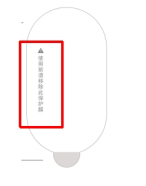
25.Q: Is it normal for Mi Robot Vacuum-Mop 2 to go to another room to clean the current room before finishing the cleaning?
A: After the main unit is first built, it will be cleaned according to the room. If there is such a phenomenon, please check the partition situation. If there is a partition error, you can adjust the room partition on the APP in time.
26.Q: Is it normal that the cleaning path of Mi Robot Vacuum-Mop 2 goes back and forth repeatedly?
A: Mi Robot Vacuum-Mop 2 will clean according to the planned path. When cleaning, it will navigate to the uncleaned area. Visually, there will be some repeated back and forth. In fact, it is not repeated cleaning but "replenishing cleaning".
27.Q: Is there a phenomenon that some small areas cannot be entered during cleaning?
A: The minimum pass distance of Mi Robot Vacuum-Mop 2 is 38cm, and areas smaller than this distance may not pass through.
28. Q: What should I do if the water tank of Mi Robot Vacuum-Mop 2 does not have any water or the amount of water is low when mopping the floor?
A: When using a dry mop, the water in the water tank will be absorbed by the mop first. It is recommended to wet the mop before mopping the floor.
1. Please check whether there is water in the water tank;
2. Please install the mop correctly according to the instructions;
3. Please clean the mop in time.
4. Check whether the water tank is faulty after sale.
29.Q: What is the reason for the repeated docking of the Mi Robot Vacuum-Mop 2 when recharging?
A: Please check whether the charging dock and the main unit are stained with dust. When they are stained with dust, they will be docked repeatedly. Please wipe them before use.
30.Q: What should I do if Mi Robot Vacuum-Mop 2 cannot be turned on?
A: The battery power is low, please use the charging dock to charge it. If the ambient temperature is too low (below 0°C) or too high (above 50°C), please use it in a 0-40°C environment.
31.Q: What is the reason why Mi Robot Vacuum-Mop 2 encounters obstacles and does not decelerate and collide when cleaning?
A: There is an infrared sensor on the front collision plate of the main unit, which can detect obstacles and decelerate in advance. However, collisions may not be detected for some darker or smaller table and chair legs, which is a normal situation.
32.Q: What is the reason for Mi Robot Vacuum-Mop 2 repositioning failure?
A: Moving the Mi Robot Vacuum-Mop 2 to an area that has not been cleaned before will cause the relocation to fail. Please try to move it to the area that has been cleaned before.
When the main unit is relocated, someone is standing next to the main unit. Please try not to stand next to the main unit to ensure that the camera can fully capture the feature points at the top of the room.
When the main unit is relocated, the light is dim. Please ensure that the relocation is performed under sufficient light.
Tip: The main unit will perform repositioning after being moved. If the repositioning is successful, the cleaning will continue. If the repositioning fails, the cleaning will be restarted.
33.Q: What should I do if the Mi Robot Vacuum-Mop 2 has a large amount of water when mopping the floor?
A:
1. Check whether the mop is not wrung out, and try to replace the mop;
2. Check that the water tank cover is fastened enough;
3. Check whether the appearance of the water tank is damaged, and try to replace the water tank;
4. Check whether the machine is faulty after sale.
34. Q: What should I do if the Mi Robot Vacuum-Mop 2 makes a loud noise when cleaning?
A: In order to ensure the cleaning effect, the main unit uses a fan with greater suction, which has a stronger vacuuming effect and a relatively louder sound. When cleaning, you can use a quieter file with less sound to work.
35.Q: What should I do if the water tank falls off when Mi Robot Vacuum-Mop 2 is mopping the floor?
A: If the water tank is not installed in place, it will cause the water tank to fall off. Please install the water tank the correct way, the water tank two
You need to hear a "click" sound when installing the side clips.
36.Q: What is the reason why Mi Robot Vacuum-Mop 2 fails to reposition?
A: Mi Robot Vacuum-Mop 2 will fail to relocate if it is moved to an area that has not been cleaned before. Please try to move it to the area that has been cleaned before.
When the main unit is relocated, someone is standing next to the main unit. Please try not to stand next to the main unit to ensure that the camera can fully capture the feature points at the top of the room.
When the main unit is relocated, the light is dim. Please ensure that the relocation is performed under sufficient light.
37.Q: What are the possible reasons for the failure of recharging of the visual navigation sweeper?
A: There are too many obstacles near the charging dock, please put the charging dock in an open area, and ensure that the charging dock is 0.5 meters away from both sides and in front of the charging dock.
There are no obstacles within 1.5 meters.
The main unit did not start from the charging dock before cleaning, and the charging dock was not found during the cleaning process. Please try to make the main unit start from the charging dock for cleaning.
The main unit was moved during the cleaning process, and the relocation of the main unit failed when cleaning continued, and a new task was started.
During the cleaning process, the light is dim, which leads to positioning deviation. Please ensure sufficient light during the cleaning process.
38. Q: Why does Mi Robot Vacuum-Mop 2 repeatedly dock the charging dock when recharging?
A: Please check whether the charging dock and the main unit are stained with dust. When they are stained with dust, they will be docked repeatedly. Please wipe them before use.
39.Q: What should I do if the Mi Robot Vacuum-Mop 2 mop pad is difficult to open?
A: Please mark the opening of the mop pad on the mop pad, open the mop pad correctly, and do not open the mop pad by removing the mop pad filter element.
40.Q: What is the reason why the map of Mi Robot Vacuum-Mop 2 cannot be saved?
A:
1. Open the map save mode in the experimental function
2. The device needs to be cleaned up to 3 times in different light environments before saving the map.
3. Complete cleaning means that the device completes the whole house cleaning and automatically returns to the charging dock. Manually controlling recharging, low-battery recharging, and manually moving the main unit back to the charging dock during the cleaning process are not considered complete cleaning.
4. Please clean in good light. In low light, it may affect the map preservation.
41.Q: How to solve the failure of the virtual wall of the visual navigation sweeper?
A:
1. After the main unit is moved, the relocation fails, the current map is invalid, and the virtual wall on the current map will be invalid at the same time. Please move the main unit to the charging dock position to restore the map.
2. When the main unit is cleaned in a dimly lit environment, the positioning may deviate, and the main unit may cross the virtual wall for a certain distance for cleaning. Please try to keep the main unit for cleaning in a well-lit environment.
42.Q: What should I do if the sweeper wraps the charging dock power cord when cleaning?
A: It is recommended to tie the excess power cord with cable ties before cleaning, and do not put it on the ground.
43.Q: After the visual navigation sweeper is moved, continuing to clean the area that has been cleaned before will be repeated. What is the reason?
A: The main unit will perform repositioning after being moved. If the repositioning is successful, the cleaning will continue. If the repositioning fails, the global cleaning will be restarted.
44. Q: What is the reason why the sweeper does not decelerate and collide when it encounters obstacles when cleaning?
A: There is an infrared sensor on the front collision plate of the main unit, which can detect obstacles and decelerate in advance. However, collisions may not be detected for some darker or smaller table and chair legs, which is a normal situation.
45.Q: What is the reason for the sweeper to collide with the wall when sweeping along the edge?
A: When the main unit is cleaned along the edge, it will keep a certain distance from the wall. However, when encountering some dark walls, the infrared sensor can not detect and will collide with the wall, which is a normal situation.
46.Q: When the sweeper is about to be fully charged, why does the power increase slow down?
A: In order to protect the battery, when it is about to be fully charged, it will enter the trickle charging mode and dynamically adjust the charging speed, which is a normal phenomenon.
47.Q: What is the reason for the long recharging time of the sweeper?
A: It is normal for the recharge time to take longer. The possible reasons are:
1. During the recharging process, the path may be blocked, and the main unit will go around the edge of the obstacle after encountering the obstacle, which may cause the visual recharging path and time to be longer.
2. During the recharging process, the ambient light is not good, which may lead to positioning deviation.
48.Q: What should I do if Mi Robot Vacuum-Mop 2 consumes power quickly?
A:
1. Check whether the power is fully charged when the machine starts to work (connect the APP to check the power, if it is not fully charged, the cleaning time will be shortened, please charge it first).
2. Check whether the machine has been "trapped" and "extricated" during the working process
--- a. Trapped: such as being entangled by wires, entering the bottom of the bed and unable to get out, adding a virtual wall to cause the machine to be trapped in a corner, causing the power to run out;
--- b. Getting out of trouble: If the machine enters a multi-stool-leg environment and crosses obstacles (crossing over stool legs, slippers and other sundries), it will take a long time to get out of trouble, resulting in fast power consumption.
3. Check whether the strong mode is used.
4. Check whether there is any fault after sale.
49.Q: What should I do if the Mi Robot Vacuum-Mop 2 water tank leaks?
A: There are ventilation holes on the upper cover of the water tank, which are used to balance the air pressure inside and outside the water tank. After the water tank is filled with water, please take it horizontally, and there will be slight water leakage when it is tilted, which is a normal phenomenon. In other cases, please check as follows:
1. Check the appearance of the water tank for bumps, cracks and other damages.
2. If there is residual water on the floor during mopping, please check as follows:
a. Check whether there is too much water in the mop;
b. Check whether the mop has not been disassembled after the last mopping, and the mop has more residual moisture;
c. Try to replace the new mop;
d. Confirm whether the humidity in the environment is too high;
e. After-sale inspection for faults.
50. Q: What is the reason for the water leakage of Mi Robot Vacuum-Mop 2 water tank?
A: There are ventilation holes at the water injection port of the water tank. It may cause slight water seepage when placed at an inclination. It is recommended to place it horizontally after water injection. When the water tank is tilted, it is normal for the ventilation holes to seep slightly, and it will not affect the work of the sweeper. Please use it with confidence.
Does it help?
Yes
No