Security Camera 360 FAQ
1. Q: What will be included inside package?
A:Camera x1, power adapter x1, manual with warranty card x1, wall hanging accessory pack x1
2. Q: Network Requirement?
A:2.4GHZ Wi-Fi with IEEE 802.11b/g/n protocol and WPA/WPA2 encryption. Wireless router must have open public network access, DHCP enabled, and cannot enable any wireless control.
3. Q: Storage Card Requirement?
A:Micro SD card, 16-64GB, Class10 or higher speed standard
4. Q: Device Requirement?
A:iOS 9.0+ or Android 4.4+
5. Q: Does it support to save the recorded video to any other external storage devices?
A:Yes, user can save recorded video of camera to other devices fulfill those requirements:
1) NAS or Mi Router with storage
2) Security Camera must have Micro SD card inserted
3) External Storage device must in the same LAN network with Security Camera
4) Mi Router must enable Samba plug-in, NAS must enable SMB protocol support
6. Q: What are the meanings of different indicator light status?
A:Holding Orange: Just booted, or camera malfunction
Blinking Orange Quickly: Waiting for connection
Blinking Orange Slowly: Firmware updating
Blinking Blue: Camera connecting or disconnected
Holding Blue: Camera connected to open public network.
7. Q: How to reset the camera?
A:After regular camera booting, holding press the reset button near USB port for 5-8s, release after camera notified “Reset Successful” voice

8. Q: How to connect the camera?
A:1) After camera booting, open Mi Home APP and login with valid Mi ID. Mi Home APP will pop-up a security camera found notification, or user can also manually select Mi Home Security Camera 360 in add device page.
2) Input the ideal Wi-Fi you would like camera to connect with, or the password of the Wi-Fi that using phone currently connect with, Mi Home APP will generate a QR Code after selecting next. Scan the QR Code about 15cm far from camera lens, camera will automatically connect to Wi-Fi.
3) Then user can select next to check the connection process, define the camera location, rename the camera, and share the control permission with other accounts, and finish the set-up process.
4) After setup, user can check the camera stream and other settings by selecting camera icon on Mi Home APP’s home page.
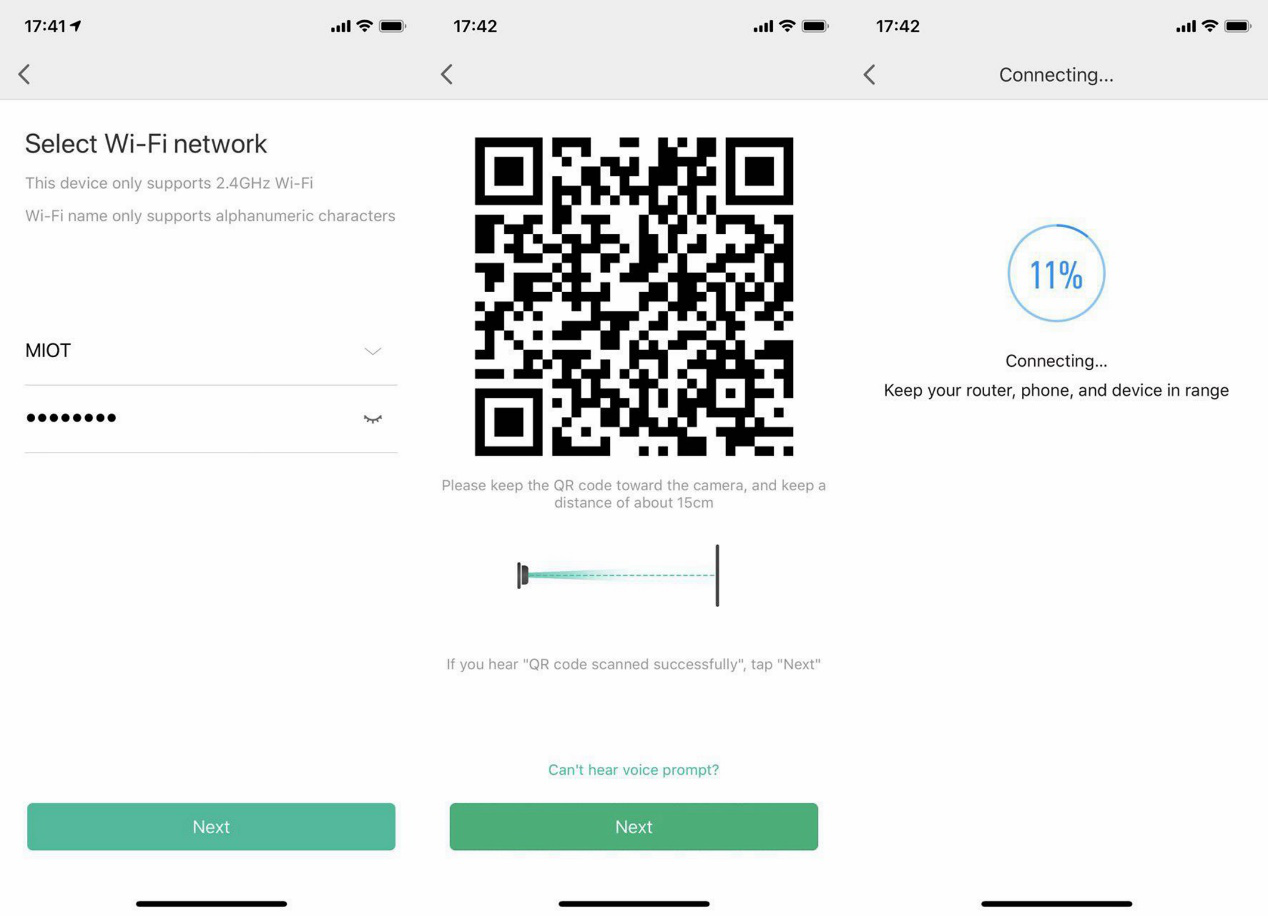
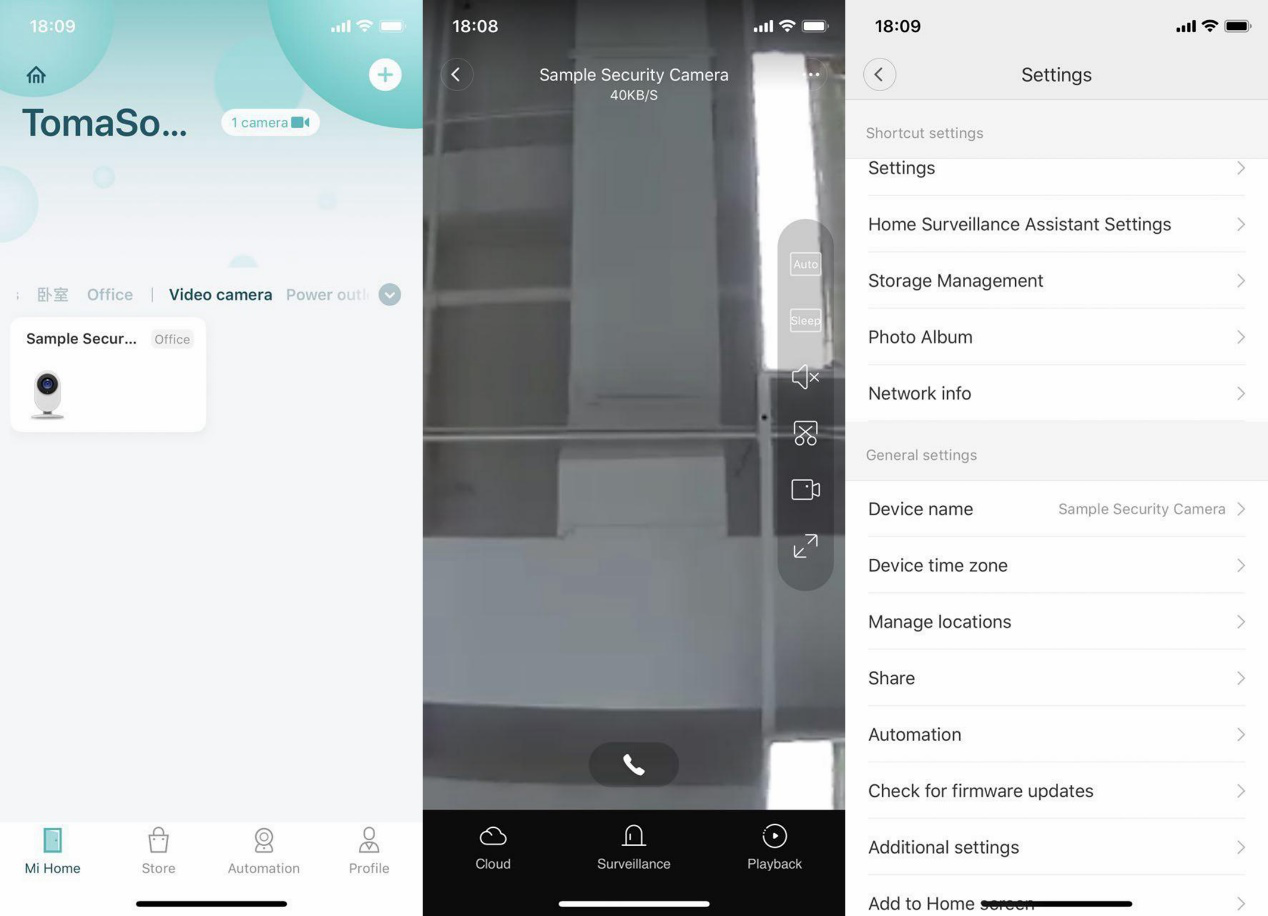
9. Q: How many users can watch the stream together?
A:Maximum 3, the 3 can be 3 devices with 1 account, or 3 different accounts which 2 of 3 shared permission by the master one.
10. Q: Why the indicator light keeps blinking blue?
A:If it happens during initial setup, it may due to camera unable to connect to Wi-Fi, troubleshoot steps:
1) Check if input wrong password
2) Check if the Wi-Fi phone connected same with the Wi-Fi camera going to connect
3) Check if camera too far to the router
4) Check if wireless router’s DHCP service isn’t enabled
5) Check if wireless router enabled MAC address filter
6) Try another Wi-Fi network (can also try through phone hotspot)
If it happens after initial setup and during regular working, it may due to network connection issue, troubleshoot steps:
1) Check if other devices in this Wi-Fi network has connection issue, if yes, try to solve the network or router problem.
2) If other devices have good connection, check if the signal level near the camera is bad or be interference, move the camera closer to the router.
3) If still blinking blue, try shut down the camera and restart it.
4) If still not working after repeat step 2 and 3 for several times, then reset the camera and re-connect to the network.
11. Q: Why does Mi Home Security Camera show offline in Mi Home App?
A:Mi Home App will show device offline if the device cannot be detected
1) Check if camera is off or not connected with power.
2) Check if the router is well working, Wi-Fi name or password is not changed.
3) If the above two steps are checked without problem, then do follow steps:
1 Check if other devices in this Wi-Fi network has connection issue, if yes, try to solve the network or router problem.
2 If other devices have good connection, check if the signal level near the camera is bad or be interference, move the camera closer to the router.
3 If still flashing blue, try shut down the camera and restart it.
4 If still not working, then reset the camera and re-connect to the network.
12. Q: Why the stream video shows black and white during daytime?
A:1) Mi Home Security Camera will automatically adjust the brightness based on environmental light, check if the environment brightness is dark.
2) Mi Home Security Camera can manually switch modes, check if “Infrared imaging” option inside Mi Home App keeps turning on. If yes, the camera will keep in black & white even the environment brightness is high.
13. Q: Why the camera stream video is whistling when I check on Mi Home APP?
A:Because the mic on the camera will repeat catch the voice from both camera side and phone side, it will cause whistling sound. Please leave the camera at least 1m away when checking the stream video to avoid that.
14. Q: What to do if the video is unclear at night vision mode?
A:1) Check the position and using environment of the camera, keep it widely open without obscure for infrared reach to the monitor area.
2) Location will affect infrared as well, like uneven table. Please keep the camera at the edge of surface for best night vision quality.
15. Q: Why is the sound and picture not synchronized?
A:The reason why sound and picture are not synchronized is due to internet jam. Try to close the App and re-enter, get closer to the router, restart the router, restart the camera, switch the wireless channel and bandwidth of the router. If all the solutions above are not working, check if it’s due to network limit, try to connect with other networks like cellphone hotspot with 3G or upper.
16. Q: What to do if the monitoring video is freezing?
A:Mi Home Security Camera has 2 resolution options which are HD and SD that can set in Mi Home App. Since it has higher network requirement for HD mode, we suggest user switch to auto mode which can switch between HD and SD based on network status.
If the camera already in auto mode but still freeze, it may due to network status is bad, try to solve it in the following steps:
1) Wi-Fi signal is inferenced badly, try to change the wireless channel and bandwidth of the router.
2) Reduce the connected devices number if there are too many devices, which may cause massive load for the router and less bandwidth for each device.
3) Camera is too far to the router or the signal level is bad.
17. Q: Why Mi Home Security Camera cannot read my SD card?
A:If the camera cannot detect SD card, check if the file format of SD card is FAT32/exFAT with Class 10 or higher standard. User can format the SD card inside Mi Home App if the file format isn’t correct. If still cannot be detected after format, it’s SD card problem and try to insert another one.
18. Q: How to check recorded video saved in Micro SD card?
A:With Micro SD card inserted, camera will automatically save the video into the card, click the playback button on the bottom-right corner of stream screen, and then select the exact time to watch the saved video. The videos will be splited into 1-minute each.
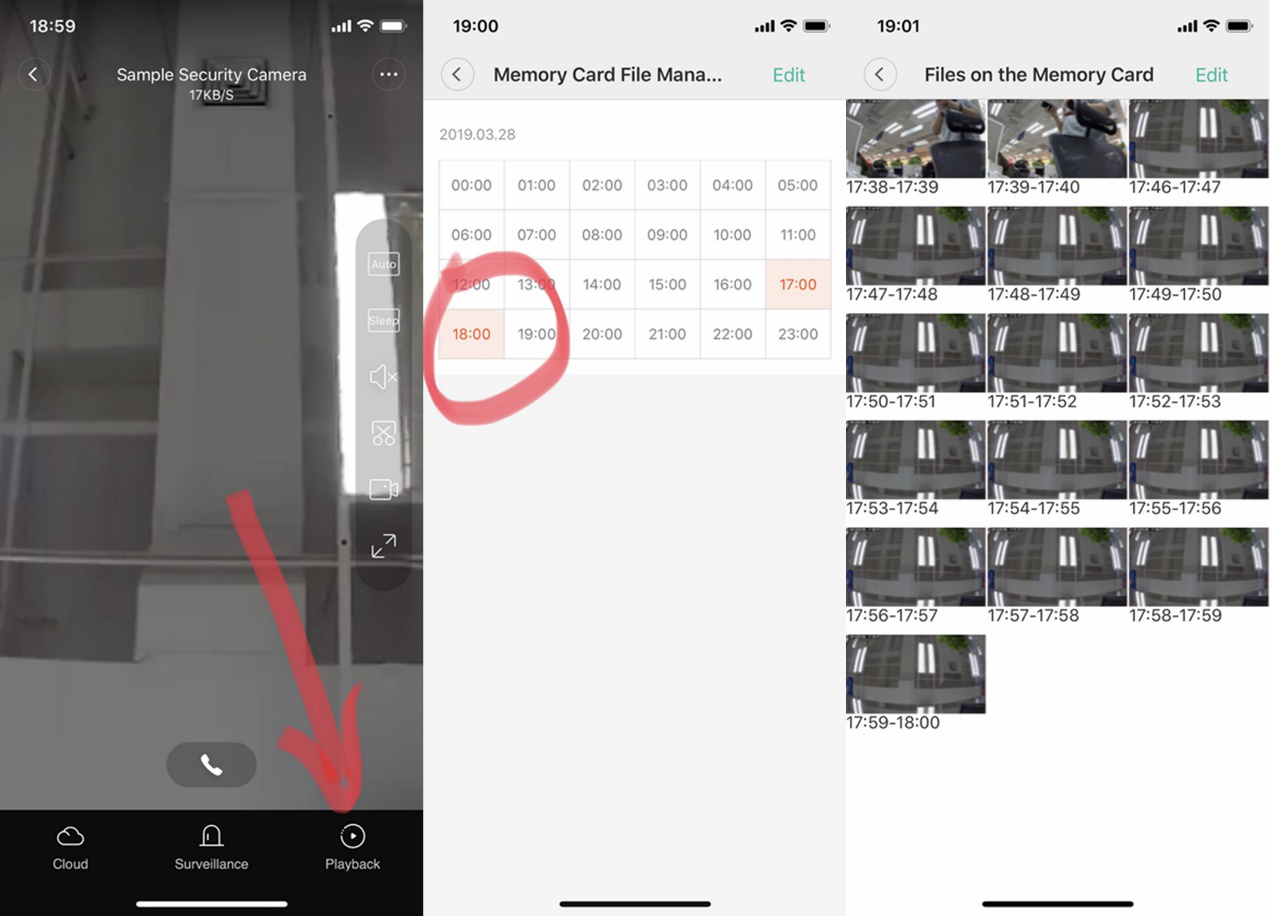
19. Q: What will be happened if Micro SD card is full?
A:Camera will overwrite the videos from the earliest one saved in card. If user need to transfer saved videos, user can either use card reader to tranfer saved data to PC directly, or set up the transfer NAS (or Mi Router if available) in storage management inside settings.
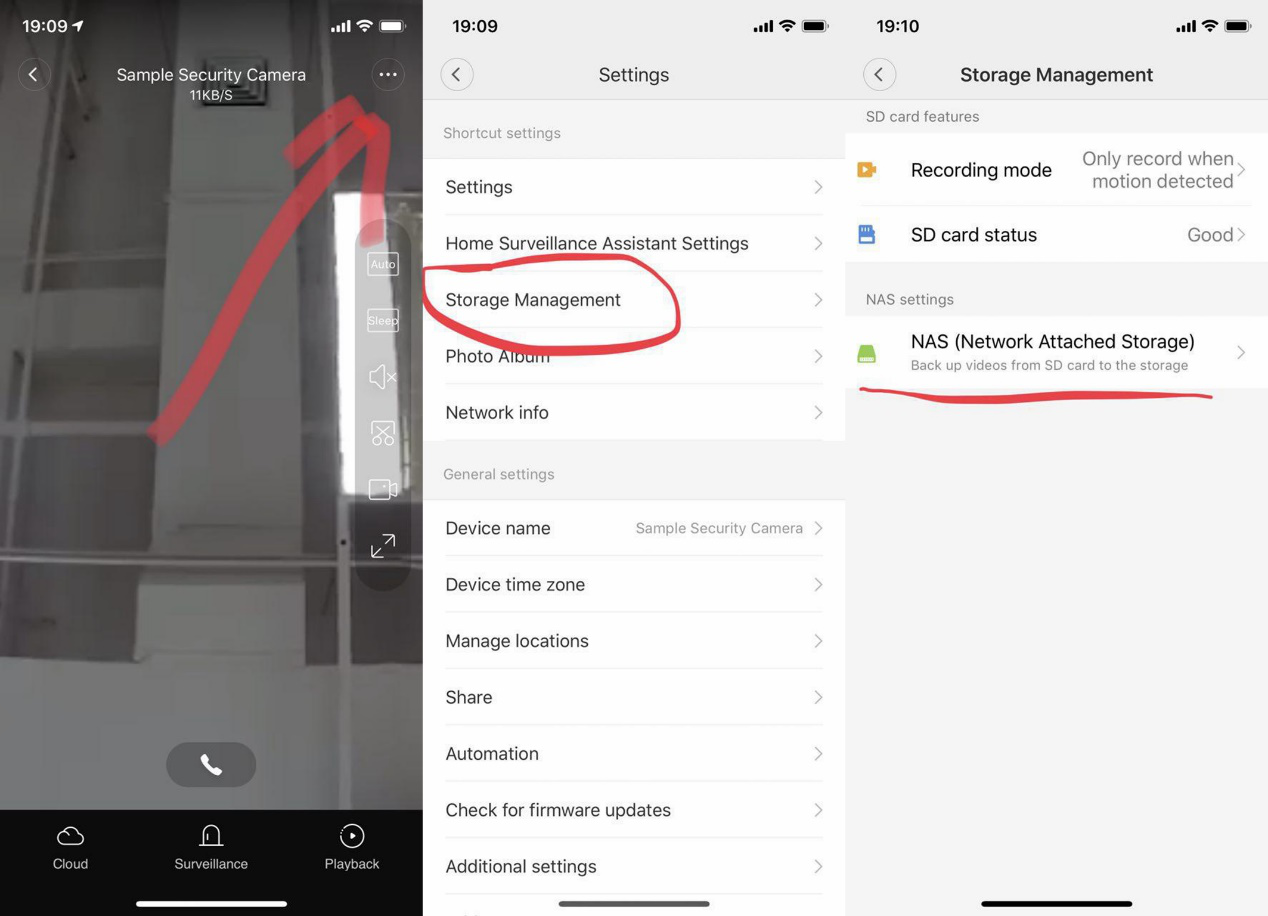
20. Q: What will be the video saving folders in Micro SD card?
A:There will be 2 folders generated after Micro SD card insert into camera: log (saves operation log files) and MIJIA_RECORD_VIDEO (saves recorded videos)
Saved videos inside MIJIA_RECORD_VIDEO will be sorted by year, month, day, hour. Videos will be saved in 1-minute long per file with a thumbnail per video. The default format for video will be a 60s long .mp4 file with 1080P resolution
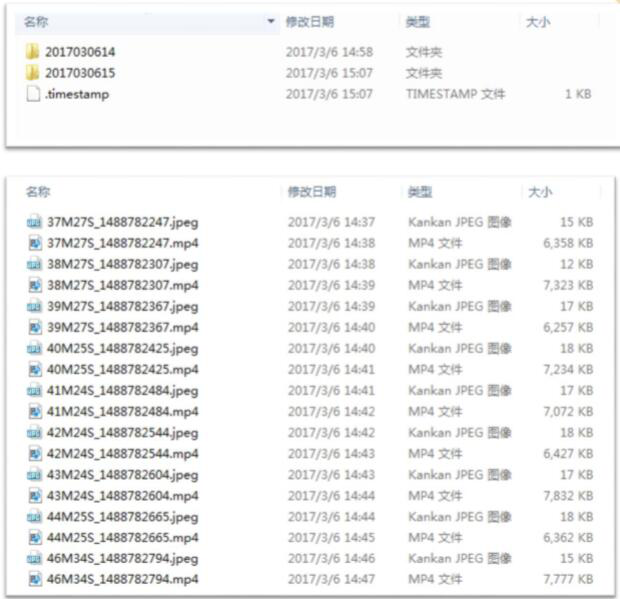
21. Q: Anything I need to take care about if I want to use it?
A:1) Wide open area where no metal stuff.
2) Keep away from the back of furniture, and get rid of high electrical interference products like microwave oven.
3) Avoid directly irradiate by light sources.
4) Avoid be tangled by cables ,like electric cable.
5) Be sure to have good Wi-Fi connectivity
22. Q: How many cameras can be registered for 1 Mi Account?
A:Maximum 200 eco-products can be registered per Mi Account, so if all of them are security cameras, maximum 200 allowed.
23. Q: Does it support to use it without internet connection?
A:Mi Home Security Camera must connect to the internet while initialization to sync with server for some key data. It is not advised user to use the camera without interwork. And all remote control functions are not available while the camera is offline.
24. Q: Can Mi Home Security Camera work without SD card inserted?
A:Mi Home Security Camera can only watch the live monitoring stream when no SD card inserted but cannot record the video and save it into NAS.
25. Q: Does it support to watch the stream on PC?
A:Currently can only be watched on smartphone APP side
26. Q: How to flash the Mi Home Security Camera firmware through Micro SD card?
A:User needs to flash the firmware through SD card, please follow the steps below:
1) Prepare a card reader and a SD card with FAT32 file format.
2) Download the firmware tf_recovery.img from relative website into PC
3) Connect SD card to PC through card reader and copy the tf_recovery.img to the root directory of SD card.
4) Shut down the camera and power off.
5) Insert the SD card into camera.
6) Power on and boot the camera
7) Waiting for firmware flash, the status light will be changed from holding yellow to blinking yellow. After flash succeeds, the camera will give voice prompt.
27. Q: How to fix the issue of firmware update failed?
A:It might be internet issue for this problem, try to solve it by following steps:
1) Restart and re-check the update
2) Reset the camera and re-check the update if step 1 is not working.
3) If still not working, try to switch to another network and re-check.
28. Q: Why Mi Home Security Camera cannot boot?
A:If Mi Home Security Camera cannot boot up, the status light will be holding yellow, try to solve it by following steps:
1) Shut down and reboot, it’s better to change power cable.
2) Reset the camera.
3) If the light is still holding yellow after reset, it might be camera firmware issue, try to flash the firmware through SD card.
4) Contact after-sale if none of above works
A:Camera x1, power adapter x1, manual with warranty card x1, wall hanging accessory pack x1
2. Q: Network Requirement?
A:2.4GHZ Wi-Fi with IEEE 802.11b/g/n protocol and WPA/WPA2 encryption. Wireless router must have open public network access, DHCP enabled, and cannot enable any wireless control.
3. Q: Storage Card Requirement?
A:Micro SD card, 16-64GB, Class10 or higher speed standard
4. Q: Device Requirement?
A:iOS 9.0+ or Android 4.4+
5. Q: Does it support to save the recorded video to any other external storage devices?
A:Yes, user can save recorded video of camera to other devices fulfill those requirements:
1) NAS or Mi Router with storage
2) Security Camera must have Micro SD card inserted
3) External Storage device must in the same LAN network with Security Camera
4) Mi Router must enable Samba plug-in, NAS must enable SMB protocol support
6. Q: What are the meanings of different indicator light status?
A:Holding Orange: Just booted, or camera malfunction
Blinking Orange Quickly: Waiting for connection
Blinking Orange Slowly: Firmware updating
Blinking Blue: Camera connecting or disconnected
Holding Blue: Camera connected to open public network.
7. Q: How to reset the camera?
A:After regular camera booting, holding press the reset button near USB port for 5-8s, release after camera notified “Reset Successful” voice

8. Q: How to connect the camera?
A:1) After camera booting, open Mi Home APP and login with valid Mi ID. Mi Home APP will pop-up a security camera found notification, or user can also manually select Mi Home Security Camera 360 in add device page.
2) Input the ideal Wi-Fi you would like camera to connect with, or the password of the Wi-Fi that using phone currently connect with, Mi Home APP will generate a QR Code after selecting next. Scan the QR Code about 15cm far from camera lens, camera will automatically connect to Wi-Fi.
3) Then user can select next to check the connection process, define the camera location, rename the camera, and share the control permission with other accounts, and finish the set-up process.
4) After setup, user can check the camera stream and other settings by selecting camera icon on Mi Home APP’s home page.
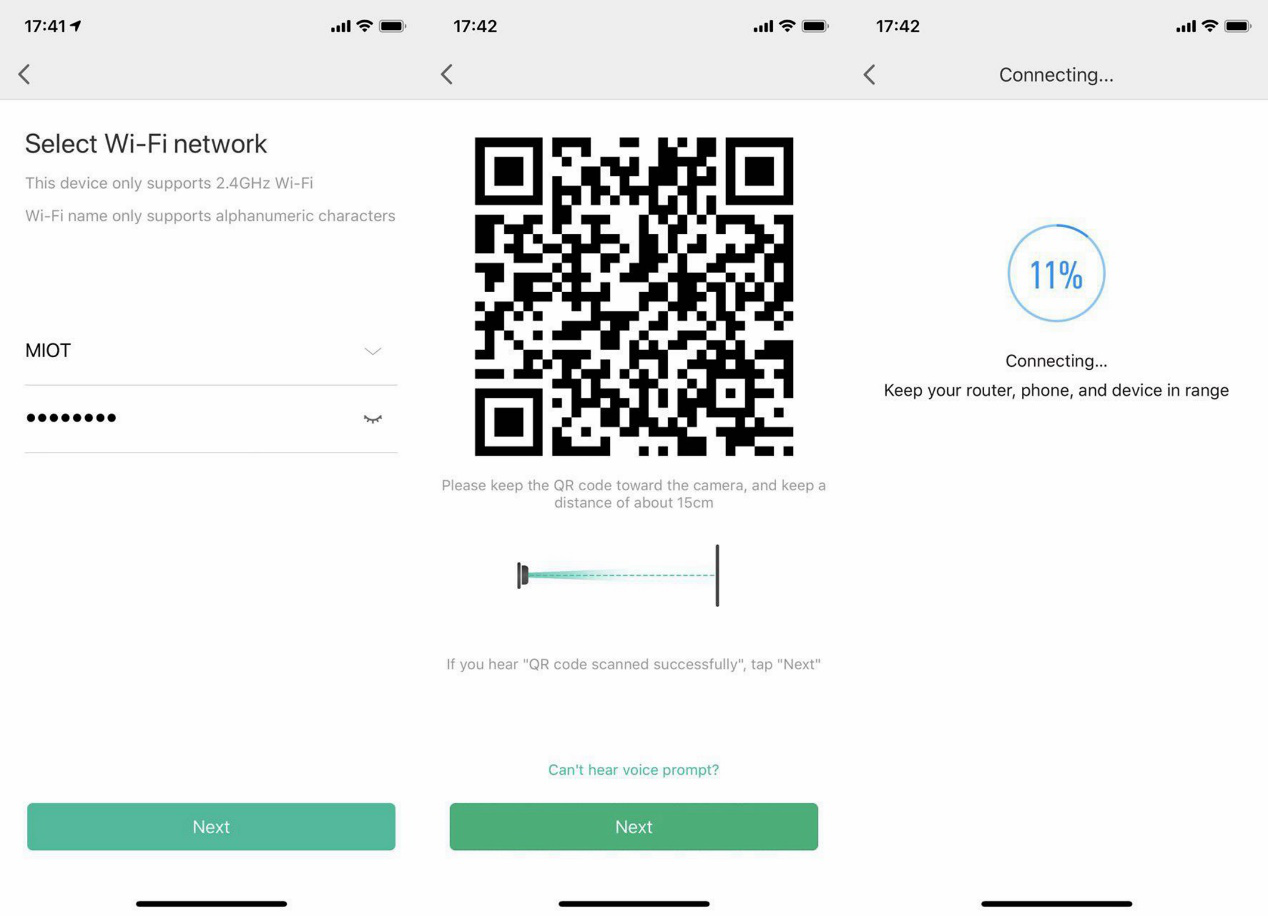
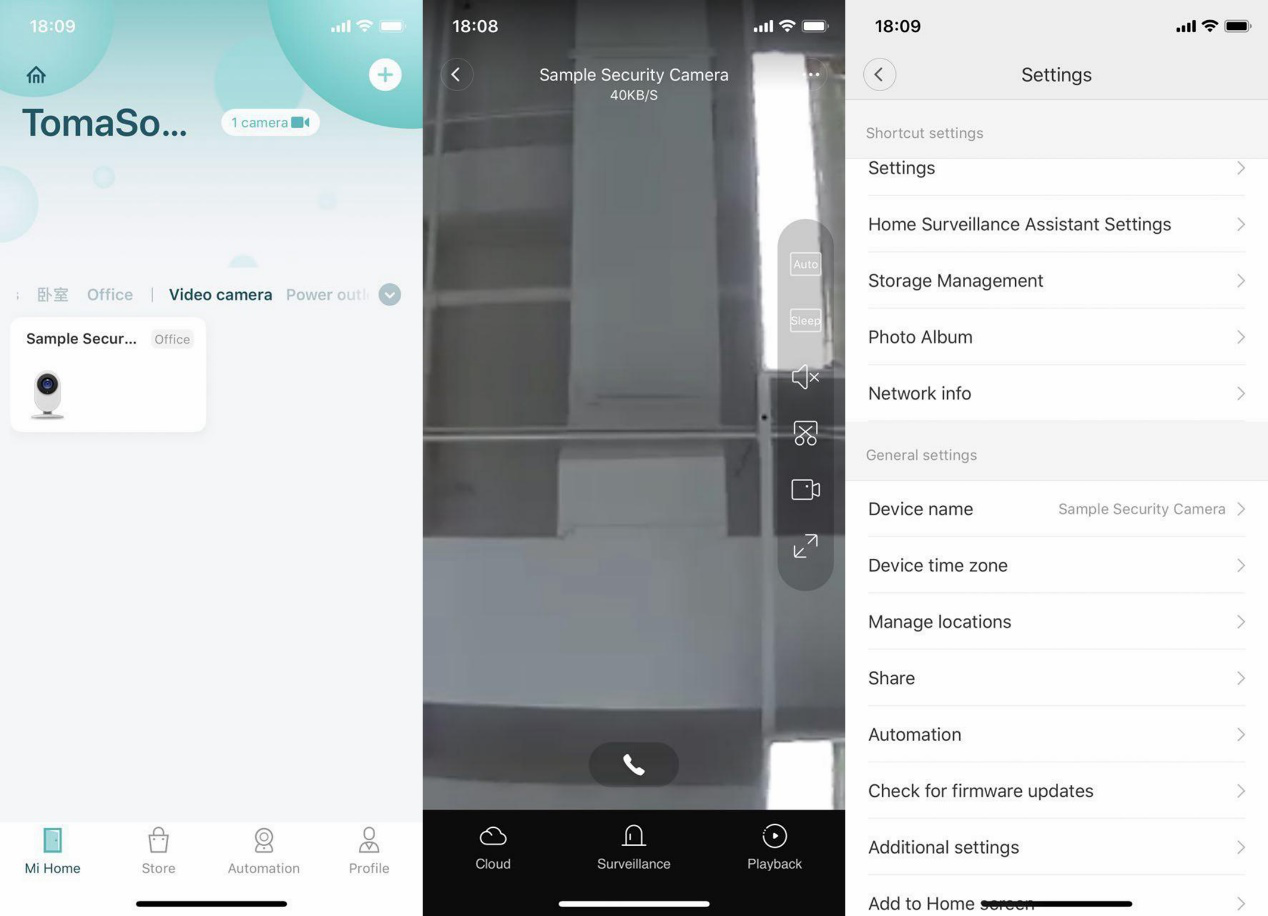
9. Q: How many users can watch the stream together?
A:Maximum 3, the 3 can be 3 devices with 1 account, or 3 different accounts which 2 of 3 shared permission by the master one.
10. Q: Why the indicator light keeps blinking blue?
A:If it happens during initial setup, it may due to camera unable to connect to Wi-Fi, troubleshoot steps:
1) Check if input wrong password
2) Check if the Wi-Fi phone connected same with the Wi-Fi camera going to connect
3) Check if camera too far to the router
4) Check if wireless router’s DHCP service isn’t enabled
5) Check if wireless router enabled MAC address filter
6) Try another Wi-Fi network (can also try through phone hotspot)
If it happens after initial setup and during regular working, it may due to network connection issue, troubleshoot steps:
1) Check if other devices in this Wi-Fi network has connection issue, if yes, try to solve the network or router problem.
2) If other devices have good connection, check if the signal level near the camera is bad or be interference, move the camera closer to the router.
3) If still blinking blue, try shut down the camera and restart it.
4) If still not working after repeat step 2 and 3 for several times, then reset the camera and re-connect to the network.
11. Q: Why does Mi Home Security Camera show offline in Mi Home App?
A:Mi Home App will show device offline if the device cannot be detected
1) Check if camera is off or not connected with power.
2) Check if the router is well working, Wi-Fi name or password is not changed.
3) If the above two steps are checked without problem, then do follow steps:
1 Check if other devices in this Wi-Fi network has connection issue, if yes, try to solve the network or router problem.
2 If other devices have good connection, check if the signal level near the camera is bad or be interference, move the camera closer to the router.
3 If still flashing blue, try shut down the camera and restart it.
4 If still not working, then reset the camera and re-connect to the network.
12. Q: Why the stream video shows black and white during daytime?
A:1) Mi Home Security Camera will automatically adjust the brightness based on environmental light, check if the environment brightness is dark.
2) Mi Home Security Camera can manually switch modes, check if “Infrared imaging” option inside Mi Home App keeps turning on. If yes, the camera will keep in black & white even the environment brightness is high.
13. Q: Why the camera stream video is whistling when I check on Mi Home APP?
A:Because the mic on the camera will repeat catch the voice from both camera side and phone side, it will cause whistling sound. Please leave the camera at least 1m away when checking the stream video to avoid that.
14. Q: What to do if the video is unclear at night vision mode?
A:1) Check the position and using environment of the camera, keep it widely open without obscure for infrared reach to the monitor area.
2) Location will affect infrared as well, like uneven table. Please keep the camera at the edge of surface for best night vision quality.
15. Q: Why is the sound and picture not synchronized?
A:The reason why sound and picture are not synchronized is due to internet jam. Try to close the App and re-enter, get closer to the router, restart the router, restart the camera, switch the wireless channel and bandwidth of the router. If all the solutions above are not working, check if it’s due to network limit, try to connect with other networks like cellphone hotspot with 3G or upper.
16. Q: What to do if the monitoring video is freezing?
A:Mi Home Security Camera has 2 resolution options which are HD and SD that can set in Mi Home App. Since it has higher network requirement for HD mode, we suggest user switch to auto mode which can switch between HD and SD based on network status.
If the camera already in auto mode but still freeze, it may due to network status is bad, try to solve it in the following steps:
1) Wi-Fi signal is inferenced badly, try to change the wireless channel and bandwidth of the router.
2) Reduce the connected devices number if there are too many devices, which may cause massive load for the router and less bandwidth for each device.
3) Camera is too far to the router or the signal level is bad.
17. Q: Why Mi Home Security Camera cannot read my SD card?
A:If the camera cannot detect SD card, check if the file format of SD card is FAT32/exFAT with Class 10 or higher standard. User can format the SD card inside Mi Home App if the file format isn’t correct. If still cannot be detected after format, it’s SD card problem and try to insert another one.
18. Q: How to check recorded video saved in Micro SD card?
A:With Micro SD card inserted, camera will automatically save the video into the card, click the playback button on the bottom-right corner of stream screen, and then select the exact time to watch the saved video. The videos will be splited into 1-minute each.
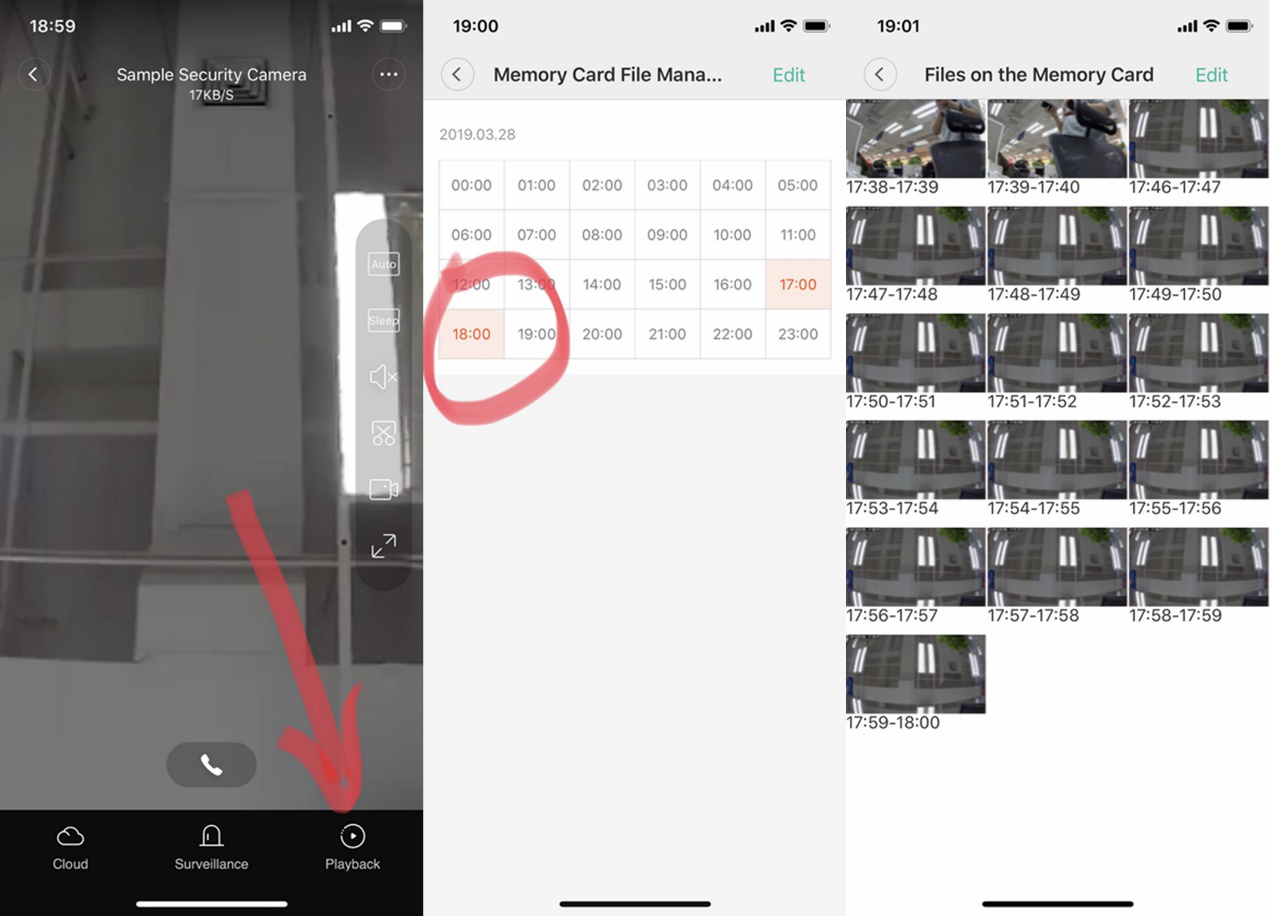
19. Q: What will be happened if Micro SD card is full?
A:Camera will overwrite the videos from the earliest one saved in card. If user need to transfer saved videos, user can either use card reader to tranfer saved data to PC directly, or set up the transfer NAS (or Mi Router if available) in storage management inside settings.
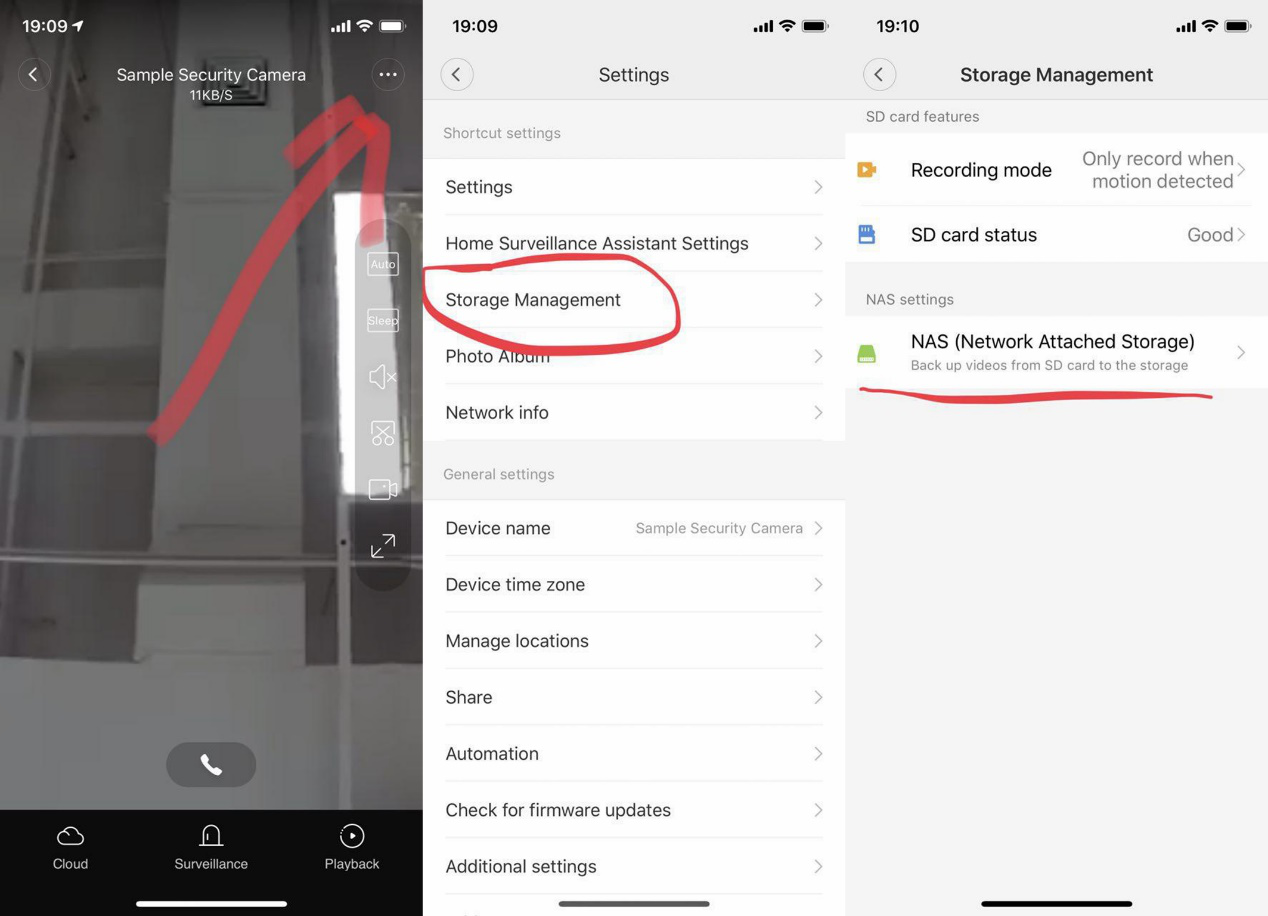
20. Q: What will be the video saving folders in Micro SD card?
A:There will be 2 folders generated after Micro SD card insert into camera: log (saves operation log files) and MIJIA_RECORD_VIDEO (saves recorded videos)
Saved videos inside MIJIA_RECORD_VIDEO will be sorted by year, month, day, hour. Videos will be saved in 1-minute long per file with a thumbnail per video. The default format for video will be a 60s long .mp4 file with 1080P resolution
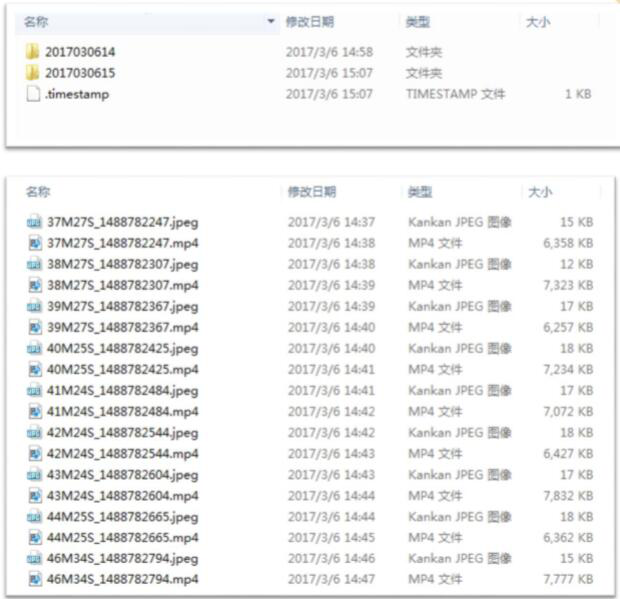
21. Q: Anything I need to take care about if I want to use it?
A:1) Wide open area where no metal stuff.
2) Keep away from the back of furniture, and get rid of high electrical interference products like microwave oven.
3) Avoid directly irradiate by light sources.
4) Avoid be tangled by cables ,like electric cable.
5) Be sure to have good Wi-Fi connectivity
22. Q: How many cameras can be registered for 1 Mi Account?
A:Maximum 200 eco-products can be registered per Mi Account, so if all of them are security cameras, maximum 200 allowed.
23. Q: Does it support to use it without internet connection?
A:Mi Home Security Camera must connect to the internet while initialization to sync with server for some key data. It is not advised user to use the camera without interwork. And all remote control functions are not available while the camera is offline.
24. Q: Can Mi Home Security Camera work without SD card inserted?
A:Mi Home Security Camera can only watch the live monitoring stream when no SD card inserted but cannot record the video and save it into NAS.
25. Q: Does it support to watch the stream on PC?
A:Currently can only be watched on smartphone APP side
26. Q: How to flash the Mi Home Security Camera firmware through Micro SD card?
A:User needs to flash the firmware through SD card, please follow the steps below:
1) Prepare a card reader and a SD card with FAT32 file format.
2) Download the firmware tf_recovery.img from relative website into PC
3) Connect SD card to PC through card reader and copy the tf_recovery.img to the root directory of SD card.
4) Shut down the camera and power off.
5) Insert the SD card into camera.
6) Power on and boot the camera
7) Waiting for firmware flash, the status light will be changed from holding yellow to blinking yellow. After flash succeeds, the camera will give voice prompt.
27. Q: How to fix the issue of firmware update failed?
A:It might be internet issue for this problem, try to solve it by following steps:
1) Restart and re-check the update
2) Reset the camera and re-check the update if step 1 is not working.
3) If still not working, try to switch to another network and re-check.
28. Q: Why Mi Home Security Camera cannot boot?
A:If Mi Home Security Camera cannot boot up, the status light will be holding yellow, try to solve it by following steps:
1) Shut down and reboot, it’s better to change power cable.
2) Reset the camera.
3) If the light is still holding yellow after reset, it might be camera firmware issue, try to flash the firmware through SD card.
4) Contact after-sale if none of above works
Does it help?
Yes
No